What is Antivirusupdate.info?
Antivirusupdate.info pop-ups are a SCAM that uses social engineering and other techniques to trick unsuspecting users into downloading, purchasing and installing software they don’t need.
Antivirusupdate.info pop-ups can invade computers, Android/Apple devices when users land on deceptive websites — by following a link from push notifications, spam emails or mistyping a URL. They might be served to users via Adware, PUPs (potenially unwanted programs) users can unwittingly install if they download free or pirated versions of software.
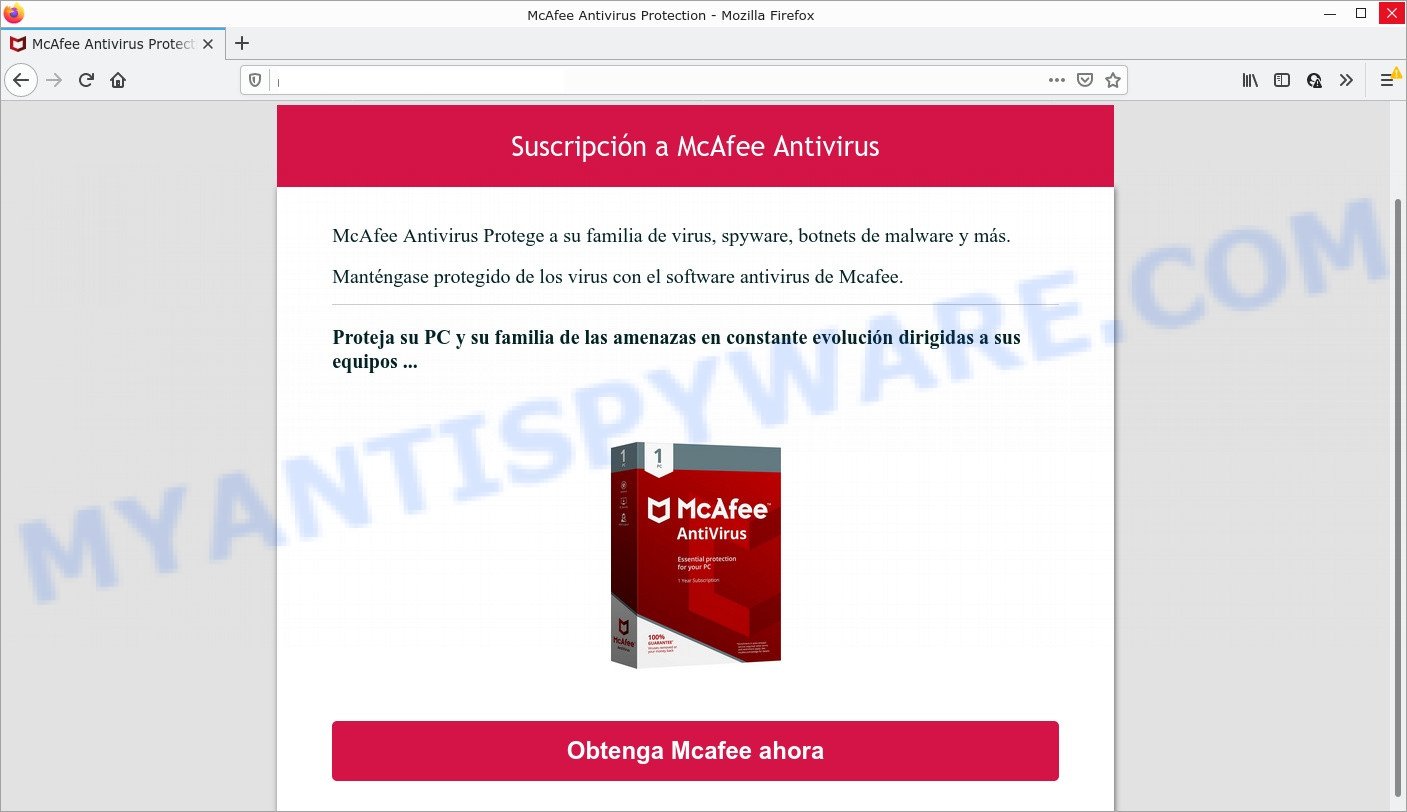
Antivirusupdate.info pop-ups are a SCAM
QUICK LINKS
Typically, scam sites first check the user’s IP address to determine their geolocation. Scammers, having determined the user’s location, can use various scam schemes, change the page language and redirect the user to other dangerous sites. Antivirusupdate.info displays a fake message that instructs users to click “Obtenga Mcafee ahora” to protect their computer from security threats.
Text presented in the Antivirusupdate.info popups:
Suscripción a McAfee Antivirus
McAfee Antivirus Protege a su familia de virus, spyware, botnets de malware y más.
Manténgase protegido de los virus con el software antivirus de Mcafee.
Proteja su PC y su familia de las amenazas en constante evolución dirigidas a sus equipos …
Obtenga Mcafee ahora
After clicking, users are redirected to another page that offers to purchase antivirus software. In this particular case, users are shown a legitimate McAfee Antivirus page offering to purchase the McAfee Antivirus subscription. Scammers behind Antivirusupdate.info and similar sites earn a commission for each purchased McAfee Antivirus subscription. Of course, McAfee and other antivirus companies do not allow affiliates to promote their products using social engineering tricks, misleading methods, and deceptive advertising. However, despite this ban, scammers continue to advertise Norton Antivirus and other antivirus companies’ products.
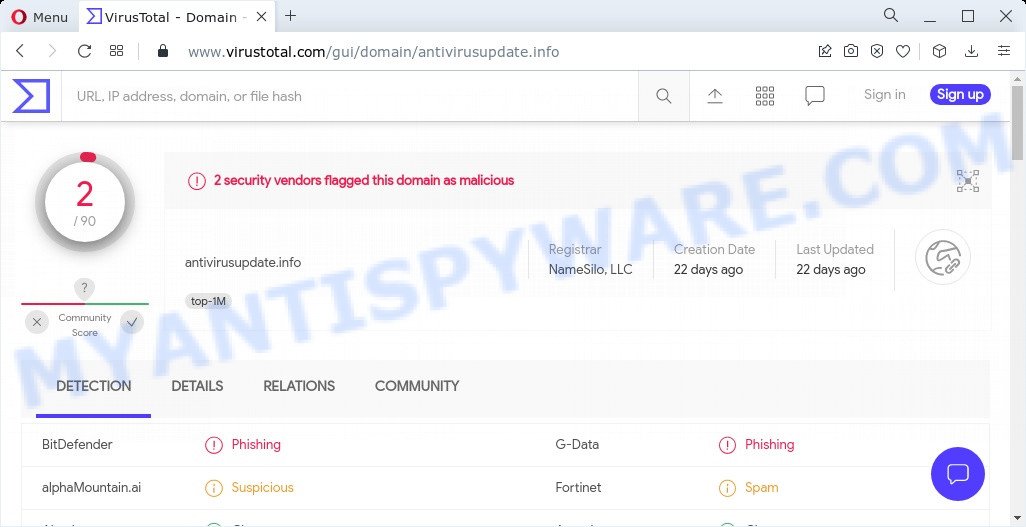
2 security vendors flagged this domain as malicious
How to protect against Antivirusupdate.info scam
To avoid becoming a victim of scammers, it is important to always keep in mind:
- There are no sites that can detect viruses and other security threats.
- Never install software promoted by scam sites, as it can be useless, and besides, it can be dangerous for you and your computer.
- Close Antivirusupdate.info as soon as it appears on your computer screen. Scammers can prevent you from closing it in various ways. In such cases, close your browser using Task Manager or restart your computer. If the next time you launch the browser, it prompts you to restore the previous session, abandon it, otherwise this scam will reopen on your screen.
- Use an ad blocker when browsing the internet. It can block known scam sites and protect you from scammers.
Threat Summary
| Name | Antivirusupdate.info |
| Type | scam, phishing, fake virus alerts |
| Symptoms |
|
| Removal | Antivirusupdate.info removal guide |
Your McAfee Subscription Has Expired, Microsoft Windows Virus Alert, Norton Antivirus 2021 Update, Your PC is infected with 5 viruses are other scams designed to trick visitors into installing untrustworthy software or calling fake tech support. Some of these scams are positioned as a legitimate Microsoft, Norton, McAfee sites, but in fact have nothing to do with Microsoft, Norton and McAfee. The scams should never be trusted, they should be closed as soon as they appear on the screen.
The Antivirusupdate.info pop-ups are caused by malicious advertisements on websites you visit, browser notifications or Adware. Browser (push) notifications are originally developed to alert the user of recently published news. Cyber criminals abuse ‘push notifications’ by displaying unwanted ads. These ads are displayed in the lower right corner of the screen urges users to play online games, visit questionable web-pages, install web browser add-ons & so on.
Adware is a form of malicious software that displays unwanted ads on the webbrowser screen. Some of these advertisements are scams or fake advertisements designed to trick users. Even the harmless advertisements can become really irritating. Adware can be installed accidentally and without users knowing about it, when they open email attachments, install free programs and fake updates.
How does Adware get on your computer
Usually, adware gets into personal computers as part of a bundle with freeware, sharing files and other unsafe apps that users downloaded from the Internet. The makers of adware pays software authors for distributing adware within their apps. So, third-party software is often included as part of the installer. In order to avoid the installation of any adware: choose only Manual, Custom or Advanced installation method and reject all additional programs in which you are unsure.
How to remove Antivirusupdate.info pop-ups from Chrome, Firefox, IE, Edge
As with uninstalling adware software, malware or PUPs, there are few steps you can do. We suggest trying them all. If you do only one part of the guidance, then it should be use malware removal tool, because it should remove adware and block any further infection. But to completely get rid of Antivirusupdate.info pop-ups you’ll have to at least reset your web browser settings such as search engine, newtab and homepage to default state, disinfect device’s browsers shortcuts, remove all unwanted and suspicious apps, and remove adware by malware removal utilities. Some of the steps below will require you to exit this web page. So, please read the instructions carefully, after that bookmark it or open it on your smartphone for later reference.
To remove Antivirusupdate.info, follow the steps below:
- Manual Antivirusupdate.info pop-up removal
- Automatic Removal of Antivirusupdate.info scam
- Stop Antivirusupdate.info pop up scam
Manual Antivirusupdate.info pop-up removal
In this section of the post, we have posted the steps that will help to delete Antivirusupdate.info pop-up manually. Although compared to removal utilities, this method loses in time, but you don’t need to install anything on the device. It will be enough for you to follow the detailed guide with pictures. We tried to describe each step in detail, but if you realized that you might not be able to figure it out, or simply do not want to change the Windows and web browser settings, then it’s better for you to use utilities from trusted developers, which are listed below.
Remove unwanted or recently installed programs
When troubleshooting a computer, one common step is go to Microsoft Windows Control Panel and delete suspicious software. The same approach will be used in the removal of Antivirusupdate.info scam. Please use instructions based on your Windows version.
- If you are using Windows 8, 8.1 or 10 then click Windows button, next click Search. Type “Control panel”and press Enter.
- If you are using Windows XP, Vista, 7, then click “Start” button and click “Control Panel”.
- It will show the Windows Control Panel.
- Further, click “Uninstall a program” under Programs category.
- It will open a list of all programs installed on the PC.
- Scroll through the all list, and uninstall dubious and unknown software. To quickly find the latest installed programs, we recommend sort apps by date.
See more details in the video tutorial below.
Remove Antivirusupdate.info pop-ups from Mozilla Firefox
If Firefox settings are hijacked by the adware software, your web browser displays annoying pop up ads, then ‘Reset Mozilla Firefox’ could solve these problems. However, your themes, bookmarks, history, passwords, and web form auto-fill information will not be deleted.
Launch the Mozilla Firefox and click the menu button (it looks like three stacked lines) at the top right of the web-browser screen. Next, click the question-mark icon at the bottom of the drop-down menu. It will display the slide-out menu.

Select the “Troubleshooting information”. If you’re unable to access the Help menu, then type “about:support” in your address bar and press Enter. It bring up the “Troubleshooting Information” page as on the image below.

Click the “Refresh Firefox” button at the top right of the Troubleshooting Information page. Select “Refresh Firefox” in the confirmation prompt. The Mozilla Firefox will begin a process to fix your problems that caused by the adware. Once, it is finished, press the “Finish” button.
Remove Antivirusupdate.info pop-ups from Internet Explorer
By resetting Internet Explorer browser you restore your internet browser settings to its default state. This is basic when troubleshooting problems that might have been caused by adware that causes Antivirusupdate.info pop up scam.
First, start the Internet Explorer, then click ‘gear’ icon ![]() . It will show the Tools drop-down menu on the right part of the internet browser, then click the “Internet Options” as on the image below.
. It will show the Tools drop-down menu on the right part of the internet browser, then click the “Internet Options” as on the image below.

In the “Internet Options” screen, select the “Advanced” tab, then press the “Reset” button. The Microsoft Internet Explorer will show the “Reset Internet Explorer settings” prompt. Further, click the “Delete personal settings” check box to select it. Next, click the “Reset” button as displayed on the image below.

After the task is done, click “Close” button. Close the Microsoft Internet Explorer and reboot your computer for the changes to take effect. This step will help you to restore your web browser’s search provider by default, new tab and start page to default state.
Remove Antivirusupdate.info pop-ups from Chrome
Resetting Google Chrome to original state is effective in removing the Antivirusupdate.info pop up scam from your web browser. This solution is always advisable to perform if you have difficulty in removing changes caused by adware.
Open the Chrome menu by clicking on the button in the form of three horizontal dotes (![]() ). It will display the drop-down menu. Select More Tools, then click Extensions.
). It will display the drop-down menu. Select More Tools, then click Extensions.
Carefully browse through the list of installed plugins. If the list has the addon labeled with “Installed by enterprise policy” or “Installed by your administrator”, then complete the following steps: Remove Chrome extensions installed by enterprise policy otherwise, just go to the step below.
Open the Google Chrome main menu again, click to “Settings” option.

Scroll down to the bottom of the page and click on the “Advanced” link. Now scroll down until the Reset settings section is visible, like below and click the “Reset settings to their original defaults” button.

Confirm your action, press the “Reset” button.
Automatic Removal of Antivirusupdate.info scam
Spyware, adware, PUPs and hijackers can be difficult to delete manually. Do not try to remove this programs without the aid of malware removal tools. In order to fully get rid of adware from your device, run professionally designed tools, like Zemana AntiMalware, MalwareBytes and Hitman Pro.
Run Zemana Anti-Malware to remove Antivirusupdate.info scam
Zemana AntiMalware is a malicious software removal tool. Currently, there are two versions of the application, one of them is free and second is paid (premium). The principle difference between the free and paid version of the tool is real-time protection module. If you just need to scan your PC for malware and remove adware software that causes Antivirusupdate.info pop-ups in your web browser, then the free version will be enough for you.
Download Zemana AntiMalware on your PC from the link below.
164814 downloads
Author: Zemana Ltd
Category: Security tools
Update: July 16, 2019
After the downloading process is done, close all software and windows on your PC system. Double-click the install file named Zemana.AntiMalware.Setup. If the “User Account Control” dialog box pops up as shown on the image below, click the “Yes” button.

It will open the “Setup wizard” that will help you install Zemana on your computer. Follow the prompts and do not make any changes to default settings.

Once setup is done successfully, Zemana will automatically start and you can see its main screen as on the image below.

Now press the “Scan” button to start scanning your PC for the adware software that causes Antivirusupdate.info popups in your web-browser. A scan can take anywhere from 10 to 30 minutes, depending on the number of files on your computer and the speed of your device. While the utility is checking, you can see how many objects and files has already scanned.

When Zemana is complete scanning your personal computer, the results are displayed in the scan report. Review the scan results and then click “Next” button. The Zemana AntiMalware will remove adware related to the Antivirusupdate.info scam and move the selected threats to the program’s quarantine. After that process is complete, you may be prompted to restart the device.
Delete Antivirusupdate.info pop-up scam and harmful extensions with HitmanPro
Hitman Pro is a free removal utility. It deletes PUPs, adware software, browser hijackers and unwanted web browser addons. It’ll identify and delete adware that causes Antivirusupdate.info pop-up scam in your browser. HitmanPro uses very small personal computer resources and is a portable program. Moreover, Hitman Pro does add another layer of malware protection.

- Download Hitman Pro by clicking on the link below. Save it to your Desktop so that you can access the file easily.
- After downloading is complete, double click the HitmanPro icon. Once this tool is opened, click “Next” button to begin checking your personal computer for the adware responsible for Antivirusupdate.info pop up scam. While the utility is checking, you can see number of objects and files has already scanned.
- Once Hitman Pro has completed scanning, HitmanPro will open a list of all threats found by the scan. Make sure to check mark the items that are unsafe and then click “Next” button. Now click the “Activate free license” button to begin the free 30 days trial to delete all malware found.
How to remove Antivirusupdate.info with MalwareBytes
You can get rid of Antivirusupdate.info pop-up scam automatically with a help of MalwareBytes AntiMalware. We suggest this free malicious software removal tool because it can easily remove browser hijackers, adware software, potentially unwanted applications and toolbars with all their components such as files, folders and registry entries.
Click the link below to download MalwareBytes Anti-Malware. Save it directly to your Windows Desktop.
327071 downloads
Author: Malwarebytes
Category: Security tools
Update: April 15, 2020
After the download is finished, close all applications and windows on your personal computer. Open a directory in which you saved it. Double-click on the icon that’s called MBSetup like below.
![]()
When the installation begins, you’ll see the Setup wizard that will help you set up Malwarebytes on your computer.

Once install is done, you’ll see window as shown below.

Now press the “Scan” button . MalwareBytes application will scan through the whole computer for the adware related to the Antivirusupdate.info popup scam. While the tool is checking, you can see number of objects and files has already scanned.

After that process is finished, MalwareBytes AntiMalware will show you the results. Review the results once the tool has finished the system scan. If you think an entry should not be quarantined, then uncheck it. Otherwise, simply click “Quarantine” button.

The Malwarebytes will now begin to remove adware related to the Antivirusupdate.info pop-up scam. After that process is complete, you may be prompted to restart your computer.

The following video explains instructions on how to remove hijacker, adware and other malicious software with MalwareBytes.
Stop Antivirusupdate.info pop up scam
The AdGuard is a very good ad-blocker program for the MS Edge, IE, Google Chrome and Mozilla Firefox, with active user support. It does a great job by removing certain types of annoying advertisements, popunders, popups, intrusive new tab pages, and even full page ads and website overlay layers. Of course, the AdGuard can stop the Antivirusupdate.info popups automatically or by using a custom filter rule.
First, visit the following page, then click the ‘Download’ button in order to download the latest version of AdGuard.
26843 downloads
Version: 6.4
Author: © Adguard
Category: Security tools
Update: November 15, 2018
When the downloading process is finished, start the downloaded file. You will see the “Setup Wizard” screen like below.

Follow the prompts. When the installation is finished, you will see a window as shown in the following example.

You can click “Skip” to close the setup program and use the default settings, or click “Get Started” button to see an quick tutorial that will allow you get to know AdGuard better.
In most cases, the default settings are enough and you don’t need to change anything. Each time, when you launch your computer, AdGuard will start automatically and stop unwanted advertisements, block Antivirusupdate.info pop-ups, as well as other harmful or misleading web pages. For an overview of all the features of the program, or to change its settings you can simply double-click on the AdGuard icon, that is located on your desktop.
Finish words
Once you have removed the adware software using the few simple steps, MS Edge, Mozilla Firefox, Chrome and Internet Explorer will no longer display the Antivirusupdate.info page when you surf the Internet. Unfortunately, if the few simple steps does not help you, then you have caught a new adware, and then the best way – ask for help.
Please create a new question by using the “Ask Question” button in the Questions and Answers. Try to give us some details about your problems, so we can try to help you more accurately. Wait for one of our trained “Security Team” or Site Administrator to provide you with knowledgeable assistance tailored to your problem with the Antivirusupdate.info popups.


















