What is Greatvernando.online?
Greatvernando.online pop-ups are a social engineering attack that deceives you and other unsuspecting victims into allowing browser push notifications. Although push notifications cannot harm you directly, scammers use them to display annoying ads, promote questionable apps, and encourage users to visit scam websites.
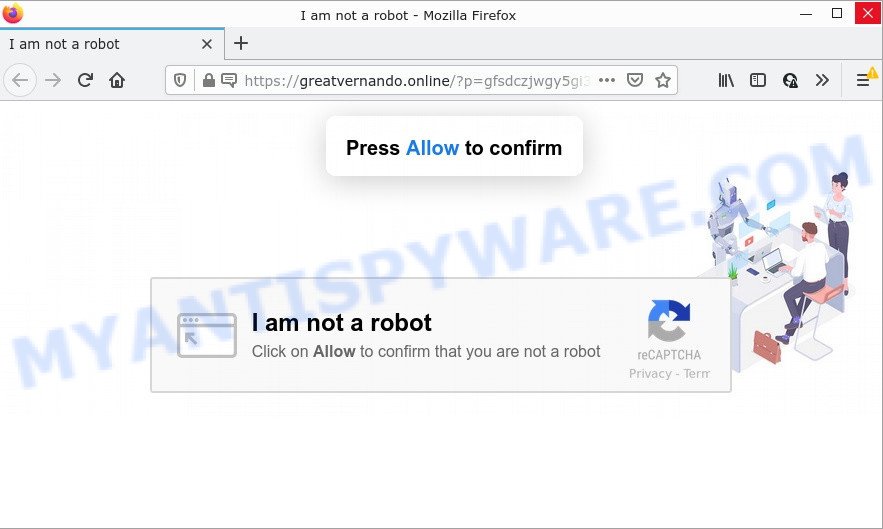
Greatvernando.online is a deceptive site that delivers a message stating that you should click ‘Allow’ button in order to access the content of the web-page, enable Flash Player, watch a video, download a file, connect to the Internet, and so on. Once you press ALLOW, then you will start seeing unwanted advertisements in form of pop up windows on the desktop.

Threat Summary
| Name | Greatvernando.online pop-up |
| Type | spam push notifications, browser notification spam, pop-up virus |
| Distribution | potentially unwanted programs, malicious popup ads, social engineering attack, adware |
| Symptoms |
|
| Removal | Greatvernando.online removal guide |
How does your PC get infected with Greatvernando.online pop ups
These Greatvernando.online popups are caused by suspicious ads on the web-sites you visit or adware. Adware is a type of malicious software that is developed for the purpose of displaying numerous popup windows and/or unwanted commercials on the infected device without the user’s permission.
Adware mostly comes on computers with free programs. In most cases, it comes without the user’s knowledge. Therefore, many users aren’t even aware that their personal computer has been affected with PUPs and adware. Please follow the easy rules in order to protect your computer from adware and PUPs: don’t install any suspicious programs, read the user agreement and choose only the Custom, Manual or Advanced setup type, do not rush to click the Next button. Also, always try to find a review of the program on the Internet. Be careful and attentive!
Remove Greatvernando.online notifications from browsers
If you’re getting notifications from the Greatvernando.online or another scam web site, you’ll have previously pressed the ‘Allow’ button. Below we’ll teach you how to turn them off.
|
|
|
|
|
|
How to remove Greatvernando.online pop-up advertisements (removal tutorial)
Greatvernando.online ads in the IE, Edge, Firefox and Chrome can be permanently removed by uninstalling undesired applications, resetting the web browser to its original state, and reversing any changes to the personal computer by malware. Free removal tools which listed below can help in removing adware that shows numerous pop-ups and annoying advertising.
To remove Greatvernando.online pop ups, execute the following steps:
- Remove Greatvernando.online notifications from browsers
- Manual Greatvernando.online popup ads removal
- Automatic Removal of Greatvernando.online pop-up ads
- Stop Greatvernando.online advertisements
Manual Greatvernando.online popup ads removal
First of all, try to get rid of Greatvernando.online pop ups manually; to do this, follow the steps below. Of course, manual removal of adware requires more time and may not be suitable for those who are poorly versed in computer settings. In this case, we suggest that you scroll down to the section that describes how to remove Greatvernando.online popups using free tools.
Uninstall recently added adware
First, go to Windows Control Panel and delete suspicious applications, all programs you don’t remember installing. It’s important to pay the most attention to applications you installed just before Greatvernando.online popups appeared on your web-browser. If you don’t know what a program does, look for the answer on the Web.
Press Windows button ![]() , then press Search
, then press Search ![]() . Type “Control panel”and press Enter. If you using Windows XP or Windows 7, then click “Start” and select “Control Panel”. It will open the Windows Control Panel like below.
. Type “Control panel”and press Enter. If you using Windows XP or Windows 7, then click “Start” and select “Control Panel”. It will open the Windows Control Panel like below.

Further, click “Uninstall a program” ![]()
It will display a list of all programs installed on your computer. Scroll through the all list, and remove any suspicious and unknown software.
Remove Greatvernando.online pop-ups from IE
By resetting Internet Explorer browser you restore your browser settings to its default state. This is good initial when troubleshooting problems that might have been caused by adware software related to the Greatvernando.online popups.
First, start the Internet Explorer, click ![]() ) button. Next, press “Internet Options” as on the image below.
) button. Next, press “Internet Options” as on the image below.

In the “Internet Options” screen select the Advanced tab. Next, click Reset button. The Internet Explorer will show the Reset Internet Explorer settings prompt. Select the “Delete personal settings” check box and click Reset button.

You will now need to reboot your computer for the changes to take effect. It will remove adware software that causes multiple intrusive pop ups, disable malicious and ad-supported internet browser’s extensions and restore the IE’s settings like homepage, new tab page and search provider by default to default state.
Remove Greatvernando.online pop up ads from Google Chrome
Reset Google Chrome settings will help you to completely reset your web browser. The result of activating this function will bring Chrome settings back to its default state. This can delete Greatvernando.online ads and disable malicious extensions. It will save your personal information like saved passwords, bookmarks, auto-fill data and open tabs.

- First launch the Chrome and press Menu button (small button in the form of three dots).
- It will show the Google Chrome main menu. Choose More Tools, then press Extensions.
- You’ll see the list of installed extensions. If the list has the plugin labeled with “Installed by enterprise policy” or “Installed by your administrator”, then complete the following tutorial: Remove Chrome extensions installed by enterprise policy.
- Now open the Chrome menu once again, press the “Settings” menu.
- You will see the Chrome’s settings page. Scroll down and press “Advanced” link.
- Scroll down again and click the “Reset” button.
- The Chrome will display the reset profile settings page as on the image above.
- Next click the “Reset” button.
- Once this task is complete, your browser’s search engine, newtab page and startpage will be restored to their original defaults.
- To learn more, read the article How to reset Chrome settings to default.
Remove Greatvernando.online from Mozilla Firefox by resetting web browser settings
Resetting Firefox web-browser will reset all the settings to their default values and will remove Greatvernando.online pop ups, malicious add-ons and extensions. Keep in mind that resetting your web-browser will not remove your history, bookmarks, passwords, and other saved data.
Press the Menu button (looks like three horizontal lines), and press the blue Help icon located at the bottom of the drop down menu as displayed in the following example.

A small menu will appear, click the “Troubleshooting Information”. On this page, press “Refresh Firefox” button as displayed on the screen below.

Follow the onscreen procedure to restore your Mozilla Firefox browser settings to their default state.
Automatic Removal of Greatvernando.online pop-up ads
The manual steps above is tedious to use and can not always help to completely delete the Greatvernando.online pop up ads. Here I am telling you an automatic method to delete this adware from your personal computer fully. Zemana, MalwareBytes AntiMalware and Hitman Pro are antimalware tools that can be used to look for and delete all kinds of malicious software including adware software which causes popups.
Remove Greatvernando.online advertisements with Zemana
Zemana is extremely fast and ultra light weight malware removal tool. It will assist you delete Greatvernando.online pop-up advertisements, adware, PUPs and other malware. This program gives real-time protection which never slow down your PC system. Zemana is designed for experienced and beginner computer users. The interface of this utility is very easy to use, simple and minimalist.
Zemana Anti-Malware can be downloaded from the following link. Save it on your MS Windows desktop or in any other place.
164814 downloads
Author: Zemana Ltd
Category: Security tools
Update: July 16, 2019
After the download is finished, close all applications and windows on your personal computer. Open a directory in which you saved it. Double-click on the icon that’s called Zemana.AntiMalware.Setup such as the one below.
![]()
When the installation starts, you will see the “Setup wizard” which will allow you set up Zemana on your PC system.

Once installation is complete, you will see window as displayed below.

Now click the “Scan” button . Zemana program will scan through the whole PC system for the adware that causes Greatvernando.online popup ads. This procedure can take some time, so please be patient. While the utility is scanning, you can see number of objects and files has already scanned.

After Zemana AntiMalware completes the scan, Zemana will show a scan report. Review the report and then click “Next” button.

The Zemana AntiMalware will remove adware that causes Greatvernando.online pop-ups in your internet browser.
Remove Greatvernando.online pop-ups and harmful extensions with HitmanPro
HitmanPro is one of the most useful utilities for deleting adware software, PUPs and other malicious software. It can look for hidden adware software in your computer and delete all harmful folders and files linked to adware. HitmanPro will help you to remove Greatvernando.online advertisements from your personal computer and Firefox, Google Chrome, MS Edge and Internet Explorer. We strongly recommend you to download this tool as the creators are working hard to make it better.

- Installing the HitmanPro is simple. First you will need to download Hitman Pro by clicking on the link below. Save it on your Desktop.
- Once the download is done, double click the HitmanPro icon. Once this utility is started, click “Next” button to begin checking your computer for the adware software which causes the intrusive Greatvernando.online advertisements. A system scan can take anywhere from 5 to 30 minutes, depending on your computer. While the utility is scanning, you can see number of objects and files has already scanned.
- When that process is done, HitmanPro will open a list of found items. Review the results once the utility has complete the system scan. If you think an entry should not be quarantined, then uncheck it. Otherwise, simply press “Next” button. Now press the “Activate free license” button to start the free 30 days trial to remove all malware found.
Run MalwareBytes AntiMalware to remove Greatvernando.online pop ups
Trying to get rid of Greatvernando.online pop-ups can become a battle of wills between the adware software infection and you. MalwareBytes Anti-Malware can be a powerful ally, removing most of today’s adware software, malicious software and potentially unwanted applications with ease. Here’s how to use MalwareBytes Anti-Malware will help you win.

- Visit the following page to download MalwareBytes. Save it directly to your Microsoft Windows Desktop.
Malwarebytes Anti-malware
327071 downloads
Author: Malwarebytes
Category: Security tools
Update: April 15, 2020
- At the download page, click on the Download button. Your internet browser will show the “Save as” prompt. Please save it onto your Windows desktop.
- Once the download is done, please close all apps and open windows on your device. Double-click on the icon that’s named MBSetup.
- This will launch the Setup wizard of MalwareBytes onto your personal computer. Follow the prompts and don’t make any changes to default settings.
- When the Setup wizard has finished installing, the MalwareBytes Anti-Malware will start and open the main window.
- Further, press the “Scan” button to scan for adware that causes Greatvernando.online advertisements in your web-browser. During the scan MalwareBytes AntiMalware will search for threats present on your device.
- When that process is finished, MalwareBytes will show a list of all threats detected by the scan.
- Review the results once the tool has finished the system scan. If you think an entry should not be quarantined, then uncheck it. Otherwise, simply press the “Quarantine” button. When the procedure is finished, you may be prompted to reboot the computer.
- Close the Anti-Malware and continue with the next step.
Video instruction, which reveals in detail the steps above.
Stop Greatvernando.online advertisements
One of the worst things is the fact that you cannot stop all those annoying webpages like Greatvernando.online using only built-in MS Windows capabilities. However, there is a application out that you can use to stop annoying internet browser redirects, ads and pop ups in any modern browsers including Firefox, Edge, Google Chrome and Microsoft Internet Explorer. It’s called Adguard and it works very well.
Download AdGuard by clicking on the following link.
26843 downloads
Version: 6.4
Author: © Adguard
Category: Security tools
Update: November 15, 2018
When downloading is finished, launch the downloaded file. You will see the “Setup Wizard” screen as shown on the screen below.

Follow the prompts. When the installation is done, you will see a window like below.

You can press “Skip” to close the installation program and use the default settings, or click “Get Started” button to see an quick tutorial that will help you get to know AdGuard better.
In most cases, the default settings are enough and you do not need to change anything. Each time, when you run your computer, AdGuard will launch automatically and stop unwanted advertisements, block Greatvernando.online, as well as other malicious or misleading web-pages. For an overview of all the features of the program, or to change its settings you can simply double-click on the AdGuard icon, which may be found on your desktop.
Finish words
We suggest that you keep AdGuard (to help you block unwanted pop ups and unwanted malicious webpages) and Zemana AntiMalware (to periodically scan your PC system for new adware and other malware). Probably you are running an older version of Java or Adobe Flash Player. This can be a security risk, so download and install the latest version right now.
If you are still having problems while trying to remove Greatvernando.online popup advertisements from Mozilla Firefox, Microsoft Internet Explorer, Microsoft Edge and Chrome, then ask for help here.


















