What is Rplnd21.com?
Rplnd21.com is a website that deceives you and other unsuspecting users into allowing browser push notifications. Scammers use push notifications to bypass protection against pop-ups in the internet browser and therefore show lots of unwanted adverts. These advertisements are used to promote questionable web browser extensions, prize & lottery scams, fake downloads, and adult web pages.
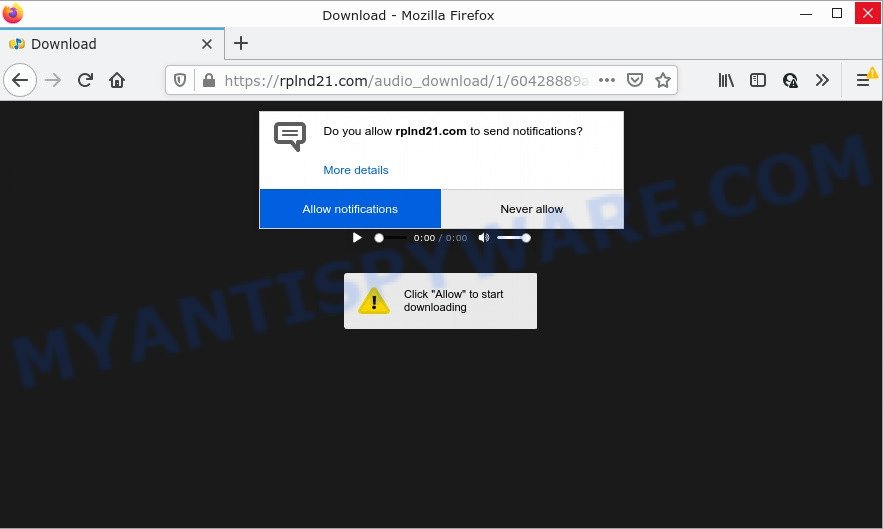
Rplnd21.com scam states that clicking ‘Allow’ button is necessary to download a video, enable Flash Player, watch a video, connect to the Internet, access the content of the web page, and so on. Once enabled, the Rplnd21.com notifications will start popping up in the lower right corner of the desktop occasionally and spam the user with unwanted ads.

Threat Summary
| Name | Rplnd21.com pop-up |
| Type | spam push notifications, browser notification spam, pop-up virus |
| Distribution | dubious pop up advertisements, social engineering attack, adware, potentially unwanted apps |
| Symptoms |
|
| Removal | Rplnd21.com removal guide |
How does your computer get infected with Rplnd21.com pop-ups
Some research has shown that users can be redirected to Rplnd21.com from shady ads or by PUPs and adware. Adware is not as dangerous as like a Trojan horse or Ransomware, but its presence can bring numerous popup windows and/or unwanted advertising. Actually authors of adware is associated with some third-party ad networks and by displaying adverts to users they generate money for yourself. These ads not only bother your browsing experience but also redirect your internet browser to unsafe websites.
The most common way to get adware is a freeware installer. Most commonly, a user have a chance to disable all third-party programs, but certain installers are created to confuse the average users, in order to trick them into installing potentially unwanted applications and adware. Anyway, easier to prevent adware rather than clean up your personal computer after one. So, keep your browser updated (turn on automatic updates), use good antivirus applications, double check free software before you start it (do a google search, scan a downloaded file with VirusTotal), avoid shady and unknown web pages.
Remove Rplnd21.com notifications from internet browsers
If the scammers have achieved their goal and you clicked the Allow button, then you need to open web-browser settings as soon as possible and disable rogue push notifications. To delete the Rplnd21.com notifications, complete the following steps. These steps are for Microsoft Windows, Mac and Android.
Google Chrome:
- In the top-right corner, click on ‘three vertical dots’, and this will open up the main menu on Google Chrome.
- When the drop-down menu appears, click on ‘Settings’. Scroll to the bottom of the page and click on ‘Advanced’.
- At the ‘Privacy and Security’ section click ‘Site settings’.
- Go to Notifications settings.
- Locate the Rplnd21.com URL and click the three vertical dots button next to it, then click on ‘Remove’.

Android:
- Open Chrome.
- Tap on the Menu button (three dots) on the top right corner of the screen.
- In the menu tap ‘Settings’, scroll down to ‘Advanced’.
- In the ‘Site Settings’, tap on ‘Notifications’, find the Rplnd21.com site and tap on it.
- Tap the ‘Clean & Reset’ button and confirm.

Mozilla Firefox:
- In the top right hand corner, click the Menu button, represented by three bars.
- In the drop-down menu select ‘Options’. In the left side select ‘Privacy & Security’.
- Scroll down to the ‘Permissions’ section and click the ‘Settings’ button next to ‘Notifications’.
- In the opened window, locate Rplnd21.com site, other suspicious sites, click the drop-down menu and choose ‘Block’.
- Save changes.

Edge:
- Click the More button (it looks like three dots) in the top right hand corner of the screen.
- Scroll down to ‘Settings’. In the menu on the left go to ‘Advanced’.
- In the ‘Website permissions’ section click ‘Manage permissions’.
- Disable the on switch for the Rplnd21.com URL.

Internet Explorer:
- Click the Gear button on the top right corner of the screen.
- Select ‘Internet options’.
- Select the ‘Privacy’ tab and click ‘Settings under ‘Pop-up Blocker’ section.
- Select the Rplnd21.com site and other questionable sites below and delete them one by one by clicking the ‘Remove’ button.

Safari:
- On the top menu select ‘Safari’, then ‘Preferences’.
- Select the ‘Websites’ tab and then select ‘Notifications’ section on the left panel.
- Check for Rplnd21.com, other questionable URLs and apply the ‘Deny’ option for each.
How to remove Rplnd21.com ads from Chrome, Firefox, IE, Edge
The adware is a form of malicious software that you might have difficulty in removing it from your computer. Thankfully, you have found the effective Rplnd21.com advertisements removal guide in this post. Both the manual removal method and the automatic removal solution will be provided below and you can just select the one that best for you. If you have any questions or need assist then type a comment below. Read this manual carefully, bookmark it or open this page on your smartphone, because you may need to exit your web-browser or reboot your computer.
To remove Rplnd21.com pop ups, perform the following steps:
- Remove Rplnd21.com notifications from internet browsers
- Manual Rplnd21.com advertisements removal
- Automatic Removal of Rplnd21.com ads
- Stop Rplnd21.com popups
Manual Rplnd21.com advertisements removal
In this section of the post, we have posted the steps that will help to get rid of Rplnd21.com pop-up advertisements manually. Although compared to removal utilities, this way loses in time, but you don’t need to install anything on the computer. It will be enough for you to follow the detailed instructions with images. We tried to describe each step in detail, but if you realized that you might not be able to figure it out, or simply do not want to change the MS Windows and internet browser settings, then it’s better for you to use utilities from trusted developers, which are listed below.
Delete unwanted or recently installed applications
It’s of primary importance to first identify and remove all PUPs, adware software and hijackers through ‘Add/Remove Programs’ (Windows XP) or ‘Uninstall a program’ (Windows 10, 8, 7) section of your Windows Control Panel.
- If you are using Windows 8, 8.1 or 10 then click Windows button, next press Search. Type “Control panel”and press Enter.
- If you are using Windows XP, Vista, 7, then press “Start” button and click “Control Panel”.
- It will open the Windows Control Panel.
- Further, click “Uninstall a program” under Programs category.
- It will show a list of all apps installed on the computer.
- Scroll through the all list, and delete suspicious and unknown apps. To quickly find the latest installed applications, we recommend sort apps by date.
See more details in the video guide below.
Remove Rplnd21.com ads from Mozilla Firefox
If the Firefox browser application is hijacked, then resetting its settings can help. The Reset feature is available on all modern version of Firefox. A reset can fix many issues by restoring Firefox settings such as newtab, home page and search engine by default to their original state. Keep in mind that resetting your web-browser will not remove your history, bookmarks, passwords, and other saved data.
First, launch the Mozilla Firefox. Next, click the button in the form of three horizontal stripes (![]() ). It will show the drop-down menu. Next, click the Help button (
). It will show the drop-down menu. Next, click the Help button (![]() ).
).

In the Help menu press the “Troubleshooting Information”. In the upper-right corner of the “Troubleshooting Information” page click on “Refresh Firefox” button as on the image below.

Confirm your action, press the “Refresh Firefox”.
Remove Rplnd21.com pop-up ads from Microsoft Internet Explorer
In order to restore all browser home page, search engine and new tab you need to reset the Microsoft Internet Explorer to the state, that was when the Windows was installed on your PC.
First, launch the Internet Explorer. Next, click the button in the form of gear (![]() ). It will show the Tools drop-down menu, press the “Internet Options” as shown on the image below.
). It will show the Tools drop-down menu, press the “Internet Options” as shown on the image below.

In the “Internet Options” window click on the Advanced tab, then click the Reset button. The IE will open the “Reset Internet Explorer settings” window as shown on the screen below. Select the “Delete personal settings” check box, then click “Reset” button.

You will now need to reboot your PC system for the changes to take effect.
Remove Rplnd21.com popups from Google Chrome
Reset Google Chrome will allow you to remove Rplnd21.com pop up advertisements from your internet browser as well as to restore web browser settings infected by adware software. All unwanted, malicious and ‘ad-supported’ extensions will also be uninstalled from the browser. Keep in mind that resetting your browser will not remove your history, bookmarks, passwords, and other saved data.

- First start the Google Chrome and click Menu button (small button in the form of three dots).
- It will show the Chrome main menu. Select More Tools, then click Extensions.
- You’ll see the list of installed extensions. If the list has the plugin labeled with “Installed by enterprise policy” or “Installed by your administrator”, then complete the following instructions: Remove Chrome extensions installed by enterprise policy.
- Now open the Google Chrome menu once again, click the “Settings” menu.
- You will see the Google Chrome’s settings page. Scroll down and click “Advanced” link.
- Scroll down again and click the “Reset” button.
- The Chrome will display the reset profile settings page as shown on the screen above.
- Next click the “Reset” button.
- Once this task is complete, your web-browser’s newtab page, homepage and default search engine will be restored to their original defaults.
- To learn more, read the article How to reset Google Chrome settings to default.
Automatic Removal of Rplnd21.com ads
Is your Microsoft Windows PC affected with adware? Then don’t worry, in the tutorial listed below, we are sharing best malware removal utilities which is able to get rid of Rplnd21.com popups from the Mozilla Firefox, Edge, Chrome and Microsoft Internet Explorer and your computer.
Remove Rplnd21.com pop-ups with Zemana AntiMalware
Zemana AntiMalware is one of the best in its class, it can search for and get rid of a huge number of of various security threats, including adware software, browser hijackers, spyware and trojans that masqueraded as legitimate system programs. Also Zemana AntiMalware includes another tool called FRST – is a helpful program for manual removal of files and parts of the Windows registry created by malware.
Now you can install and use Zemana AntiMalware to remove Rplnd21.com pop-ups from your web-browser by following the steps below:
Visit the page linked below to download Zemana setup file called Zemana.AntiMalware.Setup on your device. Save it directly to your Windows Desktop.
164814 downloads
Author: Zemana Ltd
Category: Security tools
Update: July 16, 2019
Start the installation package after it has been downloaded successfully and then follow the prompts to install this utility on your device.

During installation you can change certain settings, but we suggest you do not make any changes to default settings.
When installation is finished, this malware removal utility will automatically run and update itself. You will see its main window similar to the one below.

Now click the “Scan” button to begin scanning your computer for the adware software that causes multiple unwanted pop ups. This task can take some time, so please be patient. When a malicious software, adware or PUPs are detected, the number of the security threats will change accordingly.

When the system scan is done, a list of all items detected is produced. Review the scan results and then click “Next” button.

The Zemana will remove adware that causes Rplnd21.com ads in your browser. When that process is done, you may be prompted to reboot your PC to make the change take effect.
Use Hitman Pro to remove Rplnd21.com advertisements
Hitman Pro will help get rid of adware which causes pop ups that slow down your device. The browser hijackers, adware and other PUPs slow your internet browser down and try to trick you into clicking on shady advertisements and links. Hitman Pro removes the adware software and lets you enjoy your personal computer without Rplnd21.com advertisements.

- Visit the following page to download HitmanPro. Save it on your MS Windows desktop.
- After the download is finished, double click the HitmanPro icon. Once this utility is started, press “Next” button to find adware that causes Rplnd21.com pop-ups in your internet browser. A scan can take anywhere from 10 to 30 minutes, depending on the number of files on your device and the speed of your computer. When a malicious software, adware or potentially unwanted apps are detected, the number of the security threats will change accordingly. Wait until the the scanning is done.
- When Hitman Pro is done scanning your computer, it will open the Scan Results. Review the results once the tool has complete the system scan. If you think an entry should not be quarantined, then uncheck it. Otherwise, simply click “Next” button. Now click the “Activate free license” button to start the free 30 days trial to remove all malware found.
How to remove Rplnd21.com with MalwareBytes AntiMalware
Trying to remove Rplnd21.com pop-ups can become a battle of wills between the adware infection and you. MalwareBytes can be a powerful ally, removing most of today’s adware, malicious software and PUPs with ease. Here’s how to use MalwareBytes Anti-Malware will help you win.

- Visit the page linked below to download MalwareBytes AntiMalware. Save it to your Desktop.
Malwarebytes Anti-malware
327071 downloads
Author: Malwarebytes
Category: Security tools
Update: April 15, 2020
- After downloading is finished, close all software and windows on your PC system. Open a file location. Double-click on the icon that’s named MBsetup.
- Choose “Personal computer” option and click Install button. Follow the prompts.
- Once setup is finished, press the “Scan” button to search for adware software which causes pop ups. Depending on your device, the scan may take anywhere from a few minutes to close to an hour. While the MalwareBytes Anti-Malware program is checking, you can see count of objects it has identified as threat.
- After the scan is done, the results are displayed in the scan report. Make sure to check mark the threats which are unsafe and then press “Quarantine”. When the procedure is done, you can be prompted to reboot your device.
The following video offers a step-by-step tutorial on how to remove hijackers, adware and other malware with MalwareBytes.
Stop Rplnd21.com popups
We suggest to install an adblocker program which can stop Rplnd21.com and other unwanted web-sites. The ad blocker utility such as AdGuard is a program that basically removes advertising from the World Wide Web and stops access to malicious web sites. Moreover, security experts says that using adblocker programs is necessary to stay safe when surfing the World Wide Web.
- First, visit the following page, then click the ‘Download’ button in order to download the latest version of AdGuard.
Adguard download
26843 downloads
Version: 6.4
Author: © Adguard
Category: Security tools
Update: November 15, 2018
- After downloading it, launch the downloaded file. You will see the “Setup Wizard” program window. Follow the prompts.
- After the install is done, click “Skip” to close the setup program and use the default settings, or press “Get Started” to see an quick tutorial which will help you get to know AdGuard better.
- In most cases, the default settings are enough and you do not need to change anything. Each time, when you launch your device, AdGuard will launch automatically and stop undesired advertisements, block Rplnd21.com, as well as other malicious or misleading websites. For an overview of all the features of the application, or to change its settings you can simply double-click on the icon called AdGuard, that is located on your desktop.
To sum up
We suggest that you keep Zemana Anti-Malware (to periodically scan your computer for new adwares and other malware) and AdGuard (to help you block unwanted pop-ups and malicious websites). Moreover, to prevent any adware, please stay clear of unknown and third party programs, make sure that your antivirus application, turn on the option to scan for potentially unwanted applications.
If you need more help with Rplnd21.com advertisements related issues, go to here.


















