What is Yclearnin.xyz?
Yclearnin.xyz is a website that uses social engineering methods to lure unsuspecting users into accepting push notifications via the internet browser. The browser (push) notifications promote ‘free’ online games, fake prizes scams, suspicious web browser extensions, adult web sites, and adware bundles.
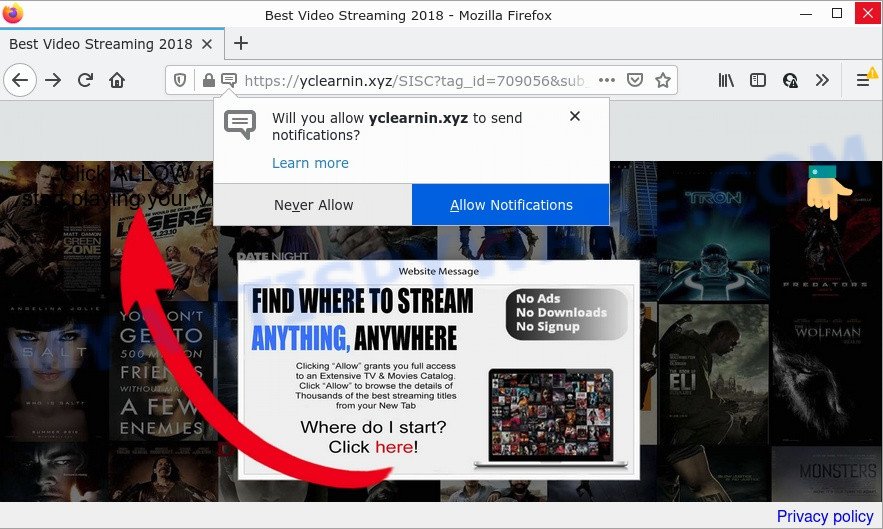
The Yclearnin.xyz site shows a fake message claims that clicking ‘Allow’ button will let you download a file, watch a video, connect to the Internet, access the content of the web site, enable Flash Player, and so on. If you click on ALLOW, this web site starts sending browser notifications on your screen. You will see the popup adverts even when your browser is closed.

Threat Summary
| Name | Yclearnin.xyz pop up |
| Type | spam push notifications, browser notification spam, pop-up virus |
| Distribution | adware, social engineering attack, PUPs, malicious pop up advertisements |
| Symptoms |
|
| Removal | Yclearnin.xyz removal guide |
Where the Yclearnin.xyz popups comes from
Some research has shown that users can be redirected to Yclearnin.xyz from dubious ads or by potentially unwanted software and adware. Adware is form of malware that displays unwanted ads on a device, redirects search results to advertising sites and gathers user information for marketing purposes. Adware can show banner ads, full-screen ads, popups, videos, or other varieties of online advertising. Adware can attack your device’s web browsers such as Google Chrome, Edge, Internet Explorer and Firefox. Maybe you approve the idea that the ads or popups is just a small problem. But these unwanted ads eat system resources and slow down your computer performance.
Most of unwanted ads and pop-ups come from web-browser toolbars and/or extensions, BHOs (browser helper objects) and additional programs. Most often, these items claim itself as applications which improve your experience on the Internet by providing a fast and interactive homepage or a search engine that does not track you. Remember, how to avoid the unwanted programs. Be cautious, launch only reputable apps which download from reputable sources. NEVER install any unknown and suspicious applications.
Remove Yclearnin.xyz notifications from web browsers
if you became a victim of fraudsters and clicked on the “Allow” button, then your browser was configured to show intrusive ads. To remove the ads, you need to remove the notification permission that you gave the Yclearnin.xyz website to send browser notifications.
Google Chrome:
- In the right upper corner of the Google Chrome window, click on ‘three vertical dots’, and this will open up the main menu on Google Chrome.
- Select ‘Settings’, scroll down to the bottom and click ‘Advanced’.
- At the ‘Privacy and Security’ section click ‘Site settings’.
- Click on ‘Notifications’.
- Find the Yclearnin.xyz URL and get rid of it by clicking the three vertical dots on the right to the site and select ‘Remove’.

Android:
- Tap ‘Settings’.
- Tap ‘Notifications’.
- Find and tap the browser which displays Yclearnin.xyz notifications ads.
- Find Yclearnin.xyz URL in the list and disable it.

Mozilla Firefox:
- In the right upper corner of the Firefox window, click on the three horizontal stripes to expand the Main menu.
- In the drop-down menu select ‘Options’. In the left side select ‘Privacy & Security’.
- Scroll down to ‘Permissions’ section and click ‘Settings…’ button next to ‘Notifications’.
- Locate Yclearnin.xyz URL, other questionable URLs, click the drop-down menu and choose ‘Block’.
- Click ‘Save Changes’ button.

Edge:
- Click the More button (it looks like three dots) in the top right corner of the screen.
- Scroll down to ‘Settings’. In the menu on the left go to ‘Advanced’.
- Click ‘Manage permissions’ button, located beneath ‘Website permissions’.
- Click the switch under the Yclearnin.xyz and each questionable URL.

Internet Explorer:
- In the top right corner of the screen, click on the menu button (gear icon).
- Go to ‘Internet Options’ in the menu.
- Select the ‘Privacy’ tab and click ‘Settings under ‘Pop-up Blocker’ section.
- Select the Yclearnin.xyz site and other questionable sites below and remove them one by one by clicking the ‘Remove’ button.

Safari:
- Click ‘Safari’ button on the left upper corner of the browser and select ‘Preferences’.
- Select the ‘Websites’ tab and then select ‘Notifications’ section on the left panel.
- Locate the Yclearnin.xyz and select it, click the ‘Deny’ button.
How to remove Yclearnin.xyz pop up ads from Chrome, Firefox, IE, Edge
There are a simple manual guidance below that will help you to remove Yclearnin.xyz ads from your Microsoft Windows personal computer. The most effective method to remove this adware software is to perform the manual removal instructions and then run Zemana AntiMalware, MalwareBytes AntiMalware or Hitman Pro automatic tools (all are free). The manual solution will assist to weaken this adware software and these malicious software removal utilities will completely remove Yclearnin.xyz ads and restore the Chrome, Firefox, Edge and Internet Explorer settings to default.
To remove Yclearnin.xyz pop ups, complete the steps below:
- Remove Yclearnin.xyz notifications from web browsers
- Manual Yclearnin.xyz pop up advertisements removal
- Automatic Removal of Yclearnin.xyz pop-up ads
- Stop Yclearnin.xyz pop-ups
Manual Yclearnin.xyz pop up advertisements removal
The most common adware can be removed manually, without the use of anti-virus or other removal utilities. The manual steps below will guide you through how to remove Yclearnin.xyz pop ups step by step. Although each of the steps is simple and does not require special knowledge, but you are not sure that you can finish them, then use the free utilities, a list of which is given below.
Removing the Yclearnin.xyz, check the list of installed programs first
Some potentially unwanted apps, browser hijacking apps and adware software may be uninstalled by uninstalling the free programs they came with. If this way does not succeed, then looking them up in the list of installed applications in Windows Control Panel. Use the “Uninstall” command in order to remove them.
- If you are using Windows 8, 8.1 or 10 then click Windows button, next press Search. Type “Control panel”and press Enter.
- If you are using Windows XP, Vista, 7, then press “Start” button and click “Control Panel”.
- It will display the Windows Control Panel.
- Further, click “Uninstall a program” under Programs category.
- It will show a list of all applications installed on the PC.
- Scroll through the all list, and uninstall suspicious and unknown apps. To quickly find the latest installed apps, we recommend sort software by date.
See more details in the video tutorial below.
Remove Yclearnin.xyz pop-up ads from Internet Explorer
In order to recover browser settings you need to reset the Microsoft Internet Explorer to the state, that was when the MS Windows was installed on your device.
First, open the Internet Explorer, then click ‘gear’ icon ![]() . It will show the Tools drop-down menu on the right part of the internet browser, then click the “Internet Options” as displayed on the image below.
. It will show the Tools drop-down menu on the right part of the internet browser, then click the “Internet Options” as displayed on the image below.

In the “Internet Options” screen, select the “Advanced” tab, then click the “Reset” button. The IE will open the “Reset Internet Explorer settings” dialog box. Further, click the “Delete personal settings” check box to select it. Next, click the “Reset” button like below.

When the process is complete, click “Close” button. Close the Internet Explorer and restart your PC for the changes to take effect. This step will help you to restore your internet browser’s home page, newtab page and default search provider to default state.
Delete Yclearnin.xyz popups from Mozilla Firefox
The Firefox reset will remove the Yclearnin.xyz pop-ups, fix modified preferences, disable malicious extensions and restore security settings. However, your themes, bookmarks, history, passwords, and web form auto-fill information will not be deleted.
First, start the Mozilla Firefox. Next, click the button in the form of three horizontal stripes (![]() ). It will open the drop-down menu. Next, click the Help button (
). It will open the drop-down menu. Next, click the Help button (![]() ).
).

In the Help menu press the “Troubleshooting Information”. In the upper-right corner of the “Troubleshooting Information” page click on “Refresh Firefox” button like below.

Confirm your action, press the “Refresh Firefox”.
Remove Yclearnin.xyz popup ads from Google Chrome
If your Google Chrome web-browser is redirected to the Yclearnin.xyz scam, it can be necessary to completely reset your web browser program to its default settings.
First open the Google Chrome. Next, click the button in the form of three horizontal dots (![]() ).
).
It will display the Chrome menu. Choose More Tools, then click Extensions. Carefully browse through the list of installed extensions. If the list has the extension signed with “Installed by enterprise policy” or “Installed by your administrator”, then complete the following tutorial: Remove Chrome extensions installed by enterprise policy.
Open the Google Chrome menu once again. Further, press the option named “Settings”.

The browser will display the settings screen. Another way to show the Google Chrome’s settings – type chrome://settings in the browser adress bar and press Enter
Scroll down to the bottom of the page and click the “Advanced” link. Now scroll down until the “Reset” section is visible, as shown in the following example and click the “Reset settings to their original defaults” button.

The Google Chrome will open the confirmation prompt like below.

You need to confirm your action, press the “Reset” button. The web-browser will start the task of cleaning. Once it’s finished, the web-browser’s settings including startpage, search provider by default and new tab back to the values that have been when the Google Chrome was first installed on your PC.
Automatic Removal of Yclearnin.xyz pop-up ads
The adware software may hide its components which are difficult for you to find out and get rid of fully. This can lead to the fact that after some time, the adware software that causes Yclearnin.xyz pop up ads in your web-browser again infect your PC system. Moreover, We want to note that it’s not always safe to remove adware manually, if you do not have much experience in setting up and configuring the Windows operating system. The best method to find and remove adware is to run free malicious software removal applications.
How to remove Yclearnin.xyz advertisements with Zemana
Zemana is a free program for Windows OS to locate and get rid of adware that causes multiple annoying pop-ups, and other unwanted apps like potentially unwanted applications, malicious web-browser add-ons, browser toolbars.
Now you can set up and run Zemana to remove Yclearnin.xyz ads from your browser by following the steps below:
Visit the page linked below to download Zemana AntiMalware setup file named Zemana.AntiMalware.Setup on your computer. Save it on your Desktop.
164821 downloads
Author: Zemana Ltd
Category: Security tools
Update: July 16, 2019
Start the installation package after it has been downloaded successfully and then follow the prompts to set up this utility on your PC system.

During installation you can change certain settings, but we advise you do not make any changes to default settings.
When installation is complete, this malware removal tool will automatically launch and update itself. You will see its main window as shown below.

Now click the “Scan” button to begin scanning your computer for the adware that causes Yclearnin.xyz pop ups in your web-browser. During the scan Zemana AntiMalware will find threats present on your computer.

When Zemana completes the scan, Zemana AntiMalware will create a list of unwanted apps and adware. In order to delete all threats, simply press “Next” button.

The Zemana Anti-Malware will remove adware software related to the Yclearnin.xyz pop-ups and move the selected items to the program’s quarantine. Once disinfection is finished, you can be prompted to restart your computer to make the change take effect.
Get rid of Yclearnin.xyz popup advertisements and malicious extensions with Hitman Pro
Hitman Pro will help remove adware responsible for Yclearnin.xyz pop ups that slow down your personal computer. The browser hijackers, adware and other potentially unwanted programs slow your web-browser down and try to mislead you into clicking on malicious ads and links. HitmanPro removes the adware and lets you enjoy your device without Yclearnin.xyz ads.

- Please go to the link below to download HitmanPro. Save it on your MS Windows desktop or in any other place.
- Once the downloading process is complete, launch the HitmanPro, double-click the HitmanPro.exe file.
- If the “User Account Control” prompts, press Yes to continue.
- In the HitmanPro window, press the “Next” to begin scanning your computer for the adware that causes multiple annoying popups. While the Hitman Pro is checking, you can see count of objects it has identified either as being malware.
- Once HitmanPro completes the scan, Hitman Pro will open a list of all threats detected by the scan. You may remove items (move to Quarantine) by simply press “Next”. Now, press the “Activate free license” button to begin the free 30 days trial to remove all malicious software found.
Run MalwareBytes to remove Yclearnin.xyz pop-up ads
Delete Yclearnin.xyz pop-ups manually is difficult and often the adware is not fully removed. Therefore, we recommend you to use the MalwareBytes that are completely clean your PC system. Moreover, this free program will help you to get rid of malicious software, potentially unwanted apps, toolbars and browser hijackers that your computer can be infected too.

Visit the following page to download MalwareBytes AntiMalware. Save it to your Desktop.
327083 downloads
Author: Malwarebytes
Category: Security tools
Update: April 15, 2020
After downloading is complete, run it and follow the prompts. Once installed, the MalwareBytes will try to update itself and when this task is done, click the “Scan” button to begin scanning your personal computer for the adware that causes multiple intrusive pop ups. This procedure can take quite a while, so please be patient. While the tool is checking, you can see count of objects and files has already scanned. You may delete items (move to Quarantine) by simply click “Quarantine” button.
The MalwareBytes is a free application that you can use to get rid of all detected folders, files, services, registry entries and so on. To learn more about this malware removal tool, we advise you to read and follow the tutorial or the video guide below.
Stop Yclearnin.xyz pop-ups
The AdGuard is a very good ad-blocker application for the Edge, Internet Explorer, Chrome and Firefox, with active user support. It does a great job by removing certain types of intrusive advertisements, popunders, popups, intrusive new tabs, and even full page ads and web-page overlay layers. Of course, the AdGuard can stop the Yclearnin.xyz advertisements automatically or by using a custom filter rule.
Click the link below to download the latest version of AdGuard for MS Windows. Save it to your Desktop.
26849 downloads
Version: 6.4
Author: © Adguard
Category: Security tools
Update: November 15, 2018
After downloading it, double-click the downloaded file to start it. The “Setup Wizard” window will show up on the computer screen like below.

Follow the prompts. AdGuard will then be installed and an icon will be placed on your desktop. A window will show up asking you to confirm that you want to see a quick instructions like below.

Click “Skip” button to close the window and use the default settings, or click “Get Started” to see an quick guidance which will assist you get to know AdGuard better.
Each time, when you start your computer, AdGuard will launch automatically and stop unwanted advertisements, block Yclearnin.xyz, as well as other harmful or misleading web-pages. For an overview of all the features of the program, or to change its settings you can simply double-click on the AdGuard icon, that can be found on your desktop.
To sum up
We suggest that you keep Zemana (to periodically scan your personal computer for new adware and other malware) and AdGuard (to help you block intrusive pop-up advertisements and malicious webpages). Moreover, to prevent any adware software, please stay clear of unknown and third party applications, make sure that your antivirus application, turn on the option to detect potentially unwanted apps.
If you need more help with Yclearnin.xyz advertisements issues, go to here.



















