What is Funnyoffer.com?
There are many scam web-sites on the Internet and Funnyoffer.com is one of them. It is a scam web-site which uses social engineering methods to trick users into accepting push notifications via the internet browser. Push notifications are originally designed to alert users of newly published blog posts. Cyber criminals abuse ‘push notifications’ to avoid antivirus software and ad-blocker software by showing annoying advertisements. These ads are displayed in the lower right corner of the screen urges users to play online games, visit dubious web pages, install browser extensions & so on.
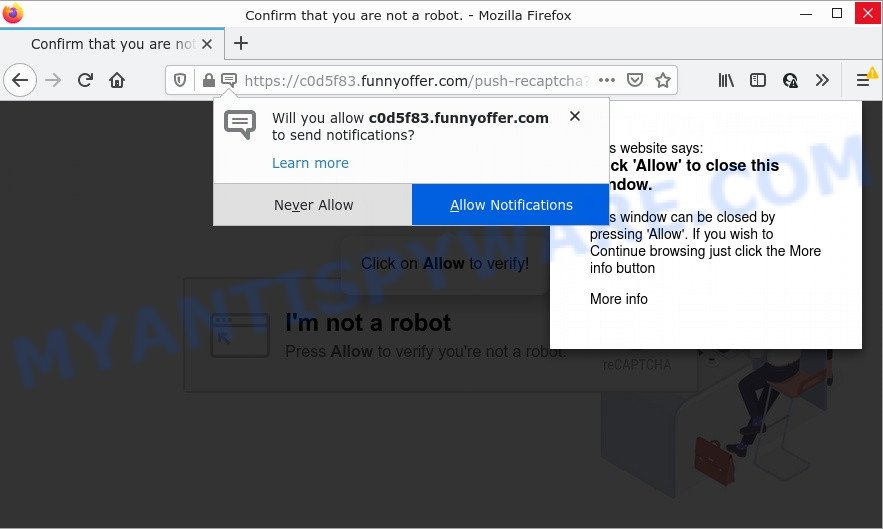
The Funnyoffer.com site displays ‘Show notifications’ popup claims that clicking ‘Allow’ button will let you access the content of the webpage, connect to the Internet, download a file, watch a video, enable Flash Player, and so on. Once you click on ALLOW, this web site starts sending push notifications on the browser screen. You will see the pop-up ads even when the web-browser is closed.

Threat Summary
| Name | Funnyoffer.com pop up |
| Type | spam push notifications, browser notification spam, pop-up virus |
| Distribution | dubious popup ads, PUPs, adware, social engineering attack |
| Symptoms |
|
| Removal | Funnyoffer.com removal guide |
How did you get infected with Funnyoffer.com popups
These Funnyoffer.com popups are caused by dubious advertisements on the webpages you visit or adware software. Adware is a part of malicious programs. It is designed to show unwanted ads, alter system settings, download and install harmful browser extensions. All the time, while adware is running, your web-browser will be fill with annoying ads.
The majority of adware come bundled with free software or even paid software which Internet users can easily download online. The setup packages of such software, most often, clearly indicate that they will install third-party programs. The option is given to users to stop the installation of any optional software. So, in order to avoid the installation of any adware: read all disclaimers and install screens very carefully, choose only Custom or Advanced setup option and uncheck all optional programs in which you are unsure.
Remove Funnyoffer.com notifications from web-browsers
Your browser likely now allows the Funnyoffer.com webpage to send you browser notifications, but you do not want the unwanted advertisements from this webpage and we understand that. We have put together this tutorial on how you can remove Funnyoffer.com popups from Android, Chrome, Microsoft Edge, Safari, Mozilla Firefox and Internet Explorer.
|
|
|
|
|
|
How to remove Funnyoffer.com advertisements from Chrome, Firefox, IE, Edge
In the step-by-step tutorial below, we’ll try to cover the Internet Explorer, Mozilla Firefox, Chrome and Edge and provide general advice to get rid of Funnyoffer.com pop-up advertisements. You may find some minor differences in your Windows install. No matter, you should be okay if you follow the steps outlined below: remove all suspicious and unknown programs, reset web-browsers settings, fix web-browsers shortcuts, remove harmful scheduled tasks, use free malicious software removal utilities. Some of the steps below will require you to exit this web site. So, please read the few simple steps carefully, after that bookmark it or open it on your smartphone for later reference.
To remove Funnyoffer.com pop ups, execute the steps below:
- Remove Funnyoffer.com notifications from web-browsers
- How to manually delete Funnyoffer.com
- Automatic Removal of Funnyoffer.com pop-ups
- Stop Funnyoffer.com ads
How to manually delete Funnyoffer.com
First of all, try to remove Funnyoffer.com popup ads manually; to do this, follow the steps below. Of course, manual adware software removal requires more time and may not be suitable for those who are poorly versed in system settings. In this case, we suggest that you scroll down to the section that describes how to get rid of Funnyoffer.com pop-ups using free utilities.
Remove unwanted or newly installed software
First, you should try to identify and delete the program that causes the appearance of annoying advertisements or browser redirect, using the ‘Uninstall a program’ which is located in the ‘Control panel’.
Press Windows button ![]() , then click Search
, then click Search ![]() . Type “Control panel”and press Enter. If you using Windows XP or Windows 7, then press “Start” and select “Control Panel”. It will show the Windows Control Panel as shown below.
. Type “Control panel”and press Enter. If you using Windows XP or Windows 7, then press “Start” and select “Control Panel”. It will show the Windows Control Panel as shown below.

Further, press “Uninstall a program” ![]()
It will show a list of all programs installed on your personal computer. Scroll through the all list, and uninstall any dubious and unknown apps.
Remove Funnyoffer.com pop up advertisements from Google Chrome
Another solution to remove Funnyoffer.com pop-ups from Chrome is Reset Chrome settings. This will disable harmful extensions and reset Chrome settings to default values. It will keep your personal information like browsing history, bookmarks, passwords and web form auto-fill data.

- First, run the Chrome and click the Menu icon (icon in the form of three dots).
- It will show the Chrome main menu. Choose More Tools, then click Extensions.
- You’ll see the list of installed addons. If the list has the extension labeled with “Installed by enterprise policy” or “Installed by your administrator”, then complete the following tutorial: Remove Chrome extensions installed by enterprise policy.
- Now open the Chrome menu once again, click the “Settings” menu.
- Next, click “Advanced” link, which located at the bottom of the Settings page.
- On the bottom of the “Advanced settings” page, press the “Reset settings to their original defaults” button.
- The Google Chrome will show the reset settings dialog box as shown on the screen above.
- Confirm the internet browser’s reset by clicking on the “Reset” button.
- To learn more, read the blog post How to reset Chrome settings to default.
Get rid of Funnyoffer.com popup ads from IE
By resetting Internet Explorer browser you restore your browser settings to its default state. This is first when troubleshooting problems that might have been caused by adware that causes pop-ups.
First, start the Internet Explorer, then press ‘gear’ icon ![]() . It will display the Tools drop-down menu on the right part of the web browser, then click the “Internet Options” as shown in the figure below.
. It will display the Tools drop-down menu on the right part of the web browser, then click the “Internet Options” as shown in the figure below.

In the “Internet Options” screen, select the “Advanced” tab, then click the “Reset” button. The Internet Explorer will display the “Reset Internet Explorer settings” dialog box. Further, press the “Delete personal settings” check box to select it. Next, click the “Reset” button similar to the one below.

Once the task is complete, click “Close” button. Close the Internet Explorer and reboot your computer for the changes to take effect. This step will help you to restore your web browser’s startpage, search provider by default and newtab to default state.
Delete Funnyoffer.com from Mozilla Firefox by resetting web browser settings
If the Firefox browser is redirected to Funnyoffer.com and you want to restore the Firefox settings back to their default state, then you should follow the steps below. Keep in mind that resetting your browser will not remove your history, bookmarks, passwords, and other saved data.
First, open the Mozilla Firefox. Next, click the button in the form of three horizontal stripes (![]() ). It will show the drop-down menu. Next, press the Help button (
). It will show the drop-down menu. Next, press the Help button (![]() ).
).

In the Help menu press the “Troubleshooting Information”. In the upper-right corner of the “Troubleshooting Information” page press on “Refresh Firefox” button as displayed on the screen below.

Confirm your action, click the “Refresh Firefox”.
Automatic Removal of Funnyoffer.com pop-ups
If the Funnyoffer.com ads are still there, the situation is more serious. But do not worry. There are several utilities which are designed to search for and get rid of adware from your web-browser and PC system. If you are searching for a free solution to adware software removal, then Zemana is a good option. Also you can get HitmanPro and MalwareBytes AntiMalware. Both programs also available for free unlimited scanning and for removal of found malware, adware and PUPs.
Remove Funnyoffer.com popups with Zemana AntiMalware
Zemana AntiMalware is a free application for MS Windows OS to search for and get rid of adware that causes Funnyoffer.com ads in your browser, and other undesired software like potentially unwanted software, harmful browser extensions, browser toolbars.

- Download Zemana from the following link.
Zemana AntiMalware
164755 downloads
Author: Zemana Ltd
Category: Security tools
Update: July 16, 2019
- After downloading is done, close all apps and windows on your PC. Open a folder in which you saved it. Double-click on the icon that’s named Zemana.AntiMalware.Setup.
- Further, click Next button and follow the prompts.
- Once installation is complete, click the “Scan” button to look for adware that causes Funnyoffer.com pop ups in your web-browser. This task may take quite a while, so please be patient.
- After finished, Zemana AntiMalware will open a scan report. When you are ready, click “Next”. After that process is finished, you may be prompted to restart your computer.
Delete Funnyoffer.com ads and malicious extensions with HitmanPro
In order to make sure that no more harmful folders and files related to adware are inside your personal computer, you must use another effective malware scanner. We suggest to use HitmanPro. No installation is necessary with this tool.
Hitman Pro can be downloaded from the following link. Save it on your MS Windows desktop.
When the downloading process is done, open the file location and double-click the Hitman Pro icon. It will run the Hitman Pro utility. If the User Account Control dialog box will ask you want to open the program, click Yes button to continue.

Next, press “Next” to perform a system scan for the adware software that causes Funnyoffer.com pop ups. A scan may take anywhere from 10 to 30 minutes, depending on the count of files on your PC and the speed of your PC system. While the Hitman Pro utility is scanning, you may see how many objects it has identified as being affected by malware.

After the system scan is complete, you’ll be shown the list of all found items on your PC system as on the image below.

Review the scan results and then click “Next” button. It will show a dialog box, click the “Activate free license” button. The Hitman Pro will get rid of adware software that causes pop ups. Once the clean up is complete, the tool may ask you to restart your PC.
Run MalwareBytes AntiMalware to remove Funnyoffer.com popup ads
If you’re still having problems with the Funnyoffer.com pop up ads — or just wish to scan your computer occasionally for adware and other malware — download MalwareBytes AntiMalware. It is free for home use, and identifies and removes various unwanted applications that attacks your personal computer or degrades device performance. MalwareBytes Anti-Malware can delete adware, PUPs as well as malicious software, including ransomware and trojans.

- Installing the MalwareBytes AntiMalware is simple. First you’ll need to download MalwareBytes on your computer from the following link.
Malwarebytes Anti-malware
327024 downloads
Author: Malwarebytes
Category: Security tools
Update: April 15, 2020
- At the download page, click on the Download button. Your web browser will display the “Save as” prompt. Please save it onto your Windows desktop.
- After the download is complete, please close all programs and open windows on your device. Double-click on the icon that’s called MBSetup.
- This will launch the Setup wizard of MalwareBytes onto your PC. Follow the prompts and do not make any changes to default settings.
- When the Setup wizard has finished installing, the MalwareBytes AntiMalware will start and display the main window.
- Further, press the “Scan” button to start scanning your PC system for the adware software that causes the intrusive Funnyoffer.com ads. A system scan may take anywhere from 5 to 30 minutes, depending on your personal computer.
- After MalwareBytes AntiMalware has completed scanning your device, MalwareBytes AntiMalware will show a screen that contains a list of malware that has been found.
- When you’re ready, click the “Quarantine” button. After disinfection is done, you may be prompted to restart the PC.
- Close the Anti Malware and continue with the next step.
Video instruction, which reveals in detail the steps above.
Stop Funnyoffer.com ads
We suggest to install an ad blocking application that can block Funnyoffer.com and other annoying websites. The ad-blocking utility such as AdGuard is a application which basically removes advertising from the Internet and blocks access to malicious webpages. Moreover, security experts says that using ad-blocker applications is necessary to stay safe when surfing the Internet.
Download AdGuard from the link below. Save it on your Desktop.
26831 downloads
Version: 6.4
Author: © Adguard
Category: Security tools
Update: November 15, 2018
After downloading it, double-click the downloaded file to run it. The “Setup Wizard” window will show up on the computer screen as shown in the following example.

Follow the prompts. AdGuard will then be installed and an icon will be placed on your desktop. A window will show up asking you to confirm that you want to see a quick guidance as shown on the screen below.

Press “Skip” button to close the window and use the default settings, or click “Get Started” to see an quick instructions which will help you get to know AdGuard better.
Each time, when you launch your device, AdGuard will launch automatically and stop unwanted advertisements, block Funnyoffer.com, as well as other malicious or misleading web-sites. For an overview of all the features of the application, or to change its settings you can simply double-click on the AdGuard icon, which is located on your desktop.
Finish words
We suggest that you keep Zemana (to periodically scan your computer for new adwares and other malware) and AdGuard (to help you stop unwanted pop-up ads and malicious websites). Moreover, to prevent any adware, please stay clear of unknown and third party software, make sure that your antivirus program, turn on the option to locate potentially unwanted apps.
If you need more help with Funnyoffer.com popup ads related issues, go to here.



















