What is Forest Start Tabs?
According to cyber security researchers, Forest Start Tabs is a PUP (potentially unwanted program) from the category of Browser hijackers. The aim of browser hijackers is to earn advertising revenue. For example, a browser hijacker redirects the user’s homepage to the browser hijacker’s page that contains ads or sponsored links; a browser hijacker redirects the user web searches to a link the browser hijacker wants the user to see, rather than to legitimate search provider results. The developers behind browser hijackers can gather personal info such as user browsing habits as well as browsing history and sell this information to third parties for marketing purposes.
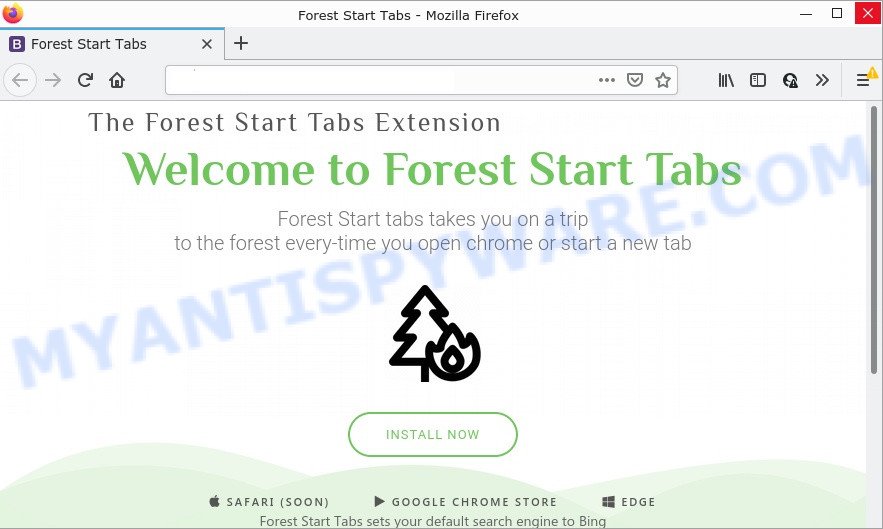
Most often, browser hijackers promote fake search engines by setting their address as the default search provider. In this case, the hijacker installs foreststarttabs.com as a search engine. This means that users whose internet browser is hijacked with the browser hijacker are forced to visit foreststarttabs.com each time they search in the Net, open a new window or tab. And since foreststarttabs.com is not a real search provider and does not have the ability to find the information users need, this web site redirects the user’s web browser to the Google search engine. When the user clicks on ads in the search results, the developers behind browser hijackers gets paid.
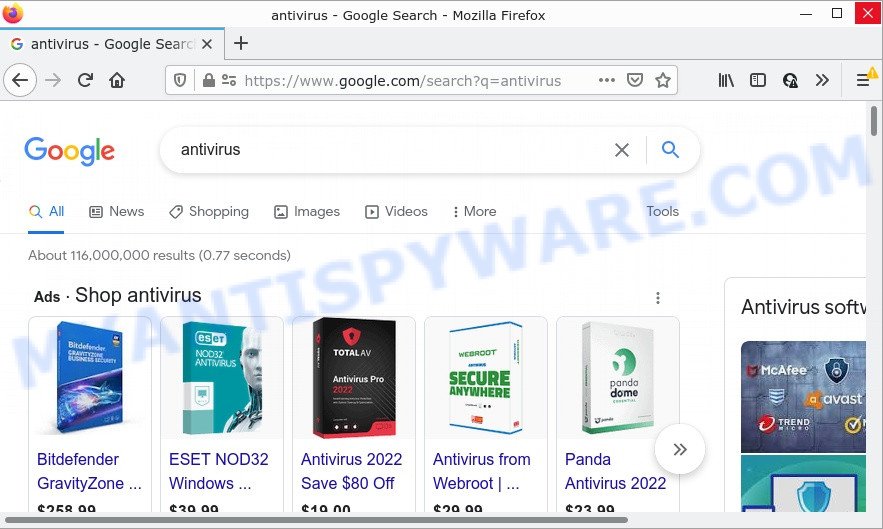
In addition to the above, it is able to collect a wide variety of marketing-type data about you that can be later transferred to third parties. You do not know if your home address, account names and passwords are safe. And of course you completely don’t know what will happen when you click on any advertisements on the Forest Start Tabs webpage.
Thus, potentially unwanted programs and browser hijackers are quite dangerous. So, we recommend you get rid of it from your computer as soon as possible. Follow the guide presented below to delete Forest Start Tabs from Microsoft Edge, Google Chrome, Mozilla Firefox and Microsoft Internet Explorer.
How can a browser hijacker get on your computer
The majority of potentially unwanted programs and browser hijackers such as Forest Start Tabs spreads as a part of free applications or even paid apps that World Wide Web users can easily download online. The installers of such software, most commonly, clearly display that they will install third-party applications. The option is given to users to stop the setup of any optional programs. So, in order to avoid the install of any hijackers: read all disclaimers and install screens very carefully, choose only Custom or Advanced install type and reject all additional software in which you are unsure.
Threat Summary
| Name | Forest Start Tabs |
| Type | start page hijacker, PUP, browser hijacker, search engine hijacker, redirect virus |
| Associated domains | foreststarttabs.com |
| Affected Browser Settings | search provider, new tab page URL, start page |
| Distribution | free programs setup files, fake updaters, misleading pop-up advertisements |
| Symptoms | Unexpected ads appear on web-sites that you are visiting. You keep getting redirected to questionable web-pages. New entries appear in your Programs folder. Unwanted internet browser toolbar(s) Your internet browser settings are being modified without your request. |
| Removal | Forest Start Tabs removal guide |
How to remove Forest Start Tabs from Chrome, Firefox, IE, Edge
There are a few methods which can be used to get rid of Forest Start Tabs. But, not all potentially unwanted programs such as this hijacker can be completely removed using only manual methods. In most cases you’re not able to remove any hijacker using standard Microsoft Windows options. In order to remove the browser hijacker you need complete a few manual steps and run free malware removal tools. Most cyber threat analysts states that Zemana Anti-Malware, MalwareBytes Anti-Malware or HitmanPro utilities are a right choice. These free programs are able to detect and remove potentially unwanted programs from your PC and restore your web-browser settings to defaults.
To remove Forest Start Tabs, use the following steps:
- How to manually delete Forest Start Tabs
- Automatic Removal of Forest Start Tabs
- How to stop Forest Start Tabs redirect
How to manually delete Forest Start Tabs
Steps to remove Forest Start Tabs without any removal tools are presented below. Be sure to carry out the step-by-step guidance completely to fully delete the browser hijacker.
Uninstall suspicious software using MS Windows Control Panel
Some of PUPs, adware and hijacker can be deleted using the Add/Remove programs tool which is located in the MS Windows Control Panel. So, if you are using any version of Windows and you have noticed an unwanted program, then first try to remove it through Add/Remove programs.
- If you are using Windows 8, 8.1 or 10 then click Windows button, next click Search. Type “Control panel”and press Enter.
- If you are using Windows XP, Vista, 7, then click “Start” button and click “Control Panel”.
- It will show the Windows Control Panel.
- Further, click “Uninstall a program” under Programs category.
- It will show a list of all applications installed on the computer.
- Scroll through the all list, and uninstall suspicious and unknown programs. To quickly find the latest installed software, we recommend sort software by date.
See more details in the video guidance below.
Remove Forest Start Tabs browser hijacker from web browsers
This step will show you how to get rid of malicious add-ons. This can get rid of Forest Start Tabs browser hijacker and fix some browsing issues, especially after hijacker infection.
You can also try to remove Forest Start Tabs browser hijacker by reset Google Chrome settings. |
If you are still experiencing problems with Forest Start Tabs hijacker removal, you need to reset Mozilla Firefox browser. |
Another solution to get rid of Forest Start Tabs hijacker from IE is reset Internet Explorer settings. |
|
Automatic Removal of Forest Start Tabs
The easiest solution to remove any browser hijacker is to run an anti malware software capable of detecting browser hijackers and PUPs. We advise try Zemana AntiMalware or another free malware remover that listed below. It has excellent detection rate when it comes to adware software, hijackers and other potentially unwanted apps.
How to remove Forest Start Tabs with Zemana AntiMalware
Zemana is free full featured malware removal utility. It can check your files and Windows registry in real-time. Zemana AntiMalware can help to remove browser hijackers, other potentially unwanted programs and adware. It uses 1% of your device resources. This utility has got simple and beautiful interface and at the same time best possible protection for your computer.
Click the following link to download Zemana AntiMalware. Save it directly to your Microsoft Windows Desktop.
164774 downloads
Author: Zemana Ltd
Category: Security tools
Update: July 16, 2019
After downloading is finished, close all windows on your computer. Further, launch the install file named Zemana.AntiMalware.Setup. If the “User Account Control” dialog box pops up such as the one below, click the “Yes” button.

It will display the “Setup wizard” that will assist you install Zemana AntiMalware on the personal computer. Follow the prompts and do not make any changes to default settings.

Once installation is done successfully, Zemana Anti-Malware will automatically start and you can see its main window as displayed on the image below.

Next, press the “Scan” button for checking your computer for browser hijackers. This procedure may take quite a while, so please be patient. When a threat is found, the count of the security threats will change accordingly.

After the scan is done, a list of all threats found is produced. Next, you need to click “Next” button.

The Zemana AntiMalware will remove the browser hijacker and move the selected items to the Quarantine. After the clean-up is done, you may be prompted to reboot your personal computer.
How to stop Forest Start Tabs redirect
To put it simply, you need to use an ad-blocker utility (AdGuard, for example). It will block and protect you from any scam websites, unwanted ads and pop-ups. To be able to do that, the ad blocker program uses a list of filters. Each filter is a rule that describes a malicious website, an advertising content, a banner and others. The ad blocking program automatically uses these filters, depending on the webpages you’re visiting.
Installing the AdGuard is simple. First you’ll need to download AdGuard from the following link. Save it on your Desktop.
26839 downloads
Version: 6.4
Author: © Adguard
Category: Security tools
Update: November 15, 2018
After downloading it, double-click the downloaded file to start it. The “Setup Wizard” window will show up on the computer screen as displayed in the following example.

Follow the prompts. AdGuard will then be installed and an icon will be placed on your desktop. A window will show up asking you to confirm that you want to see a quick instructions as shown on the image below.

Click “Skip” button to close the window and use the default settings, or click “Get Started” to see an quick guide that will assist you get to know AdGuard better.
Each time, when you start your PC, AdGuard will launch automatically and stop unwanted ads, block Forest Start Tabs, as well as other malicious or misleading web-sites. For an overview of all the features of the application, or to change its settings you can simply double-click on the AdGuard icon, which can be found on your desktop.
Finish words
We suggest that you keep AdGuard (to help you block unwanted advertisements and intrusive malicious web-pages) and Zemana AntiMalware (to periodically scan your device for new browser hijacker and other malicious software). Probably you are running an older version of Java or Adobe Flash Player. This can be a security risk, so download and install the latest version right now.
If you are still having problems while trying to get rid of Forest Start Tabs from Internet Explorer, Google Chrome, MS Edge and Firefox, then ask for help here.



















