What is Yoursecuresoft.com?
Yoursecuresoft.com is one of the sites promoting the McAfee – Your PC is infected with 5 viruses scam. The scam masquerades as a McAfee system scan, displays fake scan results and virus alerts claiming that a computer is infected with five viruses. Scammers use fake virus alerts to trick users into downloading or purchasing software they don’t need.
Usually, users end up on Yoursecuresoft.com and similar scams by going to a misspelled URL or, clicking on a fake link from push notifications and spam emails. In addition, they can be redirected to this scam by malicious advertisements (malvertising) and Adware. Adware can be installed unknowingly when visiting malware-infested websites or downloading pirated versions of software.
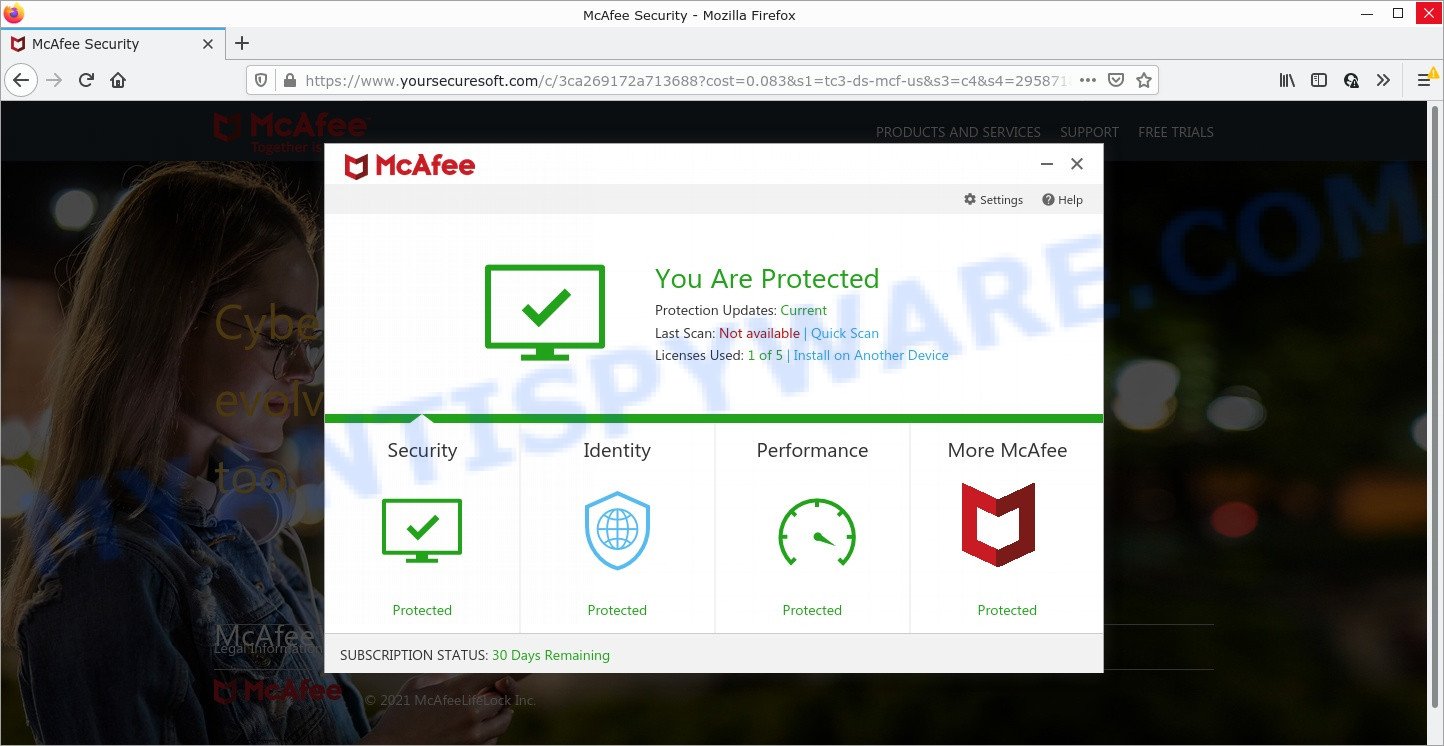
Yoursecuresoft.com website is a SCAM
QUICK LINKS
Typically, scam sites first check the user’s IP address to determine their geolocation. Scammers, having determined the user’s location, can use various scam schemes, change the page language or redirect the user to other malicious and scam sites. During the research, Yoursecuresoft.com showed a fake message that the computer is infected with 5 viruses and other security threats. It instructs users to click “Proceed..”/”Renew License” to remove the found malware.
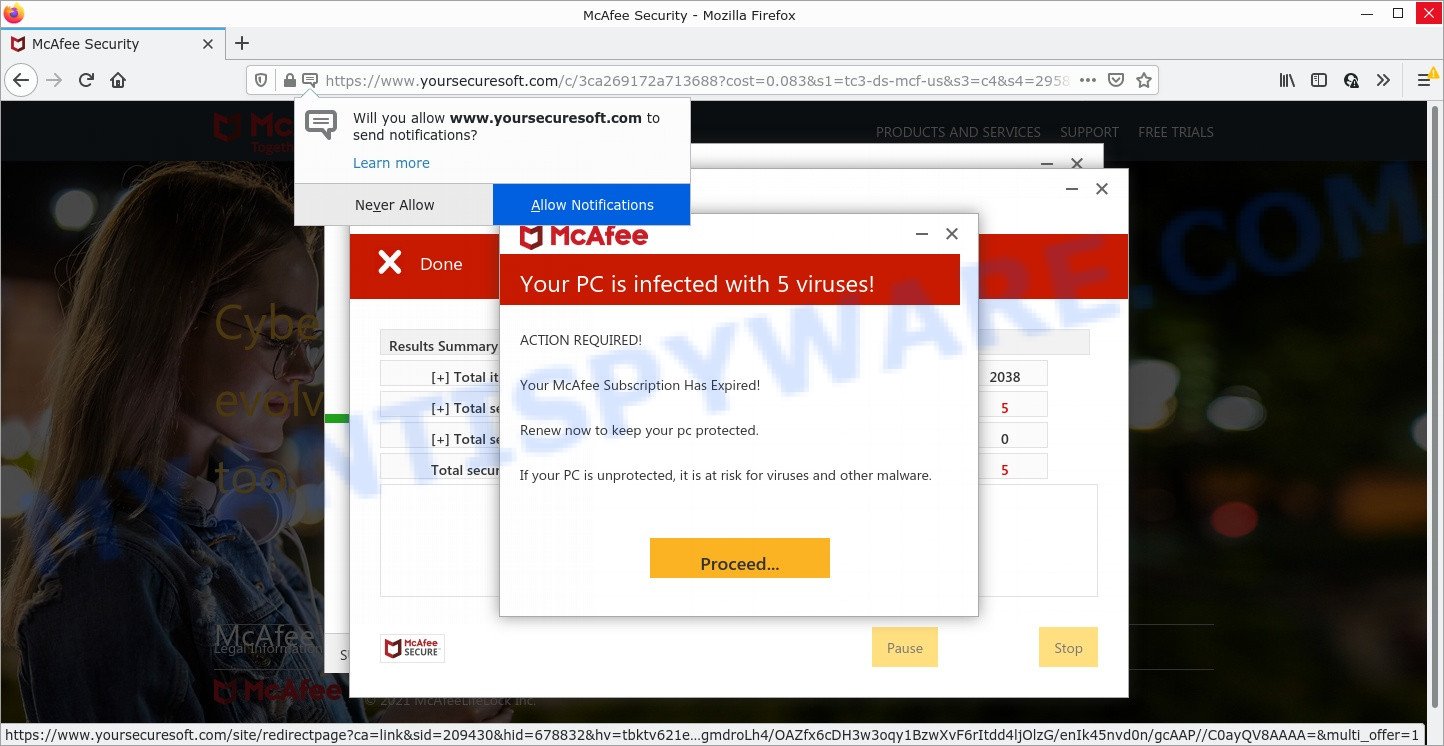
Yoursecuresoft.com runs a fake McAfee system scan
As we reported above, scammers use such tactics to trick victims into installing untrustworthy and unreliable software, among which may be fake antivirus software, spyware, trojans, browser hijackers, adware and other malicious software; this is described in more detail in this article.
Yoursecuresoft.com displays a show notifications pop-up that attempts to get users to click the ‘Allow’ button to allow to its notifications. These notifications are advertisements displayed in the lower right corner of the screen urges users to play online games, visit dubious web pages, install internet browser extensions & so on.

How to protect against Yoursecuresoft.com scam
To avoid becoming a victim of scammers, it is important to always keep in mind:
- There are no sites that can detect viruses and other security threats.
- Never install/purchase software promoted by suspicious sites, as it can be useless, and besides, it can be dangerous for you and your computer.
- Close Yoursecuresoft.com as soon as it appears on your computer screen. Scammers can prevent you from closing it in various ways. In such cases, close your browser using Task Manager or restart your computer. If the next time you launch the browser, it prompts you to restore the previous session, abandon it, otherwise this scam will reopen on your screen.
- Use an ad blocker when browsing the internet. It can block known scam sites and protect you from scammers.
Threat Summary
| Name | Yoursecuresoft.com |
| Type | scam, phishing, fake virus alerts |
| Fake claims | Your PC is infected with 5 viruses, Your McAfee subscription has expired |
| Symptoms |
|
| Removal | Yoursecuresoft.com removal guide |
Your McAfee Subscription Has Expired, McAfee SECURITY ALERT, McAfee – Your PC is infected with 5 viruses are other scams designed to trick visitors into installing untrustworthy software or calling fake tech support. Some of these scams are positioned as legitimate McAfee sites, but in fact have nothing to do with McAfee. The scam sites should never be trusted, they should be closed as soon as they appear on the screen.
The Yoursecuresoft.com pop ups are caused by malicious advertisements on websites you visit, browser notifications or Adware. Browser (push) notifications are originally developed to alert the user of recently published news. Scammers use push notifications to bypass pop up blockers and therefore show a large amount of unwanted ads. These ads are used to promote questionable internet browser extensions, free gifts scams, adware software bundles, and adult webpages.
Adware is something which created in order to provide third-party ads to the user without asking permission. Adware takes control of web-browsers and redirects them to scam pages like Yoursecuresoft.com every time users browse the Web. Adware software can end up on computers in various ways. In most cases is when users download free programs and forget to uncheck the box for the third-party software installation.
How does Adware get on your PC
Adware usually gets on computers together with free programs that downloaded from the Web. Which means that you need to be proactive and carefully read the Terms of use and the License agreement properly. For the most part, adware and potentially unwanted programs will be clearly described, so take the time to carefully read all the information about the software that you downloaded and want to install on your PC system.
Remove Yoursecuresoft.com notifications from web-browsers
If you’re getting push notifications from the Yoursecuresoft.com or another scam web-site, you will have previously pressed the ‘Allow’ button. Below we will teach you how to turn them off.
|
|
|
|
|
|
How to remove Yoursecuresoft.com pop ups from Chrome, Firefox, IE, Edge (Adware removal guide)
There exist several free adware software removal tools. Also it is possible to remove Yoursecuresoft.com popups manually. But we recommend to combine all these methods below into the one removal algorithm. Follow the steps of the tutorial. Certain of the steps below will require you to close this web site. So, please read the guide carefully, after that bookmark it or open it on your smartphone for later reference.
To remove Yoursecuresoft.com, perform the steps below:
- How to manually get rid of Yoursecuresoft.com
- Automatic Removal of Yoursecuresoft.com pop up scam
- Stop Yoursecuresoft.com pop ups
How to manually get rid of Yoursecuresoft.com
First of all, try to get rid of Yoursecuresoft.com pop up scam manually; to do this, follow the steps below. Of course, manual adware removal requires more time and may not be suitable for those who are poorly versed in system settings. In this case, we suggest that you scroll down to the section that describes how to remove scam popups using free removal tools.
Remove questionable apps using MS Windows Control Panel
The main cause of Yoursecuresoft.com pop ups could be potentially unwanted apps, adware software or other unwanted software that you may have unintentionally installed on the PC. You need to find and uninstall all questionable software.
Make sure you have closed all web browsers and other software. Next, remove any unrequested and suspicious applications from your Control panel.
Windows 10, 8.1, 8
Now, press the Windows button, type “Control panel” in search and press Enter. Choose “Programs and Features”, then “Uninstall a program”.

Look around the entire list of software installed on your computer. Most probably, one of them is the adware that causes Yoursecuresoft.com popups in your internet browser. Choose the questionable application or the application that name is not familiar to you and remove it.
Windows Vista, 7
From the “Start” menu in Microsoft Windows, select “Control Panel”. Under the “Programs” icon, choose “Uninstall a program”.

Choose the suspicious or any unknown apps, then press “Uninstall/Change” button to remove this undesired program from your PC system.
Windows XP
Click the “Start” button, select “Control Panel” option. Click on “Add/Remove Programs”.

Choose an unwanted program, then click “Change/Remove” button. Follow the prompts.
Remove Yoursecuresoft.com pop-up scam from Microsoft Internet Explorer
If you find that Internet Explorer web-browser settings like new tab, startpage and search engine had been modified by adware that causes Yoursecuresoft.com pop ups in your web-browser, then you may revert back your settings, via the reset internet browser procedure.
First, open the IE. Next, click the button in the form of gear (![]() ). It will display the Tools drop-down menu, click the “Internet Options” similar to the one below.
). It will display the Tools drop-down menu, click the “Internet Options” similar to the one below.

In the “Internet Options” window click on the Advanced tab, then click the Reset button. The Microsoft Internet Explorer will open the “Reset Internet Explorer settings” window as displayed below. Select the “Delete personal settings” check box, then click “Reset” button.

You will now need to reboot your personal computer for the changes to take effect.
Remove Yoursecuresoft.com pop-ups from Chrome
Another solution to delete Yoursecuresoft.com pop ups from Google Chrome is Reset Google Chrome settings. This will disable malicious addons and reset Google Chrome settings to default state. Essential information such as bookmarks, browsing history, passwords, cookies, auto-fill data and personal dictionaries will not be removed.
First launch the Chrome. Next, click the button in the form of three horizontal dots (![]() ).
).
It will open the Chrome menu. Choose More Tools, then press Extensions. Carefully browse through the list of installed add-ons. If the list has the extension signed with “Installed by enterprise policy” or “Installed by your administrator”, then complete the following steps: Remove Google Chrome extensions installed by enterprise policy.
Open the Chrome menu once again. Further, click the option called “Settings”.

The web-browser will open the settings screen. Another way to open the Google Chrome’s settings – type chrome://settings in the web browser adress bar and press Enter
Scroll down to the bottom of the page and press the “Advanced” link. Now scroll down until the “Reset” section is visible, like below and click the “Reset settings to their original defaults” button.

The Chrome will open the confirmation prompt as shown on the screen below.

You need to confirm your action, click the “Reset” button. The internet browser will run the procedure of cleaning. After it is finished, the web browser’s settings including search provider by default, start page and newtab back to the values which have been when the Google Chrome was first installed on your PC.
Get rid of Yoursecuresoft.com scam from Mozilla Firefox
If the Firefox settings such as startpage, newtab page and search provider have been modified by the adware, then resetting it to the default state can help. Your saved bookmarks, form auto-fill information and passwords won’t be cleared or changed.
First, open the Firefox. Next, press the button in the form of three horizontal stripes (![]() ). It will open the drop-down menu. Next, click the Help button (
). It will open the drop-down menu. Next, click the Help button (![]() ).
).

In the Help menu click the “Troubleshooting Information”. In the upper-right corner of the “Troubleshooting Information” page click on “Refresh Firefox” button as displayed in the following example.

Confirm your action, click the “Refresh Firefox”.
Automatic Removal of Yoursecuresoft.com pop up scam
In order to completely delete Yoursecuresoft.com pop-ups, you not only need to delete adware software from your PC system, but also remove all its components in your PC including Windows registry entries. We recommend to download and use free removal tools to automatically free your personal computer of adware that causes scam popups.
How to delete Yoursecuresoft.com scam with Zemana Anti-Malware
Zemana Anti-Malware is a complete package of anti-malware tools. Despite so many features, it does not reduce the performance of your PC system. Zemana can remove almost all the types of malicious software including adware, browser hijackers, PUPs and malicious internet browser extensions. Zemana AntiMalware has real-time protection that can defeat most malware. You can use Zemana AntiMalware with any other antivirus without any conflicts.
Now you can install and use Zemana Anti-Malware to get rid of Yoursecuresoft.com popup scam from your browser by following the steps below:
Please go to the following link to download Zemana installer called Zemana.AntiMalware.Setup on your PC. Save it to your Desktop so that you can access the file easily.
164774 downloads
Author: Zemana Ltd
Category: Security tools
Update: July 16, 2019
Start the setup package after it has been downloaded successfully and then follow the prompts to set up this utility on your device.

During setup you can change some settings, but we recommend you do not make any changes to default settings.
When installation is complete, this malware removal tool will automatically run and update itself. You will see its main window as displayed below.

Now click the “Scan” button to perform a system scan with this tool for the adware software that causes Yoursecuresoft.com popups in your web-browser. This process can take quite a while, so please be patient. While the Zemana AntiMalware is checking, you can see how many objects it has identified either as being malware.

Once that process is finished, it will display the Scan Results. Review the results once the utility has complete the system scan. If you think an entry should not be quarantined, then uncheck it. Otherwise, simply click “Next” button.

The Zemana Anti-Malware will begin to get rid of adware software that causes Yoursecuresoft.com pop ups. When finished, you can be prompted to reboot your computer to make the change take effect.
Use HitmanPro to delete Yoursecuresoft.com popup scam
The Hitman Pro tool is free (30 day trial) and easy to use. It can scan and remove malware, PUPs and adware software in Microsoft Internet Explorer, MS Edge, Chrome and Mozilla Firefox browsers and thereby get rid of the Yoursecuresoft.com pop up ads. HitmanPro is powerful enough to find and get rid of harmful registry entries and files that are hidden on the device.
Visit the following page to download the latest version of Hitman Pro for Microsoft Windows. Save it on your MS Windows desktop or in any other place.
Once the downloading process is finished, open the folder in which you saved it and double-click the Hitman Pro icon. It will start the Hitman Pro utility. If the User Account Control dialog box will ask you want to launch the program, press Yes button to continue.

Next, press “Next” for scanning your PC for the adware software that causes Yoursecuresoft.com scam. While the Hitman Pro is scanning, you may see count of objects it has identified either as being malicious software.

When HitmanPro is complete scanning your device, Hitman Pro will display a list of all threats detected by the scan as shown in the figure below.

All detected threats will be marked. You can delete them all by simply click “Next” button. It will open a dialog box, click the “Activate free license” button. The HitmanPro will remove adware related to the Yoursecuresoft.com pop ups. When finished, the tool may ask you to restart your device.
Remove Yoursecuresoft.com scam with MalwareBytes Anti-Malware
If you are having problems with Yoursecuresoft.com popups removal, then check out MalwareBytes AntiMalware. This is a utility that can help clean up your device and improve your speeds for free. Find out more below.

- First, visit the following page, then click the ‘Download’ button in order to download the latest version of MalwareBytes AntiMalware.
Malwarebytes Anti-malware
327038 downloads
Author: Malwarebytes
Category: Security tools
Update: April 15, 2020
- Once the downloading process is finished, close all apps and windows on your personal computer. Open a folder in which you saved it. Double-click on the icon that’s named MBsetup.
- Select “Personal computer” option and click Install button. Follow the prompts.
- Once setup is finished, press the “Scan” button for scanning your personal computer for the adware software that causes the annoying Yoursecuresoft.com popups. A system scan may take anywhere from 5 to 30 minutes, depending on your device. While the MalwareBytes AntiMalware program is checking, you can see number of objects it has identified as threat.
- When the scanning is finished, MalwareBytes AntiMalware will open a list of found items. Next, you need to click “Quarantine”. After the process is finished, you can be prompted to restart your personal computer.
The following video offers a step-by-step instructions on how to remove browser hijackers, adware and other malware with MalwareBytes.
Stop Yoursecuresoft.com pop ups
If you surf the Internet, you cannot avoid malicious advertising. But you can protect your web-browser against it. Download and use an ad-blocking program. AdGuard is an ad-blocker which can filter out lots of of the malvertising, blocking dynamic scripts from loading harmful content.
AdGuard can be downloaded from the following link. Save it to your Desktop so that you can access the file easily.
26839 downloads
Version: 6.4
Author: © Adguard
Category: Security tools
Update: November 15, 2018
After the downloading process is finished, start the downloaded file. You will see the “Setup Wizard” screen as displayed in the following example.

Follow the prompts. When the install is complete, you will see a window as displayed on the screen below.

You can press “Skip” to close the install application and use the default settings, or press “Get Started” button to see an quick tutorial which will allow you get to know AdGuard better.
In most cases, the default settings are enough and you do not need to change anything. Each time, when you start your computer, AdGuard will start automatically and stop undesired advertisements, block Yoursecuresoft.com, as well as other malicious or misleading web-sites. For an overview of all the features of the program, or to change its settings you can simply double-click on the AdGuard icon, which is located on your desktop.
To sum up
Once you have removed the adware using the few simple steps, IE, Chrome, Mozilla Firefox and Edge will no longer redirect you to various scam web-pages such as Yoursecuresoft.com. Unfortunately, if the few simple steps does not help you, then you have caught a new adware, and then the best way – ask for help here.




















