What is Concertain.xyz?
Concertain.xyz pop-ups are a scam that attempts to lure unsuspecting users into allowing push notifications from websites run by scammers. Push notifications are originally developed to alert users of recently published blog posts. Cybercriminals abuse ‘push notifications’ to avoid antivirus software and ad blocker applications by showing annoying advertisements. These advertisements are displayed in the lower right corner of the screen urges users to play online games, visit suspicious web pages, install browser extensions & so on.
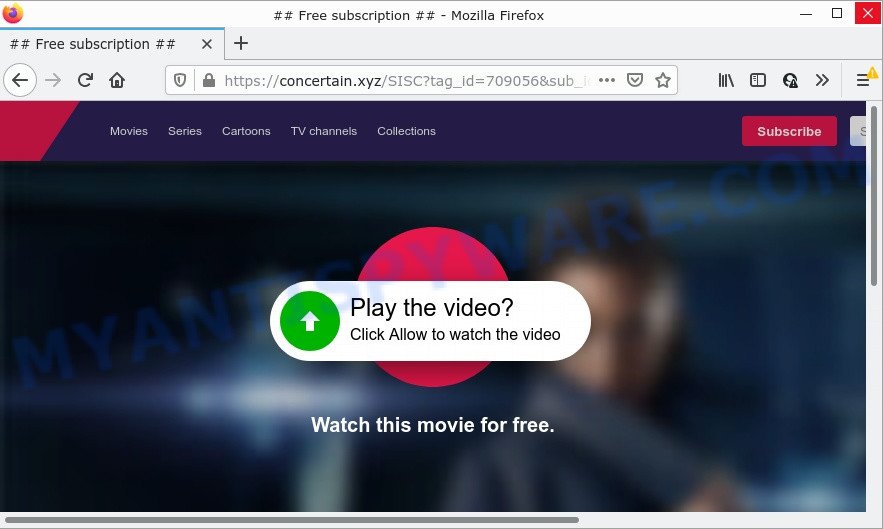
Concertain.xyz is a dubious site that states that clicking ‘Allow’ is necessary to watch a video, connect to the Internet, enable Flash Player, access the content of the website, download a file, and so on. Once enabled, the Concertain.xyz push notifications will start popping up in the right bottom corner of the screen randomly and spam you with intrusive adverts.

Threat Summary
| Name | Concertain.xyz pop-up |
| Type | spam push notifications, browser notification spam, pop-up virus |
| Distribution | misleading popup advertisements, adware, social engineering attack, potentially unwanted applications |
| Symptoms |
|
| Removal | Concertain.xyz removal guide |
How did you get infected with Concertain.xyz pop-ups
These Concertain.xyz pop ups are caused by misleading ads on the web-pages you visit or adware. Adware is considered a potentially security threat because it often installed on computer without the knowledge of the user. Adware usually just displays intrusive ads, but sometimes adware can be used to obtain your confidential information.
Adware software usually is bundled within some free applications that users download off of the Internet. So, think back, have you ever download and run any free software. In order to avoid infection, in the Setup wizard, you should be be proactive and carefully read the ‘Terms of use’, the ‘license agreement’ and other installation screens, as well as to always choose the ‘Manual’ or ‘Advanced’ setup method, when installing anything downloaded from the Internet.
Remove Concertain.xyz notifications from web browsers
Your web-browser likely now allows the Concertain.xyz web-site to send you push notifications, but you do not want the intrusive ads from this webpage and we understand that. We have put together this instructions on how you can remove Concertain.xyz popups from Mozilla Firefox, MS Edge, Safari, Microsoft Internet Explorer, Android and Chrome.
Google Chrome:
- Click on ‘three dots menu’ button at the right upper corner of the Chrome window.
- When the drop-down menu appears, click on ‘Settings’. Scroll to the bottom of the page and click on ‘Advanced’.
- Scroll down to the ‘Privacy and security’ section, select ‘Site settings’.
- Click on ‘Notifications’.
- Click ‘three dots’ button on the right hand side of Concertain.xyz site or other rogue notifications and click ‘Remove’.

Android:
- Open Google Chrome.
- In the right upper corner, tap on Chrome’s main menu button, represented by three vertical dots.
- In the menu tap ‘Settings’, scroll down to ‘Advanced’.
- In the ‘Site Settings’, tap on ‘Notifications’, locate the Concertain.xyz URL and tap on it.
- Tap the ‘Clean & Reset’ button and confirm.

Mozilla Firefox:
- In the right upper corner, click the Firefox menu (three bars).
- Choose ‘Options’ and click on ‘Privacy & Security’ on the left hand side of the browser window.
- Scroll down to ‘Permissions’ section and click ‘Settings…’ button next to ‘Notifications’.
- Select the Concertain.xyz domain from the list and change the status to ‘Block’.
- Click ‘Save Changes’ button.

Edge:
- In the top-right corner, click on the three dots to expand the Edge menu.
- Scroll down to ‘Settings’. In the menu on the left go to ‘Advanced’.
- In the ‘Website permissions’ section click ‘Manage permissions’.
- Click the switch under the Concertain.xyz URL so that it turns off.

Internet Explorer:
- Click the Gear button on the top-right corner of the browser.
- Select ‘Internet options’.
- Click on the ‘Privacy’ tab and select ‘Settings’ in the pop-up blockers section.
- Find the Concertain.xyz URL and click the ‘Remove’ button to remove the domain.

Safari:
- Go to ‘Preferences’ in the Safari menu.
- Open ‘Websites’ tab, then in the left menu click on ‘Notifications’.
- Check for Concertain.xyz domain, other suspicious sites and apply the ‘Deny’ option for each.
How to remove Concertain.xyz ads (removal guidance)
The adware is a form of malicious software that you might have difficulty in uninstalling it from your PC system. Luckily, you’ve found the effective Concertain.xyz popup advertisements removal steps in this blog post. Both the manual removal method and the automatic removal solution will be provided below and you can just select the one that best for you. If you’ve any questions or need help then type a comment below. Read it once, after doing so, please bookmark this page (or open it on your smartphone) as you may need to exit your web-browser or restart your personal computer.
To remove Concertain.xyz pop ups, perform the following steps:
- Remove Concertain.xyz notifications from web browsers
- How to manually remove Concertain.xyz
- Automatic Removal of Concertain.xyz advertisements
- Stop Concertain.xyz pop up ads
How to manually remove Concertain.xyz
The most common adware can be uninstalled manually, without the use of anti-virus or other removal tools. The manual steps below will help you delete Concertain.xyz popup ads step by step. Although each of the steps is easy and does not require special knowledge, but you doubt that you can finish them, then use the free utilities, a list of which is given below.
Deleting the Concertain.xyz, check the list of installed applications first
You can manually remove most nonaggressive adware software by removing the program that it came with or removing the adware software itself using ‘Add/Remove programs’ or ‘Uninstall a program’ option in MS Windows Control Panel.
Press Windows button ![]() , then press Search
, then press Search ![]() . Type “Control panel”and press Enter. If you using Windows XP or Windows 7, then click “Start” and select “Control Panel”. It will display the Windows Control Panel like below.
. Type “Control panel”and press Enter. If you using Windows XP or Windows 7, then click “Start” and select “Control Panel”. It will display the Windows Control Panel like below.

Further, click “Uninstall a program” ![]()
It will display a list of all programs installed on your PC system. Scroll through the all list, and uninstall any questionable and unknown applications.
Get rid of Concertain.xyz pop ups from Firefox
Resetting Firefox browser will reset all the settings to their original settings and will remove Concertain.xyz popup advertisements, malicious add-ons and extensions. However, your themes, bookmarks, history, passwords, and web form auto-fill information will not be deleted.
Run the Mozilla Firefox and click the menu button (it looks like three stacked lines) at the top right of the internet browser screen. Next, press the question-mark icon at the bottom of the drop-down menu. It will show the slide-out menu.

Select the “Troubleshooting information”. If you’re unable to access the Help menu, then type “about:support” in your address bar and press Enter. It bring up the “Troubleshooting Information” page as on the image below.

Click the “Refresh Firefox” button at the top right of the Troubleshooting Information page. Select “Refresh Firefox” in the confirmation dialog box. The Firefox will begin a procedure to fix your problems that caused by the Concertain.xyz adware. After, it’s complete, click the “Finish” button.
Remove Concertain.xyz pop up advertisements from Google Chrome
Reset Chrome settings can allow you solve some problems caused by adware and remove Concertain.xyz ads from web browser. This will also disable malicious extensions as well as clear cookies and site data. However, your themes, bookmarks, history, passwords, and web form auto-fill information will not be deleted.
Open the Google Chrome menu by clicking on the button in the form of three horizontal dotes (![]() ). It will open the drop-down menu. Select More Tools, then click Extensions.
). It will open the drop-down menu. Select More Tools, then click Extensions.
Carefully browse through the list of installed plugins. If the list has the add-on labeled with “Installed by enterprise policy” or “Installed by your administrator”, then complete the following guidance: Remove Google Chrome extensions installed by enterprise policy otherwise, just go to the step below.
Open the Chrome main menu again, click to “Settings” option.

Scroll down to the bottom of the page and click on the “Advanced” link. Now scroll down until the Reset settings section is visible, as displayed in the figure below and click the “Reset settings to their original defaults” button.

Confirm your action, click the “Reset” button.
Get rid of Concertain.xyz pop-up ads from Internet Explorer
The Internet Explorer reset is great if your web browser is hijacked or you have unwanted add-ons or toolbars on your browser, which installed by an malicious software.
First, run the Internet Explorer, click ![]() ) button. Next, click “Internet Options” like below.
) button. Next, click “Internet Options” like below.

In the “Internet Options” screen select the Advanced tab. Next, click Reset button. The Microsoft Internet Explorer will open the Reset Internet Explorer settings prompt. Select the “Delete personal settings” check box and press Reset button.

You will now need to restart your device for the changes to take effect. It will remove adware that causes Concertain.xyz ads in your web-browser, disable malicious and ad-supported web-browser’s extensions and restore the Internet Explorer’s settings like startpage, search engine by default and newtab page to default state.
Automatic Removal of Concertain.xyz advertisements
Adware and Concertain.xyz pop ups can be removed from the web browser and computer by running full system scan with an anti malware tool. For example, you can run a full system scan with Zemana AntiMalware, MalwareBytes AntiMalware and Hitman Pro. It’ll allow you remove components of adware from Windows registry and harmful files from system drives.
How to remove Concertain.xyz popup advertisements with Zemana
Zemana Anti-Malware is free full featured malware removal utility. It can check your files and Microsoft Windows registry in real-time. Zemana AntiMalware can help to remove Concertain.xyz ads, other potentially unwanted apps, malware and adware software. It uses 1% of your personal computer resources. This tool has got simple and beautiful interface and at the same time best possible protection for your PC.
Now you can install and run Zemana Anti-Malware to get rid of Concertain.xyz ads from your web browser by following the steps below:
Visit the following page to download Zemana Anti-Malware installer called Zemana.AntiMalware.Setup on your PC system. Save it on your Microsoft Windows desktop.
164781 downloads
Author: Zemana Ltd
Category: Security tools
Update: July 16, 2019
Start the installer after it has been downloaded successfully and then follow the prompts to install this utility on your computer.

During installation you can change some settings, but we recommend you do not make any changes to default settings.
When installation is finished, this malware removal utility will automatically start and update itself. You will see its main window as displayed in the following example.

Now press the “Scan” button to perform a system scan with this utility for the adware which causes the annoying Concertain.xyz popup ads. A system scan can take anywhere from 5 to 30 minutes, depending on your computer. While the utility is checking, you can see how many objects and files has already scanned.

When Zemana is done scanning your device, Zemana will open a list of found threats. Review the results once the utility has finished the system scan. If you think an entry should not be quarantined, then uncheck it. Otherwise, simply click “Next” button.

The Zemana will get rid of adware that causes Concertain.xyz pop-ups in your web browser and move the selected threats to the program’s quarantine. When the procedure is finished, you can be prompted to reboot your PC to make the change take effect.
Use Hitman Pro to delete Concertain.xyz popup ads
HitmanPro is a free removal tool. It deletes potentially unwanted programs, adware, hijackers and unwanted web browser plugins. It’ll identify and remove adware which causes the unwanted Concertain.xyz pop up advertisements. Hitman Pro uses very small PC resources and is a portable application. Moreover, Hitman Pro does add another layer of malware protection.
Download Hitman Pro from the link below. Save it on your MS Windows desktop or in any other place.
Once the downloading process is finished, open the folder in which you saved it and double-click the HitmanPro icon. It will launch the Hitman Pro utility. If the User Account Control prompt will ask you want to start the program, press Yes button to continue.

Next, press “Next” to perform a system scan for the adware related to the Concertain.xyz popups. This process may take quite a while, so please be patient. While the utility is checking, you can see number of objects and files has already scanned.

After the checking is done, Hitman Pro will open a scan report as shown on the screen below.

Make sure to check mark the threats that are unsafe and then press “Next” button. It will show a dialog box, press the “Activate free license” button. The Hitman Pro will delete adware that causes multiple intrusive popups and move the selected threats to the Quarantine. When that process is done, the utility may ask you to reboot your personal computer.
Remove Concertain.xyz pop up ads with MalwareBytes AntiMalware
You can remove Concertain.xyz advertisements automatically with a help of MalwareBytes. We suggest this free malicious software removal utility because it can easily get rid of browser hijackers, adware, PUPs and toolbars with all their components such as files, folders and registry entries.

- Click the following link to download the latest version of MalwareBytes for Windows. Save it directly to your Windows Desktop.
Malwarebytes Anti-malware
327040 downloads
Author: Malwarebytes
Category: Security tools
Update: April 15, 2020
- When the download is done, close all software and windows on your PC system. Open a folder in which you saved it. Double-click on the icon that’s named MBsetup.
- Choose “Personal computer” option and click Install button. Follow the prompts.
- Once install is complete, click the “Scan” button to start scanning your PC for the adware software that causes multiple annoying popups. This task can take some time, so please be patient. While the tool is checking, you can see number of objects and files has already scanned.
- After that process is finished, it will show the Scan Results. When you’re ready, click “Quarantine”. When the clean up is finished, you can be prompted to restart your PC.
The following video offers a few simple steps on how to delete hijackers, adware software and other malicious software with MalwareBytes AntiMalware.
Stop Concertain.xyz pop up ads
By installing an ad blocker program like AdGuard, you are able to block Concertain.xyz, autoplaying video ads and get rid of tons of distracting and unwanted ads on web pages.
Please go to the following link to download AdGuard. Save it to your Desktop.
26839 downloads
Version: 6.4
Author: © Adguard
Category: Security tools
Update: November 15, 2018
When downloading is done, double-click the downloaded file to start it. The “Setup Wizard” window will show up on the computer screen like below.

Follow the prompts. AdGuard will then be installed and an icon will be placed on your desktop. A window will show up asking you to confirm that you want to see a quick guidance as displayed in the figure below.

Press “Skip” button to close the window and use the default settings, or click “Get Started” to see an quick instructions that will assist you get to know AdGuard better.
Each time, when you start your computer, AdGuard will run automatically and stop unwanted advertisements, block Concertain.xyz, as well as other malicious or misleading websites. For an overview of all the features of the program, or to change its settings you can simply double-click on the AdGuard icon, that is located on your desktop.
To sum up
We suggest that you keep AdGuard (to help you stop unwanted popup ads and annoying malicious webpages) and Zemana Anti-Malware (to periodically scan your device for new malicious software, hijackers and adware). Make sure that you have all the Critical Updates recommended for Microsoft Windows OS. Without regular updates you WILL NOT be protected when new hijackers, harmful apps and adware are released.
If you are still having problems while trying to remove Concertain.xyz pop-up advertisements from your internet browser, then ask for help here.




















