What is Decipient.xyz?
Decipient.xyz pop ups are a scam which is designed to fool users into allowing push notifications. Scammers use push notifications to bypass protection against pop-ups in the web browser and therefore display a large number of unwanted adverts. These ads are used to promote suspicious web browser add-ons, free gifts scams, adware bundles, and adult web sites.
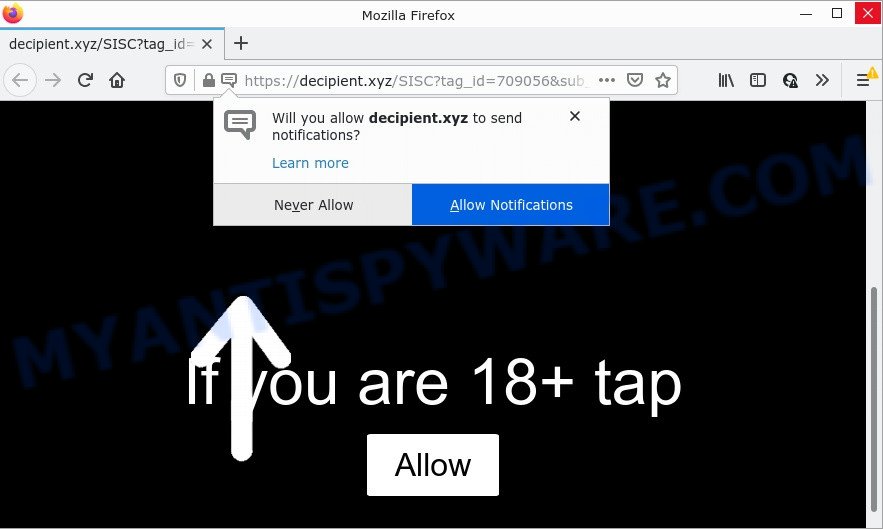
Decipient.xyz is a deceptive site that asks you to click on the ‘Allow’ button to access the content of the web-site, watch a video, download a file, enable Flash Player, connect to the Internet,and so on. If you click on the ‘Allow’ button, this web-site starts sending push notifications on your screen. You will see the popup ads even when your browser is closed.

Threat Summary
| Name | Decipient.xyz pop-up |
| Type | browser notification spam, spam push notifications, pop-up virus |
| Distribution | adware, social engineering attack, potentially unwanted apps, shady pop up advertisements |
| Symptoms |
|
| Removal | Decipient.xyz removal guide |
Where the Decipient.xyz pop-ups comes from
Some research has shown that users can be redirected to Decipient.xyz from suspicious advertisements or by PUPs and adware software. Adware is type of malicious software which quietly collects information about user, such as online searches, login details and browsing history, while at the same time feeding the user ads, and it does all of this without asking permission. Adware can track activity, display unwanted ads, hijack and mislead browsers and even infect the computer with trojans and worms. In some cases, adware can promote p*rn websites and adult products.
Adware usually spreads bundled with free programs that downloaded from the Net. Which means that you need to be proactive and carefully read the Terms of use and the License agreement properly. For the most part, adware and potentially unwanted applications will be clearly described, so take the time to carefully read all the information about the software that you downloaded and want to install on your PC system.
Remove Decipient.xyz notifications from browsers
If you’re getting browser notifications from the Decipient.xyz or another scam webpage, you’ll have previously pressed the ‘Allow’ button. Below we’ll teach you how to turn them off.
Google Chrome:
- Click on ‘three dots menu’ button at the top right hand corner.
- Select ‘Settings’, scroll down to the bottom and click ‘Advanced’.
- Scroll down to the ‘Privacy and security’ section, select ‘Site settings’.
- Click on ‘Notifications’.
- Locate the Decipient.xyz URL and click the three vertical dots button next to it, then click on ‘Remove’.

Android:
- Open Chrome.
- In the top-right corner, find and tap the Chrome menu (three dots).
- In the menu tap ‘Settings’, scroll down to ‘Advanced’.
- In the ‘Site Settings’, tap on ‘Notifications’, find the Decipient.xyz site and tap on it.
- Tap the ‘Clean & Reset’ button and confirm.

Mozilla Firefox:
- Click the Menu button (three bars) on the top right corner of the Firefox window.
- In the drop-down menu select ‘Options’. In the left side select ‘Privacy & Security’.
- Scroll down to ‘Permissions’ and then to ‘Settings’ next to ‘Notifications’.
- In the opened window, find Decipient.xyz URL, other rogue notifications, click the drop-down menu and choose ‘Block’.
- Save changes.

Edge:
- In the top right hand corner, click the Edge menu button (it looks like three dots).
- Scroll down, find and click ‘Settings’. In the left side select ‘Advanced’.
- Click ‘Manage permissions’ button, located beneath ‘Website permissions’.
- Click the switch below the Decipient.xyz so that it turns off.

Internet Explorer:
- Click the Gear button on the top right corner of the Internet Explorer.
- In the drop-down menu select ‘Internet Options’.
- Select the ‘Privacy’ tab and click ‘Settings below ‘Pop-up Blocker’ section.
- Select the Decipient.xyz URL and other dubious URLs below and delete them one by one by clicking the ‘Remove’ button.

Safari:
- On the top menu select ‘Safari’, then ‘Preferences’.
- Open ‘Websites’ tab, then in the left menu click on ‘Notifications’.
- Locate the Decipient.xyz and select it, click the ‘Deny’ button.
How to remove Decipient.xyz popups (removal instructions)
There are a few solutions that can be used to get rid of Decipient.xyz popup ads. But, not all potentially unwanted applications like this adware software can be completely removed using only manual solutions. Most commonly you’re not able to delete any adware using standard MS Windows options. In order to delete Decipient.xyz pop up advertisements you need complete a few manual steps and run reliable removal tools. Most cyber security experts states that Zemana, MalwareBytes AntiMalware or Hitman Pro tools are a right choice. These free programs are able to search for and delete Decipient.xyz popups from your computer and revert back your web-browser settings to defaults.
To remove Decipient.xyz pop ups, complete the following steps:
- Remove Decipient.xyz notifications from browsers
- How to delete Decipient.xyz popup ads without any software
- Automatic Removal of Decipient.xyz pop up ads
- Stop Decipient.xyz pop up advertisements
How to delete Decipient.xyz popup ads without any software
In this section of the post, we have posted the steps that will help to remove Decipient.xyz popup advertisements manually. Although compared to removal tools, this method loses in time, but you don’t need to install anything on the PC. It will be enough for you to follow the detailed guide with images. We tried to describe each step in detail, but if you realized that you might not be able to figure it out, or simply do not want to change the Microsoft Windows and web browser settings, then it’s better for you to use utilities from trusted developers, which are listed below.
Remove adware through the MS Windows Control Panel
It’s of primary importance to first identify and remove all potentially unwanted software, adware software and hijackers through ‘Add/Remove Programs’ (Windows XP) or ‘Uninstall a program’ (Windows 10, 8, 7) section of your Windows Control Panel.
- If you are using Windows 8, 8.1 or 10 then click Windows button, next click Search. Type “Control panel”and press Enter.
- If you are using Windows XP, Vista, 7, then click “Start” button and press “Control Panel”.
- It will display the Windows Control Panel.
- Further, click “Uninstall a program” under Programs category.
- It will open a list of all applications installed on the computer.
- Scroll through the all list, and uninstall questionable and unknown programs. To quickly find the latest installed software, we recommend sort software by date.
See more details in the video guide below.
Remove Decipient.xyz advertisements from Chrome
Reset Google Chrome settings to remove Decipient.xyz pop up advertisements. If you are still experiencing issues with Decipient.xyz pop ups removal, you need to reset Google Chrome browser to its default values. This step needs to be performed only if adware software has not been removed by the previous steps.
First launch the Chrome. Next, press the button in the form of three horizontal dots (![]() ).
).
It will display the Chrome menu. Select More Tools, then press Extensions. Carefully browse through the list of installed addons. If the list has the plugin signed with “Installed by enterprise policy” or “Installed by your administrator”, then complete the following instructions: Remove Chrome extensions installed by enterprise policy.
Open the Google Chrome menu once again. Further, press the option named “Settings”.

The internet browser will show the settings screen. Another solution to open the Google Chrome’s settings – type chrome://settings in the browser adress bar and press Enter
Scroll down to the bottom of the page and click the “Advanced” link. Now scroll down until the “Reset” section is visible, as shown on the screen below and click the “Reset settings to their original defaults” button.

The Chrome will open the confirmation prompt as displayed on the screen below.

You need to confirm your action, click the “Reset” button. The browser will start the task of cleaning. Once it’s complete, the browser’s settings including search provider by default, newtab page and startpage back to the values which have been when the Google Chrome was first installed on your personal computer.
Get rid of Decipient.xyz ads from IE
In order to recover all web browser homepage, new tab and search provider by default you need to reset the Internet Explorer to the state, that was when the Windows was installed on your personal computer.
First, open the Internet Explorer, then click ‘gear’ icon ![]() . It will open the Tools drop-down menu on the right part of the web browser, then press the “Internet Options” as displayed on the screen below.
. It will open the Tools drop-down menu on the right part of the web browser, then press the “Internet Options” as displayed on the screen below.

In the “Internet Options” screen, select the “Advanced” tab, then click the “Reset” button. The IE will show the “Reset Internet Explorer settings” prompt. Further, click the “Delete personal settings” check box to select it. Next, click the “Reset” button as shown on the screen below.

Once the process is done, press “Close” button. Close the Microsoft Internet Explorer and restart your computer for the changes to take effect. This step will help you to restore your browser’s homepage, search provider by default and newtab to default state.
Remove Decipient.xyz from Mozilla Firefox by resetting web browser settings
If Mozilla Firefox settings are hijacked by the adware, your web-browser displays intrusive pop-up advertisements, then ‘Reset Mozilla Firefox’ could solve these problems. However, your saved passwords and bookmarks will not be changed or cleared.
Click the Menu button (looks like three horizontal lines), and press the blue Help icon located at the bottom of the drop down menu as displayed in the following example.

A small menu will appear, click the “Troubleshooting Information”. On this page, press “Refresh Firefox” button as displayed in the following example.

Follow the onscreen procedure to restore your Mozilla Firefox browser settings to their original state.
Automatic Removal of Decipient.xyz pop up ads
Manual removal steps may not be for an unskilled computer user. Each Decipient.xyz removal step above, such as removing suspicious programs, restoring affected shortcuts, removing the adware from system settings, must be performed very carefully. If you’re unsure about the steps above, then we recommend that you use the automatic Decipient.xyz removal steps listed below.
How to get rid of Decipient.xyz pop ups with Zemana
Zemana AntiMalware is one of the best in its class, it can detect and remove a huge count of of various security threats, including adware software, browser hijackers, spyware and trojans that masqueraded as legitimate system applications. Also Zemana includes another utility called FRST – is a helpful application for manual removal of files and parts of the Windows registry created by malicious software.
- Click the following link to download the latest version of Zemana Anti-Malware for MS Windows. Save it on your MS Windows desktop or in any other place.
Zemana AntiMalware
164781 downloads
Author: Zemana Ltd
Category: Security tools
Update: July 16, 2019
- Once you have downloaded the setup file, make sure to double click on the Zemana.AntiMalware.Setup. This would start the Zemana setup on your computer.
- Select installation language and click ‘OK’ button.
- On the next screen ‘Setup Wizard’ simply press the ‘Next’ button and follow the prompts.

- Finally, once the install is finished, Zemana Anti-Malware will open automatically. Else, if doesn’t then double-click on the Zemana AntiMalware icon on your desktop.
- Now that you have successfully install Zemana AntiMalware, let’s see How to use Zemana Anti-Malware to remove Decipient.xyz pop-up advertisements from your computer.
- After you have opened the Zemana, you will see a window as displayed on the image below, just press ‘Scan’ button to perform a system scan for the adware software.

- Now pay attention to the screen while Zemana AntiMalware scans your computer.

- When Zemana completes the scan, a list of all threats found is produced. Next, you need to click ‘Next’ button.

- Zemana AntiMalware may require a reboot device in order to complete the Decipient.xyz ads removal procedure.
- If you want to completely remove adware from your PC system, then click ‘Quarantine’ icon, select all malicious software, adware, PUPs and other items and click Delete.
- Reboot your personal computer to complete the adware removal process.
Use Hitman Pro to delete Decipient.xyz pop ups
If Zemana AntiMalware cannot remove this adware, then we recommends to use the Hitman Pro. HitmanPro is a free removal utility for hijackers, PUPs, toolbars and adware that causes the unwanted Decipient.xyz advertisements. It is specially created to work as a second scanner for your device.
Visit the page linked below to download the latest version of Hitman Pro for MS Windows. Save it directly to your Windows Desktop.
Once the download is done, open the file location and double-click the HitmanPro icon. It will start the HitmanPro tool. If the User Account Control dialog box will ask you want to run the program, press Yes button to continue.

Next, click “Next” to perform a system scan with this tool for the adware related to the Decipient.xyz pop-up ads. This process can take some time, so please be patient. While the Hitman Pro is checking, you may see number of objects it has identified either as being malicious software.

When finished, it will show the Scan Results like below.

Review the results once the utility has done the system scan. If you think an entry should not be quarantined, then uncheck it. Otherwise, simply press “Next” button. It will show a dialog box, click the “Activate free license” button. The Hitman Pro will get rid of adware that causes popups and move the selected threats to the program’s quarantine. After that process is finished, the utility may ask you to reboot your PC system.
Get rid of Decipient.xyz pop-ups with MalwareBytes Anti-Malware
Get rid of Decipient.xyz popup advertisements manually is difficult and often the adware software is not completely removed. Therefore, we recommend you to run the MalwareBytes AntiMalware which are completely clean your PC. Moreover, this free application will help you to remove malware, potentially unwanted applications, toolbars and hijackers that your computer may be infected too.
Download MalwareBytes AntiMalware on your computer by clicking on the following link.
327040 downloads
Author: Malwarebytes
Category: Security tools
Update: April 15, 2020
After the download is complete, close all applications and windows on your PC system. Open a directory in which you saved it. Double-click on the icon that’s named MBSetup as displayed on the image below.
![]()
When the setup begins, you’ll see the Setup wizard that will help you set up Malwarebytes on your personal computer.

Once installation is complete, you’ll see window as on the image below.

Now press the “Scan” button to look for adware responsible for Decipient.xyz advertisements. While the MalwareBytes Anti-Malware is scanning, you can see number of objects it has identified either as being malicious software.

Once the checking is complete, MalwareBytes AntiMalware will prepare a list of unwanted software and adware software. You may remove threats (move to Quarantine) by simply click “Quarantine” button.

The Malwarebytes will now get rid of adware that causes Decipient.xyz popups in your internet browser and move the selected threats to the Quarantine. After disinfection is finished, you may be prompted to reboot your computer.

The following video explains guidance on how to get rid of browser hijacker, adware and other malicious software with MalwareBytes.
Stop Decipient.xyz pop up advertisements
By installing an adblocker program like AdGuard, you’re able to block Decipient.xyz, autoplaying video ads and remove lots of distracting and annoying ads on web-pages.
- First, visit the page linked below, then click the ‘Download’ button in order to download the latest version of AdGuard.
Adguard download
26839 downloads
Version: 6.4
Author: © Adguard
Category: Security tools
Update: November 15, 2018
- After downloading it, run the downloaded file. You will see the “Setup Wizard” program window. Follow the prompts.
- Once the setup is complete, click “Skip” to close the install program and use the default settings, or press “Get Started” to see an quick tutorial that will assist you get to know AdGuard better.
- In most cases, the default settings are enough and you do not need to change anything. Each time, when you start your computer, AdGuard will start automatically and stop unwanted ads, block Decipient.xyz, as well as other malicious or misleading webpages. For an overview of all the features of the application, or to change its settings you can simply double-click on the icon named AdGuard, that is located on your desktop.
Finish words
Once you have removed the adware software using the few simple steps, Microsoft Internet Explorer, Mozilla Firefox, Chrome and MS Edge will no longer redirect you to various annoying webpages such as Decipient.xyz. Unfortunately, if the step-by-step guide does not help you, then you have caught a new adware, and then the best way – ask for help here.
























