What is One-Cleaner?
The cyber threat analysts have determined that One-Cleaner is a PUP (potentially unwanted program) from the group of Browser hijackers. It affects your computer and alters browser settings. One-Cleaner can take over your web-browser and force you to use onecleaner.xyz as your new tab, search provider and homepage. When One-Cleaner in the PC, it can collect privacy data such as search queries as well as browsing history. So if you find this PUP on the personal computer you need to remove it. The detailed removal tutorial will assist you remove One-Cleaner and protect your computer from more dangerous software.
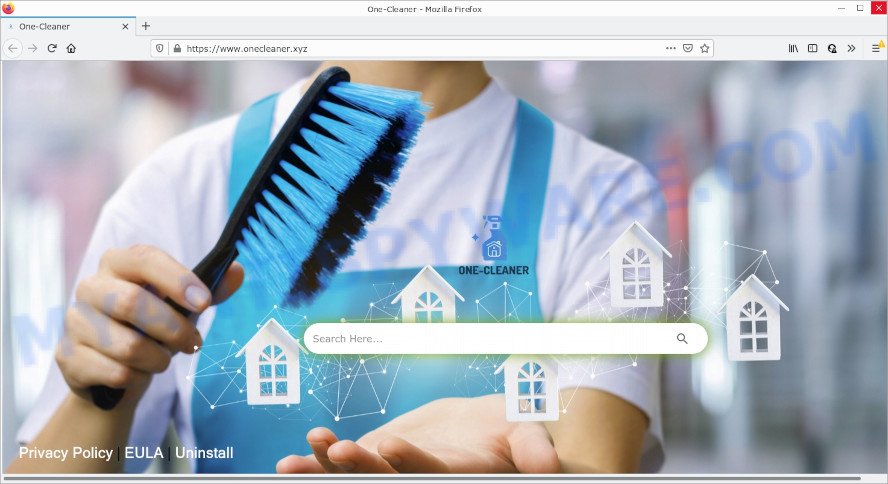
Most often, browser hijackers promote fake search providers by setting their address as the default search engine. In this case, the browser hijacker installs One-Cleaner as a search engine. This means that users whose web browser is hijacked with the browser hijacker are forced to visit One-Cleaner each time they search in the Web, open a new window or tab. And since One-Cleaner is not a real search provider and does not have the ability to find the information users need, this web-site redirects the user’s web browser to the Bing search engine.
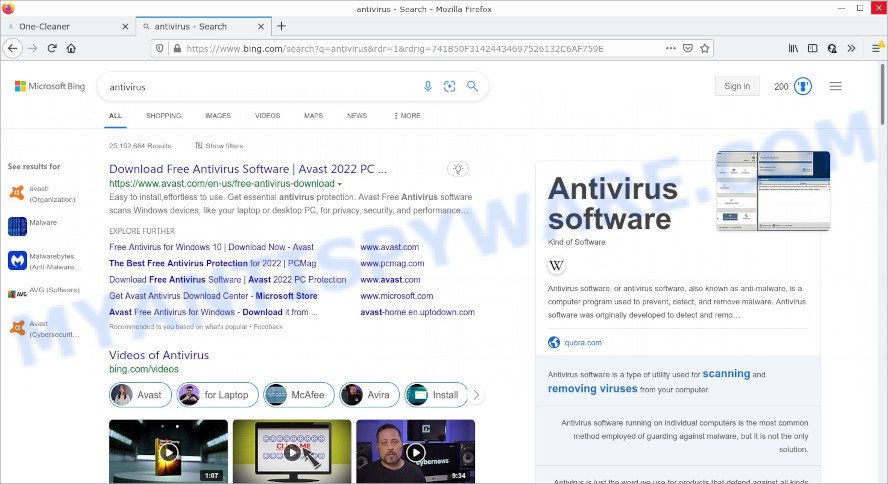
As well as unwanted web browser redirects to onecleaner.xyz, the One-Cleaner hijacker can collect your Net surfing activity by recording IP addresses, Internet Service Provider (ISP), web-browser version and type, URLs visited, web-pages visited and cookie information. Such kind of behavior can lead to serious security problems or privacy info theft. This is another reason why the browser hijacker should be uninstalled without a wait.
How can a browser hijacker get on your computer
PUPs and browser hijackers actively distributed with free programs, along with the setup file of these programs. Therefore, it is very important, when installing a new program even downloaded from well-known download website, read the Terms of use and the Software license, as well as to choose the Manual, Advanced or Custom installation method. In this mode, you can disable the install of unneeded modules and programs and protect your device from such hijackers such as One-Cleaner.
Threat Summary
| Name | One-Cleaner |
| Type | search engine hijacker, redirect virus, PUP, start page hijacker, browser hijacker |
| Affected Browser Settings | search provider, newtab page URL, homepage |
| Distribution | fake updaters, shady pop up advertisements, freeware setup packages |
| Symptoms | Pop ups and new tabs are loaded without your request. Your internet browser is redirected to web-sites you did not want. New entries appear in your Programs folder. Unexpected internet browser extensions or toolbar keep coming back. Unexpected changes in your internet browser like using a new default search provider. |
| Removal | One-Cleaner removal guide |
How to remove One-Cleaner from Chrome, Firefox, IE, Edge
There are a simple manual guidance below that will assist you to delete One-Cleaner from your Microsoft Windows PC. The most effective way to remove this hijacker is to perform the manual removal tutorial and then use Zemana, MalwareBytes AntiMalware or HitmanPro automatic tools (all are free). The manual solution will assist to weaken this browser hijacker and the free malware removal tools will completely remove One-Cleaner and revert back the Firefox, Chrome, Microsoft Edge and IE settings to default.
To remove One-Cleaner, perform the following steps:
- How to manually remove One-Cleaner
- Automatic Removal of One-Cleaner
- How to stop One-Cleaner redirect
How to manually remove One-Cleaner
The useful removal instructions for the One-Cleaner browser hijacker. The detailed procedure can be followed by anyone as it really does take you step-by-step. If you follow this process to delete the hijacker let us know how you managed by sending us your comments please.
Delete One-Cleaner related applications through the Control Panel of your computer
Some programs are free only because their installer contains a hijacker like One-Cleaner. This unwanted apps generates money for the makers when it is installed. Many hijackers can be removed by simply uninstalling them from the ‘Uninstall a Program’ that is located in MS Windows control panel.
Make sure you have closed all browsers and other applications. Press CTRL, ALT, DEL keys together to open the Microsoft Windows Task Manager.

Click on the “Processes” tab, look for something dubious that is the One-Cleaner hijacker then right-click it and select “End Task” or “End Process” option. In most cases, malicious software masks itself to avoid detection by imitating legitimate Microsoft Windows processes. A process is particularly suspicious: it is taking up a lot of memory (despite the fact that you closed all of your programs), its name is not familiar to you (if you are in doubt, you can always check the program by doing a search for its name in Google, Yahoo or Bing).
Next, uninstall any unwanted and suspicious programs from your Control panel.
Windows 10, 8.1, 8
Now, click the Windows button, type “Control panel” in search and press Enter. Select “Programs and Features”, then “Uninstall a program”.

Look around the entire list of software installed on your personal computer. Most probably, one of them is the One-Cleaner hijacker. Select the dubious program or the program that name is not familiar to you and remove it.
Windows Vista, 7
From the “Start” menu in Windows, select “Control Panel”. Under the “Programs” icon, choose “Uninstall a program”.

Choose the questionable or any unknown software, then click “Uninstall/Change” button to delete this unwanted program from your device.
Windows XP
Click the “Start” button, select “Control Panel” option. Click on “Add/Remove Programs”.

Choose an unwanted program, then click “Change/Remove” button. Follow the prompts.
Remove One-Cleaner hijacker from browsers
If you have ‘One-Cleaner hijacker’ removal problem, then remove unwanted add-ons can help you. In the steps below we will show you the way to remove malicious extensions without reinstall. This will also help to remove the browser hijacker from your browser.
You can also try to get rid of One-Cleaner hijacker by reset Google Chrome settings. |
If you are still experiencing issues with One-Cleaner hijacker removal, you need to reset Firefox browser. |
Another method to remove One-Cleaner hijacker from Internet Explorer is reset IE settings. |
|
Automatic Removal of One-Cleaner
Using a malware removal utility to scan for and delete browser hijacker hiding on your browser is probably the easiest method to delete the One-Cleaner hijacker. We recommends the Zemana AntiMalware program for Microsoft Windows computers. Hitman Pro and MalwareBytes AntiMalware are other anti-malware tools for Microsoft Windows that offers a free malware removal.
Run Zemana Anti-Malware to remove One-Cleaner browser hijacker
Download Zemana AntiMalware to remove One-Cleaner automatically from all of your web browsers. This is a free software specially created for malicious software removal. This tool can remove adware software, hijacker from Chrome, Firefox, Internet Explorer and MS Edge and MS Windows registry automatically.

- Download Zemana AntiMalware on your Windows Desktop from the following link.
Zemana AntiMalware
164781 downloads
Author: Zemana Ltd
Category: Security tools
Update: July 16, 2019
- Once the download is done, close all apps and windows on your personal computer. Open a file location. Double-click on the icon that’s named Zemana.AntiMalware.Setup.
- Further, click Next button and follow the prompts.
- Once install is complete, press the “Scan” button . Zemana AntiMalware application will scan through the whole computer for the One-Cleaner browser hijacker. Depending on your PC, the scan can take anywhere from a few minutes to close to an hour. When a threat is detected, the number of the security threats will change accordingly.
- When the system scan is finished, you will be displayed the list of all found items on your computer. When you’re ready, press “Next”. Once disinfection is finished, you may be prompted to reboot your personal computer.
Get rid of One-Cleaner hijacker from web browsers with Hitman Pro
HitmanPro cleans your PC system from adware, PUPs, unwanted toolbars, internet browser extensions and other undesired programs like One-Cleaner. The free removal tool will help you enjoy your PC to its fullest. HitmanPro uses advanced behavioral detection technologies to look for if there are undesired apps in your PC. You can review the scan results, and select the items you want to erase.
Installing the Hitman Pro is simple. First you will need to download Hitman Pro on your Windows Desktop by clicking on the link below.
Download and use HitmanPro on your computer. Once started, click “Next” button to begin scanning your computer for the One-Cleaner browser hijacker. A system scan can take anywhere from 5 to 30 minutes, depending on your computer. When a threat is found, the count of the security threats will change accordingly. Wait until the the checking is finished..

After that process is done, Hitman Pro will display a scan report.

Make sure to check mark the items that are unsafe and then click Next button.
It will show a dialog box, click the “Activate free license” button to start the free 30 days trial to get rid of all malware found.
Use MalwareBytes Anti-Malware to remove One-Cleaner browser hijacker
If you’re still having problems with the One-Cleaner browser hijacker — or just wish to scan your device occasionally for browser hijacker and other malicious software — download MalwareBytes. It’s free for home use, and scans for and deletes various unwanted programs that attacks your device or degrades device performance. MalwareBytes AntiMalware can remove adware software, potentially unwanted software as well as malware, including ransomware and trojans.
Please go to the following link to download MalwareBytes. Save it to your Desktop so that you can access the file easily.
327040 downloads
Author: Malwarebytes
Category: Security tools
Update: April 15, 2020
After the download is done, close all software and windows on your PC. Open a directory in which you saved it. Double-click on the icon that’s called MBSetup as displayed below.
![]()
When the install begins, you will see the Setup wizard that will help you install Malwarebytes on your computer.

Once installation is complete, you will see window as shown in the following example.

Now click the “Scan” button . MalwareBytes program will scan through the whole computer for the One-Cleaner browser hijacker. Depending on your device, the scan may take anywhere from a few minutes to close to an hour. While the MalwareBytes AntiMalware tool is checking, you can see how many objects it has identified as being infected by malware.

Once the scan get completed, MalwareBytes AntiMalware will create a list of unwanted apps and hijacker. Once you’ve selected what you wish to remove from your personal computer click “Quarantine” button.

The Malwarebytes will now begin to delete One-Cleaner hijacker. Once finished, you may be prompted to reboot your device.

The following video explains few simple steps on how to get rid of browser hijacker, adware software and other malware with MalwareBytes AntiMalware.
How to stop One-Cleaner redirect
In order to increase your security and protect your personal computer against new intrusive ads and malicious web-sites, you need to use ad-blocker program that blocks an access to malicious advertisements and web-pages. Moreover, the application can block the display of intrusive advertising, that also leads to faster loading of web-pages and reduce the consumption of web traffic.
Download AdGuard by clicking on the following link.
26839 downloads
Version: 6.4
Author: © Adguard
Category: Security tools
Update: November 15, 2018
After downloading it, double-click the downloaded file to run it. The “Setup Wizard” window will show up on the computer screen as displayed on the screen below.

Follow the prompts. AdGuard will then be installed and an icon will be placed on your desktop. A window will show up asking you to confirm that you want to see a quick instructions as displayed on the image below.

Click “Skip” button to close the window and use the default settings, or click “Get Started” to see an quick guide that will allow you get to know AdGuard better.
Each time, when you start your personal computer, AdGuard will run automatically and stop undesired ads, block One-Cleaner redirects, as well as other harmful or misleading web-pages. For an overview of all the features of the program, or to change its settings you can simply double-click on the AdGuard icon, which can be found on your desktop.
Finish words
Once you have removed the hijacker using the tutorial, Google Chrome, Internet Explorer, MS Edge and Mozilla Firefox will no longer open the onecleaner.xyz website on startup. Unfortunately, if the steps does not help you, then you have caught a new browser hijacker, and then the best way – ask for help.
Please create a new question by using the “Ask Question” button in the Questions and Answers. Try to give us some details about your problems, so we can try to help you more accurately. Wait for one of our trained “Security Team” or Site Administrator to provide you with knowledgeable assistance tailored to your problem with the One- browser hijacker.




















