What is Deeginews.com?
Deeginews.com website is a scam which uses social engineering techniques to fool users into allowing push notifications. Push notifications are originally designed to alert users of newly published content. Cyber criminals abuse ‘browser notification feature’ to avoid anti-virus and ad blocker software by displaying intrusive advertisements. These ads are displayed in the lower right corner of the screen urges users to play online games, visit questionable web pages, install web browser extensions & so on.
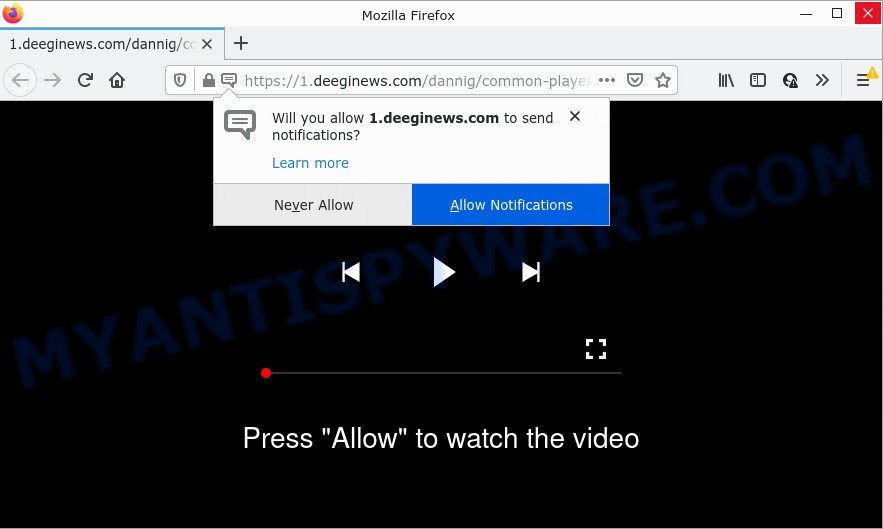
The Deeginews.com web site displays a fake message claims that clicking ‘Allow’ button will let you watch a video, download a file, access the content of the webpage, connect to the Internet, enable Flash Player, and so on. If you press the ‘Allow’ button, then your web-browser will be configured to show pop up ads in the lower right hand corner of the desktop.

Threat Summary
| Name | Deeginews.com pop-up |
| Type | browser notification spam, spam push notifications, pop-up virus |
| Distribution | social engineering attack, potentially unwanted apps, adware software, misleading pop up advertisements |
| Symptoms |
|
| Removal | Deeginews.com removal guide |
How does your computer get infected with Deeginews.com pop ups
Some research has shown that users can be redirected to Deeginews.com from shady ads or by PUPs and adware software. Adware is a form of malicious software. When adware gets inside a computer, it might carry out various malicious tasks. Some of the more common acts on computers include: adware can display various pop up windows and/or annoying deals;adware can redirect web-browsers to shady webpages; adware software can slow down personal computer; adware can alter internet browser settings.
Adware actively distributed with freeware, together with the installer of these programs. Therefore, it is very important, when installing an unknown program, read the Terms of use and the Software license, as well as to choose the Manual, Advanced or Custom installation option. In this mode, you can disable the installation of unnecessary modules and applications and protect your personal computer from adware.
Remove Deeginews.com notifications from web browsers
If you’re getting push notifications from the Deeginews.com or another scam web page, you will have previously pressed the ‘Allow’ button. Below we’ll teach you how to turn them off.
Google Chrome:
- In the top right hand corner, click on Google Chrome’s main menu button, represented by three vertical dots.
- In the menu go to ‘Settings’, scroll down to ‘Advanced’ settings.
- Scroll down to the ‘Privacy and security’ section, select ‘Site settings’.
- Go to Notifications settings.
- Locate the Deeginews.com site and remove it by clicking the three vertical dots on the right to the URL and select ‘Remove’.

Android:
- Tap ‘Settings’.
- Tap ‘Notifications’.
- Find and tap the web browser that shows Deeginews.com browser notifications ads.
- In the opened window, find Deeginews.com, other rogue notifications and set the toggle button to ‘OFF’ on them one-by-one.

Mozilla Firefox:
- In the right upper corner, click the Firefox menu (three bars).
- Go to ‘Options’, and Select ‘Privacy & Security’ on the left side of the window.
- Scroll down to ‘Permissions’ and then to ‘Settings’ next to ‘Notifications’.
- Find sites you down’t want to see notifications from (for example, Deeginews.com), click on drop-down menu next to each and select ‘Block’.
- Click ‘Save Changes’ button.

Edge:
- Click the More button (three dots) in the top-right corner.
- Scroll down, find and click ‘Settings’. In the left side select ‘Advanced’.
- Click ‘Manage permissions’ button below ‘Website permissions’.
- Click the switch below the Deeginews.com site and each questionable URL.

Internet Explorer:
- Click ‘Tools’ button in the top right corner of the Internet Explorer.
- Select ‘Internet options’.
- Click on the ‘Privacy’ tab and select ‘Settings’ in the pop-up blockers section.
- Find the Deeginews.com and click the ‘Remove’ button to delete the URL.

Safari:
- On the top menu select ‘Safari’, then ‘Preferences’.
- Open ‘Websites’ tab, then in the left menu click on ‘Notifications’.
- Check for Deeginews.com URL, other suspicious URLs and apply the ‘Deny’ option for each.
How to remove Deeginews.com pop-ups (removal instructions)
According to computer security professionals, Deeginews.com advertisements removal can be complete manually and/or automatically. These tools which are listed below will help you delete adware, malicious web-browser extensions, malware and potentially unwanted apps . However, if you’re not willing to install other apps to remove Deeginews.com pop-up ads, then use guidance listed below to return your computer settings to their previous states.
To remove Deeginews.com pop ups, follow the steps below:
- Remove Deeginews.com notifications from web browsers
- How to manually remove Deeginews.com
- Automatic Removal of Deeginews.com popup advertisements
- Stop Deeginews.com advertisements
How to manually remove Deeginews.com
First of all, try to remove Deeginews.com popup advertisements manually; to do this, follow the steps below. Of course, manual removal of adware requires more time and may not be suitable for those who are poorly versed in system settings. In this case, we recommend that you scroll down to the section that describes how to remove Deeginews.com advertisements using free utilities.
Uninstall newly added adware
Check out the MS Windows Control Panel (Programs and Features section) to see all installed apps. We advise to click on the “Date Installed” in order to sort the list of apps by the date you installed them. If you see any unknown and suspicious programs, they are the ones you need to uninstall.
|
|
|
|
Get rid of Deeginews.com ads from Internet Explorer
The Internet Explorer reset is great if your web-browser is hijacked or you have unwanted add-ons or toolbars on your web-browser, which installed by an malicious software.
First, start the Internet Explorer. Next, click the button in the form of gear (![]() ). It will open the Tools drop-down menu, click the “Internet Options” as displayed in the following example.
). It will open the Tools drop-down menu, click the “Internet Options” as displayed in the following example.

In the “Internet Options” window click on the Advanced tab, then press the Reset button. The Microsoft Internet Explorer will display the “Reset Internet Explorer settings” window as shown on the image below. Select the “Delete personal settings” check box, then click “Reset” button.

You will now need to restart your personal computer for the changes to take effect.
Remove Deeginews.com ads from Chrome
Run the Reset web browser utility of the Google Chrome to reset all its settings like default search engine, home page and new tab to original defaults. This is a very useful utility to use, in the case of web browser redirects to unwanted ad websites such as Deeginews.com.

- First, start the Chrome and click the Menu icon (icon in the form of three dots).
- It will open the Chrome main menu. Select More Tools, then click Extensions.
- You will see the list of installed plugins. If the list has the extension labeled with “Installed by enterprise policy” or “Installed by your administrator”, then complete the following guide: Remove Chrome extensions installed by enterprise policy.
- Now open the Google Chrome menu once again, press the “Settings” menu.
- Next, click “Advanced” link, which located at the bottom of the Settings page.
- On the bottom of the “Advanced settings” page, press the “Reset settings to their original defaults” button.
- The Google Chrome will open the reset settings prompt as shown on the image above.
- Confirm the internet browser’s reset by clicking on the “Reset” button.
- To learn more, read the post How to reset Chrome settings to default.
Remove Deeginews.com from Mozilla Firefox by resetting web browser settings
Resetting Firefox internet browser will reset all the settings to their default values and will remove Deeginews.com pop-up ads, malicious add-ons and extensions. When using the reset feature, your personal information such as passwords, bookmarks, browsing history and web form auto-fill data will be saved.
First, open the Firefox and press ![]() button. It will show the drop-down menu on the right-part of the web browser. Further, press the Help button (
button. It will show the drop-down menu on the right-part of the web browser. Further, press the Help button (![]() ) as displayed in the figure below.
) as displayed in the figure below.

In the Help menu, select the “Troubleshooting Information” option. Another way to open the “Troubleshooting Information” screen – type “about:support” in the web-browser adress bar and press Enter. It will show the “Troubleshooting Information” page as displayed on the screen below. In the upper-right corner of this screen, click the “Refresh Firefox” button.

It will display the confirmation dialog box. Further, click the “Refresh Firefox” button. The Firefox will start a process to fix your problems that caused by the Deeginews.com adware. Once, it is finished, click the “Finish” button.
Automatic Removal of Deeginews.com popup advertisements
It is very difficult for classic antivirus to detect adware and other kinds of PUPs. We advise you run a free anti-adware such as Zemana Anti-Malware, MalwareBytes Anti-Malware and Hitman Pro from our list below. These tools will help you scan and remove trojans, malware, spyware, keyloggers, bothersome and malicious adware from an infected computer.
Remove Deeginews.com ads with Zemana AntiMalware
Zemana Anti-Malware is a complete package of anti malware tools. Despite so many features, it does not reduce the performance of your device. Zemana AntiMalware can delete almost all the types of adware including Deeginews.com pop ups, hijackers, potentially unwanted programs and harmful browser extensions. Zemana Anti-Malware has real-time protection that can defeat most malicious software. You can run Zemana Anti-Malware with any other antivirus software without any conflicts.
Installing the Zemana AntiMalware is simple. First you will need to download Zemana Anti-Malware from the link below. Save it directly to your Windows Desktop.
164814 downloads
Author: Zemana Ltd
Category: Security tools
Update: July 16, 2019
When downloading is complete, close all software and windows on your computer. Double-click the install file called Zemana.AntiMalware.Setup. If the “User Account Control” dialog box pops up like below, click the “Yes” button.

It will open the “Setup wizard” which will help you install Zemana AntiMalware on your computer. Follow the prompts and do not make any changes to default settings.

Once setup is complete successfully, Zemana AntiMalware will automatically start and you can see its main screen such as the one below.

Now press the “Scan” button to start scanning your PC system for the adware software related to the Deeginews.com pop up advertisements.

When that process is finished, Zemana AntiMalware will produce a list of unwanted software and adware. Once you have selected what you want to delete from your computer press “Next” button. The Zemana AntiMalware will start to get rid of adware which causes the annoying Deeginews.com ads. When the procedure is finished, you may be prompted to restart the PC system.
Use Hitman Pro to remove Deeginews.com popup ads
Hitman Pro is a malicious software removal tool that is created to scan for and terminate browser hijackers, PUPs, adware and suspicious processes from the infected PC system. It is a portable program that can be run instantly from USB stick. HitmanPro have an advanced device monitoring tool which uses a white-list database to stop dubious processes and programs.
Download HitmanPro on your Microsoft Windows Desktop by clicking on the link below.
Once the downloading process is complete, open the directory in which you saved it. You will see an icon like below.

Double click the HitmanPro desktop icon. When the tool is opened, you will see a screen as displayed in the figure below.

Further, click “Next” button . Hitman Pro application will scan through the whole device for the adware that causes multiple annoying pop ups. This procedure can take quite a while, so please be patient. When HitmanPro has finished scanning, Hitman Pro will create a list of unwanted software and adware as shown on the image below.

Make sure to check mark the items that are unsafe and then press “Next” button. It will show a prompt, click the “Activate free license” button.
Delete Deeginews.com popups with MalwareBytes
Delete Deeginews.com pop-ups manually is difficult and often the adware software is not completely removed. Therefore, we recommend you to use the MalwareBytes which are fully clean your computer. Moreover, this free program will allow you to remove malware, PUPs, toolbars and hijackers that your PC system can be infected too.
Installing the MalwareBytes is simple. First you’ll need to download MalwareBytes on your computer by clicking on the following link.
327071 downloads
Author: Malwarebytes
Category: Security tools
Update: April 15, 2020
When the download is done, close all apps and windows on your computer. Open a directory in which you saved it. Double-click on the icon that’s named MBSetup as displayed in the following example.
![]()
When the setup begins, you will see the Setup wizard which will help you install Malwarebytes on your PC system.

Once install is done, you will see window as shown below.

Now click the “Scan” button to scan for adware that causes Deeginews.com advertisements in your browser. A scan can take anywhere from 10 to 30 minutes, depending on the count of files on your personal computer and the speed of your personal computer.

When MalwareBytes AntiMalware is complete scanning your PC system, you may check all items found on your computer. Review the results once the tool has done the system scan. If you think an entry should not be quarantined, then uncheck it. Otherwise, simply click “Quarantine” button.

The Malwarebytes will now remove adware that causes popups and move the selected items to the Quarantine. When finished, you may be prompted to restart your PC.

The following video explains instructions on how to delete browser hijacker, adware software and other malware with MalwareBytes.
Stop Deeginews.com advertisements
By installing an ad blocking application like AdGuard, you’re able to stop Deeginews.com, autoplaying video ads and remove a huge number of distracting and annoying ads on web sites.
Click the link below to download the latest version of AdGuard for Windows. Save it to your Desktop.
26843 downloads
Version: 6.4
Author: © Adguard
Category: Security tools
Update: November 15, 2018
Once the download is finished, run the downloaded file. You will see the “Setup Wizard” screen as displayed on the screen below.

Follow the prompts. Once the installation is finished, you will see a window as shown below.

You can click “Skip” to close the installation application and use the default settings, or press “Get Started” button to see an quick tutorial that will assist you get to know AdGuard better.
In most cases, the default settings are enough and you don’t need to change anything. Each time, when you start your PC, AdGuard will run automatically and stop undesired advertisements, block Deeginews.com, as well as other harmful or misleading web-sites. For an overview of all the features of the application, or to change its settings you can simply double-click on the AdGuard icon, which is located on your desktop.
Finish words
Once you have removed the adware software using the steps, Microsoft Internet Explorer, Chrome, Firefox and Edge will no longer redirect you to various annoying websites like Deeginews.com. Unfortunately, if the step-by-step guide does not help you, then you have caught a new adware software, and then the best way – ask for help here.


















