What is Minatedm.xyz?
Minatedm.xyz pop-ups are a scam which uses the browser notification feature to fool unsuspecting users into accepting push notifications via the web browser. Although push notifications cannot harm users directly, scammers use them to display unwanted ads, promote adware bundles, and encourage users to visit shady webpages.
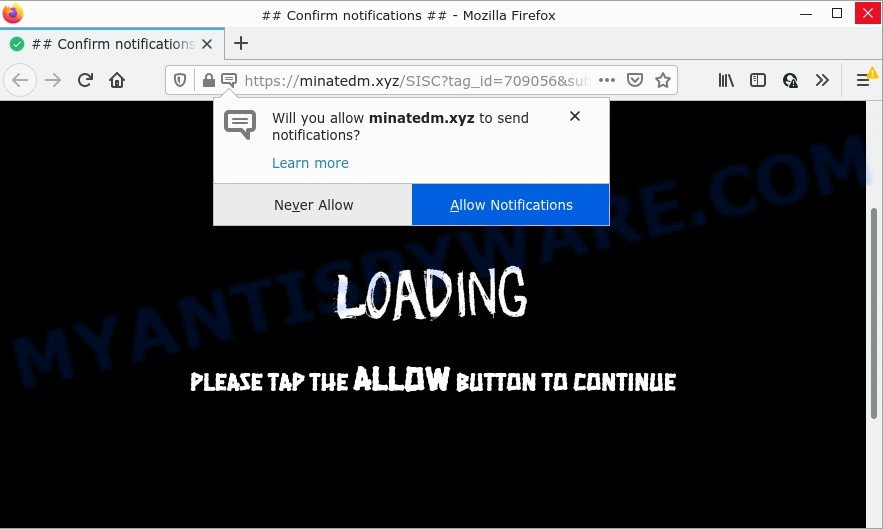
The Minatedm.xyz site shows a ‘Show notifications’ popup states that clicking ‘Allow’ will let you access the content of the webpage, watch a video, enable Flash Player, connect to the Internet, download a file, and so on. If you click on ALLOW, this website gets your permission to send push notifications in form of pop up advertisements in the lower right corner of the screen.

Threat Summary
| Name | Minatedm.xyz pop up |
| Type | browser notification spam, spam push notifications, pop-up virus |
| Distribution | misleading pop up ads, adware, social engineering attack, PUPs |
| Symptoms |
|
| Removal | Minatedm.xyz removal guide |
How does your personal computer get infected with Minatedm.xyz popups
These Minatedm.xyz pop-ups are caused by misleading ads on the web pages you visit or adware. Adware is a type of malware. When adware hijacks your computer, it might carry out various harmful tasks. Some of the more common acts on computers include: adware can present various pop up deals and/or annoying deals;adware can redirect your web-browser to shady web sites; adware software can slow down your PC system; adware software can modify web browser settings.
Most of unwanted advertisements and pop-ups come from internet browser toolbars and/or extensions, BHOs (browser helper objects) and bundled software. Most often, these items claim itself as applications which improve your experience on the Internet by providing a fast and interactive home page or a search engine that does not track you. Remember, how to avoid the unwanted programs. Be cautious, launch only reputable apps which download from reputable sources. NEVER install any unknown and questionable apps.
Remove Minatedm.xyz notifications from web browsers
If you’re getting notifications from Minatedm.xyz or another scam web-site, you will have previously pressed the ‘Allow’ button. Below we will teach you how to turn them off.
|
|
|
|
|
|
How to remove Minatedm.xyz ads (removal guide)
The answer is right here on this page. We have put together simplicity and efficiency. It will help you easily to free your personal computer of adware related to the Minatedm.xyz pop-ups. Moreover, you may choose manual or automatic removal solution. If you’re familiar with the PC system then use manual removal, otherwise use the free anti malware tool developed specifically to remove adware software. Of course, you may combine both methods. Read this manual carefully, bookmark it or open this page on your smartphone, because you may need to exit your web browser or reboot your computer.
To remove Minatedm.xyz pop ups, execute the following steps:
- Remove Minatedm.xyz notifications from web browsers
- Manual Minatedm.xyz pop-ups removal
- Automatic Removal of Minatedm.xyz popups
- Stop Minatedm.xyz pop-ups
Manual Minatedm.xyz pop-ups removal
First try to remove Minatedm.xyz pop ups manually; to do this, follow the steps below. Of course, manual adware software removal requires more time and may not be suitable for those who are poorly versed in system settings. In this case, we suggest that you scroll down to the section that describes how to remove Minatedm.xyz ads using free tools.
Uninstall unwanted or recently added software
When troubleshooting a computer, one common step is go to MS Windows Control Panel and remove questionable software. The same approach will be used in the removal of Minatedm.xyz pop up ads. Please use instructions based on your Windows version.
Windows 8, 8.1, 10
First, press Windows button

After the ‘Control Panel’ opens, click the ‘Uninstall a program’ link under Programs category as displayed below.

You will see the ‘Uninstall a program’ panel as displayed on the screen below.

Very carefully look around the entire list of programs installed on your device. Most likely, one of them is the adware responsible for Minatedm.xyz ads. If you have many programs installed, you can help simplify the search of harmful software by sort the list by date of installation. Once you’ve found a questionable, unwanted or unused application, right click to it, after that click ‘Uninstall’.
Windows XP, Vista, 7
First, click ‘Start’ button and select ‘Control Panel’ at right panel like below.

Once the Windows ‘Control Panel’ opens, you need to click ‘Uninstall a program’ under ‘Programs’ as on the image below.

You will see a list of apps installed on your personal computer. We recommend to sort the list by date of installation to quickly find the apps that were installed last. Most probably, it’s the adware that causes multiple unwanted pop ups. If you are in doubt, you can always check the program by doing a search for her name in Google, Yahoo or Bing. When the program which you need to uninstall is found, simply press on its name, and then click ‘Uninstall’ as displayed on the image below.

Remove Minatedm.xyz from Mozilla Firefox by resetting web-browser settings
This step will help you get rid of Minatedm.xyz ads, third-party toolbars, disable harmful extensions and return your default start page, new tab page and search provider settings.
Launch the Mozilla Firefox and click the menu button (it looks like three stacked lines) at the top right of the internet browser screen. Next, click the question-mark icon at the bottom of the drop-down menu. It will display the slide-out menu.

Select the “Troubleshooting information”. If you’re unable to access the Help menu, then type “about:support” in your address bar and press Enter. It bring up the “Troubleshooting Information” page as displayed on the screen below.

Click the “Refresh Firefox” button at the top right of the Troubleshooting Information page. Select “Refresh Firefox” in the confirmation prompt. The Mozilla Firefox will start a task to fix your problems that caused by the Minatedm.xyz adware software. Once, it is complete, press the “Finish” button.
Remove Minatedm.xyz ads from Google Chrome
If you’re getting Minatedm.xyz advertisements, then you can try to delete it by resetting Google Chrome to its default values. It will also clear cookies, content and site data, temporary and cached data. It’ll keep your personal information like browsing history, bookmarks, passwords and web form auto-fill data.
Open the Chrome menu by clicking on the button in the form of three horizontal dotes (![]() ). It will display the drop-down menu. Select More Tools, then click Extensions.
). It will display the drop-down menu. Select More Tools, then click Extensions.
Carefully browse through the list of installed plugins. If the list has the extension labeled with “Installed by enterprise policy” or “Installed by your administrator”, then complete the following guide: Remove Chrome extensions installed by enterprise policy otherwise, just go to the step below.
Open the Chrome main menu again, click to “Settings” option.

Scroll down to the bottom of the page and click on the “Advanced” link. Now scroll down until the Reset settings section is visible, like below and click the “Reset settings to their original defaults” button.

Confirm your action, click the “Reset” button.
Delete Minatedm.xyz pop-ups from Microsoft Internet Explorer
If you find that Microsoft Internet Explorer internet browser settings such as start page, default search provider and newtab page had been replaced by adware that causes the intrusive Minatedm.xyz ads, then you may return your settings, via the reset web browser procedure.
First, run the IE, click ![]() ) button. Next, press “Internet Options” like below.
) button. Next, press “Internet Options” like below.

In the “Internet Options” screen select the Advanced tab. Next, click Reset button. The Internet Explorer will show the Reset Internet Explorer settings dialog box. Select the “Delete personal settings” check box and press Reset button.

You will now need to restart your device for the changes to take effect. It will get rid of adware software which causes popups, disable malicious and ad-supported browser’s extensions and restore the Internet Explorer’s settings such as homepage, new tab and default search engine to default state.
Automatic Removal of Minatedm.xyz popups
If you are not expert at computers, then all your attempts to remove Minatedm.xyz popups by completing the manual steps above might result in failure. To find and remove all of the adware related files and registry entries that keep this adware software on your computer, use free anti-malware software such as Zemana Anti-Malware, MalwareBytes and Hitman Pro from our list below.
Delete Minatedm.xyz advertisements with Zemana Anti-Malware
If you need a free tool that can easily remove Minatedm.xyz ads, then use Zemana. This is a very handy program, which is primarily designed to quickly detect and remove adware software and malicious software affecting internet browsers and modifying their settings.
Installing the Zemana AntiMalware is simple. First you will need to download Zemana on your Windows Desktop by clicking on the following link.
165499 downloads
Author: Zemana Ltd
Category: Security tools
Update: July 16, 2019
After the download is done, close all apps and windows on your PC system. Double-click the install file called Zemana.AntiMalware.Setup. If the “User Account Control” prompt pops up as shown on the image below, click the “Yes” button.

It will open the “Setup wizard” which will help you install Zemana on your device. Follow the prompts and don’t make any changes to default settings.

Once installation is complete successfully, Zemana Anti-Malware will automatically start and you can see its main screen like below.

Now press the “Scan” button to begin checking your computer for the adware that causes multiple annoying pop ups. A system scan may take anywhere from 5 to 30 minutes, depending on your device. While the Zemana Anti-Malware tool is scanning, you can see count of objects it has identified as being affected by malware.

After Zemana has completed scanning your personal computer, a list of all threats found is produced. Review the results once the utility has complete the system scan. If you think an entry should not be quarantined, then uncheck it. Otherwise, simply click “Next” button. The Zemana Anti-Malware will remove adware software which causes the unwanted Minatedm.xyz pop up ads and move the selected items to the program’s quarantine. Once finished, you may be prompted to restart the personal computer.
Use HitmanPro to get rid of Minatedm.xyz pop ups
HitmanPro is a free removal tool. It deletes potentially unwanted programs, adware, hijackers and unwanted web browser extensions. It will locate and remove adware software responsible for Minatedm.xyz advertisements. HitmanPro uses very small device resources and is a portable application. Moreover, Hitman Pro does add another layer of malware protection.

- First, please go to the link below, then click the ‘Download’ button in order to download the latest version of Hitman Pro.
- After the downloading process is finished, double click the Hitman Pro icon. Once this utility is started, press “Next” button to start scanning your computer for the adware that causes the annoying Minatedm.xyz ads. During the scan Hitman Pro will detect threats exist on your PC system.
- When HitmanPro has finished scanning your device, Hitman Pro will show a list of all threats found by the scan. You may delete items (move to Quarantine) by simply click “Next” button. Now click the “Activate free license” button to begin the free 30 days trial to get rid of all malware found.
Get rid of Minatedm.xyz advertisements with MalwareBytes
If you are having issues with Minatedm.xyz popup ads removal, then check out MalwareBytes AntiMalware. This is a tool that can help clean up your personal computer and improve your speeds for free. Find out more below.
MalwareBytes AntiMalware can be downloaded from the following link. Save it on your Windows desktop or in any other place.
327717 downloads
Author: Malwarebytes
Category: Security tools
Update: April 15, 2020
When the download is complete, close all apps and windows on your computer. Double-click the install file named MBSetup. If the “User Account Control” dialog box pops up like the one below, click the “Yes” button.

It will open the Setup wizard which will help you install MalwareBytes Anti-Malware on your computer. Follow the prompts and don’t make any changes to default settings.

Once installation is done successfully, click “Get Started” button. MalwareBytes AntiMalware will automatically start and you can see its main screen as displayed on the screen below.

Now press the “Scan” button . MalwareBytes AntiMalware application will scan through the whole computer for the adware which causes pop ups. A scan can take anywhere from 10 to 30 minutes, depending on the number of files on your device and the speed of your computer. When a malware, adware or PUPs are detected, the count of the security threats will change accordingly.

When the scan get completed, you can check all threats found on your computer. Review the scan results and then click “Quarantine” button. The MalwareBytes Anti-Malware will begin to get rid of adware software that causes the intrusive Minatedm.xyz ads. Once disinfection is done, you may be prompted to restart the computer.

We recommend you look at the following video, which completely explains the procedure of using the MalwareBytes to remove adware software, browser hijacker and other malware.
Stop Minatedm.xyz pop-ups
In order to increase your security and protect your device against new unwanted advertisements and malicious web-pages, you need to use ad blocker program that stops an access to harmful advertisements and webpages. Moreover, the application can block the show of intrusive advertising, which also leads to faster loading of webpages and reduce the consumption of web traffic.
Installing the AdGuard is simple. First you’ll need to download AdGuard on your personal computer by clicking on the link below.
27035 downloads
Version: 6.4
Author: © Adguard
Category: Security tools
Update: November 15, 2018
After downloading it, double-click the downloaded file to start it. The “Setup Wizard” window will show up on the computer screen as shown on the image below.

Follow the prompts. AdGuard will then be installed and an icon will be placed on your desktop. A window will show up asking you to confirm that you want to see a quick tutorial as shown below.

Click “Skip” button to close the window and use the default settings, or press “Get Started” to see an quick tutorial that will help you get to know AdGuard better.
Each time, when you launch your personal computer, AdGuard will launch automatically and stop unwanted ads, block Minatedm.xyz, as well as other malicious or misleading websites. For an overview of all the features of the program, or to change its settings you can simply double-click on the AdGuard icon, that can be found on your desktop.
Finish words
Once you have removed the adware using the step-by-step guidance, Chrome, Mozilla Firefox, IE and MS Edge will no longer open the Minatedm.xyz web-page when you browse the World Wide Web. Unfortunately, if the guide does not help you, then you have caught a new adware software, and then the best way – ask for help.
Please create a new question by using the “Ask Question” button in the Questions and Answers. Try to give us some details about your problems, so we can try to help you more accurately. Wait for one of our trained “Security Team” or Site Administrator to provide you with knowledgeable assistance tailored to your problem with the Minatedm.xyz advertisements.


















