What is Orkhovdi.xyz?
Orkhovdi.xyz website is a scam that misleads unsuspecting users into accepting push notifications via the web browser. Scammers use push notifications to bypass protection against pop ups in the web-browser and therefore display a huge number of unwanted advertisements. These advertisements are used to promote dubious web browser extensions, free gifts scams, fake downloads, and adult web-sites.
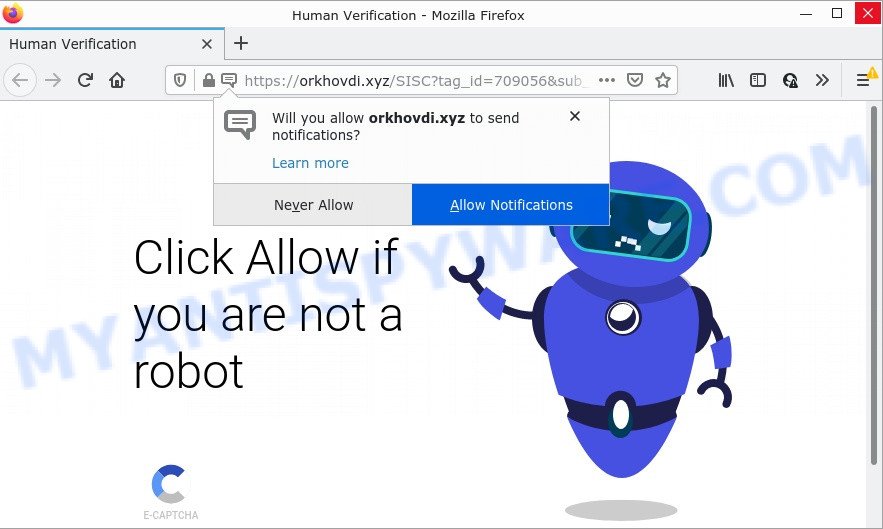
Orkhovdi.xyz is a deceptive site that displays ‘Show notifications’ popup states that clicking ‘Allow’ button will let you access the content of the web-page, enable Flash Player, download a file, connect to the Internet, watch a video, and so on. If you click ALLOW, then you will start seeing unwanted ads in form of pop-up windows on the screen.

Threat Summary
| Name | Orkhovdi.xyz pop-up |
| Type | browser notification spam, spam push notifications, pop-up virus |
| Distribution | potentially unwanted applications, malicious pop up ads, adware, social engineering attack |
| Symptoms |
|
| Removal | Orkhovdi.xyz removal guide |
How does your computer get infected with Orkhovdi.xyz pop ups
These Orkhovdi.xyz pop-ups are caused by suspicious ads on the web-pages you visit or adware. By definition, adware is a piece of programs that displays ads on a PC. However, people basically use the word ‘adware’ to describe a type of malware which displays unwanted ads to the user. In many cases, this kind of adware do not have any uninstall procedures and can use technologies that are similar to those used by malicious software to penetrate the device.
Adware software usually comes on computers with free software. In most cases, it comes without the user’s knowledge. Therefore, many users aren’t even aware that their PC has been affected by potentially unwanted software and adware. Please follow the easy rules in order to protect your device from adware software and potentially unwanted software: do not install any suspicious applications, read the user agreement and choose only the Custom, Manual or Advanced setup option, don’t rush to click the Next button. Also, always try to find a review of the program on the World Wide Web. Be careful and attentive!
Remove Orkhovdi.xyz notifications from internet browsers
If you’ve allowed the Orkhovdi.xyz notifications by clicking the Allow button, then after a short time you will notice that these notifications are very intrusive. Here’s how to remove Orkhovdi.xyz browser notifications from your web-browser.
Google Chrome:
- In the top right corner of the screen, click on ‘three vertical dots’, and this will open up the main menu on Google Chrome.
- In the menu go to ‘Settings’, scroll down to ‘Advanced’ settings.
- In the ‘Privacy and Security’ section, click on ‘Site settings’.
- Click on ‘Notifications’.
- Locate the Orkhovdi.xyz URL and click the three vertical dots button next to it, then click on ‘Remove’.

Android:
- Tap ‘Settings’.
- Tap ‘Notifications’.
- Find and tap the web-browser which shows Orkhovdi.xyz push notifications advertisements.
- Find Orkhovdi.xyz site in the list and disable it.

Mozilla Firefox:
- Click the Menu button (three bars) on the top right hand corner of the Firefox window.
- Go to ‘Options’, and Select ‘Privacy & Security’ on the left side of the window.
- Scroll down to ‘Permissions’ section and click ‘Settings…’ button next to ‘Notifications’.
- Select the Orkhovdi.xyz domain from the list and change the status to ‘Block’.
- Save changes.

Edge:
- In the top-right corner, click the Edge menu button (three dots).
- Click ‘Settings’. Click ‘Advanced’ on the left side of the window.
- In the ‘Website permissions’ section click ‘Manage permissions’.
- Disable the on switch for the Orkhovdi.xyz domain.

Internet Explorer:
- Click the Gear button on the top right hand corner of the browser.
- In the drop-down menu select ‘Internet Options’.
- Select the ‘Privacy’ tab and click ‘Settings under ‘Pop-up Blocker’ section.
- Find the Orkhovdi.xyz URL and click the ‘Remove’ button to remove the URL.

Safari:
- Go to ‘Preferences’ in the Safari menu.
- Open ‘Websites’ tab, then in the left menu click on ‘Notifications’.
- Check for Orkhovdi.xyz URL, other suspicious sites and apply the ‘Deny’ option for each.
How to remove Orkhovdi.xyz pop-ups (removal guidance)
If you have consistent pop ups or undesired ads, slow computer, freezing device issues, you are in need of adware removal assistance. The few simple steps below will guide you forward to get Orkhovdi.xyz pop up advertisements removed and will assist you get your PC system operating at peak capacity again.
To remove Orkhovdi.xyz pop ups, use the following steps:
- Remove Orkhovdi.xyz notifications from internet browsers
- How to manually remove Orkhovdi.xyz
- Automatic Removal of Orkhovdi.xyz pop-up ads
- Stop Orkhovdi.xyz pop ups
How to manually remove Orkhovdi.xyz
In this section of the blog post, we have posted the steps that will allow to get rid of Orkhovdi.xyz pop-up advertisements manually. Although compared to removal tools, this way loses in time, but you don’t need to install anything on the personal computer. It will be enough for you to follow the detailed guidance with images. We tried to describe each step in detail, but if you realized that you might not be able to figure it out, or simply do not want to change the Microsoft Windows and web-browser settings, then it’s better for you to use utilities from trusted developers, which are listed below.
Uninstall potentially unwanted programs through the Windows Control Panel
Some programs are free only because their installer contains an adware. This unwanted software generates revenue for the developers when it is installed. More often this adware can be removed by simply uninstalling it from the ‘Uninstall a Program’ that is located in Windows control panel.
Press Windows button ![]() , then click Search
, then click Search ![]() . Type “Control panel”and press Enter. If you using Windows XP or Windows 7, then click “Start” and select “Control Panel”. It will show the Windows Control Panel as displayed in the figure below.
. Type “Control panel”and press Enter. If you using Windows XP or Windows 7, then click “Start” and select “Control Panel”. It will show the Windows Control Panel as displayed in the figure below.

Further, click “Uninstall a program” ![]()
It will open a list of all apps installed on your PC system. Scroll through the all list, and delete any suspicious and unknown software.
Remove Orkhovdi.xyz ads from Chrome
Another method to get rid of Orkhovdi.xyz ads from Chrome is Reset Google Chrome settings. This will disable harmful plugins and reset Chrome settings to original state. Essential information like bookmarks, browsing history, passwords, cookies, auto-fill data and personal dictionaries will not be removed.
Open the Chrome menu by clicking on the button in the form of three horizontal dotes (![]() ). It will open the drop-down menu. Choose More Tools, then click Extensions.
). It will open the drop-down menu. Choose More Tools, then click Extensions.
Carefully browse through the list of installed addons. If the list has the extension labeled with “Installed by enterprise policy” or “Installed by your administrator”, then complete the following steps: Remove Chrome extensions installed by enterprise policy otherwise, just go to the step below.
Open the Google Chrome main menu again, press to “Settings” option.

Scroll down to the bottom of the page and click on the “Advanced” link. Now scroll down until the Reset settings section is visible, as displayed below and press the “Reset settings to their original defaults” button.

Confirm your action, click the “Reset” button.
Get rid of Orkhovdi.xyz pop up ads from Microsoft Internet Explorer
The IE reset is great if your internet browser is hijacked or you have unwanted add-ons or toolbars on your browser, which installed by an malware.
First, open the IE. Next, click the button in the form of gear (![]() ). It will display the Tools drop-down menu, press the “Internet Options” as shown on the screen below.
). It will display the Tools drop-down menu, press the “Internet Options” as shown on the screen below.

In the “Internet Options” window click on the Advanced tab, then click the Reset button. The IE will show the “Reset Internet Explorer settings” window as displayed on the screen below. Select the “Delete personal settings” check box, then click “Reset” button.

You will now need to restart your PC system for the changes to take effect.
Remove Orkhovdi.xyz from Mozilla Firefox by resetting web-browser settings
If Firefox settings are hijacked by the adware, your internet browser displays unwanted pop-up advertisements, then ‘Reset Mozilla Firefox’ could solve these problems. However, your saved passwords and bookmarks will not be changed or cleared.
Click the Menu button (looks like three horizontal lines), and click the blue Help icon located at the bottom of the drop down menu as displayed below.

A small menu will appear, click the “Troubleshooting Information”. On this page, press “Refresh Firefox” button as shown in the following example.

Follow the onscreen procedure to return your Firefox internet browser settings to their original state.
Automatic Removal of Orkhovdi.xyz pop-up ads
We have compiled some of the best adware removing tools that have the ability to search for and remove Orkhovdi.xyz pop up advertisements , unwanted internet browser extensions and potentially unwanted apps.
Delete Orkhovdi.xyz pop-ups with Zemana Anti-Malware
Zemana AntiMalware is an amazing tool to delete Orkhovdi.xyz popups from the Chrome, Firefox, Microsoft Internet Explorer and MS Edge. It also removes malicious software and adware from your PC system. It improves your system’s performance by removing potentially unwanted applications.
Zemana AntiMalware can be downloaded from the following link. Save it on your Desktop.
164781 downloads
Author: Zemana Ltd
Category: Security tools
Update: July 16, 2019
When the download is done, close all windows on your computer. Further, run the set up file named Zemana.AntiMalware.Setup. If the “User Account Control” dialog box pops up as shown in the following example, click the “Yes” button.

It will show the “Setup wizard” which will assist you install Zemana Anti-Malware on the computer. Follow the prompts and do not make any changes to default settings.

Once install is complete successfully, Zemana Anti-Malware will automatically launch and you may see its main window like below.

Next, click the “Scan” button for checking your PC system for the adware that causes pop-ups. Depending on your PC, the scan can take anywhere from a few minutes to close to an hour. While the Zemana Anti-Malware utility is checking, you may see number of objects it has identified as being affected by malware.

When that process is done, you can check all items detected on your personal computer. In order to remove all items, simply click “Next” button.

The Zemana Anti-Malware will begin to remove adware that causes the annoying Orkhovdi.xyz pop up advertisements. When the process is finished, you can be prompted to restart your computer.
Use Hitman Pro to remove Orkhovdi.xyz pop ups
HitmanPro is a portable tool that searches for and removes unwanted programs like browser hijackers, adware, toolbars, other web browser extensions and other malicious software. It scans your PC system for adware that causes Orkhovdi.xyz ads in your web browser and produces a list of items marked for removal. Hitman Pro will only delete those unwanted apps that you wish to be removed.

- First, click the link below, then click the ‘Download’ button in order to download the latest version of Hitman Pro.
- Once the download is complete, double click the HitmanPro icon. Once this utility is opened, press “Next” button to perform a system scan for the adware software responsible for Orkhovdi.xyz pop up advertisements. Depending on your PC system, the scan can take anywhere from a few minutes to close to an hour. While the Hitman Pro utility is scanning, you can see how many objects it has identified as being infected by malicious software.
- Once finished, you can check all threats found on your computer. Review the scan results and then press “Next” button. Now click the “Activate free license” button to begin the free 30 days trial to get rid of all malicious software found.
Use MalwareBytes Anti-Malware to remove Orkhovdi.xyz ads
Trying to get rid of Orkhovdi.xyz pop-up advertisements can become a battle of wills between the adware infection and you. MalwareBytes AntiMalware can be a powerful ally, deleting most of today’s adware, malicious software and PUPs with ease. Here’s how to use MalwareBytes Anti-Malware will help you win.
Click the link below to download MalwareBytes AntiMalware. Save it directly to your Windows Desktop.
327040 downloads
Author: Malwarebytes
Category: Security tools
Update: April 15, 2020
Once downloading is complete, close all windows on your PC system. Further, start the file named MBSetup. If the “User Account Control” prompt pops up as shown on the screen below, click the “Yes” button.

It will open the Setup wizard that will help you setup MalwareBytes Anti-Malware on the personal computer. Follow the prompts and do not make any changes to default settings.

Once installation is done successfully, click “Get Started” button. Then MalwareBytes Anti-Malware will automatically start and you can see its main window like the one below.

Next, click the “Scan” button to detect adware which causes the unwanted Orkhovdi.xyz advertisements. This procedure can take quite a while, so please be patient. While the tool is scanning, you can see how many objects and files has already scanned.

After the scan get completed, MalwareBytes will show a scan report. Once you’ve selected what you wish to remove from your personal computer click “Quarantine” button.

The MalwareBytes will get rid of adware software which causes pop-ups. After the procedure is done, you may be prompted to reboot your computer. We suggest you look at the following video, which completely explains the process of using the MalwareBytes AntiMalware to get rid of hijackers, adware software and other malware.
Stop Orkhovdi.xyz pop ups
Enabling an adblocker program such as AdGuard is an effective way to alleviate the risks. Additionally, adblocker programs will also protect you from harmful ads and web pages, and, of course, stop redirection chain to Orkhovdi.xyz and similar webpages.
AdGuard can be downloaded from the following link. Save it directly to your Microsoft Windows Desktop.
26839 downloads
Version: 6.4
Author: © Adguard
Category: Security tools
Update: November 15, 2018
After downloading it, double-click the downloaded file to start it. The “Setup Wizard” window will show up on the computer screen as shown in the figure below.

Follow the prompts. AdGuard will then be installed and an icon will be placed on your desktop. A window will show up asking you to confirm that you want to see a quick tutorial as displayed on the image below.

Press “Skip” button to close the window and use the default settings, or click “Get Started” to see an quick tutorial which will help you get to know AdGuard better.
Each time, when you start your device, AdGuard will launch automatically and stop unwanted ads, block Orkhovdi.xyz, as well as other harmful or misleading web-pages. For an overview of all the features of the program, or to change its settings you can simply double-click on the AdGuard icon, that is located on your desktop.
Finish words
We suggest that you keep AdGuard (to help you block unwanted pop up advertisements and annoying harmful webpages) and Zemana Anti-Malware (to periodically scan your device for new adware software and other malware). Probably you are running an older version of Java or Adobe Flash Player. This can be a security risk, so download and install the latest version right now.
If you are still having problems while trying to delete Orkhovdi.xyz pop up ads from Google Chrome, Internet Explorer, Mozilla Firefox and Microsoft Edge, then ask for help here.




















