What is Se14.biz?
There are many scam web sites on the Internet and Se14.biz is one of them. It is a scam website that uses social engineering methods to lure unsuspecting users into allowing browser push notifications. The browser (push) notifications promote ‘free’ online games, giveaway scams, suspicious internet browser plugins, adult webpages, and fake software.
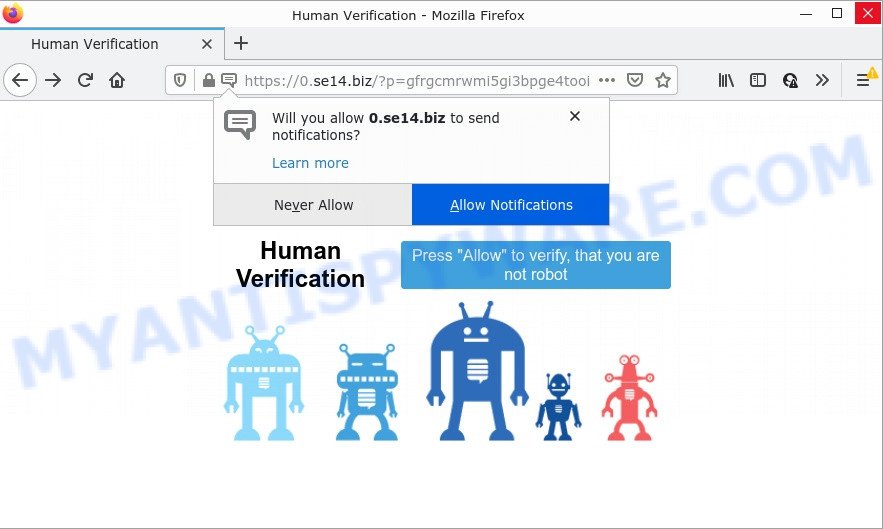
When you visit the Se14.biz web site which wants to send you browser notifications, you’ll be greeted with a popup which asks whether you want to agree to them or not. Your options will be ‘Block’ and ‘Allow’. Once you click ALLOW, then your web browser will be configured to display pop up adverts in the lower right hand corner of your screen.

Threat Summary
| Name | Se14.biz pop up |
| Type | spam push notifications, browser notification spam, pop-up virus |
| Distribution | potentially unwanted apps, adware, misleading popup ads, social engineering attack |
| Symptoms |
|
| Removal | Se14.biz removal guide |
How did you get infected with Se14.biz popups
These Se14.biz popups are caused by malicious ads on the web-sites you visit or adware. Adware is a type of malware that is developed for the purpose of displaying numerous pop up windows and/or unwanted adverts on the infected computer without the user’s consent.
Adware usually gets installed alongside free programs, codecs and shareware. Which means that you need to be proactive and carefully read the Terms of use and the License agreement properly. For the most part, adware software and potentially unwanted programs will be clearly described, so take the time to carefully read all the information about the software that you downloaded and want to install on your device.
Remove Se14.biz notifications from browsers
If you are in situation where you don’t want to see push notifications from the Se14.biz website. In this case, you can turn off web notifications for your internet browser in MS Windows/Mac/Android. Find your web-browser in the list below, follow steps to get rid of internet browser permissions to display browser notifications.
|
|
|
|
|
|
How to remove Se14.biz pop-ups (removal guidance)
The answer is right here on this web page. We have put together simplicity and efficiency. It will help you easily to free your PC system of adware that causes the annoying Se14.biz pop-up ads. Moreover, you can choose manual or automatic removal method. If you are familiar with the personal computer then use manual removal, otherwise run the free anti-malware tool developed specifically to remove adware. Of course, you may combine both methods. Some of the steps below will require you to exit this webpage. So, please read the instructions carefully, after that bookmark it or open it on your smartphone for later reference.
To remove Se14.biz pop ups, execute the steps below:
- Remove Se14.biz notifications from browsers
- How to remove Se14.biz advertisements without any software
- Automatic Removal of Se14.biz advertisements
- Stop Se14.biz popup advertisements
How to remove Se14.biz advertisements without any software
The step-by-step guide designed by our team will help you manually get rid of Se14.biz pop-up advertisements from the web browser. If you are not good at computers, we suggest that you use the free tools listed below.
Uninstall potentially unwanted apps using Windows Control Panel
It is of primary importance to first identify and get rid of all PUPs, adware apps and hijackers through ‘Add/Remove Programs’ (Windows XP) or ‘Uninstall a program’ (Windows 10, 8, 7) section of your MS Windows Control Panel.
Press Windows button ![]() , then press Search
, then press Search ![]() . Type “Control panel”and press Enter. If you using Windows XP or Windows 7, then press “Start” and select “Control Panel”. It will display the Windows Control Panel similar to the one below.
. Type “Control panel”and press Enter. If you using Windows XP or Windows 7, then press “Start” and select “Control Panel”. It will display the Windows Control Panel similar to the one below.

Further, click “Uninstall a program” ![]()
It will open a list of all programs installed on your personal computer. Scroll through the all list, and uninstall any questionable and unknown apps.
Delete Se14.biz popup advertisements from Firefox
If the Mozilla Firefox settings such as homepage, new tab page and search provider have been replaced by the adware software, then resetting it to the default state can help. Your saved bookmarks, form auto-fill information and passwords won’t be cleared or changed.
Launch the Firefox and click the menu button (it looks like three stacked lines) at the top right of the web browser screen. Next, press the question-mark icon at the bottom of the drop-down menu. It will open the slide-out menu.

Select the “Troubleshooting information”. If you are unable to access the Help menu, then type “about:support” in your address bar and press Enter. It bring up the “Troubleshooting Information” page as shown in the figure below.

Click the “Refresh Firefox” button at the top right of the Troubleshooting Information page. Select “Refresh Firefox” in the confirmation dialog box. The Firefox will begin a task to fix your problems that caused by the Se14.biz adware. After, it is finished, click the “Finish” button.
Get rid of Se14.biz pop ups from IE
If you find that Internet Explorer web-browser settings such as new tab page, search provider and start page had been replaced by adware software that causes popups, then you may revert back your settings, via the reset web browser procedure.
First, start the Internet Explorer. Next, click the button in the form of gear (![]() ). It will show the Tools drop-down menu, click the “Internet Options” as shown in the following example.
). It will show the Tools drop-down menu, click the “Internet Options” as shown in the following example.

In the “Internet Options” window click on the Advanced tab, then click the Reset button. The Internet Explorer will show the “Reset Internet Explorer settings” window as displayed in the following example. Select the “Delete personal settings” check box, then click “Reset” button.

You will now need to restart your PC for the changes to take effect.
Remove Se14.biz pop-ups from Chrome
Reset Google Chrome settings is a easy way to get rid of Se14.biz pop-ups, harmful and adware add-ons, internet browser’s default search engine, newtab and homepage that have been modified by adware software.
Open the Chrome menu by clicking on the button in the form of three horizontal dotes (![]() ). It will open the drop-down menu. Select More Tools, then click Extensions.
). It will open the drop-down menu. Select More Tools, then click Extensions.
Carefully browse through the list of installed add-ons. If the list has the extension labeled with “Installed by enterprise policy” or “Installed by your administrator”, then complete the following instructions: Remove Chrome extensions installed by enterprise policy otherwise, just go to the step below.
Open the Google Chrome main menu again, click to “Settings” option.

Scroll down to the bottom of the page and click on the “Advanced” link. Now scroll down until the Reset settings section is visible, like below and click the “Reset settings to their original defaults” button.

Confirm your action, click the “Reset” button.
Automatic Removal of Se14.biz advertisements
If you are not expert at computers, then we recommend to use free removal tools listed below to remove Se14.biz pop ups for good. The automatic method is highly recommended. It has less steps and easier to implement than the manual solution. Moreover, it lower risk of system damage. So, the automatic Se14.biz removal is a better option.
How to delete Se14.biz popups with Zemana
You can download and use the Zemana for free. This antimalware tool will scan all the Microsoft Windows registry keys and files in your computer along with the system settings and web-browser extensions. If it finds any malicious software, adware or malicious extension that is causing redirect in your internet browsers to the Se14.biz then the Zemana Anti-Malware will remove them from your device completely.
Click the following link to download Zemana Anti-Malware. Save it on your Microsoft Windows desktop.
164814 downloads
Author: Zemana Ltd
Category: Security tools
Update: July 16, 2019
After downloading is done, close all windows on your personal computer. Further, start the set up file called Zemana.AntiMalware.Setup. If the “User Account Control” dialog box pops up as shown on the image below, click the “Yes” button.

It will show the “Setup wizard” that will assist you install Zemana AntiMalware on the personal computer. Follow the prompts and do not make any changes to default settings.

Once install is finished successfully, Zemana Anti-Malware will automatically launch and you may see its main window like below.

Next, click the “Scan” button for scanning your personal computer for the adware that causes Se14.biz pop-ups in your web-browser. This process can take some time, so please be patient.

Once Zemana has completed scanning your PC system, Zemana will produce a list of unwanted programs and adware. All detected threats will be marked. You can remove them all by simply click “Next” button.

The Zemana AntiMalware will remove adware that causes Se14.biz ads in your internet browser and move the selected items to the Quarantine. After finished, you can be prompted to reboot your device.
Get rid of Se14.biz advertisements from browsers with HitmanPro
Hitman Pro is a portable utility which detects and removes unwanted software such as hijackers, adware, toolbars, other web browser extensions and other malicious software. It scans your PC system for adware software that causes Se14.biz pop up ads in your browser and produces a list of items marked for removal. Hitman Pro will only erase those undesired apps that you wish to be removed.
Download Hitman Pro on your personal computer from the following link.
Download and run HitmanPro on your PC. Once started, click “Next” button to detect adware related to the Se14.biz pop ups. This procedure can take quite a while, so please be patient. While the HitmanPro is scanning, you can see how many objects it has identified either as being malicious software..

After Hitman Pro completes the scan, Hitman Pro will show you the results.

Once you’ve selected what you want to remove from your PC click Next button.
It will show a prompt, click the “Activate free license” button to begin the free 30 days trial to get rid of all malicious software found.
Remove Se14.biz advertisements with MalwareBytes AntiMalware
We recommend using the MalwareBytes. You can download and install MalwareBytes to search for adware and thereby get rid of Se14.biz advertisements from your web browsers. When installed and updated, this free malicious software remover automatically identifies and removes all threats exist on the computer.
Visit the following page to download the latest version of MalwareBytes for Microsoft Windows. Save it directly to your MS Windows Desktop.
327071 downloads
Author: Malwarebytes
Category: Security tools
Update: April 15, 2020
When the download is done, close all windows on your PC system. Further, start the file called MBSetup. If the “User Account Control” prompt pops up like below, press the “Yes” button.

It will display the Setup wizard that will allow you install MalwareBytes AntiMalware on the personal computer. Follow the prompts and do not make any changes to default settings.

Once installation is finished successfully, click “Get Started” button. Then MalwareBytes AntiMalware will automatically run and you may see its main window as on the image below.

Next, press the “Scan” button to perform a system scan with this tool for the adware software responsible for Se14.biz advertisements. A scan can take anywhere from 10 to 30 minutes, depending on the number of files on your PC system and the speed of your PC. While the MalwareBytes program is checking, you can see count of objects it has identified as threat.

When MalwareBytes AntiMalware is finished scanning your device, MalwareBytes Anti-Malware will display a screen which contains a list of malware that has been detected. All detected threats will be marked. You can delete them all by simply click “Quarantine” button.

The MalwareBytes AntiMalware will remove adware responsible for Se14.biz pop-ups and move the selected items to the program’s quarantine. Once that process is done, you may be prompted to reboot your device. We recommend you look at the following video, which completely explains the procedure of using the MalwareBytes Anti-Malware to delete browser hijackers, adware software and other malicious software.
Stop Se14.biz popup advertisements
Use an ad blocking tool such as AdGuard will protect you from malicious advertisements and content. Moreover, you can find that the AdGuard have an option to protect your privacy and stop phishing and spam websites. Additionally, ad-blocking apps will help you to avoid annoying pop-up advertisements and unverified links that also a good way to stay safe online.
Please go to the link below to download AdGuard. Save it to your Desktop.
26843 downloads
Version: 6.4
Author: © Adguard
Category: Security tools
Update: November 15, 2018
After the download is complete, double-click the downloaded file to run it. The “Setup Wizard” window will show up on the computer screen as shown on the screen below.

Follow the prompts. AdGuard will then be installed and an icon will be placed on your desktop. A window will show up asking you to confirm that you want to see a quick guidance as displayed in the figure below.

Click “Skip” button to close the window and use the default settings, or press “Get Started” to see an quick guidance that will help you get to know AdGuard better.
Each time, when you run your PC, AdGuard will run automatically and stop unwanted advertisements, block Se14.biz, as well as other harmful or misleading webpages. For an overview of all the features of the application, or to change its settings you can simply double-click on the AdGuard icon, that can be found on your desktop.
Finish words
We suggest that you keep AdGuard (to help you stop unwanted pop-up ads and unwanted malicious web sites) and Zemana Anti-Malware (to periodically scan your computer for new malicious software, browser hijackers and adware software). Make sure that you have all the Critical Updates recommended for Microsoft Windows operating system. Without regular updates you WILL NOT be protected when new hijackers, harmful programs and adware are released.
If you are still having problems while trying to remove Se14.biz pop-ups from your internet browser, then ask for help here.


















