What is Mywebprotector.com?
Mywebprotector.com is one of the sites promoting the McAfee – Your PC is infected with 5 viruses scam. The scam masquerades as a McAfee system scan, displays fake scan results and virus alerts claiming that a computer is infected with five viruses. Scammers use fake virus alerts to trick users into downloading or purchasing software they don’t need.
Usually, users end up on Mywebprotector.com and similar scams by going to a misspelled URL or, clicking on a fake link from push notifications and spam emails. In addition, they can be redirected to this scam by malicious advertisements (malvertising) and Adware. Adware can be installed unknowingly when visiting malware-infested websites or downloading pirated versions of software.
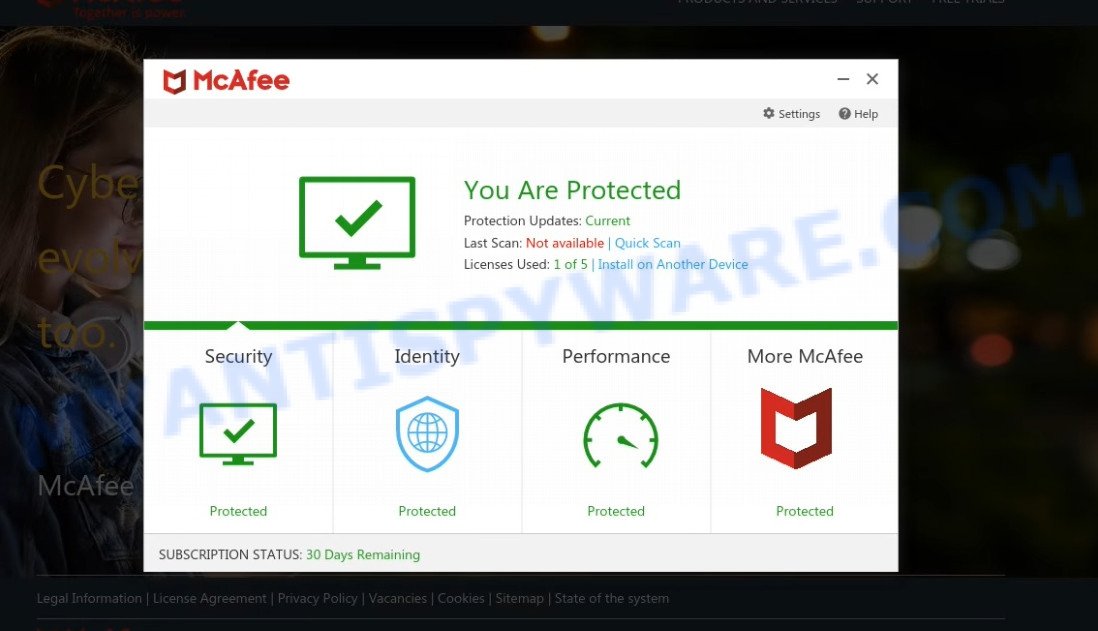
Mywebprotector.com website is a SCAM
QUICK LINKS
Typically, scam sites first check the user’s IP address to determine their geolocation. Scammers, having determined the user’s location, can use various scam schemes, change the page language or redirect the user to other malicious and scam sites. During the research, Mywebprotector.com showed a fake message that the computer is infected with 5 viruses and other security threats. It instructs users to click “Proceed..”/”Renew License” to remove the found malware.
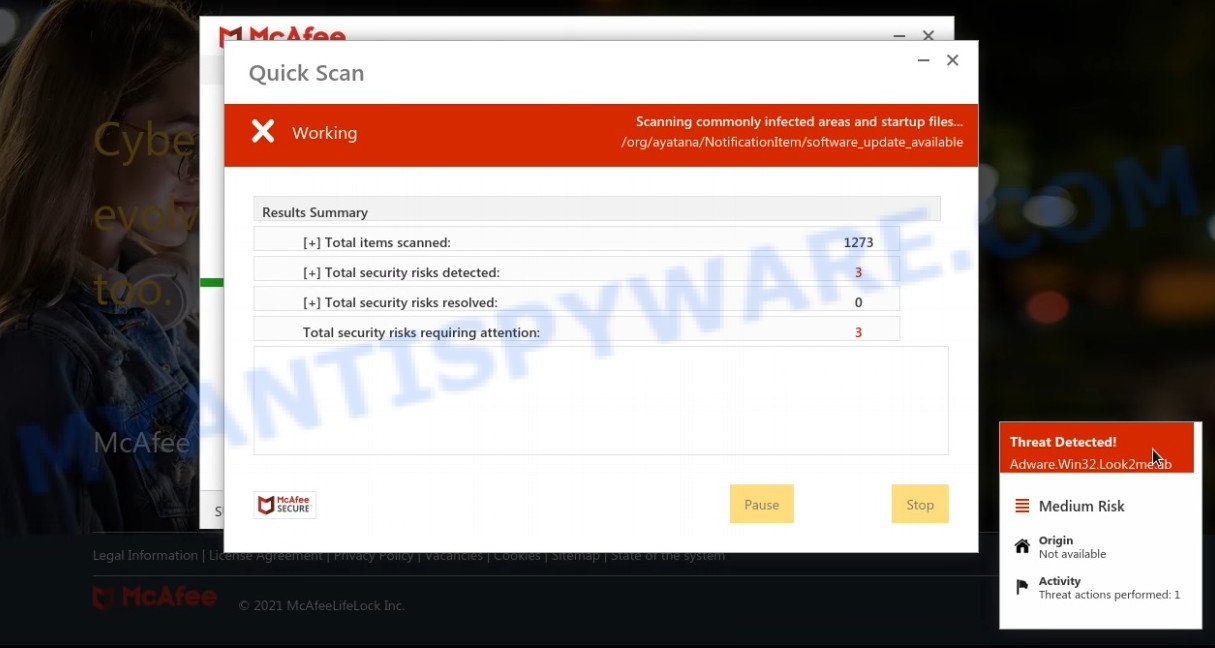
Mywebprotector.com runs a fake McAfee system scan
As we reported above, scammers use such tactics to trick victims into installing untrustworthy and unreliable software, among which may be fake antivirus software, spyware, trojans, browser hijackers, adware and other malicious software; this is described in more detail in this article.
Mywebprotector.com displays a show notifications pop-up that attempts to get users to click the ‘Allow’ button to allow to its notifications. These notifications are advertisements displayed in the lower right corner of the screen urges users to play online games, visit dubious web pages, install internet browser extensions & so on.

How to protect against Mywebprotector.com scam
To avoid becoming a victim of scammers, it is important to always keep in mind:
- There are no sites that can detect viruses and other security threats.
- Never install/purchase software promoted by suspicious sites, as it can be useless, and besides, it can be dangerous for you and your computer.
- Close Mywebprotector.com as soon as it appears on your computer screen. Scammers can prevent you from closing it in various ways. In such cases, close your browser using Task Manager or restart your computer. If the next time you launch the browser, it prompts you to restore the previous session, abandon it, otherwise this scam will reopen on your screen.
- Use an ad blocker when browsing the internet. It can block known scam sites and protect you from scammers.
Threat Summary
| Name | Mywebprotector.com |
| Type | scam, phishing, fake virus alerts |
| Fake claims | Your PC is infected with 5 viruses, Your McAfee subscription has expired |
| Symptoms |
|
| Removal | Mywebprotector.com removal guide |
Your McAfee Subscription Has Expired, McAfee SECURITY ALERT, McAfee – Your PC is infected with 5 viruses are other scams designed to trick visitors into installing untrustworthy software or calling fake tech support. Some of these scams are positioned as a legitimate McAfee pages, but in fact have nothing to do with McAfee. The scam sites should never be trusted, they should be closed as soon as they appear on the screen.
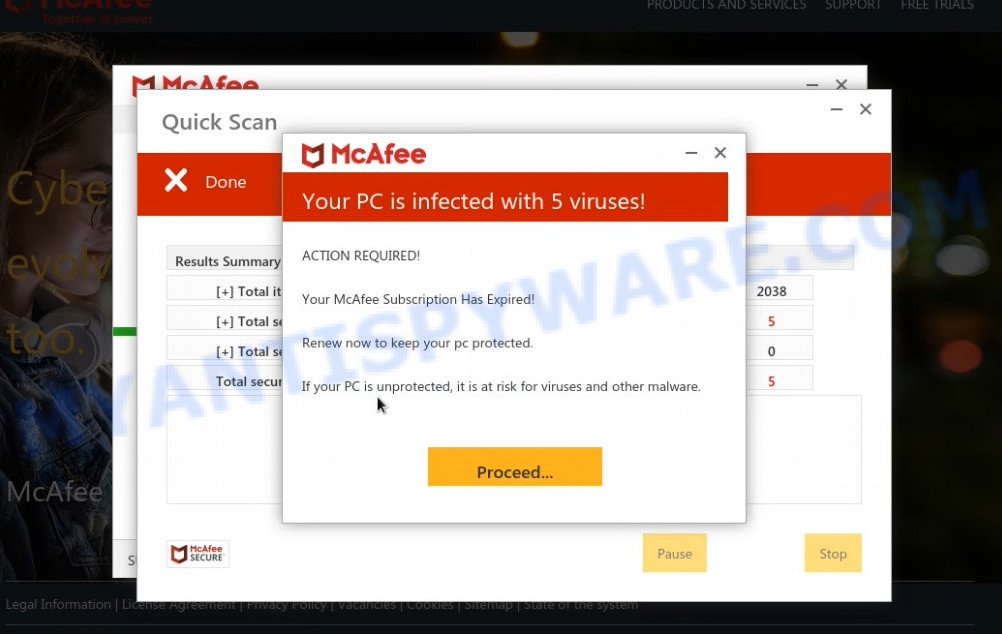
Mywebprotector.com – fake scan results
The Mywebprotector.com pop ups are caused by malicious advertisements on websites you visit, browser notifications or Adware. Browser (push) notifications are originally developed to alert the user of recently published news. Scammers use push notifications to bypass pop up blockers and therefore show a large amount of unwanted ads. These ads are used to promote questionable internet browser extensions, free gifts scams, adware software bundles, and adult webpages.
Adware is a form of malicious software created to throw ads up on the web-browser screen. Adware generates revenue for its developer by periodically showing unwanted advertisements, push notifications, popup deals and even fake virus alerts. Users might experience a change in the homepage or search provider, new tabs opening or even a redirect to scam and malicious websites.
How does Adware get on your personal computer
Usually, adware gets into personal computers as part of a bundle with free applications, sharing files and other unsafe software which users downloaded from the Internet. The developers of adware pays software authors for distributing adware within their programs. So, third-party apps is often included as part of the installation package. In order to avoid the installation of any adware: choose only Manual, Custom or Advanced installation type and disable all bundled applications in which you are unsure.
Remove Mywebprotector.com notifications from web-browsers
If you’ve allowed the Mywebprotector.com notifications by clicking the Allow button, then after a short time you will notice that these notifications are very intrusive. Here’s how to delete Mywebprotector.com push notifications from your web-browser.
|
|
|
|
|
|
How to remove Mywebprotector.com pop-ups from Chrome, Firefox, IE, Edge
Not all malicious programs such as the adware responsible for Mywebprotector.com popups are easily uninstallable. You might see pop-ups, fake alerts, deals, text links, in-text advertisements, banners and other type of ads in Mozilla Firefox, IE, Google Chrome and MS Edge and might not be able to figure out the program responsible for this activity. The reason for this is that many malicious programs neither appear in Windows Control Panel. Therefore in order to fully remove Mywebprotector.com scam, you need to execute the following steps. Some of the steps below will require you to exit this web page. So, please read the step-by-step tutorial carefully, after that bookmark it or open it on your smartphone for later reference.
To remove Mywebprotector.com, complete the steps below:
- How to manually remove Mywebprotector.com
- Automatic Removal of Mywebprotector.com popup
- Stop Mywebprotector.com pop ups
How to manually remove Mywebprotector.com
In this section of the article, we have posted the steps that will allow to delete Mywebprotector.com scam manually. Although compared to removal tools, this solution loses in time, but you don’t need to install anything on your device. It will be enough for you to follow the detailed tutorial with pictures. We tried to describe each step in detail, but if you realized that you might not be able to figure it out, or simply do not want to change the Microsoft Windows and web browser settings, then it’s better for you to run tools from trusted developers, which are listed below.
Removing the Mywebprotector.com, check the list of installed applications first
In order to get rid of PUPs such as this adware software, open the Windows Control Panel and click on “Uninstall a program”. Check the list of installed programs. For the ones you do not know, run an Internet search to see if they are adware software, browser hijacker or potentially unwanted applications. If yes, remove them off. Even if they are just a applications which you do not use, then deleting them off will increase your computer start up time and speed dramatically.
Make sure you have closed all browsers and other software. Next, delete any unknown and suspicious apps from your Control panel.
Windows 10, 8.1, 8
Now, click the Windows button, type “Control panel” in search and press Enter. Choose “Programs and Features”, then “Uninstall a program”.

Look around the entire list of applications installed on your computer. Most probably, one of them is the adware that causes Mywebprotector.com scam. Select the suspicious program or the program that name is not familiar to you and uninstall it.
Windows Vista, 7
From the “Start” menu in Windows, select “Control Panel”. Under the “Programs” icon, choose “Uninstall a program”.

Select the suspicious or any unknown apps, then click “Uninstall/Change” button to delete this undesired program from your PC system.
Windows XP
Click the “Start” button, select “Control Panel” option. Click on “Add/Remove Programs”.

Choose an unwanted program, then click “Change/Remove” button. Follow the prompts.
Get rid of Mywebprotector.com popup from Internet Explorer
The Microsoft Internet Explorer reset is great if your browser is hijacked or you have unwanted add-ons or toolbars on your internet browser, that installed by an malicious software.
First, launch the Microsoft Internet Explorer. Next, click the button in the form of gear (![]() ). It will display the Tools drop-down menu, press the “Internet Options” as displayed on the image below.
). It will display the Tools drop-down menu, press the “Internet Options” as displayed on the image below.

In the “Internet Options” window click on the Advanced tab, then click the Reset button. The Internet Explorer will open the “Reset Internet Explorer settings” window as displayed in the figure below. Select the “Delete personal settings” check box, then click “Reset” button.

You will now need to reboot your personal computer for the changes to take effect.
Get rid of Mywebprotector.com pop up from Firefox
Resetting Firefox browser will reset all the settings to their original settings and will remove Mywebprotector.com pop up scam, disable malicious add-ons and extensions. It will save your personal information such as saved passwords, bookmarks, auto-fill data and open tabs.
Click the Menu button (looks like three horizontal lines), and click the blue Help icon located at the bottom of the drop down menu as shown on the image below.

A small menu will appear, press the “Troubleshooting Information”. On this page, click “Refresh Firefox” button as displayed in the following example.

Follow the onscreen procedure to revert back your Mozilla Firefox internet browser settings to their default values.
Remove Mywebprotector.com popups from Chrome
If you have adware problem or the Google Chrome is running slow, then reset Google Chrome settings can help you. In the steps below we’ll show you a solution to reset your Google Chrome settings to default values without reinstall. This will also help to remove Mywebprotector.com pop-ups from your browser.
First launch the Google Chrome. Next, click the button in the form of three horizontal dots (![]() ).
).
It will show the Google Chrome menu. Choose More Tools, then click Extensions. Carefully browse through the list of installed plugins. If the list has the plugin signed with “Installed by enterprise policy” or “Installed by your administrator”, then complete the following steps: Remove Chrome extensions installed by enterprise policy.
Open the Google Chrome menu once again. Further, click the option named “Settings”.

The web-browser will display the settings screen. Another way to show the Chrome’s settings – type chrome://settings in the web-browser adress bar and press Enter
Scroll down to the bottom of the page and click the “Advanced” link. Now scroll down until the “Reset” section is visible, like below and press the “Reset settings to their original defaults” button.

The Chrome will display the confirmation prompt as on the image below.

You need to confirm your action, click the “Reset” button. The browser will start the task of cleaning. When it’s done, the web browser’s settings including default search provider, start page and new tab page back to the values that have been when the Chrome was first installed on your personal computer.
Automatic Removal of Mywebprotector.com popup
There are not many good free anti-malware programs with high detection ratio. The effectiveness of malware removal tools depends on various factors, mostly on how often their virus/malware signatures DB are updated in order to effectively detect modern malicious software, adware, hijackers and other potentially unwanted software. We suggest to run several programs, not just one. These programs that listed below will help you remove all components of the adware from your disk and Windows registry and get rid of the Mywebprotector.com popups.
Delete Mywebprotector.com popup scam with Zemana Anti-Malware
Zemana AntiMalware is extremely fast and ultra light weight malware removal utility. It will assist you remove Mywebprotector.com pop ups, adware, potentially unwanted programs and other malware. This program gives real-time protection which never slow down your personal computer. Zemana AntiMalware is designed for experienced and beginner computer users. The interface of this utility is very easy to use, simple and minimalist.
Visit the page linked below to download the latest version of Zemana for Microsoft Windows. Save it to your Desktop so that you can access the file easily.
164813 downloads
Author: Zemana Ltd
Category: Security tools
Update: July 16, 2019
After downloading is finished, run it and follow the prompts. Once installed, the Zemana will try to update itself and when this process is done, click the “Scan” button to look for adware that causes the Mywebprotector.com pop up scam.

A system scan can take anywhere from 5 to 30 minutes, depending on your computer. While the Zemana AntiMalware is checking, you can see number of objects it has identified either as being malicious software. Review the scan results and then click “Next” button.

The Zemana will delete adware software responsible for Mywebprotector.com pop up scam.
Remove Mywebprotector.com popup and malicious extensions with Hitman Pro
Hitman Pro is a free application that created to remove malicious software, potentially unwanted apps, hijackers and adware from your personal computer running MS Windows 10, 8, 7, XP (32-bit and 64-bit). It’ll help to identify and get rid of adware software related to the Mywebprotector.com pop up scam, including its files, folders and registry keys.

- First, click the following link, then click the ‘Download’ button in order to download the latest version of HitmanPro.
- Once the downloading process is finished, start the HitmanPro, double-click the HitmanPro.exe file.
- If the “User Account Control” prompts, click Yes to continue.
- In the Hitman Pro window, click the “Next” to start scanning your PC system for the adware that causes the Mywebprotector.com pop-ups. Depending on your device, the scan can take anywhere from a few minutes to close to an hour. When a threat is found, the number of the security threats will change accordingly.
- When the scan is done, you will be displayed the list of all detected items on your computer. All found threats will be marked. You can remove them all by simply click “Next”. Now, click the “Activate free license” button to begin the free 30 days trial to delete all malware found.
Remove Mywebprotector.com pop-ups with MalwareBytes AntiMalware
Get rid of Mywebprotector.com pop-ups manually is difficult and often the adware software is not fully removed. Therefore, we recommend you to use the MalwareBytes AntiMalware which are fully clean your PC. Moreover, this free program will help you to remove malware, PUPs, toolbars and hijackers that your computer can be infected too.

Click the following link to download MalwareBytes. Save it on your Windows desktop or in any other place.
327070 downloads
Author: Malwarebytes
Category: Security tools
Update: April 15, 2020
Once the download is finished, run it and follow the prompts. Once installed, the MalwareBytes will try to update itself and when this procedure is done, press the “Scan” button for scanning your PC for the adware that causes Mywebprotector.com pop-ups in your web browser. This task can take quite a while, so please be patient. When a malware, adware software or potentially unwanted apps are found, the number of the security threats will change accordingly. Wait until the the checking is done. Once you’ve selected what you wish to delete from your PC system click “Quarantine” button.
The MalwareBytes AntiMalware is a free program that you can use to remove all detected folders, files, services, registry entries and so on. To learn more about this malicious software removal utility, we suggest you to read and follow the few simple steps or the video guide below.
Stop Mywebprotector.com pop ups
In order to increase your security and protect your computer against new annoying ads and harmful web sites, you need to run adblocker program that stops an access to harmful advertisements and web-pages. Moreover, the application can stop the open of intrusive advertising, which also leads to faster loading of webpages and reduce the consumption of web traffic.
Visit the following page to download the latest version of AdGuard for Windows. Save it on your Desktop.
26842 downloads
Version: 6.4
Author: © Adguard
Category: Security tools
Update: November 15, 2018
After downloading it, double-click the downloaded file to run it. The “Setup Wizard” window will show up on the computer screen as shown in the figure below.

Follow the prompts. AdGuard will then be installed and an icon will be placed on your desktop. A window will show up asking you to confirm that you want to see a quick tutorial as shown in the figure below.

Click “Skip” button to close the window and use the default settings, or click “Get Started” to see an quick instructions which will help you get to know AdGuard better.
Each time, when you run your PC, AdGuard will launch automatically and stop unwanted advertisements, block Mywebprotector.com, as well as other harmful or misleading websites. For an overview of all the features of the application, or to change its settings you can simply double-click on the AdGuard icon, that can be found on your desktop.
Finish words
We suggest that you keep AdGuard (to help you stop unwanted pop-ups and unwanted malicious web-pages) and Zemana Anti-Malware (to periodically scan your personal computer for new adware and other malware). Probably you are running an older version of Java or Adobe Flash Player. This can be a security risk, so download and install the latest version right now.
If you are still having problems while trying to delete Mywebprotector.com popup scam from MS Edge, Google Chrome, Internet Explorer and Mozilla Firefox, then ask for help here.


















