What is Rplnd23.com?
Rplnd23.com popups are a scam which uses the browser notification feature to trick unsuspecting victims into allowing browser push notifications. Scammers use push notifications to bypass protection against pop ups in the web-browser and therefore show a large number of unwanted adverts. These advertisements are used to promote suspicious browser extensions, prize & lottery scams, fake software, and adult websites.
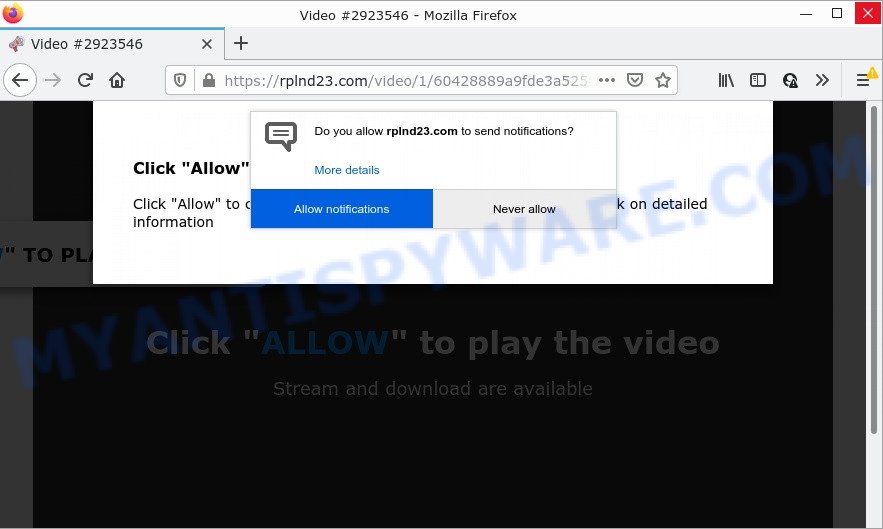
The Rplnd23.com web-site states that you need to subscribe to its notifications in order to watch a video, connect to the Internet, access the content of the webpage, enable Flash Player, download a file, and so on. Once enabled, the Rplnd23.com push notifications will start popping up in the lower right corner of the desktop occasionally and spam you with annoying advertisements.

Threat Summary
| Name | Rplnd23.com pop-up |
| Type | spam push notifications, browser notification spam, pop-up virus |
| Distribution | potentially unwanted software, social engineering attack, adware, misleading pop up advertisements |
| Symptoms |
|
| Removal | Rplnd23.com removal guide |
How did you get infected with Rplnd23.com pop-ups
These Rplnd23.com pop ups are caused by suspicious ads on the web-sites you visit or adware. Adware is a form of malicious software that is designed just to display constant pop ups and/or annoying advertising using intrusive and at times dangerous ways. Adware can also include other forms of malware. It can steal privacy data from the computer and pass it on to third parties. Adware has also been the basis for hacking to gain access to the computer.
Most of unwanted ads and pop ups come from web browser toolbars and/or addons, BHOs (browser helper objects) and bundled software. Most often, these items claim itself as software that improve your experience on the World Wide Web by providing a fast and interactive start page or a search provider that does not track you. Remember, how to avoid the unwanted programs. Be cautious, launch only reputable apps which download from reputable sources. NEVER install any unknown and dubious software.
Remove Rplnd23.com notifications from web browsers
If you are in situation where you don’t want to see push notifications from the Rplnd23.com webpage. In this case, you can turn off web notifications for your web-browser in Windows/Mac OS/Android. Find your browser in the list below, follow few simple steps to remove web-browser permissions to display notifications.
|
|
|
|
|
|
How to remove Rplnd23.com popups from Chrome, Firefox, IE, Edge
Fortunately, it is not hard to get rid of adware related to the Rplnd23.com advertisements. In the following instructions, we will provide two solutions to clean your personal computer of this adware software. One is the manual removal solution and the other is automatic removal way. You can select the solution that best fits you. Please follow the removal guide below to remove Rplnd23.com pop up ads right now!
To remove Rplnd23.com pop ups, complete the following steps:
- Remove Rplnd23.com notifications from web browsers
- How to remove Rplnd23.com pop up ads without any software
- Automatic Removal of Rplnd23.com popups
- Stop Rplnd23.com pop up ads
How to remove Rplnd23.com pop up ads without any software
The most common adware can be removed manually, without the use of antivirus or other removal tools. The manual steps below will allow you get rid of Rplnd23.com advertisements step by step. Although each of the steps is simple and does not require special knowledge, but you are not sure that you can complete them, then use the free utilities, a list of which is given below.
Delete adware through the Microsoft Windows Control Panel
You can manually delete most nonaggressive adware by removing the program that it came with or removing the adware itself using ‘Add/Remove programs’ or ‘Uninstall a program’ option in Microsoft Windows Control Panel.
Windows 8, 8.1, 10
First, click the Windows button
Windows XP, Vista, 7
First, click “Start” and select “Control Panel”.
It will show the Windows Control Panel as shown on the image below.

Next, click “Uninstall a program” ![]()
It will show a list of all applications installed on your personal computer. Scroll through the all list, and remove any suspicious and unknown programs. To quickly find the latest installed applications, we recommend sort applications by date in the Control panel.
Delete Rplnd23.com from Firefox by resetting browser settings
If Firefox settings are hijacked by the adware software, your web-browser shows intrusive pop-up ads, then ‘Reset Firefox’ could solve these problems. When using the reset feature, your personal information such as passwords, bookmarks, browsing history and web form auto-fill data will be saved.
Start the Mozilla Firefox and press the menu button (it looks like three stacked lines) at the top right of the web-browser screen. Next, click the question-mark icon at the bottom of the drop-down menu. It will open the slide-out menu.

Select the “Troubleshooting information”. If you’re unable to access the Help menu, then type “about:support” in your address bar and press Enter. It bring up the “Troubleshooting Information” page as shown below.

Click the “Refresh Firefox” button at the top right of the Troubleshooting Information page. Select “Refresh Firefox” in the confirmation dialog box. The Firefox will begin a process to fix your problems that caused by the Rplnd23.com adware software. Once, it is complete, click the “Finish” button.
Remove Rplnd23.com ads from Internet Explorer
The Internet Explorer reset is great if your web browser is hijacked or you have unwanted add-ons or toolbars on your web-browser, that installed by an malware.
First, open the Internet Explorer, click ![]() ) button. Next, press “Internet Options” as displayed below.
) button. Next, press “Internet Options” as displayed below.

In the “Internet Options” screen select the Advanced tab. Next, click Reset button. The IE will open the Reset Internet Explorer settings prompt. Select the “Delete personal settings” check box and press Reset button.

You will now need to reboot your computer for the changes to take effect. It will get rid of adware that causes multiple intrusive pop ups, disable malicious and ad-supported browser’s extensions and restore the IE’s settings like start page, newtab page and search engine by default to default state.
Remove Rplnd23.com pop-ups from Chrome
Another way to delete Rplnd23.com pop-up ads from Chrome is Reset Google Chrome settings. This will disable malicious plugins and reset Chrome settings to default values. However, your themes, bookmarks, history, passwords, and web form auto-fill information will not be deleted.

- First, start the Chrome and click the Menu icon (icon in the form of three dots).
- It will open the Google Chrome main menu. Choose More Tools, then click Extensions.
- You will see the list of installed addons. If the list has the plugin labeled with “Installed by enterprise policy” or “Installed by your administrator”, then complete the following tutorial: Remove Chrome extensions installed by enterprise policy.
- Now open the Google Chrome menu once again, click the “Settings” menu.
- Next, click “Advanced” link, which located at the bottom of the Settings page.
- On the bottom of the “Advanced settings” page, press the “Reset settings to their original defaults” button.
- The Google Chrome will show the reset settings prompt as shown on the screen above.
- Confirm the web-browser’s reset by clicking on the “Reset” button.
- To learn more, read the blog post How to reset Chrome settings to default.
Automatic Removal of Rplnd23.com popups
Spyware, adware, potentially unwanted programs and browser hijackers can be difficult to get rid of manually. Do not try to delete this applications without the aid of malicious software removal tools. In order to completely get rid of adware from your computer, run professionally designed utilities, such as Zemana Anti-Malware, MalwareBytes AntiMalware and Hitman Pro.
Remove Rplnd23.com popups with Zemana Anti-Malware
Zemana AntiMalware is a malicious software removal utility. Currently, there are two versions of the utility, one of them is free and second is paid (premium). The principle difference between the free and paid version of the utility is real-time protection module. If you just need to check your PC system for malware and remove adware software related to the Rplnd23.com ads, then the free version will be enough for you.
Installing the Zemana AntiMalware is simple. First you will need to download Zemana AntiMalware by clicking on the link below.
164813 downloads
Author: Zemana Ltd
Category: Security tools
Update: July 16, 2019
After the download is finished, close all programs and windows on your computer. Open a directory in which you saved it. Double-click on the icon that’s named Zemana.AntiMalware.Setup as on the image below.
![]()
When the installation starts, you will see the “Setup wizard” which will allow you setup Zemana on your personal computer.

Once installation is done, you will see window like the one below.

Now click the “Scan” button to find adware responsible for Rplnd23.com ads. Depending on your computer, the scan can take anywhere from a few minutes to close to an hour. While the utility is scanning, you can see how many objects and files has already scanned.

Once finished, you can check all items detected on your computer. Review the results once the utility has complete the system scan. If you think an entry should not be quarantined, then uncheck it. Otherwise, simply click “Next” button.

The Zemana Anti-Malware will delete adware that causes Rplnd23.com advertisements in your browser.
Remove Rplnd23.com popups from internet browsers with Hitman Pro
HitmanPro is a completely free (30 day trial) utility. You do not need expensive ways to remove adware software responsible for Rplnd23.com ads and other unsafe apps. HitmanPro will delete all the unwanted applications like adware software and hijackers for free.
First, visit the following page, then press the ‘Download’ button in order to download the latest version of HitmanPro.
Download and run Hitman Pro on your PC. Once started, click “Next” button to perform a system scan with this tool for the adware that causes Rplnd23.com pop up advertisements in your internet browser. Depending on your device, the scan may take anywhere from a few minutes to close to an hour. .

As the scanning ends, the results are displayed in the scan report.

Make sure to check mark the items which are unsafe and then click Next button.
It will display a prompt, press the “Activate free license” button to begin the free 30 days trial to remove all malware found.
Remove Rplnd23.com pop-ups with MalwareBytes AntiMalware
Manual Rplnd23.com pop ups removal requires some computer skills. Some files and registry entries that created by the adware can be not fully removed. We advise that run the MalwareBytes that are completely free your computer of adware software. Moreover, the free program will allow you to remove malware, potentially unwanted applications, browser hijackers and toolbars that your personal computer can be infected too.

MalwareBytes Anti-Malware can be downloaded from the following link. Save it on your Desktop.
327070 downloads
Author: Malwarebytes
Category: Security tools
Update: April 15, 2020
When the download is done, run it and follow the prompts. Once installed, the MalwareBytes will try to update itself and when this task is done, click the “Scan” button to begin checking your personal computer for the adware that causes Rplnd23.com pop-up advertisements. While the utility is scanning, you can see count of objects and files has already scanned. Review the results once the tool has finished the system scan. If you think an entry should not be quarantined, then uncheck it. Otherwise, simply press “Quarantine” button.
The MalwareBytes is a free program that you can use to get rid of all detected folders, files, services, registry entries and so on. To learn more about this malicious software removal tool, we suggest you to read and follow the tutorial or the video guide below.
Stop Rplnd23.com pop up ads
Use an ad-blocking tool like AdGuard will protect you from malicious ads and content. Moreover, you can find that the AdGuard have an option to protect your privacy and stop phishing and spam web-sites. Additionally, ad blocker programs will allow you to avoid unwanted advertisements and unverified links that also a good way to stay safe online.
- First, click the following link, then click the ‘Download’ button in order to download the latest version of AdGuard.
Adguard download
26842 downloads
Version: 6.4
Author: © Adguard
Category: Security tools
Update: November 15, 2018
- Once the download is complete, launch the downloaded file. You will see the “Setup Wizard” program window. Follow the prompts.
- After the setup is done, click “Skip” to close the setup program and use the default settings, or press “Get Started” to see an quick tutorial that will assist you get to know AdGuard better.
- In most cases, the default settings are enough and you do not need to change anything. Each time, when you start your personal computer, AdGuard will launch automatically and stop undesired advertisements, block Rplnd23.com, as well as other malicious or misleading web-sites. For an overview of all the features of the program, or to change its settings you can simply double-click on the icon called AdGuard, which can be found on your desktop.
Finish words
We suggest that you keep AdGuard (to help you stop unwanted ads and annoying malicious webpages) and Zemana AntiMalware (to periodically scan your PC system for new malware, hijackers and adware). Make sure that you have all the Critical Updates recommended for Windows operating system. Without regular updates you WILL NOT be protected when new hijackers, harmful apps and adware are released.
If you are still having problems while trying to get rid of Rplnd23.com pop-up ads from your web-browser, then ask for help here.


















