What is Ustrack.online?
Ustrack.online website is a scam which uses social engineering methods to trick unsuspecting users into allowing push notifications from malicious (ad) push servers. Although push notifications cannot harm users directly, scammers use them to display annoying ads, promote adware bundles, and encourage users to visit shady websites.
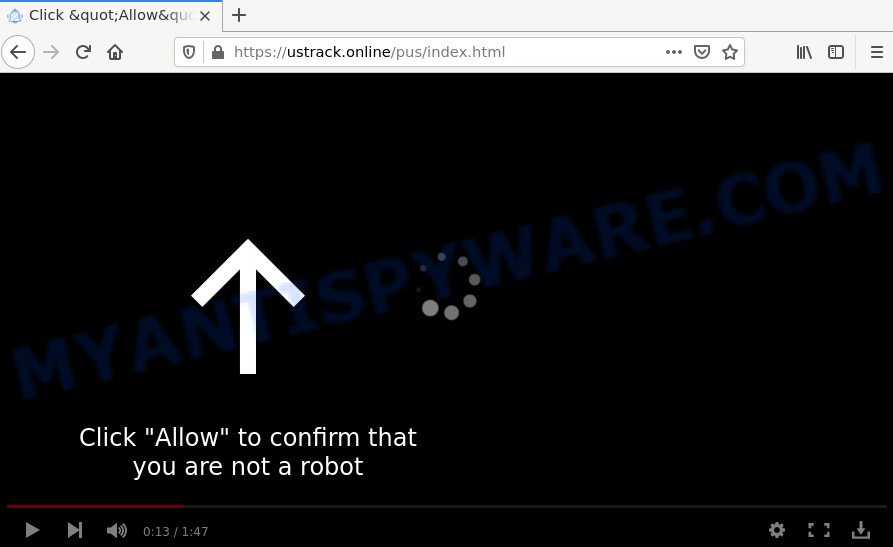
Ustrack.online is a dubious site that shows the message ‘Click Allow to’ (watch a video, access the content of the webpage, connect to the Internet, download a file, enable Flash Player), asking users to subscribe to notifications. If you click the ‘Allow’ button, then your internet browser will be configured to show pop up adverts in the bottom right corner of the screen.

Threat Summary
| Name | Ustrack.online popup |
| Type | spam push notifications, browser notification spam, pop-up virus |
| Distribution | potentially unwanted software, social engineering attack, malicious pop-up ads, adware |
| Symptoms |
|
| Removal | Ustrack.online removal guide |
How does your PC system get infected with Ustrack.online pop-ups
Some research has shown that users can be redirected to Ustrack.online from misleading ads or by potentially unwanted programs and adware software. Many computer users consider adware, browser hijackers, keyloggers, malware as the same thing. They are all types of malicious programs that each behave differently. The word ‘adware’ is a combination of two words ‘ad’ and ‘software’. Adware displays advertisements on an affected device. Not very dangerous for computer users, but very profitable for the the adware developers.
Adware comes along with various free programs, malicious downloads and fake updates. This means that you need to be careful when installing anything downloaded from the Web, especially from file sharing web-sites. Be sure to read the Terms of Use and the Software license, choose only the Manual, Advanced or Custom setup type, switch off all bundled modules and programs are offered to install.
Remove Ustrack.online notifications from web browsers
If you’re getting notifications from the Ustrack.online or another scam web site, you’ll have previously pressed the ‘Allow’ button. Below we will teach you how to turn them off.
Google Chrome:
- Click the Menu button (three dots) on the top right hand corner of the Google Chrome window
- Select ‘Settings’. Then, scroll down to the bottom where it says ‘Advanced’.
- In the ‘Privacy and Security’ section, click on ‘Site settings’.
- Click on ‘Notifications’.
- Find the Ustrack.online URL and click the three vertical dots button next to it, then click on ‘Remove’.

Android:
- Open Google Chrome.
- Tap on the Menu button (three dots) on the right upper corner of the browser.
- In the menu tap ‘Settings’, scroll down to ‘Advanced’.
- In the ‘Site Settings’, tap on ‘Notifications’, locate the Ustrack.online URL and tap on it.
- Tap the ‘Clean & Reset’ button and confirm.

Mozilla Firefox:
- Click the Menu button (three horizontal stripes) on the right upper corner.
- Select ‘Options’ and click on ‘Privacy & Security’ on the left hand side of the Firefox.
- Scroll down to ‘Permissions’ and then to ‘Settings’ next to ‘Notifications’.
- In the opened window, find Ustrack.online URL, other suspicious sites, click the drop-down menu and choose ‘Block’.
- Save changes.

Edge:
- Click the More button (three dots) in the top right corner of the Edge.
- Click ‘Settings’. Click ‘Advanced’ on the left side of the window.
- Click ‘Manage permissions’ button, located beneath ‘Website permissions’.
- Disable the on switch for the Ustrack.online URL.

Internet Explorer:
- Click the Gear button on the top-right corner of the browser.
- Go to ‘Internet Options’ in the menu.
- Click on the ‘Privacy’ tab and select ‘Settings’ in the pop-up blockers section.
- Locate the Ustrack.online site and click the ‘Remove’ button to remove the URL.

Safari:
- Go to ‘Preferences’ in the Safari menu.
- Select the ‘Websites’ tab and then select ‘Notifications’ section on the left panel.
- Find the Ustrack.online URL and select it, click the ‘Deny’ button.
How to remove Ustrack.online redirect (removal steps)
There are several steps to removing the adware responsible for the Ustrack.online pop-up ads, because it installs itself so deeply into Windows. You need to remove all suspicious and unknown apps, then get rid of harmful add-ons from the MS Edge, Google Chrome, Internet Explorer and Firefox and other web-browsers you have installed. Finally, you need to reset your internet browser settings to remove any changes the adware software has made, and then scan your PC system with Zemana Anti-Malware, MalwareBytes or HitmanPro to ensure the adware is fully removed. It will take a while.
To remove Ustrack.online pop ups, perform the steps below:
- Remove Ustrack.online notifications from web browsers
- How to get rid of Ustrack.online redirect without any software
- Automatic Removal of Ustrack.online redirect
- Stop Ustrack.online pop up advertisements
How to get rid of Ustrack.online redirect without any software
In this section of the article, we have posted the steps that will help to remove Ustrack.online popup advertisements manually. Although compared to removal utilities, this way loses in time, but you don’t need to download anything on the personal computer. It will be enough for you to follow the detailed guide with pictures. We tried to describe each step in detail, but if you realized that you might not be able to figure it out, or simply do not want to change the Windows and web-browser settings, then it’s better for you to run utilities from trusted developers, which are listed below.
Uninstall recently added adware software
The best way to begin the computer cleanup is to uninstall unknown and dubious programs. Using the MS Windows Control Panel you can do this quickly and easily. This step, in spite of its simplicity, should not be ignored, because the removing of unneeded apps can clean up the Google Chrome, Edge, Firefox and IE from ads, hijackers and so on.
Press Windows button ![]() , then press Search
, then press Search ![]() . Type “Control panel”and press Enter. If you using Windows XP or Windows 7, then click “Start” and select “Control Panel”. It will display the Windows Control Panel as on the image below.
. Type “Control panel”and press Enter. If you using Windows XP or Windows 7, then click “Start” and select “Control Panel”. It will display the Windows Control Panel as on the image below.

Further, click “Uninstall a program” ![]()
It will open a list of all apps installed on your device. Scroll through the all list, and remove any suspicious and unknown software.
Remove Ustrack.online from Firefox by resetting browser settings
Resetting Firefox web browser will reset all the settings to their original state and will remove Ustrack.online redirect, malicious add-ons and extensions. It will save your personal information like saved passwords, bookmarks, auto-fill data and open tabs.
First, run the Mozilla Firefox. Next, click the button in the form of three horizontal stripes (![]() ). It will show the drop-down menu. Next, press the Help button (
). It will show the drop-down menu. Next, press the Help button (![]() ).
).

In the Help menu press the “Troubleshooting Information”. In the upper-right corner of the “Troubleshooting Information” page press on “Refresh Firefox” button similar to the one below.

Confirm your action, click the “Refresh Firefox”.
Remove Ustrack.online pop-ups from Google Chrome
In this step we are going to show you how to reset Google Chrome settings. PUPs such as the adware software can make changes to your browser settings, add toolbars and unwanted extensions. By resetting Google Chrome settings you will remove Ustrack.online redirect and reset unwanted changes caused by adware software. However, your themes, bookmarks, history, passwords, and web form auto-fill information will not be deleted.

- First, start the Chrome and press the Menu icon (icon in the form of three dots).
- It will display the Google Chrome main menu. Select More Tools, then press Extensions.
- You’ll see the list of installed add-ons. If the list has the extension labeled with “Installed by enterprise policy” or “Installed by your administrator”, then complete the following instructions: Remove Chrome extensions installed by enterprise policy.
- Now open the Google Chrome menu once again, press the “Settings” menu.
- Next, click “Advanced” link, that located at the bottom of the Settings page.
- On the bottom of the “Advanced settings” page, click the “Reset settings to their original defaults” button.
- The Google Chrome will show the reset settings dialog box as shown on the image above.
- Confirm the web browser’s reset by clicking on the “Reset” button.
- To learn more, read the blog post How to reset Google Chrome settings to default.
Remove Ustrack.online advertisements from IE
By resetting Internet Explorer web-browser you restore your web browser settings to its default state. This is good initial when troubleshooting problems that might have been caused by adware software which causes popups.
First, launch the IE, click ![]() ) button. Next, click “Internet Options” like below.
) button. Next, click “Internet Options” like below.

In the “Internet Options” screen select the Advanced tab. Next, click Reset button. The Internet Explorer will display the Reset Internet Explorer settings dialog box. Select the “Delete personal settings” check box and click Reset button.

You will now need to reboot your device for the changes to take effect. It will get rid of adware software responsible for the Ustrack.online redirect, disable malicious and ad-supported internet browser’s extensions and restore the Internet Explorer’s settings such as home page, new tab page and search engine to default state.
Automatic Removal of Ustrack.online redirect
We have compiled some of the best adware software removing utilities which have the ability to search for and remove Ustrack.online redirect , unwanted web-browser extensions and PUPs.
How to delete Ustrack.online popups with Zemana Anti-Malware
If you need a free utility that can easily delete Ustrack.online pop-up advertisements, then use Zemana AntiMalware. This is a very handy application, which is primarily designed to quickly scan for and remove adware and malware infecting web browsers and changing their settings.
Download Zemana AntiMalware on your PC system by clicking on the link below.
164813 downloads
Author: Zemana Ltd
Category: Security tools
Update: July 16, 2019
When the downloading process is done, close all apps and windows on your computer. Double-click the install file called Zemana.AntiMalware.Setup. If the “User Account Control” prompt pops up as displayed below, click the “Yes” button.

It will open the “Setup wizard” that will help you set up Zemana Anti-Malware on your computer. Follow the prompts and do not make any changes to default settings.

Once installation is finished successfully, Zemana AntiMalware will automatically start and you can see its main screen as shown in the figure below.

Now click the “Scan” button to perform a system scan for the adware that causes the unwanted Ustrack.online pop up ads. A system scan can take anywhere from 5 to 30 minutes, depending on your personal computer. During the scan Zemana AntiMalware will look for threats exist on your personal computer.

As the scanning ends, Zemana AntiMalware will display a screen which contains a list of malicious software that has been found. Review the scan results and then click “Next” button. The Zemana Anti-Malware will remove adware software that causes multiple intrusive pop ups. Once that process is complete, you may be prompted to restart the device.
Use Hitman Pro to get rid of Ustrack.online popups
Hitman Pro is a free portable program that scans your computer for adware software related to the Ustrack.online pop-up ads, potentially unwanted apps and hijackers and allows remove them easily. Moreover, it will also allow you remove any harmful web browser extensions and add-ons.
Hitman Pro can be downloaded from the following link. Save it on your Windows desktop.
Download and run HitmanPro on your computer. Once started, click “Next” button . HitmanPro program will scan through the whole device for the adware software related to the Ustrack.online advertisements. When a malicious software, adware or PUPs are detected, the number of the security threats will change accordingly. Wait until the the scanning is done..

After the system scan is finished, Hitman Pro will produce a list of unwanted software and adware.

Review the scan results and then click Next button.
It will display a dialog box, click the “Activate free license” button to start the free 30 days trial to remove all malware found.
How to remove Ustrack.online with MalwareBytes
Manual Ustrack.online popups removal requires some computer skills. Some files and registry entries that created by the adware may be not fully removed. We suggest that use the MalwareBytes that are completely free your personal computer of adware software. Moreover, the free program will allow you to get rid of malware, potentially unwanted apps, browser hijackers and toolbars that your PC may be infected too.
MalwareBytes Anti-Malware can be downloaded from the following link. Save it on your MS Windows desktop or in any other place.
327070 downloads
Author: Malwarebytes
Category: Security tools
Update: April 15, 2020
After the downloading process is done, close all software and windows on your personal computer. Double-click the install file named MBSetup. If the “User Account Control” dialog box pops up as displayed below, click the “Yes” button.

It will open the Setup wizard which will help you install MalwareBytes on your computer. Follow the prompts and do not make any changes to default settings.

Once installation is complete successfully, click “Get Started” button. MalwareBytes will automatically start and you can see its main screen as displayed in the figure below.

Now click the “Scan” button to perform a system scan with this utility for the adware software that redirects your internet browser to the intrusive Ustrack.online web-page. When a malware, adware or PUPs are detected, the number of the security threats will change accordingly.

When MalwareBytes Anti-Malware is finished scanning your computer, the results are displayed in the scan report. Review the report and then click “Quarantine” button. The MalwareBytes will get rid of adware which causes pop ups and move the selected threats to the Quarantine. Once the task is done, you may be prompted to restart the PC.

We suggest you look at the following video, which completely explains the process of using the MalwareBytes AntiMalware to delete adware, browser hijacker and other malware.
Stop Ustrack.online pop up advertisements
The AdGuard is a very good ad-blocker program for the Microsoft Internet Explorer, Microsoft Edge, Chrome and Firefox, with active user support. It does a great job by removing certain types of annoying advertisements, popunders, popups, annoying newtab pages, and even full page advertisements and web page overlay layers. Of course, the AdGuard can stop the Ustrack.online ads automatically or by using a custom filter rule.
Visit the following page to download the latest version of AdGuard for MS Windows. Save it on your MS Windows desktop.
26842 downloads
Version: 6.4
Author: © Adguard
Category: Security tools
Update: November 15, 2018
After downloading it, double-click the downloaded file to launch it. The “Setup Wizard” window will show up on the computer screen as shown on the screen below.

Follow the prompts. AdGuard will then be installed and an icon will be placed on your desktop. A window will show up asking you to confirm that you want to see a quick guide as displayed on the image below.

Click “Skip” button to close the window and use the default settings, or press “Get Started” to see an quick instructions that will help you get to know AdGuard better.
Each time, when you start your personal computer, AdGuard will start automatically and stop undesired advertisements, block Ustrack.online, as well as other malicious or misleading websites. For an overview of all the features of the application, or to change its settings you can simply double-click on the AdGuard icon, which may be found on your desktop.
To sum up
We suggest that you keep AdGuard (to help you stop unwanted pop-ups and annoying harmful web pages) and Zemana AntiMalware (to periodically scan your computer for new malicious software, hijackers and adware). Make sure that you have all the Critical Updates recommended for Windows operating system. Without regular updates you WILL NOT be protected when new hijackers, harmful applications and adware software are released.
If you are still having problems while trying to remove Ustrack.online ads from your web-browser, then ask for help here.


















