What is Ningspondi.xyz?
Ningspondi.xyz website is a scam which uses social engineering methods to trick unsuspecting victims into accepting push notifications via the browser. The push notifications promote ‘free’ online games, giveaway scams, questionable browser extensions, adult websites, and fake downloads.
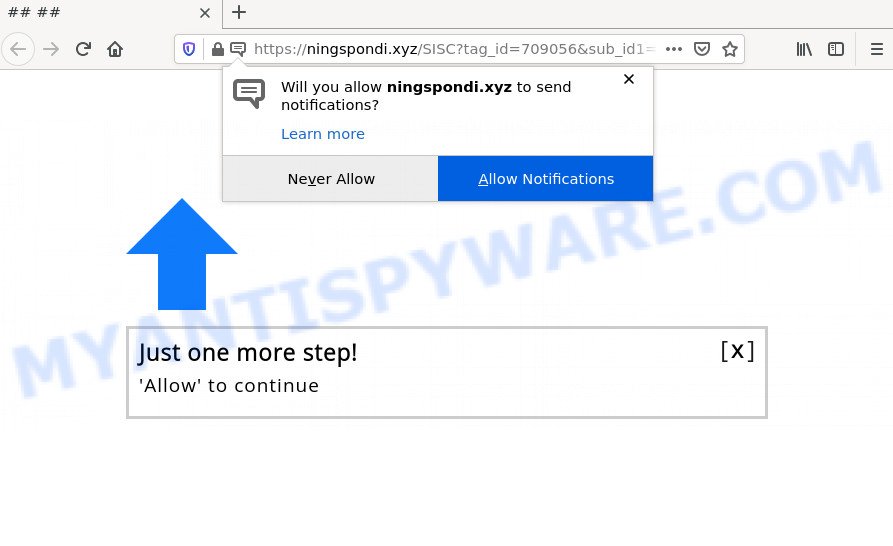
The Ningspondi.xyz website displays ‘Show notifications’ prompt that attempts to get you to click the ‘Allow’ to subscribe to its notifications. Once enabled, the Ningspondi.xyz notifications will start popping up in the right bottom corner of your desktop occasionally and spam you with intrusive advertisements.

Threat Summary
| Name | Ningspondi.xyz popup |
| Type | spam push notifications, browser notification spam, pop-up virus |
| Distribution | social engineering attack, suspicious pop up advertisements, PUPs, adware |
| Symptoms |
|
| Removal | Ningspondi.xyz removal guide |
Where the Ningspondi.xyz pop-ups comes from
These Ningspondi.xyz popups are caused by malicious ads on the web-sites you visit or adware. Adware is form of malicious software that shows unwanted ads on a PC, redirects search results to scam web-pages and gathers sensitive information for marketing purposes. Adware software can display banner ads, full-screen advertisements, popups, videos, or other varieties of online advertising. Maybe you approve the idea that the advertisements or popups is just a small problem. But these intrusive advertisements eat system resources and slow down your computer performance.
Usually, adware gets into computers as part of a bundle with free applications, sharing files and other unsafe applications which users downloaded from the Internet. The makers of adware pays software authors for distributing adware within their programs. So, third-party programs is often included as part of the setup package. In order to avoid the installation of any adware: choose only Manual, Custom or Advanced installation option and disable all optional applications in which you are unsure.
Remove Ningspondi.xyz notifications from web-browsers
If you have allowed the Ningspondi.xyz notifications by clicking the Allow button, then after a short time you will notice that these push notifications are very intrusive. Here’s how to remove Ningspondi.xyz browser notifications from your browser.
|
|
|
|
|
|
How to remove Ningspondi.xyz pop-up ads (removal steps)
We suggest opting for automatic adware removal in order to remove Ningspondi.xyz popup advertisements easily. This method requires scanning the personal computer with reputable antimalware, e.g. Zemana, MalwareBytes Anti-Malware or Hitman Pro. However, if you prefer manual removal steps, you can follow the tutorial below in this article. Some of the steps will require you to reboot your PC or exit this web-page. So, read this tutorial carefully, then bookmark this page or open it on your smartphone for later reference.
To remove Ningspondi.xyz pop ups, complete the steps below:
- Remove Ningspondi.xyz notifications from web-browsers
- How to remove Ningspondi.xyz pop-ups without any software
- Automatic Removal of Ningspondi.xyz redirect
- Stop Ningspondi.xyz advertisements
How to remove Ningspondi.xyz pop-ups without any software
The step-by-step guidance created by our team will help you manually remove Ningspondi.xyz advertisements from the computer. If you have little experience in using computers, we advise that you use the free utilities listed below.
Remove unwanted or recently added programs
You can manually remove most nonaggressive adware by uninstalling the program that it came with or removing the adware itself using ‘Add/Remove programs’ or ‘Uninstall a program’ option in Microsoft Windows Control Panel.
|
|
|
|
Remove Ningspondi.xyz popups from Internet Explorer
The Microsoft Internet Explorer reset is great if your browser is hijacked or you have unwanted add-ons or toolbars on your browser, that installed by an malware.
First, open the IE. Next, click the button in the form of gear (![]() ). It will open the Tools drop-down menu, click the “Internet Options” like the one below.
). It will open the Tools drop-down menu, click the “Internet Options” like the one below.

In the “Internet Options” window click on the Advanced tab, then click the Reset button. The Microsoft Internet Explorer will open the “Reset Internet Explorer settings” window as on the image below. Select the “Delete personal settings” check box, then click “Reset” button.

You will now need to restart your PC system for the changes to take effect.
Remove Ningspondi.xyz advertisements from Google Chrome
This step will show you how to reset Google Chrome browser settings to default values. This can remove Ningspondi.xyz pop up advertisements and fix some surfing problems, especially after adware infection. However, your saved bookmarks and passwords will not be lost. This will not affect your history, passwords, bookmarks, and other saved data.

- First, start the Google Chrome and click the Menu icon (icon in the form of three dots).
- It will display the Google Chrome main menu. Choose More Tools, then click Extensions.
- You’ll see the list of installed plugins. If the list has the plugin labeled with “Installed by enterprise policy” or “Installed by your administrator”, then complete the following guidance: Remove Chrome extensions installed by enterprise policy.
- Now open the Google Chrome menu once again, click the “Settings” menu.
- Next, click “Advanced” link, which located at the bottom of the Settings page.
- On the bottom of the “Advanced settings” page, click the “Reset settings to their original defaults” button.
- The Chrome will show the reset settings prompt as shown on the screen above.
- Confirm the browser’s reset by clicking on the “Reset” button.
- To learn more, read the article How to reset Chrome settings to default.
Get rid of Ningspondi.xyz from Mozilla Firefox by resetting web-browser settings
If the Mozilla Firefox settings such as search engine by default, homepage and newtab have been modified by the adware, then resetting it to the default state can help. When using the reset feature, your personal information such as passwords, bookmarks, browsing history and web form auto-fill data will be saved.
First, run the Firefox and click ![]() button. It will display the drop-down menu on the right-part of the web browser. Further, click the Help button (
button. It will display the drop-down menu on the right-part of the web browser. Further, click the Help button (![]() ) as displayed in the figure below.
) as displayed in the figure below.

In the Help menu, select the “Troubleshooting Information” option. Another way to open the “Troubleshooting Information” screen – type “about:support” in the web-browser adress bar and press Enter. It will display the “Troubleshooting Information” page as shown on the screen below. In the upper-right corner of this screen, click the “Refresh Firefox” button.

It will display the confirmation dialog box. Further, press the “Refresh Firefox” button. The Firefox will start a task to fix your problems that caused by the Ningspondi.xyz adware. Once, it’s complete, click the “Finish” button.
Automatic Removal of Ningspondi.xyz redirect
Is your Microsoft Windows PC system affected with adware software? Then do not worry, in the steps listed below, we are sharing best malicious software removal tools which can remove Ningspondi.xyz advertisements from the Google Chrome, MS Edge, Internet Explorer and Firefox and your personal computer.
How to remove Ningspondi.xyz pop up advertisements with Zemana AntiMalware
Zemana is extremely fast and ultra light weight malware removal utility. It will assist you remove Ningspondi.xyz redirect, adware, PUPs and other malware. This application gives real-time protection that never slow down your device. Zemana Anti-Malware is designed for experienced and beginner computer users. The interface of this tool is very easy to use, simple and minimalist.
Visit the page linked below to download the latest version of Zemana Anti-Malware for Windows. Save it to your Desktop.
164813 downloads
Author: Zemana Ltd
Category: Security tools
Update: July 16, 2019
Once downloading is done, start it and follow the prompts. Once installed, the Zemana will try to update itself and when this procedure is complete, press the “Scan” button to perform a system scan with this utility for the adware that redirects your web browser to the annoying Ningspondi.xyz web-page.

A system scan can take anywhere from 5 to 30 minutes, depending on your personal computer. When a malware, adware software or potentially unwanted software are detected, the number of the security threats will change accordingly. Wait until the the checking is done. Make sure all threats have ‘checkmark’ and press “Next” button.

The Zemana AntiMalware will remove adware that causes pop ups.
Remove Ningspondi.xyz redirect from web browsers with HitmanPro
If Zemana Anti-Malware cannot delete this adware, then we advises to use the HitmanPro. Hitman Pro is a free removal utility for browser hijackers, potentially unwanted software, toolbars and adware that causes the Ningspondi.xyz pop up advertisements in your web-browser. It is specially developed to work as a second scanner for your computer.

- Download HitmanPro from the link below. Save it to your Desktop so that you can access the file easily.
- When the downloading process is finished, run the Hitman Pro, double-click the HitmanPro.exe file.
- If the “User Account Control” prompts, click Yes to continue.
- In the Hitman Pro window, press the “Next” to begin checking your PC for the adware associated with the Ningspondi.xyz popup ads. A scan can take anywhere from 10 to 30 minutes, depending on the number of files on your personal computer and the speed of your computer.
- When the system scan is done, Hitman Pro will display a screen that contains a list of malware that has been found. Make sure to check mark the items that are unsafe and then click “Next”. Now, click the “Activate free license” button to start the free 30 days trial to remove all malware found.
How to delete Ningspondi.xyz with MalwareBytes AntiMalware
We recommend using the MalwareBytes Anti-Malware. You can download and install MalwareBytes AntiMalware to search for adware and thereby remove Ningspondi.xyz popup advertisements from your web-browsers. When installed and updated, this free malicious software remover automatically detects and deletes all threats exist on the computer.

- First, visit the page linked below, then click the ‘Download’ button in order to download the latest version of MalwareBytes AntiMalware.
Malwarebytes Anti-malware
327070 downloads
Author: Malwarebytes
Category: Security tools
Update: April 15, 2020
- When the download is finished, close all software and windows on your computer. Open a directory in which you saved it. Double-click on the icon that’s named MBsetup.
- Select “Personal computer” option and click Install button. Follow the prompts.
- Once installation is complete, click the “Scan” button to perform a system scan with this tool for the adware responsible for the Ningspondi.xyz redirect. A scan can take anywhere from 10 to 30 minutes, depending on the number of files on your PC system and the speed of your device. During the scan MalwareBytes AntiMalware will look for threats present on your computer.
- When MalwareBytes Anti-Malware has completed scanning your computer, you will be shown the list of all detected items on your computer. Next, you need to press “Quarantine”. After finished, you can be prompted to reboot your computer.
The following video offers a guide on how to remove hijackers, adware and other malicious software with MalwareBytes Anti-Malware.
Stop Ningspondi.xyz advertisements
One of the worst things is the fact that you cannot stop all those annoying web sites such as Ningspondi.xyz using only built-in MS Windows capabilities. However, there is a program out that you can use to block intrusive web-browser redirects, advertisements and pop ups in any modern web-browsers including Microsoft Edge, Google Chrome, Firefox and Internet Explorer. It’s named Adguard and it works very well.
- First, click the following link, then press the ‘Download’ button in order to download the latest version of AdGuard.
Adguard download
26842 downloads
Version: 6.4
Author: © Adguard
Category: Security tools
Update: November 15, 2018
- After downloading it, run the downloaded file. You will see the “Setup Wizard” program window. Follow the prompts.
- Once the install is done, press “Skip” to close the installation program and use the default settings, or press “Get Started” to see an quick tutorial that will help you get to know AdGuard better.
- In most cases, the default settings are enough and you don’t need to change anything. Each time, when you run your personal computer, AdGuard will start automatically and stop undesired ads, block Ningspondi.xyz, as well as other harmful or misleading websites. For an overview of all the features of the program, or to change its settings you can simply double-click on the icon called AdGuard, that is located on your desktop.
To sum up
We suggest that you keep AdGuard (to help you block unwanted pop up advertisements and unwanted harmful web-pages) and Zemana (to periodically scan your computer for new adware and other malware). Probably you are running an older version of Java or Adobe Flash Player. This can be a security risk, so download and install the latest version right now.
If you are still having problems while trying to remove Ningspondi.xyz pop-up ads from Microsoft Internet Explorer, MS Edge, Mozilla Firefox and Google Chrome, then ask for help here.


















