What is Desktopnotificationshub.com?
There are many scam web sites on the Internet and Desktopnotificationshub.com is one of them. It is a scam web-site which uses social engineering methods to fool computer users into accepting push notifications from malicious (ad) push servers. Scammers use push notifications to bypass protection against pop ups in the browser and therefore show a large number of unwanted ads. These ads are used to promote suspicious internet browser plugins, prize & lottery scams, fake software, and adult web-sites.
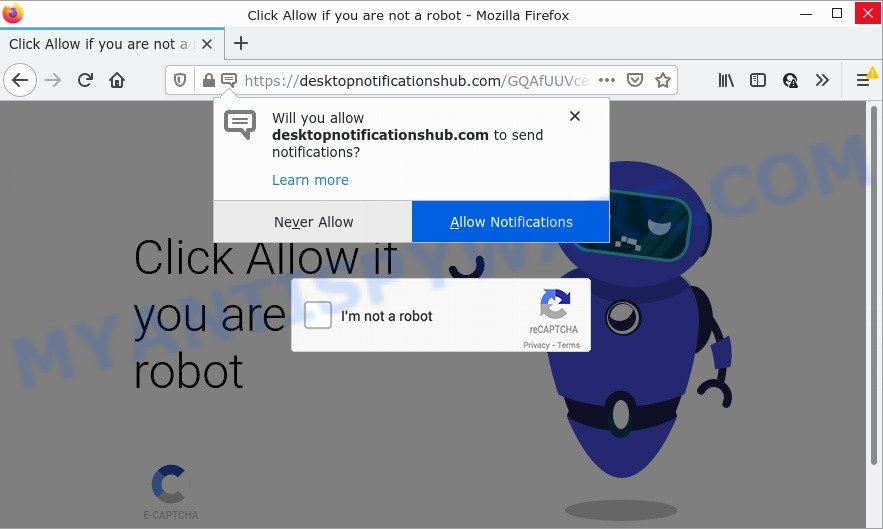
The Desktopnotificationshub.com website states that you need to allow its notifications in order to access the content of the webpage, download a file, watch a video, enable Flash Player, connect to the Internet, and so on. Once you press on ALLOW, then your internet browser will be configured to show intrusive advertisements on your desktop, even when the web browser is closed.

Threat Summary
| Name | Desktopnotificationshub.com pop up |
| Type | browser notification spam, spam push notifications, pop-up virus |
| Distribution | potentially unwanted apps, adware software, misleading pop up advertisements, social engineering attack |
| Symptoms |
|
| Removal | Desktopnotificationshub.com removal guide |
How did you get infected with Desktopnotificationshub.com popups
Some research has shown that users can be redirected to Desktopnotificationshub.com from dubious ads or by PUPs and adware software. Adware is a term that originates from ‘ad supported’ software. Most commonly, ‘adware software’ is considered by many to be synonymous with ‘malicious software’. Its purpose is to make profit for its owner by displaying unwanted ads to a user while the user is browsing the Web.
Adware actively distributed with freeware, as a part of the installer of these programs. Therefore, it’s very important, when installing an unknown program, read the Terms of use and the Software license, as well as to select the Manual, Advanced or Custom installation option. In this method, you can disable the installation of unneeded modules and programs and protect your personal computer from adware software.
Remove Desktopnotificationshub.com notifications from browsers
Your web browser likely now allows the Desktopnotificationshub.com web-page to send you push notifications, but you do not want the annoying ads from this scam site and we understand that. We’ve put together this guide on how you can get rid of Desktopnotificationshub.com pop up advertisements from Google Chrome, Safari, Firefox, Android, Internet Explorer and Edge.
Google Chrome:
- In the top right hand corner of the browser window, click on ‘three vertical dots’, and this will open up the main menu on Chrome.
- When the drop-down menu appears, click on ‘Settings’. Scroll to the bottom of the page and click on ‘Advanced’.
- In the ‘Privacy and Security’ section, click on ‘Site settings’.
- Click on ‘Notifications’.
- Click ‘three dots’ button on the right hand side of Desktopnotificationshub.com URL or other dubious URL and click ‘Remove’.

Android:
- Open Chrome.
- In the right upper corner, find and tap the Chrome menu (three dots).
- In the menu tap ‘Settings’, scroll down to ‘Advanced’.
- Tap on ‘Site settings’ and then ‘Notifications’. In the opened window, locate the Desktopnotificationshub.com site, other dubious URLs and tap on them one-by-one.
- Tap the ‘Clean & Reset’ button and confirm.

Mozilla Firefox:
- In the top right corner of the screen, click on the three horizontal stripes to expand the Main menu.
- In the menu go to ‘Options’, in the menu on the left go to ‘Privacy & Security’.
- Scroll down to the ‘Permissions’ section and click the ‘Settings’ button next to ‘Notifications’.
- Select the Desktopnotificationshub.com domain from the list and change the status to ‘Block’.
- Save changes.

Edge:
- In the top-right corner, click the Edge menu button (three dots).
- Scroll down to ‘Settings’. In the menu on the left go to ‘Advanced’.
- Click ‘Manage permissions’ button below ‘Website permissions’.
- Right-click the Desktopnotificationshub.com. Click ‘Delete’.

Internet Explorer:
- Click ‘Tools’ button in the top-right corner of the window.
- Select ‘Internet options’.
- Select the ‘Privacy’ tab and click ‘Settings below ‘Pop-up Blocker’ section.
- Select the Desktopnotificationshub.com URL and other questionable URLs under and delete them one by one by clicking the ‘Remove’ button.

Safari:
- Go to ‘Preferences’ in the Safari menu.
- Select the ‘Websites’ tab and then select ‘Notifications’ section on the left panel.
- Find the Desktopnotificationshub.com site and select it, click the ‘Deny’ button.
How to remove Desktopnotificationshub.com pop up advertisements from Chrome, Firefox, IE, Edge
In many cases adware software requires more than a simple uninstall with the help of MS Windows Control panel in order to be fully removed. For that reason, our team created several removal methods which we’ve summarized in a detailed guide. Therefore, if you’ve the intrusive Desktopnotificationshub.com pop-ups on your PC system and are currently trying to have it deleted then feel free to follow the step-by-step guide below in order to resolve your problem. Read it once, after doing so, please bookmark this page (or open it on your smartphone) as you may need to exit your web-browser or restart your personal computer.
To remove Desktopnotificationshub.com pop ups, perform the steps below:
- Remove Desktopnotificationshub.com notifications from browsers
- Manual Desktopnotificationshub.com advertisements removal
- Automatic Removal of Desktopnotificationshub.com pop-up ads
- Stop Desktopnotificationshub.com popup advertisements
Manual Desktopnotificationshub.com advertisements removal
In this section of the post, we have posted the steps that will help to remove Desktopnotificationshub.com ads manually. Although compared to removal tools, this way loses in time, but you don’t need to download anything on the computer. It will be enough for you to follow the detailed guide with pictures. We tried to describe each step in detail, but if you realized that you might not be able to figure it out, or simply do not want to change the MS Windows and internet browser settings, then it’s better for you to run utilities from trusted developers, which are listed below.
Remove adware software through the MS Windows Control Panel
One of the first things to attempt for removal of adware software is to check your personal computer installed applications screen and look for undesired and suspicious apps. If there are any programs you do not recognize or are no longer using, you should delete them. If that doesn’t work, then you may need to use adware removal utility such as Zemana AntiMalware.
Windows 8, 8.1, 10
First, click the Windows button
Windows XP, Vista, 7
First, click “Start” and select “Control Panel”.
It will open the Windows Control Panel like the one below.

Next, click “Uninstall a program” ![]()
It will open a list of all programs installed on your computer. Scroll through the all list, and remove any suspicious and unknown software. To quickly find the latest installed apps, we recommend sort applications by date in the Control panel.
Remove Desktopnotificationshub.com pop-ups from Internet Explorer
By resetting Internet Explorer browser you revert back your internet browser settings to its default state. This is basic when troubleshooting problems that might have been caused by adware related to the Desktopnotificationshub.com popups.
First, run the Internet Explorer. Next, click the button in the form of gear (![]() ). It will display the Tools drop-down menu, click the “Internet Options” as displayed below.
). It will display the Tools drop-down menu, click the “Internet Options” as displayed below.

In the “Internet Options” window click on the Advanced tab, then click the Reset button. The IE will open the “Reset Internet Explorer settings” window as displayed in the figure below. Select the “Delete personal settings” check box, then click “Reset” button.

You will now need to reboot your device for the changes to take effect.
Remove Desktopnotificationshub.com from Firefox by resetting internet browser settings
If the Firefox settings like new tab page, search engine by default and startpage have been changed by the adware software, then resetting it to the default state can help. Keep in mind that resetting your web browser will not remove your history, bookmarks, passwords, and other saved data.
First, start the Firefox and click ![]() button. It will display the drop-down menu on the right-part of the web-browser. Further, click the Help button (
button. It will display the drop-down menu on the right-part of the web-browser. Further, click the Help button (![]() ) as on the image below.
) as on the image below.

In the Help menu, select the “Troubleshooting Information” option. Another way to open the “Troubleshooting Information” screen – type “about:support” in the web browser adress bar and press Enter. It will display the “Troubleshooting Information” page as shown on the image below. In the upper-right corner of this screen, click the “Refresh Firefox” button.

It will display the confirmation prompt. Further, press the “Refresh Firefox” button. The Mozilla Firefox will begin a process to fix your problems that caused by the Desktopnotificationshub.com adware. After, it is done, click the “Finish” button.
Remove Desktopnotificationshub.com ads from Chrome
If adware software, other application or addons replaced your Google Chrome settings without your knowledge, then you can remove Desktopnotificationshub.com ads and revert back your web-browser settings in Google Chrome at any time. However, your saved passwords and bookmarks will not be changed or cleared.
First run the Google Chrome. Next, click the button in the form of three horizontal dots (![]() ).
).
It will display the Chrome menu. Select More Tools, then press Extensions. Carefully browse through the list of installed add-ons. If the list has the addon signed with “Installed by enterprise policy” or “Installed by your administrator”, then complete the following tutorial: Remove Google Chrome extensions installed by enterprise policy.
Open the Google Chrome menu once again. Further, click the option named “Settings”.

The internet browser will display the settings screen. Another solution to open the Google Chrome’s settings – type chrome://settings in the web browser adress bar and press Enter
Scroll down to the bottom of the page and click the “Advanced” link. Now scroll down until the “Reset” section is visible, as displayed on the screen below and click the “Reset settings to their original defaults” button.

The Google Chrome will show the confirmation prompt as on the image below.

You need to confirm your action, press the “Reset” button. The browser will start the process of cleaning. Once it is complete, the browser’s settings including homepage, search provider by default and newtab back to the values that have been when the Google Chrome was first installed on your device.
Automatic Removal of Desktopnotificationshub.com pop-up ads
Many antivirus companies have developed apps that help detect adware and thereby get rid of Desktopnotificationshub.com from the Chrome, IE, Firefox and Microsoft Edge web browsers. Below is a a few of the free programs you may want to use. Your personal computer can have lots of PUPs, adware software and browser hijackers installed at the same time, so we recommend, if any unwanted or malicious program returns after restarting the PC, then boot your personal computer into Safe Mode and use the anti malware tool again.
Delete Desktopnotificationshub.com pop ups with Zemana
Zemana is an amazing utility to get rid of Desktopnotificationshub.com advertisements from the Microsoft Internet Explorer, MS Edge, Google Chrome and Mozilla Firefox. It also deletes malware and adware from your PC system. It improves your system’s performance by deleting potentially unwanted software.
Zemana can be downloaded from the following link. Save it directly to your MS Windows Desktop.
164813 downloads
Author: Zemana Ltd
Category: Security tools
Update: July 16, 2019
After downloading is done, close all applications and windows on your personal computer. Double-click the install file named Zemana.AntiMalware.Setup. If the “User Account Control” prompt pops up as displayed on the image below, click the “Yes” button.

It will open the “Setup wizard” which will help you setup Zemana Anti-Malware on your PC. Follow the prompts and do not make any changes to default settings.

Once installation is finished successfully, Zemana AntiMalware will automatically start and you can see its main screen as shown on the image below.

Now click the “Scan” button . Zemana program will scan through the whole computer for the adware that causes multiple annoying pop-ups. While the tool is scanning, you can see number of objects and files has already scanned.

When Zemana AntiMalware completes the scan, Zemana will show you the results. When you’re ready, click “Next” button. The Zemana Anti-Malware will get rid of adware which causes the unwanted Desktopnotificationshub.com popup advertisements and move the selected threats to the program’s quarantine. After the task is done, you may be prompted to reboot the PC.
Remove Desktopnotificationshub.com ads from internet browsers with Hitman Pro
Hitman Pro is a free removal tool. It removes PUPs, adware, browser hijackers and undesired internet browser extensions. It’ll identify and remove adware responsible for Desktopnotificationshub.com popups. HitmanPro uses very small personal computer resources and is a portable application. Moreover, HitmanPro does add another layer of malware protection.
First, click the link below, then click the ‘Download’ button in order to download the latest version of Hitman Pro.
Download and use Hitman Pro on your computer. Once started, press “Next” button for scanning your device for the adware that causes Desktopnotificationshub.com advertisements in your internet browser. Depending on your PC system, the scan can take anywhere from a few minutes to close to an hour. When a threat is found, the count of the security threats will change accordingly. Wait until the the checking is complete..

Once the scan is complete, Hitman Pro will show a list of found threats.

All found items will be marked. You can delete them all by simply press Next button.
It will open a dialog box, press the “Activate free license” button to start the free 30 days trial to delete all malicious software found.
How to delete Desktopnotificationshub.com with MalwareBytes
You can delete Desktopnotificationshub.com pop-up advertisements automatically with a help of MalwareBytes AntiMalware. We suggest this free malware removal utility because it can easily remove browser hijackers, adware, PUPs and toolbars with all their components such as files, folders and registry entries.

MalwareBytes Anti-Malware can be downloaded from the following link. Save it on your Desktop.
327070 downloads
Author: Malwarebytes
Category: Security tools
Update: April 15, 2020
After the downloading process is complete, run it and follow the prompts. Once installed, the MalwareBytes Anti-Malware will try to update itself and when this process is complete, click the “Scan” button to begin scanning your device for the adware that causes Desktopnotificationshub.com advertisements in your web-browser. A system scan may take anywhere from 5 to 30 minutes, depending on your computer. When a threat is found, the count of the security threats will change accordingly. Wait until the the scanning is complete. Review the results once the tool has complete the system scan. If you think an entry should not be quarantined, then uncheck it. Otherwise, simply click “Quarantine” button.
The MalwareBytes AntiMalware is a free program that you can use to remove all detected folders, files, services, registry entries and so on. To learn more about this malware removal utility, we advise you to read and follow the few simple steps or the video guide below.
Stop Desktopnotificationshub.com popup advertisements
By installing an ad-blocker application such as AdGuard, you are able to block Desktopnotificationshub.com, autoplaying video ads and remove lots of distracting and unwanted ads on webpages.
AdGuard can be downloaded from the following link. Save it on your Desktop.
26842 downloads
Version: 6.4
Author: © Adguard
Category: Security tools
Update: November 15, 2018
After the download is finished, run the downloaded file. You will see the “Setup Wizard” screen like below.

Follow the prompts. Once the installation is finished, you will see a window as shown in the following example.

You can click “Skip” to close the install program and use the default settings, or click “Get Started” button to see an quick tutorial that will help you get to know AdGuard better.
In most cases, the default settings are enough and you do not need to change anything. Each time, when you start your computer, AdGuard will launch automatically and stop unwanted ads, block Desktopnotificationshub.com, as well as other malicious or misleading web-pages. For an overview of all the features of the program, or to change its settings you can simply double-click on the AdGuard icon, that may be found on your desktop.
To sum up
We suggest that you keep Zemana (to periodically scan your PC for new adwares and other malicious software) and AdGuard (to help you stop intrusive popups and malicious websites). Moreover, to prevent any adware software, please stay clear of unknown and third party software, make sure that your antivirus program, turn on the option to scan for potentially unwanted apps.
If you need more help with Desktopnotificationshub.com pop up advertisements related issues, go to here.


















