What is Myhypestories.com?
Myhypestories.com pop-ups are a scam that uses social engineering methods to trick users into allowing push notifications. Scammers use push notifications to bypass pop-up blocker and display lots of unwanted advertisements. These ads are used to promote suspicious browser extensions, giveaway scams, fake software, and adult websites.
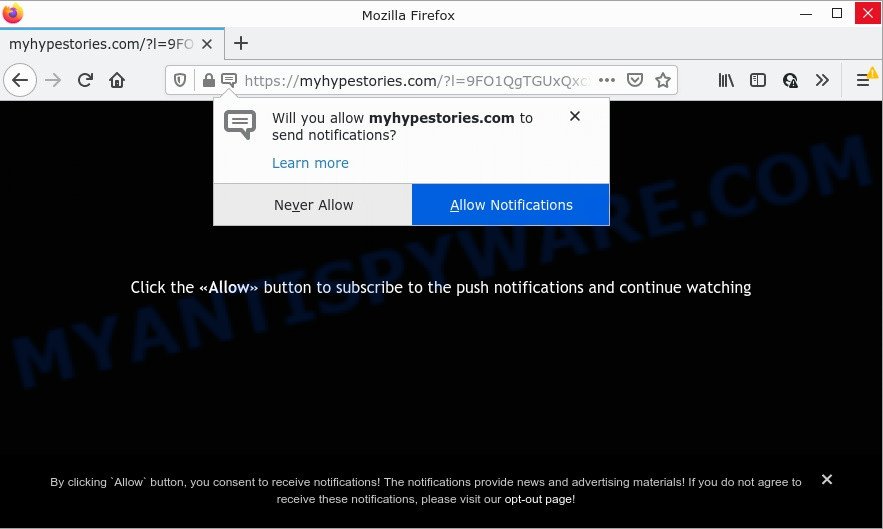
The Myhypestories.com website claims that you must subscribe to notifications in order to access the content of the web-page, download a file, watch a video, enable Flash Player, connect to the Internet, and so on. Once you click on ALLOW, this site gets your permission to send browser notifications in form of pop-up adverts in the right bottom corner of the desktop.

Threat Summary
| Name | Myhypestories.com popup |
| Type | browser notification spam, spam push notifications, pop-up virus |
| Distribution | misleading pop-up ads, social engineering attack, PUPs, adware software |
| Symptoms |
|
| Removal | Myhypestories.com removal guide |
Where the Myhypestories.com pop ups comes from
These Myhypestories.com pop ups are caused by suspicious advertisements on the web-sites you visit or adware software. Adware is considered by many to be synonymous with ‘malicious software’. It is a malicious application that serves unwanted advertisements to computer users. Some examples include pop up advertisements, different offers and deals or unclosable windows. Adware can be installed onto your computer via infected webpages, when users open email attachments, anytime they download and install free programs.
Adware software comes as a part of various free applications. This means that you need to be careful when installing anything downloaded from the Internet, especially from file sharing websites. Be sure to read the Terms of Use and the Software license, select only the Manual, Advanced or Custom setup method, switch off all additional web-browser plugins and apps are offered to install.
Remove Myhypestories.com notifications from web browsers
If you’re getting notifications from the Myhypestories.com or another scam website, you will have previously pressed the ‘Allow’ button. Below we’ll teach you how to turn them off.
|
|
|
|
|
|
How to remove Myhypestories.com ads (removal guidance)
The answer is right here on this page. We have put together simplicity and efficiency. It will help you easily to clean your personal computer of adware which causes the intrusive Myhypestories.com popup ads. Moreover, you can select manual or automatic removal solution. If you are familiar with the computer then use manual removal, otherwise use the free anti-malware tool developed specifically to delete adware. Of course, you can combine both methods. Read this manual carefully, bookmark it or open this page on your smartphone, because you may need to close your web browser or restart your PC system.
To remove Myhypestories.com pop ups, perform the following steps:
- Remove Myhypestories.com notifications from web browsers
- How to get rid of Myhypestories.com pop-up ads without any software
- Automatic Removal of Myhypestories.com advertisements
- Stop Myhypestories.com pop-up advertisements
How to get rid of Myhypestories.com pop-up ads without any software
This part of the post is a step-by-step tutorial that will show you how to remove Myhypestories.com advertisements manually. You just need to follow every step. In this case, you do not need to install any additional programs.
Remove unwanted or newly installed apps
In order to remove potentially unwanted software such as this adware, open the Microsoft Windows Control Panel and click on “Uninstall a program”. Check the list of installed software. For the ones you do not know, run an Internet search to see if they are adware, browser hijacker or PUPs. If yes, uninstall them off. Even if they are just a software which you do not use, then uninstalling them off will increase your device start up time and speed dramatically.
Windows 8, 8.1, 10
First, click the Windows button
Windows XP, Vista, 7
First, press “Start” and select “Control Panel”.
It will open the Windows Control Panel like below.

Next, click “Uninstall a program” ![]()
It will show a list of all programs installed on your PC system. Scroll through the all list, and uninstall any dubious and unknown software. To quickly find the latest installed software, we recommend sort applications by date in the Control panel.
Remove Myhypestories.com pop up advertisements from Chrome
Like other modern web-browsers, the Chrome has the ability to reset the settings to their default values and thereby restore the web browser’s settings such as start page, newtab and search provider that have been modified by the adware that causes Myhypestories.com popup advertisements.
First launch the Google Chrome. Next, press the button in the form of three horizontal dots (![]() ).
).
It will display the Chrome menu. Choose More Tools, then click Extensions. Carefully browse through the list of installed extensions. If the list has the plugin signed with “Installed by enterprise policy” or “Installed by your administrator”, then complete the following tutorial: Remove Google Chrome extensions installed by enterprise policy.
Open the Chrome menu once again. Further, click the option named “Settings”.

The web browser will display the settings screen. Another way to display the Google Chrome’s settings – type chrome://settings in the web browser adress bar and press Enter
Scroll down to the bottom of the page and click the “Advanced” link. Now scroll down until the “Reset” section is visible, as shown in the following example and click the “Reset settings to their original defaults” button.

The Google Chrome will open the confirmation dialog box like below.

You need to confirm your action, press the “Reset” button. The web-browser will start the process of cleaning. After it is done, the web-browser’s settings including new tab, home page and default search engine back to the values that have been when the Chrome was first installed on your personal computer.
Get rid of Myhypestories.com ads from Microsoft Internet Explorer
If you find that Microsoft Internet Explorer browser settings like homepage, newtab page and search provider by default had been modified by adware software which causes the annoying Myhypestories.com pop up ads, then you may return your settings, via the reset web browser procedure.
First, start the IE. Next, click the button in the form of gear (![]() ). It will open the Tools drop-down menu, click the “Internet Options” as displayed in the following example.
). It will open the Tools drop-down menu, click the “Internet Options” as displayed in the following example.

In the “Internet Options” window click on the Advanced tab, then press the Reset button. The Internet Explorer will open the “Reset Internet Explorer settings” window as displayed on the screen below. Select the “Delete personal settings” check box, then click “Reset” button.

You will now need to reboot your personal computer for the changes to take effect.
Remove Myhypestories.com from Mozilla Firefox by resetting browser settings
If the Firefox internet browser is redirected to Myhypestories.com and you want to restore the Mozilla Firefox settings back to their default state, then you should follow the steps below. However, your saved passwords and bookmarks will not be changed, deleted or cleared.
First, run the Firefox. Next, click the button in the form of three horizontal stripes (![]() ). It will open the drop-down menu. Next, click the Help button (
). It will open the drop-down menu. Next, click the Help button (![]() ).
).

In the Help menu click the “Troubleshooting Information”. In the upper-right corner of the “Troubleshooting Information” page press on “Refresh Firefox” button as shown below.

Confirm your action, click the “Refresh Firefox”.
Automatic Removal of Myhypestories.com advertisements
In order to fully get rid of Myhypestories.com, you not only need to uninstall adware from your device, but also get rid of all its components in your personal computer including Windows registry entries. We recommend to download and run free removal tools to automatically clean your personal computer of adware that causes Myhypestories.com pop ups in your web browser.
Run Zemana AntiMalware to remove Myhypestories.com ads
Zemana AntiMalware is one of the best in its class, it can detect and delete tons of of various security threats, including adware software, hijackers, spyware and trojans that masqueraded as legitimate system programs. Also Zemana AntiMalware includes another utility called FRST – is a helpful application for manual removal of files and parts of the Windows registry created by malware.
Now you can install and run Zemana AntiMalware to remove Myhypestories.com advertisements from your web-browser by following the steps below:
Visit the page linked below to download Zemana AntiMalware installer called Zemana.AntiMalware.Setup on your PC. Save it to your Desktop so that you can access the file easily.
164814 downloads
Author: Zemana Ltd
Category: Security tools
Update: July 16, 2019
Start the installation package after it has been downloaded successfully and then follow the prompts to set up this utility on your computer.

During setup you can change some settings, but we advise you do not make any changes to default settings.
When install is finished, this malicious software removal tool will automatically run and update itself. You will see its main window like below.

Now press the “Scan” button to perform a system scan with this utility for the adware software which causes pop ups. This task can take quite a while, so please be patient. While the Zemana AntiMalware is scanning, you may see how many objects it has identified either as being malware.

As the scanning ends, Zemana Anti-Malware will show a screen that contains a list of malware that has been detected. Once you’ve selected what you want to remove from your personal computer click “Next” button.

The Zemana AntiMalware will start to delete adware that causes multiple unwanted pop-ups. Once the cleaning process is finished, you may be prompted to reboot your PC system to make the change take effect.
Delete Myhypestories.com advertisements from web-browsers with Hitman Pro
Hitman Pro is a portable utility which identifies and uninstalls undesired applications such as hijackers, adware, toolbars, other browser add-ons and other malware. It scans your computer for adware that causes Myhypestories.com advertisements and prepares a list of threats marked for removal. Hitman Pro will only erase those undesired apps that you wish to be removed.

- Click the link below to download HitmanPro. Save it on your Desktop.
- Once the downloading process is finished, double click the HitmanPro icon. Once this utility is started, press “Next” button for scanning your PC system for the adware that causes Myhypestories.com advertisements. A system scan may take anywhere from 5 to 30 minutes, depending on your PC. During the scan HitmanPro will detect threats exist on your PC system.
- When HitmanPro has completed scanning your computer, a list of all items detected is produced. In order to remove all items, simply press “Next” button. Now click the “Activate free license” button to begin the free 30 days trial to remove all malware found.
Use MalwareBytes to remove Myhypestories.com pop-up advertisements
Trying to delete Myhypestories.com popups can become a battle of wills between the adware software infection and you. MalwareBytes Anti-Malware can be a powerful ally, deleting most of today’s adware, malicious software and PUPs with ease. Here’s how to use MalwareBytes will help you win.
MalwareBytes can be downloaded from the following link. Save it on your Windows desktop or in any other place.
327071 downloads
Author: Malwarebytes
Category: Security tools
Update: April 15, 2020
When the downloading process is done, close all programs and windows on your PC system. Double-click the set up file named MBSetup. If the “User Account Control” dialog box pops up as displayed in the figure below, click the “Yes” button.

It will open the Setup wizard which will help you install MalwareBytes AntiMalware on your device. Follow the prompts and do not make any changes to default settings.

Once installation is done successfully, press “Get Started” button. MalwareBytes AntiMalware will automatically start and you can see its main screen as displayed in the following example.

Now click the “Scan” button to find adware that causes multiple intrusive popups. Depending on your PC, the scan may take anywhere from a few minutes to close to an hour. While the MalwareBytes AntiMalware utility is scanning, you can see count of objects it has identified as being infected by malicious software.

Once the scan get finished, you’ll be shown the list of all found threats on your computer. When you are ready, press “Quarantine” button. The MalwareBytes AntiMalware will delete adware that causes Myhypestories.com advertisements and move the selected threats to the program’s quarantine. When that process is finished, you may be prompted to reboot the PC.

We recommend you look at the following video, which completely explains the procedure of using the MalwareBytes AntiMalware to delete adware software, hijacker and other malware.
Stop Myhypestories.com pop-up advertisements
The AdGuard is a very good ad-blocker program for the Firefox, Internet Explorer, Edge and Google Chrome, with active user support. It does a great job by removing certain types of unwanted ads, popunders, popups, intrusive newtabs, and even full page ads and web site overlay layers. Of course, the AdGuard can stop the Myhypestories.com advertisements automatically or by using a custom filter rule.
First, visit the page linked below, then click the ‘Download’ button in order to download the latest version of AdGuard.
26843 downloads
Version: 6.4
Author: © Adguard
Category: Security tools
Update: November 15, 2018
After downloading it, double-click the downloaded file to run it. The “Setup Wizard” window will show up on the computer screen as shown in the following example.

Follow the prompts. AdGuard will then be installed and an icon will be placed on your desktop. A window will show up asking you to confirm that you want to see a quick guide as displayed on the screen below.

Press “Skip” button to close the window and use the default settings, or click “Get Started” to see an quick guide that will allow you get to know AdGuard better.
Each time, when you run your personal computer, AdGuard will start automatically and stop unwanted advertisements, block Myhypestories.com, as well as other malicious or misleading webpages. For an overview of all the features of the application, or to change its settings you can simply double-click on the AdGuard icon, which is located on your desktop.
To sum up
We suggest that you keep AdGuard (to help you block unwanted pop-up ads and unwanted malicious web pages) and Zemana (to periodically scan your computer for new adware and other malware). Probably you are running an older version of Java or Adobe Flash Player. This can be a security risk, so download and install the latest version right now.
If you are still having problems while trying to remove Myhypestories.com advertisements from Internet Explorer, Google Chrome, Firefox and MS Edge, then ask for help here.


















