What is Rplnd25.com?
Rplnd25.com pop-ups are a social engineering attack which uses the browser notification feature to fool unsuspecting users into allowing browser push notifications. The browser (push) notifications promote ‘free’ online games, prize & lottery scams, questionable internet browser extensions, adult web-sites, and fake software.
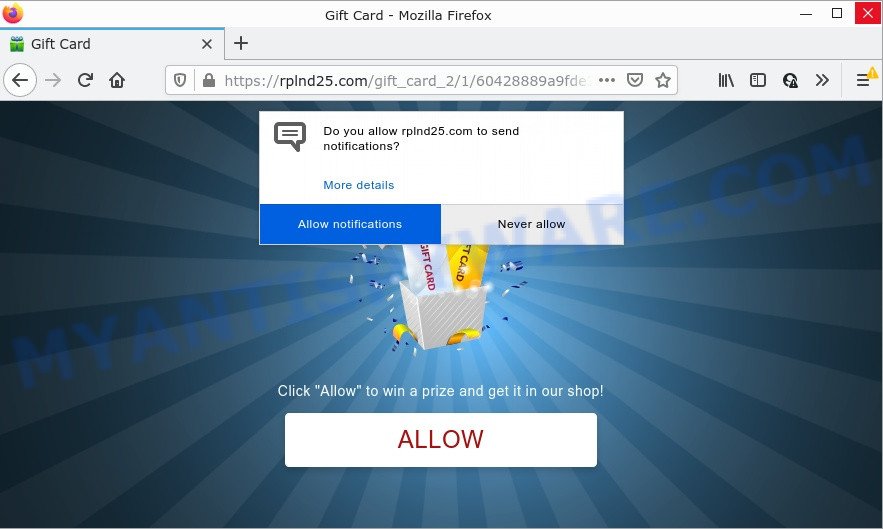
The Rplnd25.com web site displays ‘Show notifications’ prompt that attempts to get you to press the ‘Allow’ to subscribe to its notifications. If you click on the ‘Allow’ button, this web site starts sending notifications on the browser screen. You will see the popup adverts even when you are not using the internet browser.

Threat Summary
| Name | Rplnd25.com pop-up |
| Type | browser notification spam, spam push notifications, pop-up virus |
| Distribution | adware, social engineering attack, suspicious pop-up ads, PUPs |
| Symptoms |
|
| Removal | Rplnd25.com removal guide |
How does your device get infected with Rplnd25.com popups
These Rplnd25.com pop-ups are caused by malicious advertisements on the web-sites you visit or adware. Adware is a type of malicious software. It have different methods of earning by displaying advertisements forcibly to its victims. Adware software can generate pop up deals, display annoying ads, modify the victim’s browser settings, or redirect the victim’s web-browser to scam web-pages. Aside from causing unwanted ads and internet browser redirects, it also can slow down the device.
Adware software usually spreads bundled with free programs which downloaded from the Internet. Which means that you need to be proactive and carefully read the Terms of use and the License agreement properly. For the most part, adware and potentially unwanted applications will be clearly described, so take the time to carefully read all the information about the software that you downloaded and want to install on your PC.
Remove Rplnd25.com notifications from web browsers
If the scammers have achieved their goal and you clicked the Allow button, then you need to open web-browser settings as soon as possible and turn off rogue push notifications. To remove the Rplnd25.com notifications, complete the following steps. These steps are for Windows, Mac and Android.
Google Chrome:
- In the top right corner of the screen, click on Google Chrome’s main menu button, represented by three vertical dots.
- In the menu go to ‘Settings’, scroll down to ‘Advanced’ settings.
- Scroll down to the ‘Privacy and security’ section, select ‘Site settings’.
- Go to Notifications settings.
- Locate the Rplnd25.com site and remove it by clicking the three vertical dots on the right to the URL and select ‘Remove’.

Android:
- Open Chrome.
- In the top right hand corner, find and tap the Google Chrome menu (three dots).
- In the menu tap ‘Settings’, scroll down to ‘Advanced’.
- Tap on ‘Site settings’ and then ‘Notifications’. In the opened window, locate the Rplnd25.com URL, other suspicious sites and tap on them one-by-one.
- Tap the ‘Clean & Reset’ button and confirm.

Mozilla Firefox:
- In the top-right corner, click the Firefox menu (three horizontal stripes).
- In the menu go to ‘Options’, in the menu on the left go to ‘Privacy & Security’.
- Scroll down to ‘Permissions’ section and click ‘Settings…’ button next to ‘Notifications’.
- Select the Rplnd25.com domain from the list and change the status to ‘Block’.
- Save changes.

Edge:
- In the right upper corner, click on the three dots to expand the Edge menu.
- Click ‘Settings’. Click ‘Advanced’ on the left side of the window.
- Click ‘Manage permissions’ button, located beneath ‘Website permissions’.
- Click the switch below the Rplnd25.com URL so that it turns off.

Internet Explorer:
- Click ‘Tools’ button in the top right corner of the screen.
- Go to ‘Internet Options’ in the menu.
- Click on the ‘Privacy’ tab and select ‘Settings’ in the pop-up blockers section.
- Select the Rplnd25.com domain and other dubious URLs under and remove them one by one by clicking the ‘Remove’ button.

Safari:
- Go to ‘Preferences’ in the Safari menu.
- Open ‘Websites’ tab, then in the left menu click on ‘Notifications’.
- Check for Rplnd25.com URL, other questionable URLs and apply the ‘Deny’ option for each.
How to remove Rplnd25.com pop-ups from Chrome, Firefox, IE, Edge
Rplnd25.com advertisements in the Google Chrome, MS Edge, Mozilla Firefox and Internet Explorer can be permanently removed by uninstalling unwanted software, resetting the web-browser to its default values, and reversing any changes to the computer by malware. Free removal utilities which listed below can assist in removing adware which displays various pop ups and unwanted advertisements.
To remove Rplnd25.com pop ups, use the steps below:
- Remove Rplnd25.com notifications from web browsers
- How to manually remove Rplnd25.com
- Automatic Removal of Rplnd25.com pop-up ads
- Stop Rplnd25.com ads
How to manually remove Rplnd25.com
In most cases, it is possible to manually delete Rplnd25.com advertisements. This solution does not involve the use of any tricks or removal utilities. You just need to restore the normal settings of the computer and web browser. This can be done by following a few simple steps below. If you want to quickly get rid of Rplnd25.com advertisements, as well as perform a full scan of your computer, we recommend that you use adware software removal tools, which are listed below.
Remove dubious apps using MS Windows Control Panel
You can manually remove most nonaggressive adware software by uninstalling the program that it came with or removing the adware software itself using ‘Add/Remove programs’ or ‘Uninstall a program’ option in Microsoft Windows Control Panel.
Windows 10, 8.1, 8
Click the MS Windows logo, and then click Search ![]() . Type ‘Control panel’and press Enter as displayed on the screen below.
. Type ‘Control panel’and press Enter as displayed on the screen below.

After the ‘Control Panel’ opens, click the ‘Uninstall a program’ link under Programs category as displayed on the image below.

Windows 7, Vista, XP
Open Start menu and select the ‘Control Panel’ at right as displayed in the figure below.

Then go to ‘Add/Remove Programs’ or ‘Uninstall a program’ (Microsoft Windows 7 or Vista) as on the image below.

Carefully browse through the list of installed programs and remove all suspicious and unknown programs. We advise to click ‘Installed programs’ and even sorts all installed software by date. After you have found anything suspicious that may be the adware that causes pop ups or other potentially unwanted program (PUP), then choose this program and press ‘Uninstall’ in the upper part of the window. If the dubious program blocked from removal, then run Revo Uninstaller Freeware to fully delete it from your computer.
Remove Rplnd25.com ads from Chrome
Reset Chrome settings to remove Rplnd25.com pop up advertisements. If you’re still experiencing issues with Rplnd25.com popups removal, you need to reset Google Chrome browser to its default values. This step needs to be performed only if adware software has not been removed by the previous steps.

- First, run the Google Chrome and click the Menu icon (icon in the form of three dots).
- It will show the Google Chrome main menu. Choose More Tools, then press Extensions.
- You’ll see the list of installed add-ons. If the list has the extension labeled with “Installed by enterprise policy” or “Installed by your administrator”, then complete the following instructions: Remove Chrome extensions installed by enterprise policy.
- Now open the Chrome menu once again, click the “Settings” menu.
- Next, click “Advanced” link, that located at the bottom of the Settings page.
- On the bottom of the “Advanced settings” page, press the “Reset settings to their original defaults” button.
- The Google Chrome will display the reset settings dialog box as shown on the image above.
- Confirm the internet browser’s reset by clicking on the “Reset” button.
- To learn more, read the article How to reset Chrome settings to default.
Remove Rplnd25.com pop up advertisements from IE
If you find that Internet Explorer internet browser settings such as search engine, newtab page and startpage had been modified by adware software that causes Rplnd25.com pop up ads, then you may return your settings, via the reset web-browser procedure.
First, open the Microsoft Internet Explorer, then click ‘gear’ icon ![]() . It will show the Tools drop-down menu on the right part of the web-browser, then press the “Internet Options” as displayed on the screen below.
. It will show the Tools drop-down menu on the right part of the web-browser, then press the “Internet Options” as displayed on the screen below.

In the “Internet Options” screen, select the “Advanced” tab, then click the “Reset” button. The Internet Explorer will open the “Reset Internet Explorer settings” prompt. Further, click the “Delete personal settings” check box to select it. Next, click the “Reset” button as on the image below.

When the task is finished, press “Close” button. Close the Microsoft Internet Explorer and restart your PC system for the changes to take effect. This step will help you to restore your browser’s start page, newtab page and default search engine to default state.
Get rid of Rplnd25.com from Firefox by resetting internet browser settings
The Firefox reset will remove redirects to annoying Rplnd25.com website, modified preferences, extensions and security settings. However, your saved passwords and bookmarks will not be changed, deleted or cleared.
First, run the Mozilla Firefox and click ![]() button. It will show the drop-down menu on the right-part of the internet browser. Further, click the Help button (
button. It will show the drop-down menu on the right-part of the internet browser. Further, click the Help button (![]() ) as shown in the figure below.
) as shown in the figure below.

In the Help menu, select the “Troubleshooting Information” option. Another way to open the “Troubleshooting Information” screen – type “about:support” in the browser adress bar and press Enter. It will show the “Troubleshooting Information” page as displayed in the following example. In the upper-right corner of this screen, press the “Refresh Firefox” button.

It will show the confirmation dialog box. Further, click the “Refresh Firefox” button. The Firefox will begin a procedure to fix your problems that caused by the Rplnd25.com adware. After, it’s done, click the “Finish” button.
Automatic Removal of Rplnd25.com pop-up ads
The simplest solution to remove Rplnd25.com popups is to run an anti malware application capable of detecting adware software. We suggest try Zemana Anti-Malware or another free malicious software remover which listed below. It has excellent detection rate when it comes to adware, hijackers and other potentially unwanted programs.
Run Zemana AntiMalware to get rid of Rplnd25.com advertisements
Zemana Anti-Malware is an ultra light weight tool to remove Rplnd25.com popups from the Microsoft Internet Explorer, Google Chrome, MS Edge and Firefox. It also removes malicious software and adware from your PC. It improves your system’s performance by uninstalling PUPs.
- Visit the page linked below to download Zemana AntiMalware. Save it directly to your Windows Desktop.
Zemana AntiMalware
164813 downloads
Author: Zemana Ltd
Category: Security tools
Update: July 16, 2019
- Once you have downloaded the install file, make sure to double click on the Zemana.AntiMalware.Setup. This would start the Zemana Anti-Malware setup on your PC system.
- Select installation language and click ‘OK’ button.
- On the next screen ‘Setup Wizard’ simply press the ‘Next’ button and follow the prompts.

- Finally, once the install is finished, Zemana AntiMalware will run automatically. Else, if does not then double-click on the Zemana icon on your desktop.
- Now that you have successfully install Zemana, let’s see How to use Zemana Anti-Malware to delete Rplnd25.com ads from your computer.
- After you have started the Zemana Anti-Malware, you will see a window such as the one below, just press ‘Scan’ button for checking your PC system for the adware.

- Now pay attention to the screen while Zemana Anti-Malware scans your device.

- After Zemana completes the scan, you will be shown the list of all found items on your device. Review the scan results and then click ‘Next’ button.

- Zemana AntiMalware may require a reboot PC system in order to complete the Rplnd25.com pop ups removal process.
- If you want to permanently delete adware from your computer, then click ‘Quarantine’ icon, select all malicious software, adware, PUPs and other items and click Delete.
- Restart your personal computer to complete the adware software removal process.
Remove Rplnd25.com pop up ads and harmful extensions with Hitman Pro
HitmanPro is a malicious software removal tool that is created to search for and remove hijackers, potentially unwanted programs, adware and dubious processes from the device that has been hijacked by malicious software. It’s a portable program which can be run instantly from Flash Drive. HitmanPro have an advanced computer monitoring tool which uses a white-list database to isolate suspicious tasks and applications.
Hitman Pro can be downloaded from the following link. Save it on your MS Windows desktop or in any other place.
When the downloading process is complete, open the file location and double-click the HitmanPro icon. It will start the Hitman Pro tool. If the User Account Control prompt will ask you want to run the application, press Yes button to continue.

Next, press “Next” . Hitman Pro program will scan through the whole personal computer for the adware that causes Rplnd25.com popup ads. A scan may take anywhere from 10 to 30 minutes, depending on the number of files on your PC system and the speed of your personal computer. During the scan Hitman Pro will search for threats exist on your computer.

After the scan get completed, you will be shown the list of all found threats on your PC as displayed in the figure below.

Once you’ve selected what you want to delete from your PC system press “Next” button. It will show a dialog box, press the “Activate free license” button. The Hitman Pro will remove adware that causes Rplnd25.com ads in your browser and move the selected items to the Quarantine. Once disinfection is finished, the utility may ask you to restart your device.
Run MalwareBytes Anti-Malware to get rid of Rplnd25.com ads
Get rid of Rplnd25.com ads manually is difficult and often the adware software is not completely removed. Therefore, we recommend you to run the MalwareBytes AntiMalware which are completely clean your computer. Moreover, this free program will allow you to delete malware, potentially unwanted applications, toolbars and hijackers that your computer may be infected too.
Download MalwareBytes AntiMalware on your computer from the following link.
327070 downloads
Author: Malwarebytes
Category: Security tools
Update: April 15, 2020
Once the downloading process is done, close all apps and windows on your computer. Double-click the install file called MBSetup. If the “User Account Control” dialog box pops up as displayed in the following example, click the “Yes” button.

It will open the Setup wizard that will help you install MalwareBytes on your personal computer. Follow the prompts and do not make any changes to default settings.

Once setup is complete successfully, press “Get Started” button. MalwareBytes AntiMalware will automatically start and you can see its main screen as shown on the image below.

Now press the “Scan” button to perform a system scan for the adware related to the Rplnd25.com popups. A scan can take anywhere from 10 to 30 minutes, depending on the number of files on your computer and the speed of your PC system. During the scan MalwareBytes Anti-Malware will find threats present on your computer.

When the scan is complete, MalwareBytes AntiMalware will open a scan report. Make sure to check mark the threats that are unsafe and then press “Quarantine” button. The MalwareBytes Anti-Malware will delete adware which causes pop ups and move the selected items to the program’s quarantine. After finished, you may be prompted to reboot the computer.

We recommend you look at the following video, which completely explains the process of using the MalwareBytes AntiMalware to remove adware software, browser hijacker and other malicious software.
Stop Rplnd25.com ads
One of the worst things is the fact that you cannot stop all those annoying web sites such as Rplnd25.com using only built-in Windows capabilities. However, there is a program out that you can use to stop annoying internet browser redirects, ads and popups in any modern web-browsers including Internet Explorer, Chrome, Mozilla Firefox and Edge. It is called Adguard and it works very well.
- AdGuard can be downloaded from the following link. Save it to your Desktop so that you can access the file easily.
Adguard download
26842 downloads
Version: 6.4
Author: © Adguard
Category: Security tools
Update: November 15, 2018
- When downloading is finished, start the downloaded file. You will see the “Setup Wizard” program window. Follow the prompts.
- Once the installation is complete, click “Skip” to close the setup program and use the default settings, or click “Get Started” to see an quick tutorial that will assist you get to know AdGuard better.
- In most cases, the default settings are enough and you don’t need to change anything. Each time, when you run your computer, AdGuard will launch automatically and stop unwanted advertisements, block Rplnd25.com, as well as other harmful or misleading web-pages. For an overview of all the features of the application, or to change its settings you can simply double-click on the icon named AdGuard, that can be found on your desktop.
Finish words
Once you have removed the adware using the steps, Chrome, Microsoft Edge, Mozilla Firefox and Microsoft Internet Explorer will no longer display annoying Rplnd25.com web-page when you surf the Net. Unfortunately, if the guidance does not help you, then you have caught a new adware, and then the best way – ask for help.
Please create a new question by using the “Ask Question” button in the Questions and Answers. Try to give us some details about your problems, so we can try to help you more accurately. Wait for one of our trained “Security Team” or Site Administrator to provide you with knowledgeable assistance tailored to your problem with the unwanted Rplnd25.com popup advertisements.






















