What is Greatvernando.space?
There are many scam web-sites on the Internet and Greatvernando.space is one of them. It is a scam web-site which tricks unsuspecting users into accepting push notifications via the internet browser. Although push notifications cannot harm users directly, scammers use them to display intrusive ads, promote fake software, and encourage users to visit unsafe webpages.
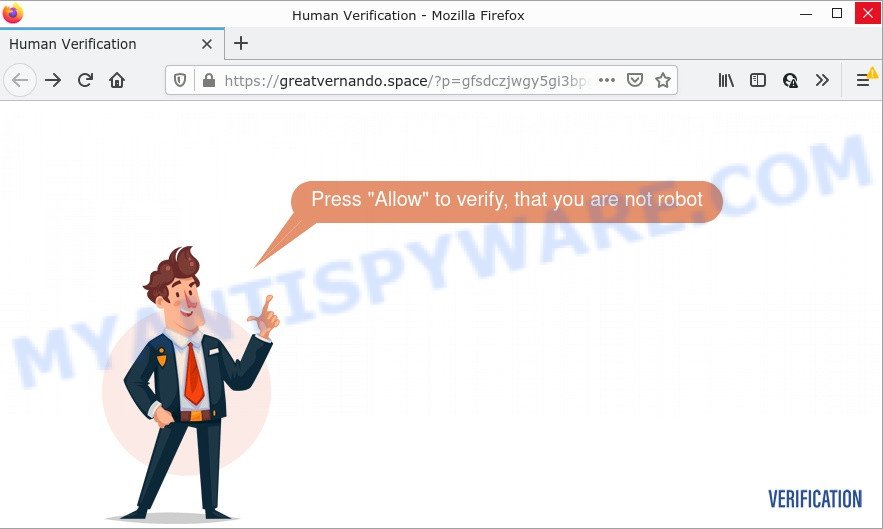
Greatvernando.space claims that clicking ‘Allow’ is necessary to access the content of the webpage, download a file, connect to the Internet, enable Flash Player, watch a video, and so on. Once you press ALLOW, then you will start seeing unwanted adverts in form of pop-ups on the desktop.

Threat Summary
| Name | Greatvernando.space pop-up |
| Type | browser notification spam, spam push notifications, pop-up virus |
| Distribution | misleading popup ads, potentially unwanted applications, social engineering attack, adware |
| Symptoms |
|
| Removal | Greatvernando.space removal guide |
Where the Greatvernando.space popups comes from
Some research has shown that users can be redirected to Greatvernando.space from misleading advertisements or by PUPs and adware. Adware is a from of malicious software that is designed just to display constant popup windows and/or annoying ads using intrusive and at times dangerous methods. Adware can also include other types of malicious software. It can steal user data from the computer and pass it on to third parties. Adware software has also been the basis for hacking to gain access to the computer.
Most of unwanted advertisements and pop-ups come from web-browser toolbars and/or add-ons, BHOs (browser helper objects) and third-party apps. Most commonly, these items claim itself as programs which improve your experience on the Internet by providing a fast and interactive homepage or a search engine that does not track you. Remember, how to avoid the unwanted applications. Be cautious, run only reputable applications which download from reputable sources. NEVER install any unknown and suspicious apps.
Remove Greatvernando.space notifications from internet browsers
Your browser likely now allows the Greatvernando.space web-site to send you push notifications, but you do not want the annoying advertisements from this webpage and we understand that. We have put together this guide on how you can get rid of Greatvernando.space pop ups from Safari, Android, Internet Explorer, Microsoft Edge, Google Chrome and Mozilla Firefox.
|
|
|
|
|
|
How to remove Greatvernando.space pop ups from Chrome, Firefox, IE, Edge
As with deleting adware software, malware or potentially unwanted applications, there are few steps you can do. We advise trying them all. If you do only one part of the tutorial, then it should be run malware removal tool, because it should delete adware software and stop any further infection. But to completely remove Greatvernando.space pop up ads you will have to at least reset your browser settings like new tab, homepage and search engine by default to default state, disinfect device’s web browsers shortcuts, uninstall all unwanted and suspicious programs, and get rid of adware by malware removal utilities. Read it once, after doing so, please bookmark this page (or open it on your smartphone) as you may need to close your web-browser or restart your PC.
To remove Greatvernando.space pop ups, execute the following steps:
- Remove Greatvernando.space notifications from internet browsers
- Manual Greatvernando.space ads removal
- Automatic Removal of Greatvernando.space popup ads
- Stop Greatvernando.space advertisements
Manual Greatvernando.space ads removal
This part of the blog post is a step-by-step instructions that will help you to get rid of Greatvernando.space pop-up advertisements manually. You just need to follow every step. In this case, you do not need to download any additional tools.
Delete PUPs using Microsoft Windows Control Panel
First method for manual adware removal is to go into the MS Windows “Control Panel”, then “Uninstall a program” console. Take a look at the list of applications on your computer and see if there are any suspicious and unknown programs. If you see any, you need to delete them. Of course, before doing so, you can do an Net search to find details on the program. If it is a potentially unwanted program, adware software or malware, you will likely find information that says so.
Windows 10, 8.1, 8
Click the Windows logo, and then press Search ![]() . Type ‘Control panel’and press Enter as shown on the screen below.
. Type ‘Control panel’and press Enter as shown on the screen below.

When the ‘Control Panel’ opens, press the ‘Uninstall a program’ link under Programs category as shown in the figure below.

Windows 7, Vista, XP
Open Start menu and select the ‘Control Panel’ at right as shown on the image below.

Then go to ‘Add/Remove Programs’ or ‘Uninstall a program’ (Microsoft Windows 7 or Vista) as shown on the screen below.

Carefully browse through the list of installed applications and get rid of all dubious and unknown software. We suggest to click ‘Installed programs’ and even sorts all installed apps by date. Once you have found anything dubious that may be the adware software that causes Greatvernando.space advertisements in your web browser or other potentially unwanted application (PUA), then choose this program and click ‘Uninstall’ in the upper part of the window. If the dubious program blocked from removal, then use Revo Uninstaller Freeware to completely delete it from your PC system.
Get rid of Greatvernando.space from Mozilla Firefox by resetting web-browser settings
Resetting Mozilla Firefox internet browser will reset all the settings to their default values and will remove Greatvernando.space pop-up advertisements, malicious add-ons and extensions. It’ll save your personal information such as saved passwords, bookmarks, auto-fill data and open tabs.
Start the Mozilla Firefox and click the menu button (it looks like three stacked lines) at the top right of the internet browser screen. Next, click the question-mark icon at the bottom of the drop-down menu. It will display the slide-out menu.

Select the “Troubleshooting information”. If you are unable to access the Help menu, then type “about:support” in your address bar and press Enter. It bring up the “Troubleshooting Information” page as shown on the screen below.

Click the “Refresh Firefox” button at the top right of the Troubleshooting Information page. Select “Refresh Firefox” in the confirmation dialog box. The Firefox will begin a task to fix your problems that caused by the Greatvernando.space adware software. Once, it is complete, press the “Finish” button.
Remove Greatvernando.space popups from Chrome
Reset Chrome will help you to remove Greatvernando.space pop up advertisements from your web browser as well as to restore internet browser settings infected by adware. All undesired, malicious and ‘ad-supported’ extensions will also be removed from the browser. However, your saved bookmarks and passwords will not be lost. This will not affect your history, passwords, bookmarks, and other saved data.

- First launch the Google Chrome and click Menu button (small button in the form of three dots).
- It will open the Chrome main menu. Choose More Tools, then click Extensions.
- You will see the list of installed add-ons. If the list has the add-on labeled with “Installed by enterprise policy” or “Installed by your administrator”, then complete the following guide: Remove Chrome extensions installed by enterprise policy.
- Now open the Chrome menu once again, click the “Settings” menu.
- You will see the Google Chrome’s settings page. Scroll down and click “Advanced” link.
- Scroll down again and click the “Reset” button.
- The Chrome will display the reset profile settings page as on the image above.
- Next click the “Reset” button.
- Once this task is done, your web-browser’s new tab, search engine by default and start page will be restored to their original defaults.
- To learn more, read the post How to reset Chrome settings to default.
Remove Greatvernando.space ads from Internet Explorer
The IE reset is great if your web-browser is hijacked or you have unwanted add-ons or toolbars on your internet browser, that installed by an malicious software.
First, launch the Internet Explorer, then click ‘gear’ icon ![]() . It will open the Tools drop-down menu on the right part of the web browser, then click the “Internet Options” as shown in the figure below.
. It will open the Tools drop-down menu on the right part of the web browser, then click the “Internet Options” as shown in the figure below.

In the “Internet Options” screen, select the “Advanced” tab, then click the “Reset” button. The Microsoft Internet Explorer will open the “Reset Internet Explorer settings” prompt. Further, click the “Delete personal settings” check box to select it. Next, click the “Reset” button such as the one below.

After the process is done, click “Close” button. Close the IE and restart your PC for the changes to take effect. This step will help you to restore your web browser’s new tab page, homepage and default search provider to default state.
Automatic Removal of Greatvernando.space popup ads
Malware removal utilities are pretty useful when you think your device is affected by adware. Below we’ll discover best tools that can get rid of adware and Greatvernando.space popups from your PC system and web browser.
Run Zemana AntiMalware to remove Greatvernando.space popups
You can download and use the Zemana for free. This anti malware utility will scan all the Microsoft Windows registry entries and files in your PC along with the system settings and browser extensions. If it finds any malicious software, adware or malicious extension that is responsible for redirects to Greatvernando.space then the Zemana Anti-Malware will remove them from your computer completely.
Now you can install and run Zemana to remove Greatvernando.space popups from your web-browser by following the steps below:
Click the link below to download Zemana Anti-Malware installer called Zemana.AntiMalware.Setup on your personal computer. Save it on your Desktop.
164815 downloads
Author: Zemana Ltd
Category: Security tools
Update: July 16, 2019
Start the installer after it has been downloaded successfully and then follow the prompts to set up this tool on your computer.

During install you can change certain settings, but we suggest you don’t make any changes to default settings.
When installation is done, this malware removal utility will automatically start and update itself. You will see its main window as displayed on the screen below.

Now click the “Scan” button to perform a system scan with this utility for the adware that causes Greatvernando.space pop ups in your web browser. A system scan can take anywhere from 5 to 30 minutes, depending on your computer.

As the scanning ends, the results are displayed in the scan report. All detected items will be marked. You can delete them all by simply click “Next” button.

The Zemana Anti-Malware will delete adware that causes pop-ups and move the selected threats to the program’s quarantine. Once finished, you can be prompted to restart your PC to make the change take effect.
Use HitmanPro to get rid of Greatvernando.space pop-up ads
Hitman Pro is a free removal utility that can be downloaded and run to delete adware responsible for Greatvernando.space pop-ups, hijackers, malicious software, potentially unwanted apps, toolbars and other threats from your computer. You can run this utility to scan for threats even if you have an antivirus or any other security application.

- Download Hitman Pro by clicking on the following link. Save it on your Windows desktop or in any other place.
- Once downloading is complete, run the HitmanPro, double-click the HitmanPro.exe file.
- If the “User Account Control” prompts, press Yes to continue.
- In the HitmanPro window, press the “Next” to perform a system scan for the adware software that causes Greatvernando.space ads. Depending on your personal computer, the scan can take anywhere from a few minutes to close to an hour. During the scan Hitman Pro will locate threats present on your computer.
- Once finished, HitmanPro will display a list of all threats found by the scan. Review the scan results and then click “Next”. Now, click the “Activate free license” button to begin the free 30 days trial to remove all malware found.
Run MalwareBytes AntiMalware to delete Greatvernando.space popups
Delete Greatvernando.space pop ups manually is difficult and often the adware is not completely removed. Therefore, we recommend you to use the MalwareBytes AntiMalware which are completely clean your computer. Moreover, this free application will help you to remove malicious software, PUPs, toolbars and browser hijackers that your device can be infected too.
First, visit the page linked below, then press the ‘Download’ button in order to download the latest version of MalwareBytes AntiMalware.
327072 downloads
Author: Malwarebytes
Category: Security tools
Update: April 15, 2020
Once downloading is finished, close all applications and windows on your PC system. Open a directory in which you saved it. Double-click on the icon that’s called MBSetup like below.
![]()
When the setup starts, you will see the Setup wizard that will help you setup Malwarebytes on your computer.

Once installation is finished, you will see window as displayed below.

Now click the “Scan” button to perform a system scan for the adware software responsible for Greatvernando.space pop up ads. While the utility is scanning, you may see count of objects and files has already scanned.

After MalwareBytes has completed scanning your computer, MalwareBytes will display a list of all threats detected by the scan. Review the report and then press “Quarantine” button.

The Malwarebytes will now delete adware which causes the unwanted Greatvernando.space pop-up advertisements. When the cleaning process is complete, you may be prompted to reboot your PC.

The following video explains few simple steps on how to remove hijacker, adware and other malicious software with MalwareBytes AntiMalware.
Stop Greatvernando.space advertisements
If you want to delete intrusive ads, browser redirects and pop-ups, then install an ad blocker program like AdGuard. It can block Greatvernando.space, advertisements, popups and stop webpages from tracking your online activities when using the Chrome, Firefox, Microsoft Internet Explorer and Microsoft Edge. So, if you like browse the World Wide Web, but you don’t like unwanted ads and want to protect your personal computer from harmful web-pages, then the AdGuard is your best choice.
AdGuard can be downloaded from the following link. Save it to your Desktop so that you can access the file easily.
26843 downloads
Version: 6.4
Author: © Adguard
Category: Security tools
Update: November 15, 2018
Once downloading is complete, double-click the downloaded file to launch it. The “Setup Wizard” window will show up on the computer screen as displayed in the figure below.

Follow the prompts. AdGuard will then be installed and an icon will be placed on your desktop. A window will show up asking you to confirm that you want to see a quick guidance as shown in the figure below.

Click “Skip” button to close the window and use the default settings, or click “Get Started” to see an quick instructions which will assist you get to know AdGuard better.
Each time, when you launch your computer, AdGuard will start automatically and stop undesired ads, block Greatvernando.space, as well as other malicious or misleading websites. For an overview of all the features of the program, or to change its settings you can simply double-click on the AdGuard icon, which can be found on your desktop.
To sum up
We suggest that you keep AdGuard (to help you block unwanted ads and unwanted harmful web-pages) and Zemana Anti-Malware (to periodically scan your device for new adware software and other malware). Probably you are running an older version of Java or Adobe Flash Player. This can be a security risk, so download and install the latest version right now.
If you are still having problems while trying to remove Greatvernando.space pop up ads from Firefox, MS Edge, Chrome and IE, then ask for help here.


















