What is Babesroulette.com?
Babesroulette.com pop-ups are a social engineering attack which is designed to deceive users into subscribing to push notifications. Scammers use push notifications to bypass pop up blocker and therefore display unwanted ads. These ads are used to promote questionable browser addons, prize & lottery scams, adware bundles, and adult websites.
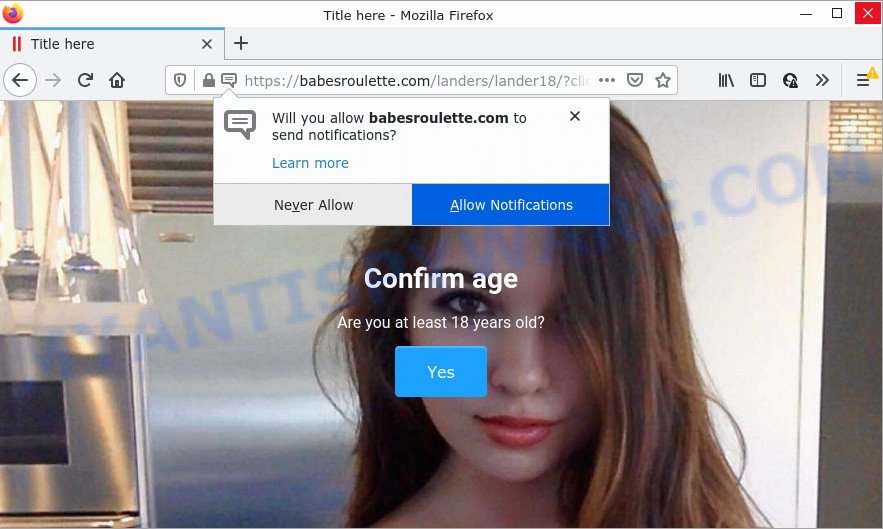
When you visit the Babesroulette.com website that wants to send you browser notifications, you’ll be greeted with a confirmation request which asks whether you want to agree to them or not. Your options will be ‘Block’ and ‘Allow’. Once allowed, the Babesroulette.com push notifications will start popping up in the right bottom corner of your screen periodically and spam you with unwanted ads.

Threat Summary
| Name | Babesroulette.com pop-up |
| Type | spam push notifications, browser notification spam, pop-up virus |
| Distribution | malicious popup advertisements, PUPs, social engineering attack, adware |
| Symptoms |
|
| Removal | Babesroulette.com removal guide |
How does your personal computer get infected with Babesroulette.com pop-ups
These Babesroulette.com popups are caused by malicious ads on the web pages you visit or adware. Adware is a term that originates from ‘ad supported’ software. Most commonly, ‘adware software’ is considered by many to be synonymous with ‘malicious software’. Its purpose is to make money for its owner by displaying unwanted advertisements to a user while the user is browsing the Web.
Adware software can be spread with the help of trojan horses and other forms of malicious software, but most often, adware is bundled within some free programs. Many authors of free applications include additional software in their setup file. Sometimes it’s possible to avoid the install of any adware software: carefully read the Terms of Use and the Software license, select only Manual, Custom or Advanced installation type, uncheck all checkboxes before clicking Install or Next button while installing new free programs.
Remove Babesroulette.com notifications from internet browsers
If the scammers have achieved their goal and you clicked the Allow button, then you need to open web-browser settings as soon as possible and turn off rogue browser notifications. To delete the Babesroulette.com notifications, complete the steps below. These steps are for MS Windows, Mac and Android.
Google Chrome:
- In the right upper corner of the screen, click on Google Chrome’s main menu button, represented by three vertical dots.
- When the drop-down menu appears, click on ‘Settings’. Scroll to the bottom of the page and click on ‘Advanced’.
- Scroll down to the ‘Privacy and security’ section, select ‘Site settings’.
- Click on ‘Notifications’.
- Locate the Babesroulette.com URL and remove it by clicking the three vertical dots on the right to the site and select ‘Remove’.

Android:
- Open Google Chrome.
- In the top right corner, tap on Chrome’s main menu button, represented by three vertical dots.
- In the menu tap ‘Settings’, scroll down to ‘Advanced’.
- In the ‘Site Settings’, tap on ‘Notifications’, locate the Babesroulette.com site and tap on it.
- Tap the ‘Clean & Reset’ button and confirm.

Mozilla Firefox:
- Click the Menu button (three horizontal stripes) on the top-right corner.
- Choose ‘Options’ and click on ‘Privacy & Security’ on the left hand side of the Firefox.
- Scroll down to the ‘Permissions’ section and click the ‘Settings’ button next to ‘Notifications’.
- Find sites you down’t want to see notifications from (for example, Babesroulette.com), click on drop-down menu next to each and select ‘Block’.
- Click ‘Save Changes’ button.

Edge:
- Click the More button (it looks like three dots) in the top-right corner.
- Click ‘Settings’. Click ‘Advanced’ on the left side of the window.
- Click ‘Manage permissions’ button under ‘Website permissions’.
- Click the switch under the Babesroulette.com URL so that it turns off.

Internet Explorer:
- In the top right corner of the Internet Explorer, click on the menu button (gear icon).
- Go to ‘Internet Options’ in the menu.
- Select the ‘Privacy’ tab and click ‘Settings under ‘Pop-up Blocker’ section.
- Locate the Babesroulette.com site and click the ‘Remove’ button to remove the domain.

Safari:
- Go to ‘Preferences’ in the Safari menu.
- Select the ‘Websites’ tab and then select ‘Notifications’ section on the left panel.
- Find the Babesroulette.com and select it, click the ‘Deny’ button.
How to remove Babesroulette.com pop-ups from Chrome, Firefox, IE, Edge
To remove Babesroulette.com advertisements from your PC, you must delete all suspicious software and every file that could be related to the adware. Besides, to restore your internet browser start page, search provider and newtab, you should reset the infected web browsers. As soon as you are done with Babesroulette.com pop up advertisements removal procedure, we recommend you scan your PC system with malware removal tools listed below. It will complete the removal process on your computer.
To remove Babesroulette.com pop ups, perform the steps below:
- Remove Babesroulette.com notifications from internet browsers
- Manual Babesroulette.com popup advertisements removal
- Automatic Removal of Babesroulette.com advertisements
- Stop Babesroulette.com pop ups
Manual Babesroulette.com popup advertisements removal
In this section of the blog post, we have posted the steps that will help to remove Babesroulette.com pop-up ads manually. Although compared to removal tools, this method loses in time, but you don’t need to download anything on the personal computer. It will be enough for you to follow the detailed tutorial with pictures. We tried to describe each step in detail, but if you realized that you might not be able to figure it out, or simply do not want to change the MS Windows and web browser settings, then it’s better for you to use utilities from trusted developers, which are listed below.
Removing the Babesroulette.com, check the list of installed programs first
The process of adware removal is generally the same across all versions of Windows OS from 10 to XP. To start with, it’s necessary to check the list of installed applications on your PC system and uninstall all unused, unknown and dubious software.
Windows 10, 8.1, 8
Click the MS Windows logo, and then click Search ![]() . Type ‘Control panel’and press Enter as displayed below.
. Type ‘Control panel’and press Enter as displayed below.

Once the ‘Control Panel’ opens, click the ‘Uninstall a program’ link under Programs category as displayed in the following example.

Windows 7, Vista, XP
Open Start menu and choose the ‘Control Panel’ at right as shown in the following example.

Then go to ‘Add/Remove Programs’ or ‘Uninstall a program’ (Microsoft Windows 7 or Vista) as shown in the figure below.

Carefully browse through the list of installed applications and delete all questionable and unknown applications. We advise to click ‘Installed programs’ and even sorts all installed programs by date. When you have found anything dubious that may be the adware that causes Babesroulette.com pop ups or other potentially unwanted program (PUP), then choose this program and click ‘Uninstall’ in the upper part of the window. If the suspicious program blocked from removal, then run Revo Uninstaller Freeware to completely delete it from your PC system.
Remove Babesroulette.com pop up advertisements from Google Chrome
Reset Google Chrome settings will allow you to completely reset your browser. The result of activating this function will bring Chrome settings back to its default values. This can get rid of Babesroulette.com pop-ups and disable malicious extensions. It will keep your personal information such as browsing history, bookmarks, passwords and web form auto-fill data.

- First, run the Chrome and click the Menu icon (icon in the form of three dots).
- It will display the Chrome main menu. Select More Tools, then click Extensions.
- You will see the list of installed extensions. If the list has the plugin labeled with “Installed by enterprise policy” or “Installed by your administrator”, then complete the following tutorial: Remove Chrome extensions installed by enterprise policy.
- Now open the Chrome menu once again, press the “Settings” menu.
- Next, press “Advanced” link, which located at the bottom of the Settings page.
- On the bottom of the “Advanced settings” page, press the “Reset settings to their original defaults” button.
- The Google Chrome will open the reset settings dialog box as shown on the image above.
- Confirm the browser’s reset by clicking on the “Reset” button.
- To learn more, read the blog post How to reset Google Chrome settings to default.
Get rid of Babesroulette.com pop up advertisements from Internet Explorer
By resetting Internet Explorer internet browser you return your internet browser settings to its default state. This is good initial when troubleshooting problems that might have been caused by adware that causes Babesroulette.com pop up ads in your internet browser.
First, launch the Internet Explorer, then press ‘gear’ icon ![]() . It will open the Tools drop-down menu on the right part of the internet browser, then click the “Internet Options” like below.
. It will open the Tools drop-down menu on the right part of the internet browser, then click the “Internet Options” like below.

In the “Internet Options” screen, select the “Advanced” tab, then press the “Reset” button. The Internet Explorer will show the “Reset Internet Explorer settings” dialog box. Further, click the “Delete personal settings” check box to select it. Next, click the “Reset” button as shown in the figure below.

When the procedure is complete, click “Close” button. Close the IE and restart your device for the changes to take effect. This step will help you to restore your web-browser’s newtab page, search provider by default and start page to default state.
Get rid of Babesroulette.com from Firefox by resetting browser settings
This step will help you remove Babesroulette.com pop-up ads, third-party toolbars, disable malicious extensions and restore your default homepage, newtab page and search provider settings.
Click the Menu button (looks like three horizontal lines), and press the blue Help icon located at the bottom of the drop down menu as on the image below.

A small menu will appear, click the “Troubleshooting Information”. On this page, press “Refresh Firefox” button as on the image below.

Follow the onscreen procedure to restore your Firefox internet browser settings to their original state.
Automatic Removal of Babesroulette.com advertisements
Is your Microsoft Windows computer infected with adware software? Then don’t worry, in the instructions listed below, we are sharing best malware removal utilities which can be used to remove Babesroulette.com pop-up ads from the Mozilla Firefox, IE, Microsoft Edge and Google Chrome and your personal computer.
How to remove Babesroulette.com ads with Zemana AntiMalware
Zemana AntiMalware is a malware removal tool. Currently, there are two versions of the program, one of them is free and second is paid (premium). The principle difference between the free and paid version of the tool is real-time protection module. If you just need to check your device for malware and remove adware that causes Babesroulette.com pop-up advertisements in your browser, then the free version will be enough for you.
Now you can install and run Zemana Anti-Malware to get rid of Babesroulette.com popups from your browser by following the steps below:
Visit the following page to download Zemana AntiMalware setup file named Zemana.AntiMalware.Setup on your PC system. Save it to your Desktop so that you can access the file easily.
164814 downloads
Author: Zemana Ltd
Category: Security tools
Update: July 16, 2019
Start the setup file after it has been downloaded successfully and then follow the prompts to install this tool on your computer.

During install you can change some settings, but we suggest you do not make any changes to default settings.
When setup is complete, this malware removal tool will automatically start and update itself. You will see its main window such as the one below.

Now press the “Scan” button to search for adware that causes multiple annoying pop ups. Depending on your PC, the scan can take anywhere from a few minutes to close to an hour. While the Zemana Anti-Malware program is scanning, you may see count of objects it has identified as threat.

After finished, Zemana Anti-Malware will display a scan report. All found items will be marked. You can remove them all by simply click “Next” button.

The Zemana AntiMalware will get rid of adware related to the Babesroulette.com pop-up ads and move the selected threats to the program’s quarantine. After that process is finished, you can be prompted to reboot your computer to make the change take effect.
Delete Babesroulette.com advertisements and harmful extensions with Hitman Pro
Hitman Pro is a portable tool which detects and uninstalls undesired apps such as browser hijackers, adware software, toolbars, other web-browser extensions and other malware. It scans your computer for adware that causes multiple unwanted pop-ups and prepares a list of threats marked for removal. Hitman Pro will only erase those undesired programs that you wish to be removed.

- First, visit the page linked below, then click the ‘Download’ button in order to download the latest version of HitmanPro.
- When the downloading process is finished, double click the HitmanPro icon. Once this utility is launched, click “Next” button to locate adware that causes multiple unwanted pop-ups. This task can take some time, so please be patient. While the tool is scanning, you can see how many objects and files has already scanned.
- Once the checking is finished, you will be displayed the list of all detected threats on your device. In order to remove all threats, simply click “Next” button. Now press the “Activate free license” button to begin the free 30 days trial to get rid of all malware found.
Remove Babesroulette.com advertisements with MalwareBytes
Manual Babesroulette.com pop-ups removal requires some computer skills. Some files and registry entries that created by the adware may be not fully removed. We recommend that use the MalwareBytes AntiMalware that are completely free your PC of adware software. Moreover, the free application will help you to remove malicious software, potentially unwanted applications, browser hijackers and toolbars that your device can be infected too.
MalwareBytes Anti-Malware can be downloaded from the following link. Save it on your MS Windows desktop.
327071 downloads
Author: Malwarebytes
Category: Security tools
Update: April 15, 2020
When the download is complete, close all programs and windows on your PC. Open a directory in which you saved it. Double-click on the icon that’s named MBSetup as displayed on the image below.
![]()
When the setup begins, you will see the Setup wizard that will help you install Malwarebytes on your device.

Once setup is finished, you’ll see window like below.

Now press the “Scan” button to perform a system scan with this tool for the adware software which causes the unwanted Babesroulette.com ads. This process can take some time, so please be patient. While the MalwareBytes Anti-Malware utility is checking, you can see number of objects it has identified as being infected by malware.

When MalwareBytes completes the scan, MalwareBytes AntiMalware will produce a list of unwanted apps and adware. All found threats will be marked. You can remove them all by simply click “Quarantine” button.

The Malwarebytes will now get rid of adware responsible for Babesroulette.com pop-up advertisements and move the selected threats to the program’s quarantine. Once the cleaning process is complete, you may be prompted to reboot your personal computer.

The following video explains guidance on how to delete browser hijacker, adware software and other malware with MalwareBytes AntiMalware.
Stop Babesroulette.com pop ups
Run an ad-blocker utility such as AdGuard will protect you from harmful advertisements and content. Moreover, you can find that the AdGuard have an option to protect your privacy and block phishing and spam web pages. Additionally, ad-blocker programs will help you to avoid unwanted advertisements and unverified links that also a good way to stay safe online.
First, visit the page linked below, then click the ‘Download’ button in order to download the latest version of AdGuard.
26843 downloads
Version: 6.4
Author: © Adguard
Category: Security tools
Update: November 15, 2018
After downloading it, double-click the downloaded file to start it. The “Setup Wizard” window will show up on the computer screen like the one below.

Follow the prompts. AdGuard will then be installed and an icon will be placed on your desktop. A window will show up asking you to confirm that you want to see a quick guide as displayed below.

Click “Skip” button to close the window and use the default settings, or press “Get Started” to see an quick instructions which will help you get to know AdGuard better.
Each time, when you start your PC system, AdGuard will start automatically and stop unwanted ads, block Babesroulette.com, as well as other harmful or misleading webpages. For an overview of all the features of the program, or to change its settings you can simply double-click on the AdGuard icon, that can be found on your desktop.
To sum up
We suggest that you keep AdGuard (to help you stop unwanted pop-up ads and annoying harmful websites) and Zemana (to periodically scan your PC for new malware, hijackers and adware software). Make sure that you have all the Critical Updates recommended for Windows operating system. Without regular updates you WILL NOT be protected when new hijackers, harmful programs and adware are released.
If you are still having problems while trying to get rid of Babesroulette.com pop-ups from your browser, then ask for help here.


















