What is News-dawepe.cc?
News-dawepe.cc pop-ups are a social engineering attack that uses the browser notification feature to lure computer users into allowing browser push notifications. Push notifications are originally created to alert users of newly published blog posts. Cybercriminals abuse ‘browser notification feature’ to avoid antivirus and ad-blocking applications by showing annoying ads. These ads are displayed in the lower right corner of the screen urges users to play online games, visit questionable web sites, install internet browser plugins & so on.
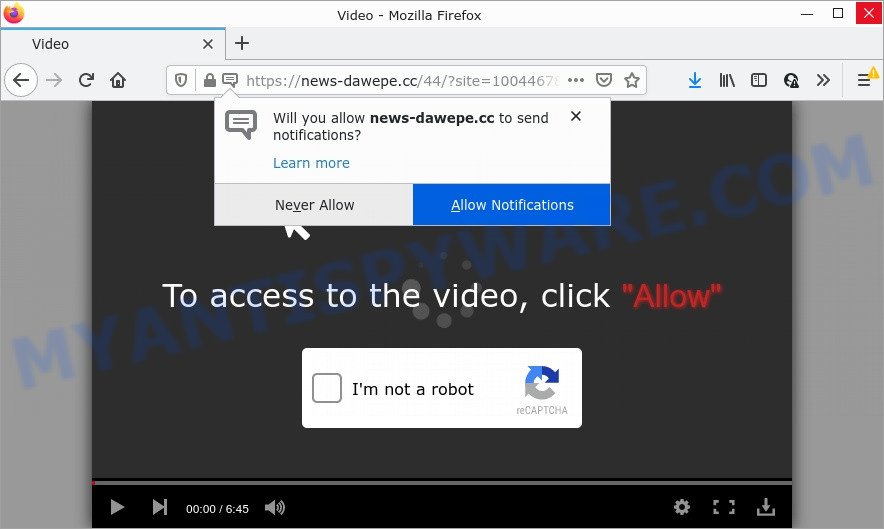
The News-dawepe.cc web site says that you need to press ‘Allow’ in order to watch a video, access the content of the web-page, enable Flash Player, connect to the Internet,download a file, and so on. If you click on the ‘Allow’ button, then your internet browser will be configured to show unwanted advertisements on your desktop, even when you are not using the internet browser.

Threat Summary
| Name | News-dawepe.cc pop up |
| Type | browser notification spam, spam push notifications, pop-up virus |
| Distribution | PUPs, malicious pop up advertisements, social engineering attack, adware |
| Symptoms |
|
| Removal | News-dawepe.cc removal guide |
How did you get infected with News-dawepe.cc pop ups
Security experts have determined that users are redirected to News-dawepe.cc by adware or from suspicious ads. Adware is a form of malicious software that displays unwanted advertisements to the user of a computer. The advertisements produced by adware software are sometimes in the form of a advertising banner, pop up or sometimes in an unclosable window.
The most common way to get adware is a freeware installer. Most often, a user have a chance to disable all unwanted web-browser extensions, but certain installation packages are developed to confuse the average users, in order to trick them into installing potentially unwanted applications and adware. Anyway, easier to prevent adware software rather than clean up your PC after one. So, keep your browser updated (turn on automatic updates), use good antivirus software, double check free programs before you launch it (do a google search, scan a downloaded file with VirusTotal), avoid suspicious and unknown websites.
Remove News-dawepe.cc notifications from internet browsers
If you’re getting push notifications from the News-dawepe.cc or another scam web site, you will have previously pressed the ‘Allow’ button. Below we will teach you how to turn them off.
|
|
|
|
|
|
How to remove News-dawepe.cc popup ads (removal instructions)
We can assist you get rid of News-dawepe.cc from your web-browsers, without the need to take your computer to a professional. Simply follow the removal guidance below if you currently have the intrusive adware software on your computer and want to get rid of it. If you’ve any difficulty while trying to get rid of the adware which causes the annoying News-dawepe.cc pop ups, feel free to ask for our help in the comment section below. Certain of the steps will require you to restart your device or exit this webpage. So, read this tutorial carefully, then bookmark this page or open it on your smartphone for later reference.
To remove News-dawepe.cc pop ups, complete the steps below:
- Remove News-dawepe.cc notifications from internet browsers
- How to remove News-dawepe.cc advertisements without any software
- Automatic Removal of News-dawepe.cc advertisements
- Stop News-dawepe.cc ads
How to remove News-dawepe.cc advertisements without any software
The step-by-step guidance will help you manually remove News-dawepe.cc pop ups from a computer. If you are not good at computers, we advise that you use the free utilities listed below.
Delete unwanted or recently installed programs
The process of adware removal is generally the same across all versions of Windows OS from 10 to XP. To start with, it’s necessary to check the list of installed programs on your computer and delete all unused, unknown and dubious applications.
Windows 10, 8.1, 8
Click the Windows logo, and then press Search ![]() . Type ‘Control panel’and press Enter as displayed below.
. Type ‘Control panel’and press Enter as displayed below.

When the ‘Control Panel’ opens, click the ‘Uninstall a program’ link under Programs category as displayed on the image below.

Windows 7, Vista, XP
Open Start menu and select the ‘Control Panel’ at right as displayed below.

Then go to ‘Add/Remove Programs’ or ‘Uninstall a program’ (Microsoft Windows 7 or Vista) as shown below.

Carefully browse through the list of installed applications and remove all dubious and unknown applications. We recommend to press ‘Installed programs’ and even sorts all installed applications by date. Once you have found anything dubious that may be the adware software related to the News-dawepe.cc popup ads or other PUP (potentially unwanted program), then choose this program and click ‘Uninstall’ in the upper part of the window. If the questionable program blocked from removal, then use Revo Uninstaller Freeware to fully get rid of it from your PC system.
Delete News-dawepe.cc pop-up advertisements from IE
By resetting Internet Explorer web-browser you revert back your browser settings to its default state. This is basic when troubleshooting problems that might have been caused by adware responsible for News-dawepe.cc pop-ups.
First, open the Internet Explorer. Next, click the button in the form of gear (![]() ). It will open the Tools drop-down menu, press the “Internet Options” like below.
). It will open the Tools drop-down menu, press the “Internet Options” like below.

In the “Internet Options” window click on the Advanced tab, then click the Reset button. The Microsoft Internet Explorer will display the “Reset Internet Explorer settings” window as displayed in the figure below. Select the “Delete personal settings” check box, then click “Reset” button.

You will now need to reboot your PC for the changes to take effect.
Remove News-dawepe.cc popups from Chrome
If you have adware problem or the Google Chrome is running slow, then reset Google Chrome settings can help you. In the steps below we will show you a way to reset your Google Chrome settings to original state without reinstall. This will also allow to remove News-dawepe.cc popup advertisements from your internet browser.

- First, start the Google Chrome and click the Menu icon (icon in the form of three dots).
- It will open the Chrome main menu. Select More Tools, then press Extensions.
- You will see the list of installed extensions. If the list has the extension labeled with “Installed by enterprise policy” or “Installed by your administrator”, then complete the following steps: Remove Chrome extensions installed by enterprise policy.
- Now open the Google Chrome menu once again, click the “Settings” menu.
- Next, click “Advanced” link, that located at the bottom of the Settings page.
- On the bottom of the “Advanced settings” page, press the “Reset settings to their original defaults” button.
- The Google Chrome will open the reset settings prompt as on the image above.
- Confirm the web-browser’s reset by clicking on the “Reset” button.
- To learn more, read the article How to reset Chrome settings to default.
Get rid of News-dawepe.cc from Firefox by resetting browser settings
If your Firefox browser is redirected to News-dawepe.cc without your permission or an unknown search engine displays results for your search, then it may be time to perform the web-browser reset. When using the reset feature, your personal information such as passwords, bookmarks, browsing history and web form auto-fill data will be saved.
Press the Menu button (looks like three horizontal lines), and click the blue Help icon located at the bottom of the drop down menu as displayed in the following example.

A small menu will appear, click the “Troubleshooting Information”. On this page, press “Refresh Firefox” button like below.

Follow the onscreen procedure to revert back your Firefox web-browser settings to their original state.
Automatic Removal of News-dawepe.cc advertisements
Security experts have built efficient adware removal tools to aid users in removing unwanted pop ups and annoying advertisements. Below we will share with you the best malware removal tools that have the ability to scan for and get rid of adware that causes the annoying News-dawepe.cc popup advertisements.
How to delete News-dawepe.cc pop-up ads with Zemana
Zemana is one of the best in its class, it can detect and remove a lot of of different security threats, including adware, browser hijackers, spyware and trojans that masqueraded as legitimate system applications. Also Zemana AntiMalware includes another utility called FRST – is a helpful application for manual removal of files and parts of the Windows registry created by malware.
Zemana can be downloaded from the following link. Save it on your Windows desktop or in any other place.
165499 downloads
Author: Zemana Ltd
Category: Security tools
Update: July 16, 2019
Once the downloading process is finished, run it and follow the prompts. Once installed, the Zemana will try to update itself and when this task is done, press the “Scan” button for scanning your device for the adware related to the News-dawepe.cc pop-ups.

This procedure may take some time, so please be patient. While the tool is checking, you can see how many objects and files has already scanned. Review the report and then click “Next” button.

The Zemana AntiMalware will get rid of adware responsible for News-dawepe.cc advertisements and move the selected threats to the Quarantine.
Delete News-dawepe.cc pop ups from browsers with Hitman Pro
All-in-all, HitmanPro is a fantastic utility to free your computer from any undesired software like adware software that causes multiple unwanted pop ups. The HitmanPro is portable program that meaning, you do not need to install it to use it. Hitman Pro is compatible with all versions of MS Windows operating system from Windows XP to Windows 10. Both 64-bit and 32-bit systems are supported.
Installing the Hitman Pro is simple. First you will need to download HitmanPro by clicking on the following link. Save it to your Desktop.
After the download is finished, open the file location. You will see an icon like below.

Double click the Hitman Pro desktop icon. Once the tool is started, you will see a screen as on the image below.

Further, click “Next” button . HitmanPro program will scan through the whole computer for the adware software which causes pop ups. When that process is complete, Hitman Pro will display a list of all items detected by the scan as on the image below.

Review the results once the utility has complete the system scan. If you think an entry should not be quarantined, then uncheck it. Otherwise, simply click “Next” button. It will show a prompt, click the “Activate free license” button.
Run MalwareBytes to get rid of News-dawepe.cc pop-up advertisements
If you’re still having problems with the News-dawepe.cc advertisements — or just wish to check your PC occasionally for adware and other malicious software — download MalwareBytes Anti-Malware. It’s free for home use, and identifies and removes various undesired applications that attacks your device or degrades computer performance. MalwareBytes Anti-Malware can remove adware, potentially unwanted applications as well as malicious software, including ransomware and trojans.
MalwareBytes AntiMalware can be downloaded from the following link. Save it directly to your MS Windows Desktop.
327717 downloads
Author: Malwarebytes
Category: Security tools
Update: April 15, 2020
After the downloading process is finished, close all applications and windows on your PC system. Double-click the install file called MBSetup. If the “User Account Control” prompt pops up similar to the one below, click the “Yes” button.

It will open the Setup wizard which will help you install MalwareBytes on your device. Follow the prompts and don’t make any changes to default settings.

Once installation is done successfully, click “Get Started” button. MalwareBytes will automatically start and you can see its main screen as displayed below.

Now press the “Scan” button to perform a system scan for the adware software responsible for News-dawepe.cc pop-ups. A system scan may take anywhere from 5 to 30 minutes, depending on your computer. During the scan MalwareBytes Anti-Malware will scan for threats present on your PC.

When MalwareBytes Anti-Malware has finished scanning your device, a list of all items detected is prepared. Make sure to check mark the threats that are unsafe and then click “Quarantine” button. The MalwareBytes will remove adware which causes pop ups and move the selected items to the program’s quarantine. After the cleaning process is done, you may be prompted to reboot the computer.

We suggest you look at the following video, which completely explains the procedure of using the MalwareBytes Anti-Malware to remove adware, browser hijacker and other malware.
Stop News-dawepe.cc ads
To put it simply, you need to use an ad-blocker tool (AdGuard, for example). It’ll block and protect you from all annoying web-sites such as News-dawepe.cc, ads and popups. To be able to do that, the adblocker application uses a list of filters. Each filter is a rule that describes a malicious web-page, an advertising content, a banner and others. The ad-blocking program automatically uses these filters, depending on the web-sites you are visiting.
Installing the AdGuard is simple. First you’ll need to download AdGuard on your Microsoft Windows Desktop by clicking on the following link.
27035 downloads
Version: 6.4
Author: © Adguard
Category: Security tools
Update: November 15, 2018
When the downloading process is done, double-click the downloaded file to launch it. The “Setup Wizard” window will show up on the computer screen like below.

Follow the prompts. AdGuard will then be installed and an icon will be placed on your desktop. A window will show up asking you to confirm that you want to see a quick instructions such as the one below.

Click “Skip” button to close the window and use the default settings, or press “Get Started” to see an quick guidance that will help you get to know AdGuard better.
Each time, when you start your device, AdGuard will run automatically and stop unwanted ads, block News-dawepe.cc, as well as other harmful or misleading web-pages. For an overview of all the features of the program, or to change its settings you can simply double-click on the AdGuard icon, which can be found on your desktop.
To sum up
Once you have removed the adware using the few simple steps, Chrome, Edge, Internet Explorer and Firefox will no longer redirect you to various annoying web sites such as News-dawepe.cc. Unfortunately, if the steps does not help you, then you have caught a new adware, and then the best way – ask for help here.


















