What is Smscoldne.xyz?
There are many scam websites on the Internet and Smscoldne.xyz is one of them. It is a scam web-site that deceives unsuspecting users into allowing browser push notifications. The push notifications promote ‘free’ online games, fake prizes scams, suspicious internet browser addons, adult web-pages, and fake downloads.
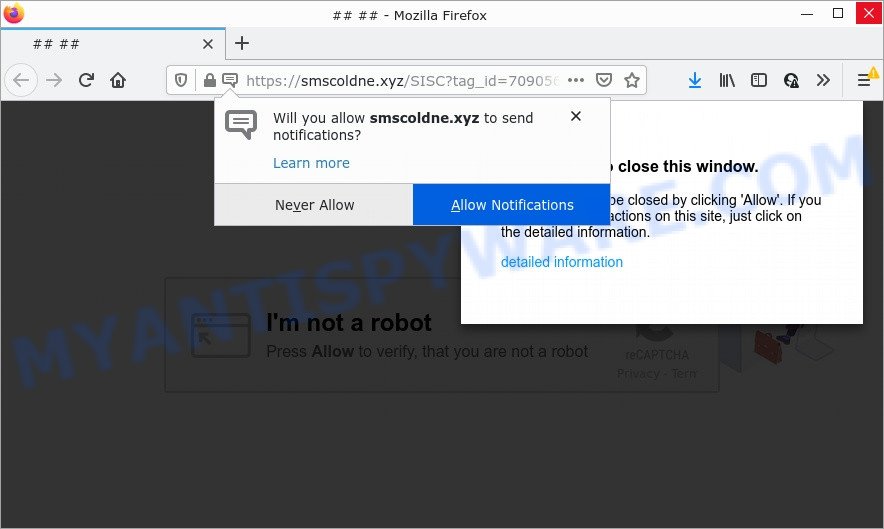
The Smscoldne.xyz website claims that clicking ‘Allow’ button is necessary to access the content of the web page, watch a video, download a file, enable Flash Player, connect to the Internet, and so on. Once you click on the ‘Allow’ button, this web site gets your permission to send browser notifications in form of pop up advertisements in the lower right corner of your desktop.

Threat Summary
| Name | Smscoldne.xyz popup |
| Type | browser notification spam, spam push notifications, pop-up virus |
| Distribution | dubious pop-up advertisements, social engineering attack, PUPs, adware software |
| Symptoms |
|
| Removal | Smscoldne.xyz removal guide |
How did you get infected with Smscoldne.xyz popups
Cyber security researchers have determined that users are redirected to Smscoldne.xyz by adware or from malicious ads. Adware software can make big problems to your computer. Adware also known as ‘adware software’ covers harmful applications which are specifically designed to show a large amount of adverts in form of pop-up windows, discounting deals, banners or even fake alerts on the browser. Adware software can seriously affect your privacy, your computer’s performance and security.
Adware usually come bundled with freeware which downloaded from the Internet. Which means that you need to be proactive and carefully read the Terms of use and the License agreement properly. For the most part, adware software and PUPs will be clearly described, so take the time to carefully read all the information about the software that you downloaded and want to install on your computer.
Remove Smscoldne.xyz notifications from web browsers
if you became a victim of online criminals and clicked on the “Allow” button, then your web browser was configured to display annoying ads. To remove the ads, you need to get rid of the notification permission that you gave the Smscoldne.xyz web page to send browser notifications.
|
|
|
|
|
|
How to remove Smscoldne.xyz pop-up ads from Chrome, Firefox, IE, Edge
According to computer security experts, Smscoldne.xyz advertisements removal can be done manually and/or automatically. These utilities which are listed below will help you remove adware, harmful internet browser addons, malicious software and PUPs . However, if you are not willing to install other applications to delete Smscoldne.xyz popups, then use tutorial below to return your personal computer settings to their previous states.
To remove Smscoldne.xyz pop ups, use the steps below:
- Remove Smscoldne.xyz notifications from web browsers
- Manual Smscoldne.xyz advertisements removal
- Automatic Removal of Smscoldne.xyz pop-up advertisements
- Stop Smscoldne.xyz popup ads
Manual Smscoldne.xyz advertisements removal
Most adware can be removed manually, without the use of antivirus or other removal utilities. The manual steps below will help you remove Smscoldne.xyz advertisements step by step. Although each of the steps is very simple and does not require special knowledge, but you doubt that you can finish them, then use the free tools, a list of which is given below.
Uninstall unwanted or newly added programs
It is of primary importance to first identify and get rid of all potentially unwanted apps, adware software and hijackers through ‘Add/Remove Programs’ (Windows XP) or ‘Uninstall a program’ (Windows 10, 8, 7) section of your Windows Control Panel.
Windows 10, 8.1, 8
Click the Microsoft Windows logo, and then press Search ![]() . Type ‘Control panel’and press Enter as shown in the following example.
. Type ‘Control panel’and press Enter as shown in the following example.

Once the ‘Control Panel’ opens, click the ‘Uninstall a program’ link under Programs category as shown in the figure below.

Windows 7, Vista, XP
Open Start menu and choose the ‘Control Panel’ at right as shown below.

Then go to ‘Add/Remove Programs’ or ‘Uninstall a program’ (Microsoft Windows 7 or Vista) as on the image below.

Carefully browse through the list of installed software and delete all suspicious and unknown apps. We recommend to press ‘Installed programs’ and even sorts all installed programs by date. Once you’ve found anything questionable that may be the adware that causes multiple annoying popups or other potentially unwanted program (PUP), then choose this program and click ‘Uninstall’ in the upper part of the window. If the suspicious program blocked from removal, then run Revo Uninstaller Freeware to completely remove it from your personal computer.
Remove Smscoldne.xyz advertisements from Internet Explorer
The Internet Explorer reset is great if your internet browser is hijacked or you have unwanted add-ons or toolbars on your web browser, that installed by an malicious software.
First, open the Microsoft Internet Explorer. Next, click the button in the form of gear (![]() ). It will open the Tools drop-down menu, click the “Internet Options” as displayed on the screen below.
). It will open the Tools drop-down menu, click the “Internet Options” as displayed on the screen below.

In the “Internet Options” window click on the Advanced tab, then click the Reset button. The Internet Explorer will show the “Reset Internet Explorer settings” window as displayed in the following example. Select the “Delete personal settings” check box, then press “Reset” button.

You will now need to reboot your PC for the changes to take effect.
Remove Smscoldne.xyz ads from Chrome
Annoying Smscoldne.xyz ads or other symptom of having adware in your web-browser is a good reason to reset Google Chrome. This is an easy way to recover the Google Chrome settings and not lose any important information.

- First, start the Google Chrome and press the Menu icon (icon in the form of three dots).
- It will show the Google Chrome main menu. Choose More Tools, then press Extensions.
- You’ll see the list of installed extensions. If the list has the addon labeled with “Installed by enterprise policy” or “Installed by your administrator”, then complete the following guide: Remove Chrome extensions installed by enterprise policy.
- Now open the Chrome menu once again, click the “Settings” menu.
- Next, click “Advanced” link, that located at the bottom of the Settings page.
- On the bottom of the “Advanced settings” page, click the “Reset settings to their original defaults” button.
- The Chrome will open the reset settings prompt as on the image above.
- Confirm the web browser’s reset by clicking on the “Reset” button.
- To learn more, read the article How to reset Chrome settings to default.
Get rid of Smscoldne.xyz from Mozilla Firefox by resetting web browser settings
If Mozilla Firefox settings are hijacked by the adware, your web-browser displays intrusive pop-up advertisements, then ‘Reset Mozilla Firefox’ could solve these problems. Keep in mind that resetting your web-browser will not remove your history, bookmarks, passwords, and other saved data.
First, run the Mozilla Firefox. Next, click the button in the form of three horizontal stripes (![]() ). It will show the drop-down menu. Next, click the Help button (
). It will show the drop-down menu. Next, click the Help button (![]() ).
).

In the Help menu click the “Troubleshooting Information”. In the upper-right corner of the “Troubleshooting Information” page click on “Refresh Firefox” button as displayed on the screen below.

Confirm your action, press the “Refresh Firefox”.
Automatic Removal of Smscoldne.xyz pop-up advertisements
Manual removal steps does not always help to fully delete the adware, as it is not easy to identify and delete components of adware software and all malicious files from hard disk. Therefore, it’s recommended that you use malware removal utility to completely get rid of Smscoldne.xyz off your browser. Several free malware removal utilities are currently available that may be used against the adware. The optimum solution would be to run Zemana, MalwareBytes Anti-Malware and HitmanPro.
Use Zemana AntiMalware to get rid of Smscoldne.xyz popup ads
Zemana is free full featured malicious software removal utility. It can scan your files and Microsoft Windows registry in real-time. Zemana AntiMalware can help to remove Smscoldne.xyz pop-up ads, other potentially unwanted applications, malware and adware software. It uses 1% of your personal computer resources. This utility has got simple and beautiful interface and at the same time best possible protection for your computer.

- Click the following link to download the latest version of Zemana for Microsoft Windows. Save it to your Desktop so that you can access the file easily.
Zemana AntiMalware
164814 downloads
Author: Zemana Ltd
Category: Security tools
Update: July 16, 2019
- At the download page, click on the Download button. Your web browser will display the “Save as” dialog box. Please save it onto your Windows desktop.
- When the download is complete, please close all applications and open windows on your computer. Next, launch a file called Zemana.AntiMalware.Setup.
- This will run the “Setup wizard” of Zemana Anti-Malware onto your personal computer. Follow the prompts and don’t make any changes to default settings.
- When the Setup wizard has finished installing, the Zemana will open and open the main window.
- Further, click the “Scan” button for scanning your personal computer for the adware responsible for Smscoldne.xyz popup ads. A system scan can take anywhere from 5 to 30 minutes, depending on your PC. While the Zemana Anti-Malware utility is checking, you can see count of objects it has identified as being infected by malware.
- Once the system scan is finished, Zemana Anti-Malware will open you the results.
- All detected threats will be marked. You can delete them all by simply press the “Next” button. The tool will delete adware software that causes Smscoldne.xyz popup ads in your internet browser and move the selected items to the Quarantine. Once the cleaning procedure is finished, you may be prompted to reboot the computer.
- Close the Zemana and continue with the next step.
Remove Smscoldne.xyz pop ups and harmful extensions with HitmanPro
Hitman Pro is a malicious software removal tool that is created to scan for and get rid of browser hijackers, potentially unwanted programs, adware and dubious processes from the affected computer. It is a portable application that can be run instantly from Flash Drive. Hitman Pro have an advanced device monitoring utility which uses a whitelist database to isolate suspicious tasks and programs.
Download HitmanPro from the link below. Save it on your Desktop.
When the downloading process is complete, open the folder in which you saved it and double-click the Hitman Pro icon. It will launch the Hitman Pro tool. If the User Account Control prompt will ask you want to start the application, press Yes button to continue.

Next, press “Next” to perform a system scan with this utility for the adware that causes multiple unwanted pop ups. A system scan can take anywhere from 5 to 30 minutes, depending on your computer. When a threat is found, the number of the security threats will change accordingly. Wait until the the checking is done.

Once the system scan is complete, it will open the Scan Results like the one below.

All detected items will be marked. You can remove them all by simply click “Next” button. It will display a prompt, click the “Activate free license” button. The Hitman Pro will start to remove adware responsible for Smscoldne.xyz pop up ads. Once the clean-up is finished, the utility may ask you to restart your PC.
How to delete Smscoldne.xyz with MalwareBytes AntiMalware
Trying to get rid of Smscoldne.xyz popups can become a battle of wills between the adware software infection and you. MalwareBytes can be a powerful ally, uninstalling most of today’s adware software, malware and potentially unwanted apps with ease. Here’s how to use MalwareBytes AntiMalware will help you win.

- Download MalwareBytes on your computer by clicking on the following link.
Malwarebytes Anti-malware
327071 downloads
Author: Malwarebytes
Category: Security tools
Update: April 15, 2020
- When the download is complete, close all apps and windows on your personal computer. Open a file location. Double-click on the icon that’s named MBsetup.
- Select “Personal computer” option and click Install button. Follow the prompts.
- Once install is done, click the “Scan” button to perform a system scan with this tool for the adware that causes multiple unwanted pop-ups. This process may take quite a while, so please be patient. While the MalwareBytes AntiMalware program is scanning, you may see how many objects it has identified as threat.
- Once the scan get finished, MalwareBytes will show you the results. You may delete items (move to Quarantine) by simply click “Quarantine”. After finished, you can be prompted to restart your computer.
The following video offers a steps on how to delete hijackers, adware and other malicious software with MalwareBytes Anti-Malware.
Stop Smscoldne.xyz popup ads
We recommend to install an adblocker program that can block Smscoldne.xyz and other intrusive websites. The ad-blocker utility such as AdGuard is a program which basically removes advertising from the World Wide Web and blocks access to malicious web sites. Moreover, security experts says that using ad blocking software is necessary to stay safe when surfing the Internet.
Download AdGuard on your Windows Desktop from the link below.
26843 downloads
Version: 6.4
Author: © Adguard
Category: Security tools
Update: November 15, 2018
Once downloading is complete, double-click the downloaded file to run it. The “Setup Wizard” window will show up on the computer screen like below.

Follow the prompts. AdGuard will then be installed and an icon will be placed on your desktop. A window will show up asking you to confirm that you want to see a quick guidance as on the image below.

Click “Skip” button to close the window and use the default settings, or click “Get Started” to see an quick guide which will allow you get to know AdGuard better.
Each time, when you run your PC system, AdGuard will start automatically and stop undesired ads, block Smscoldne.xyz, as well as other harmful or misleading webpages. For an overview of all the features of the program, or to change its settings you can simply double-click on the AdGuard icon, which can be found on your desktop.
To sum up
Once you have removed the adware software using the few simple steps, Internet Explorer, Google Chrome, MS Edge and Mozilla Firefox will no longer display unwanted Smscoldne.xyz web site when you surf the World Wide Web. Unfortunately, if the steps does not help you, then you have caught a new adware, and then the best way – ask for help.
Please create a new question by using the “Ask Question” button in the Questions and Answers. Try to give us some details about your problems, so we can try to help you more accurately. Wait for one of our trained “Security Team” or Site Administrator to provide you with knowledgeable assistance tailored to your problem with the unwanted Smscoldne.xyz pop-ups.


















