What is Datadefenceservice.com?
Datadefenceservice.com is one of the sites promoting the McAfee – Your PC is infected with 5 viruses scam. The scam masquerades as a McAfee system scan, displays fake scan results and virus alerts claiming that a computer is infected with five viruses. Scammers use fake virus alerts to trick users into downloading or purchasing software they don’t need.
Usually, users end up on Datadefenceservice.com and similar scams by going to a misspelled URL or, clicking on a fake link from push notifications and spam emails. In addition, they can be redirected to this scam by malicious advertisements (malvertising) and Adware. Adware can be installed unknowingly when visiting malware-infested websites or downloading pirated versions of software.
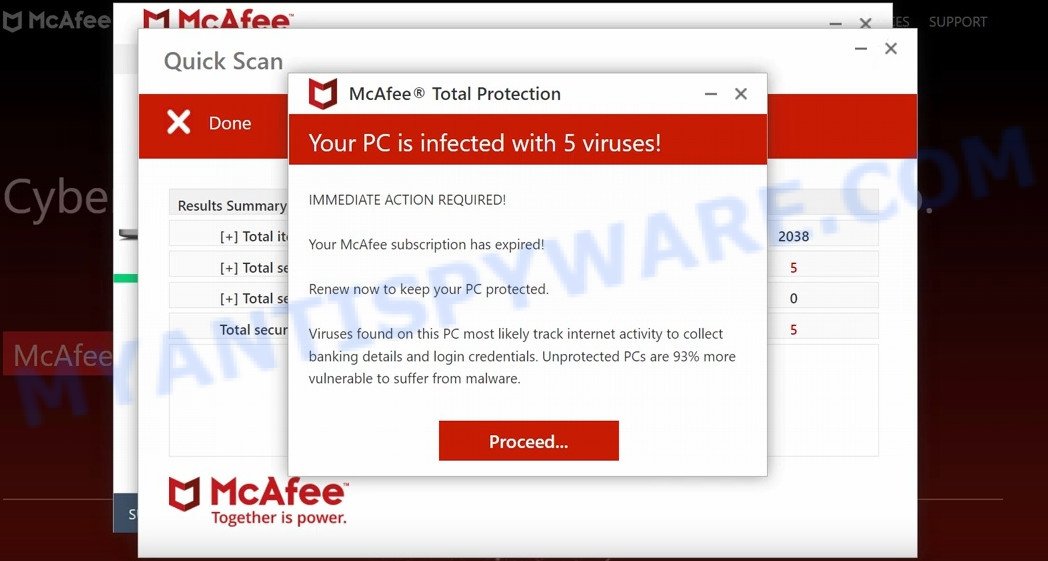
Datadefenceservice.com POP-UPS are a SCAM
QUICK LINKS
Typically, scam sites first check the user’s IP address to determine their geolocation. Scammers, having determined the user’s location, can use various scam schemes, change the page language or redirect the user to other malicious and scam sites. During the research, Datadefenceservice.com showed a fake message that the computer is infected with 5 viruses and other security threats. It instructs users to click “Proceed..”/”Renew License” to remove the found malware.
As we reported above, scammers use such tactics to trick victims into installing untrustworthy and unreliable software, among which may be fake antivirus software, spyware, trojans, browser hijackers, adware and other malicious software; this is described in more detail in this article.
Datadefenceservice.com displays a show notifications pop-up that attempts to get users to click the ‘Allow’ button to allow to its notifications. These notifications are advertisements displayed in the lower right corner of the screen urges users to play online games, visit dubious web pages, install internet browser extensions & so on.

How to protect against Datadefenceservice.com scam
To avoid becoming a victim of scammers, it is important to always keep in mind:
- There are no sites that can detect viruses and other security threats.
- Never install/purchase software promoted by suspicious sites, as it can be useless, and besides, it can be dangerous for you and your computer.
- Close Datadefenceservice.com as soon as it appears on your computer screen. Scammers can prevent you from closing it in various ways. In such cases, close your browser using Task Manager or restart your computer. If the next time you launch the browser, it prompts you to restore the previous session, abandon it, otherwise this scam will reopen on your screen.
- Use an ad blocker when browsing the internet. It can block known scam sites and protect you from scammers.
Threat Summary
| Name | Datadefenceservice.com |
| Type | scam, phishing, fake virus alerts |
| Fake claims | Your PC is infected with 5 viruses, Your McAfee subscription has expired |
| Symptoms |
|
| Removal | Datadefenceservice.com removal guide |
Your McAfee Subscription Has Expired, McAfee SECURITY ALERT, McAfee – Your PC is infected with 5 viruses are other scams designed to trick visitors into installing untrustworthy software or calling fake tech support. Some of these scams are positioned as a legitimate McAfee pages, but in fact have nothing to do with McAfee. The scam sites should never be trusted, they should be closed as soon as they appear on the screen.

Datadefenceservice.com – fake scan results
The Datadefenceservice.com pop ups are caused by malicious advertisements on websites you visit, browser notifications or Adware. Browser (push) notifications are originally developed to alert the user of recently published news. Scammers use push notifications to bypass pop up blockers and therefore show a large amount of unwanted ads. These ads are used to promote questionable internet browser extensions, free gifts scams, adware software bundles, and adult webpages.
Adware is a part of malicious software which displays unwanted ads to the user of a computer. The ads produced by adware are sometimes in the form of a advertising banner, pop up or sometimes in an unclosable window. Adware can also include other forms of malicious software. It can steal user data from the PC and pass it on to third parties. Adware software has also been the basis for hacking to gain access to the computer.
How does Adware get on your personal computer
Usually, adware gets into your computer as part of a bundle with freeware, sharing files and other unsafe apps that you downloaded from the Net. The creators of adware software pays software makers for distributing adware within their software. So, third-party applications is often included as part of the installation package. In order to avoid the setup of any adware: select only Manual, Custom or Advanced installation method and disable all bundled applications in which you are unsure.
Remove Datadefenceservice.com notifications from internet browsers
If you have allowed the Datadefenceservice.com notifications by clicking the Allow button, then after a short time you will notice that these notifications are very intrusive. Here’s how to get rid of Datadefenceservice.com notifications from your browser.
|
|
|
|
|
|
How to remove Datadefenceservice.com pop-ups from Chrome, Firefox, IE, Edge
In order to delete Datadefenceservice.com scam, start by closing any programs and pop ups that are open. If a pop-up won’t close, then close your internet browser (Chrome, Edge, Mozilla Firefox and Internet Explorer). If a program won’t close then please reboot your PC system. Next, follow the steps below.
To remove Datadefenceservice.com, perform the following steps:
- How to manually remove Datadefenceservice.com
- Automatic Removal of Datadefenceservice.com pop-ups
- Stop Datadefenceservice.com pop up scam
How to manually remove Datadefenceservice.com
The most common adware can be uninstalled manually, without the use of anti-virus or other removal utilities. The manual steps below will show you how to get rid of Datadefenceservice.com pop-up scam step by step. Although each of the steps is very easy and does not require special knowledge, but you doubt that you can complete them, then use the free tools, a list of which is given below.
Delete unwanted or recently installed applications
In order to remove potentially unwanted programs like this adware, open the Microsoft Windows Control Panel and click on “Uninstall a program”. Check the list of installed apps. For the ones you do not know, run an Internet search to see if they are adware, hijacker or PUPs. If yes, remove them off. Even if they are just a programs which you do not use, then uninstalling them off will increase your device start up time and speed dramatically.
Press Windows button ![]() , then click Search
, then click Search ![]() . Type “Control panel”and press Enter. If you using Windows XP or Windows 7, then press “Start” and select “Control Panel”. It will open the Windows Control Panel as displayed in the following example.
. Type “Control panel”and press Enter. If you using Windows XP or Windows 7, then press “Start” and select “Control Panel”. It will open the Windows Control Panel as displayed in the following example.

Further, click “Uninstall a program” ![]()
It will display a list of all programs installed on your personal computer. Scroll through the all list, and remove any suspicious and unknown software.
Remove Datadefenceservice.com from Mozilla Firefox by resetting internet browser settings
If Mozilla Firefox settings are hijacked by the adware, your web browser displays annoying pop up ads, then ‘Reset Mozilla Firefox’ could solve these problems. Your saved bookmarks, form auto-fill information and passwords won’t be cleared or changed.
First, open the Firefox and click ![]() button. It will show the drop-down menu on the right-part of the browser. Further, press the Help button (
button. It will show the drop-down menu on the right-part of the browser. Further, press the Help button (![]() ) as displayed in the figure below.
) as displayed in the figure below.

In the Help menu, select the “Troubleshooting Information” option. Another way to open the “Troubleshooting Information” screen – type “about:support” in the web-browser adress bar and press Enter. It will show the “Troubleshooting Information” page as displayed below. In the upper-right corner of this screen, click the “Refresh Firefox” button.

It will open the confirmation prompt. Further, click the “Refresh Firefox” button. The Firefox will start a task to fix your problems that caused by the adware. After, it is complete, click the “Finish” button.
Remove Datadefenceservice.com scam from Internet Explorer
By resetting Microsoft Internet Explorer web browser you restore your internet browser settings to its default state. This is first when troubleshooting problems that might have been caused by adware that causes Datadefenceservice.com scam.
First, start the Microsoft Internet Explorer, then click ‘gear’ icon ![]() . It will display the Tools drop-down menu on the right part of the web-browser, then click the “Internet Options” as on the image below.
. It will display the Tools drop-down menu on the right part of the web-browser, then click the “Internet Options” as on the image below.

In the “Internet Options” screen, select the “Advanced” tab, then press the “Reset” button. The Internet Explorer will open the “Reset Internet Explorer settings” prompt. Further, click the “Delete personal settings” check box to select it. Next, press the “Reset” button as shown in the following example.

When the process is done, press “Close” button. Close the Microsoft Internet Explorer and reboot your PC system for the changes to take effect. This step will help you to restore your internet browser’s start page, new tab and default search provider to default state.
Remove Datadefenceservice.com popups from Chrome
Reset Chrome settings will help you to completely reset your internet browser. The result of activating this function will bring Google Chrome settings back to its default values. This can remove Datadefenceservice.com pop-ups and disable harmful extensions. However, your saved bookmarks and passwords will not be lost. This will not affect your history, passwords, bookmarks, and other saved data.
First open the Google Chrome. Next, click the button in the form of three horizontal dots (![]() ).
).
It will open the Google Chrome menu. Choose More Tools, then click Extensions. Carefully browse through the list of installed extensions. If the list has the extension signed with “Installed by enterprise policy” or “Installed by your administrator”, then complete the following steps: Remove Google Chrome extensions installed by enterprise policy.
Open the Google Chrome menu once again. Further, press the option called “Settings”.

The web browser will display the settings screen. Another method to show the Google Chrome’s settings – type chrome://settings in the internet browser adress bar and press Enter
Scroll down to the bottom of the page and press the “Advanced” link. Now scroll down until the “Reset” section is visible, as shown in the figure below and press the “Reset settings to their original defaults” button.

The Google Chrome will show the confirmation dialog box as displayed in the figure below.

You need to confirm your action, press the “Reset” button. The internet browser will launch the task of cleaning. When it’s complete, the web-browser’s settings including new tab, search engine and home page back to the values which have been when the Chrome was first installed on your device.
Automatic Removal of Datadefenceservice.com pop-ups
Spyware, adware software, PUPs and hijackers can be difficult to get rid of manually. Do not try to get rid of this applications without the aid of malicious software removal tools. In order to completely delete adware software from your PC, run professionally designed utilities, like Zemana, MalwareBytes AntiMalware and HitmanPro.
Use Zemana Anti-Malware to delete Datadefenceservice.com popup scam
Zemana AntiMalware is a malware removal utility. Currently, there are two versions of the utility, one of them is free and second is paid (premium). The principle difference between the free and paid version of the utility is real-time protection module. If you just need to check your PC system for malware and get rid of adware that causes multiple annoying popups, then the free version will be enough for you.
Please go to the following link to download the latest version of Zemana for MS Windows. Save it on your Desktop.
164795 downloads
Author: Zemana Ltd
Category: Security tools
Update: July 16, 2019
When downloading is finished, start it and follow the prompts. Once installed, the Zemana Anti-Malware will try to update itself and when this process is complete, click the “Scan” button to perform a system scan with this utility for the adware which causes the Datadefenceservice.com pop-ups.

This process can take quite a while, so please be patient. When a threat is detected, the number of the security threats will change accordingly. In order to remove all threats, simply click “Next” button.

Use Hitman Pro to delete Datadefenceservice.com pop ups
Hitman Pro is one of the most effective utilities for removing adware, PUPs and other malware. It can detect hidden adware software in your device and remove all harmful folders and files related to adware. HitmanPro will allow you to get rid of Datadefenceservice.com popups from your computer and Microsoft Edge, Chrome, Firefox and Internet Explorer. We strongly suggest you to download this tool as the developers are working hard to make it better.

- Hitman Pro can be downloaded from the following link. Save it directly to your MS Windows Desktop.
- Once the download is finished, start the HitmanPro, double-click the HitmanPro.exe file.
- If the “User Account Control” prompts, click Yes to continue.
- In the HitmanPro window, click the “Next” to perform a system scan with this utility for the adware that causes multiple unwanted pop-ups. Depending on your PC, the scan can take anywhere from a few minutes to close to an hour. While the HitmanPro is checking, you can see how many objects it has identified either as being malicious software.
- As the scanning ends, Hitman Pro will show a screen that contains a list of malicious software that has been detected. Next, you need to press “Next”. Now, press the “Activate free license” button to start the free 30 days trial to remove all malicious software found.
Run MalwareBytes to remove Datadefenceservice.com pop-ups
If you are still having problems with the Datadefenceservice.com pop up scam — or just wish to scan your device occasionally for adware software and other malicious software — download MalwareBytes AntiMalware. It’s free for home use, and detects and removes various unwanted software that attacks your device or degrades device performance. MalwareBytes Anti-Malware can remove adware, PUPs as well as malware, including ransomware and trojans.
First, visit the page linked below, then press the ‘Download’ button in order to download the latest version of MalwareBytes Anti-Malware.
327050 downloads
Author: Malwarebytes
Category: Security tools
Update: April 15, 2020
When the download is finished, close all applications and windows on your computer. Double-click the install file named MBSetup. If the “User Account Control” dialog box pops up as on the image below, click the “Yes” button.

It will open the Setup wizard that will help you setup MalwareBytes on your personal computer. Follow the prompts and don’t make any changes to default settings.

Once setup is done successfully, click “Get Started” button. MalwareBytes will automatically start and you can see its main screen as displayed in the figure below.

Now click the “Scan” button for checking your computer for the adware that causes Datadefenceservice.com pop-ups. A system scan can take anywhere from 5 to 30 minutes, depending on your device.

When that process is finished, a list of all threats found is created. Review the scan results and then click “Quarantine” button. The MalwareBytes Anti-Malware will remove adware software related to the Datadefenceservice.com pop-up scam and move the selected threats to the program’s quarantine. Once disinfection is finished, you may be prompted to restart the computer.

We suggest you look at the following video, which completely explains the procedure of using the MalwareBytes Anti-Malware to delete adware, browser hijacker and other malware.
Stop Datadefenceservice.com pop up scam
It is important to use ad-blocking applications like AdGuard to protect your computer from malicious web-sites. Most security experts says that it’s okay to block advertisements. You should do so just to stay safe! And, of course, the AdGuard can to block Datadefenceservice.com and other scam web pages.
Visit the page linked below to download the latest version of AdGuard for Microsoft Windows. Save it to your Desktop.
26840 downloads
Version: 6.4
Author: © Adguard
Category: Security tools
Update: November 15, 2018
After downloading is complete, double-click the downloaded file to launch it. The “Setup Wizard” window will show up on the computer screen as displayed below.

Follow the prompts. AdGuard will then be installed and an icon will be placed on your desktop. A window will show up asking you to confirm that you want to see a quick guide as on the image below.

Click “Skip” button to close the window and use the default settings, or click “Get Started” to see an quick guidance which will assist you get to know AdGuard better.
Each time, when you start your personal computer, AdGuard will start automatically and stop unwanted ads, block Datadefenceservice.com, as well as other harmful or misleading web-pages. For an overview of all the features of the application, or to change its settings you can simply double-click on the AdGuard icon, that is located on your desktop.
Finish words
We suggest that you keep AdGuard (to help you stop unwanted advertisements and unwanted harmful webpages) and Zemana (to periodically scan your PC for new malware, hijackers and adware software). Make sure that you have all the Critical Updates recommended for Windows operating system. Without regular updates you WILL NOT be protected when new browser hijackers, harmful software and adware are released.
If you are still having problems while trying to delete Datadefenceservice.com pop-ups from your web browser, then ask for help here.



















