What is News-faxetu.cc?
News-faxetu.cc pop-ups are a social engineering attack which tricks unsuspecting users into allowing browser push notifications. Scammers use push notifications to bypass pop-up blocker and display lots of unwanted adverts. These advertisements are used to promote questionable internet browser plugins, prize & lottery scams, fake downloads, and adult web sites.
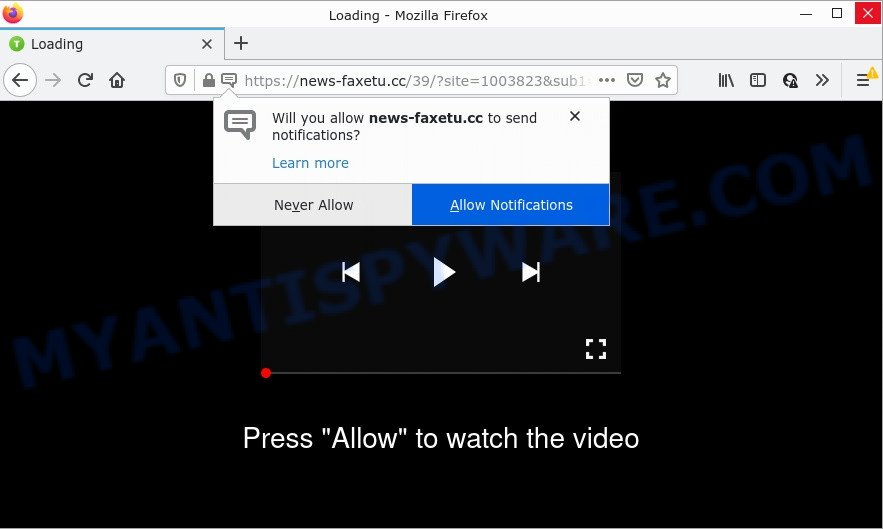
The News-faxetu.cc web-site states that you need to click ‘Allow’ button in order to watch a video, download a file, connect to the Internet, access the content of the web page, enable Flash Player, and so on. If you click on ALLOW, this website starts sending notifications on your screen. You will see the popup adverts even when the browser is closed.

Threat Summary
| Name | News-faxetu.cc pop-up |
| Type | browser notification spam, spam push notifications, pop-up virus |
| Distribution | potentially unwanted applications, adware, dubious pop-up ads, social engineering attack |
| Symptoms |
|
| Removal | News-faxetu.cc removal guide |
How did you get infected with News-faxetu.cc pop-ups
These News-faxetu.cc popups are caused by malicious advertisements on the web sites you visit or adware. Adware can make big problems to your computer. Adware also known as ‘ad software’ covers malicious programs which are specifically designed to display a huge number of ads in form of pop-ups, discount offers, promos or even fake alerts on the PC. Adware software can seriously affect your privacy, your computer’s performance and security.
Adware software comes to computers as part of the installer of various free applications. Thus on the process of installation, it will be installed onto your device and/or internet browser. In order to avoid adware, you just need to follow a few simple rules: carefully read the Terms of Use and the license, select only a Manual, Custom or Advanced setup option, which enables you to make sure that the program you want to install, thereby protect your PC from adware software.
Remove News-faxetu.cc notifications from browsers
If you’re in situation where you don’t want to see browser notifications from the News-faxetu.cc web-page. In this case, you can turn off web notifications for your web-browser in Windows/Apple Mac/Android. Find your browser in the list below, follow steps to get rid of browser permissions to display push notifications.
|
|
|
|
|
|
How to remove News-faxetu.cc ads (removal instructions)
In order to remove News-faxetu.cc ads from the Chrome, Microsoft Edge, Firefox and Internet Explorer, you need to reset the web browser settings. Additionally, you should look up for other questionable entries, such as files, programs, browser addons and shortcut files. However, if you want to delete News-faxetu.cc popups easily, you should run reputable anti malware tool and let it do the job for you.
To remove News-faxetu.cc pop ups, execute the steps below:
- Remove News-faxetu.cc notifications from browsers
- Manual News-faxetu.cc pop-up ads removal
- Automatic Removal of News-faxetu.cc pop ups
- Stop News-faxetu.cc advertisements
Manual News-faxetu.cc pop-up ads removal
Looking for a way to remove News-faxetu.cc popups manually without installing any utilities? Then this section of the blog post is just for you. Below are some simple steps you can take. Performing these steps requires basic knowledge of web-browser and MS Windows setup. If you are not sure that you can follow them, it is better to use free programs listed below that can help you get rid of News-faxetu.cc popups.
Uninstall potentially unwanted applications using Windows Control Panel
We recommend that you start the PC system cleaning procedure by checking the list of installed applications and uninstall all unknown or questionable software. This is a very important step, as mentioned above, very often the malicious programs such as adware and browser hijackers may be bundled with free software. Delete the unwanted programs can get rid of the intrusive ads or internet browser redirect.
Windows 8, 8.1, 10
First, click Windows button

When the ‘Control Panel’ opens, click the ‘Uninstall a program’ link under Programs category as displayed in the figure below.

You will see the ‘Uninstall a program’ panel such as the one below.

Very carefully look around the entire list of software installed on your PC. Most probably, one of them is the adware software that causes News-faxetu.cc pop ups. If you have many programs installed, you can help simplify the search of malicious software by sort the list by date of installation. Once you’ve found a suspicious, unwanted or unused application, right click to it, after that click ‘Uninstall’.
Windows XP, Vista, 7
First, click ‘Start’ button and select ‘Control Panel’ at right panel like the one below.

After the Windows ‘Control Panel’ opens, you need to click ‘Uninstall a program’ under ‘Programs’ as shown below.

You will see a list of programs installed on your PC system. We recommend to sort the list by date of installation to quickly find the software that were installed last. Most likely, it’s the adware that causes News-faxetu.cc popups in your browser. If you’re in doubt, you can always check the program by doing a search for her name in Google, Yahoo or Bing. After the application which you need to uninstall is found, simply click on its name, and then click ‘Uninstall’ as shown below.

Remove News-faxetu.cc advertisements from Google Chrome
If adware, other program or addons changed your Chrome settings without your knowledge, then you can get rid of News-faxetu.cc ads and revert back your web-browser settings in Google Chrome at any time. Keep in mind that resetting your browser will not remove your history, bookmarks, passwords, and other saved data.

- First launch the Google Chrome and click Menu button (small button in the form of three dots).
- It will display the Google Chrome main menu. Choose More Tools, then press Extensions.
- You will see the list of installed plugins. If the list has the extension labeled with “Installed by enterprise policy” or “Installed by your administrator”, then complete the following steps: Remove Chrome extensions installed by enterprise policy.
- Now open the Google Chrome menu once again, press the “Settings” menu.
- You will see the Google Chrome’s settings page. Scroll down and click “Advanced” link.
- Scroll down again and press the “Reset” button.
- The Google Chrome will display the reset profile settings page as shown on the screen above.
- Next click the “Reset” button.
- Once this process is complete, your browser’s homepage, new tab page and default search engine will be restored to their original defaults.
- To learn more, read the blog post How to reset Google Chrome settings to default.
Remove News-faxetu.cc from Firefox by resetting internet browser settings
If the Firefox internet browser is redirected to News-faxetu.cc and you want to recover the Mozilla Firefox settings back to their original state, then you should follow the step-by-step guide below. However, your themes, bookmarks, history, passwords, and web form auto-fill information will not be deleted.
First, open the Mozilla Firefox and click ![]() button. It will display the drop-down menu on the right-part of the web browser. Further, press the Help button (
button. It will display the drop-down menu on the right-part of the web browser. Further, press the Help button (![]() ) as on the image below.
) as on the image below.

In the Help menu, select the “Troubleshooting Information” option. Another way to open the “Troubleshooting Information” screen – type “about:support” in the internet browser adress bar and press Enter. It will open the “Troubleshooting Information” page as shown below. In the upper-right corner of this screen, press the “Refresh Firefox” button.

It will open the confirmation prompt. Further, click the “Refresh Firefox” button. The Firefox will start a process to fix your problems that caused by the News-faxetu.cc adware. Once, it is done, press the “Finish” button.
Get rid of News-faxetu.cc advertisements from Internet Explorer
If you find that Internet Explorer internet browser settings such as start page, search engine by default and new tab page had been changed by adware that causes News-faxetu.cc ads, then you may revert back your settings, via the reset web browser procedure.
First, open the Internet Explorer, then click ‘gear’ icon ![]() . It will open the Tools drop-down menu on the right part of the internet browser, then click the “Internet Options” as shown in the following example.
. It will open the Tools drop-down menu on the right part of the internet browser, then click the “Internet Options” as shown in the following example.

In the “Internet Options” screen, select the “Advanced” tab, then click the “Reset” button. The IE will display the “Reset Internet Explorer settings” prompt. Further, click the “Delete personal settings” check box to select it. Next, press the “Reset” button as on the image below.

After the process is done, click “Close” button. Close the IE and reboot your device for the changes to take effect. This step will help you to restore your web-browser’s search provider by default, startpage and newtab to default state.
Automatic Removal of News-faxetu.cc pop ups
Using a malware removal utility to find and get rid of adware hiding on your device is probably the simplest way to get rid of the News-faxetu.cc pop-ups. We recommends the Zemana Anti-Malware program for Windows PC systems. HitmanPro and MalwareBytes are other anti malware tools for MS Windows that offers a free malware removal.
Use Zemana Anti-Malware to remove News-faxetu.cc pop up ads
Zemana is a malware scanner that is very useful for detecting and uninstalling adware software that causes News-faxetu.cc pop-up ads in your web-browser. The steps below will explain how to download, install, and use Zemana Anti-Malware to scan and remove malware, spyware, adware, PUPs, browser hijackers from your computer for free.

- Zemana AntiMalware can be downloaded from the following link. Save it on your MS Windows desktop.
Zemana AntiMalware
164813 downloads
Author: Zemana Ltd
Category: Security tools
Update: July 16, 2019
- Once the download is complete, close all applications and windows on your computer. Open a file location. Double-click on the icon that’s named Zemana.AntiMalware.Setup.
- Further, press Next button and follow the prompts.
- Once install is complete, press the “Scan” button . Zemana program will scan through the whole computer for the adware software related to the News-faxetu.cc popup ads. This procedure can take some time, so please be patient. While the tool is scanning, you may see how many objects and files has already scanned.
- After that process is complete, Zemana will show a list of all threats detected by the scan. When you’re ready, click “Next”. After finished, you may be prompted to restart your computer.
Remove News-faxetu.cc ads from web browsers with HitmanPro
Hitman Pro is a free portable program that scans your PC for adware that causes News-faxetu.cc advertisements in your web-browser, PUPs and hijackers and allows delete them easily. Moreover, it’ll also help you remove any harmful web browser extensions and add-ons.
Download Hitman Pro from the link below.
When the download is complete, open the folder in which you saved it and double-click the Hitman Pro icon. It will start the Hitman Pro tool. If the User Account Control dialog box will ask you want to start the program, click Yes button to continue.

Next, click “Next” for checking your computer for the adware that causes News-faxetu.cc ads in your internet browser. This procedure can take quite a while, so please be patient. During the scan HitmanPro will find threats exist on your computer.

When HitmanPro completes the scan, it will show the Scan Results as displayed on the screen below.

Next, you need to click “Next” button. It will show a dialog box, click the “Activate free license” button. The HitmanPro will delete adware that causes News-faxetu.cc pop-ups and move the selected items to the program’s quarantine. After the task is finished, the utility may ask you to reboot your PC system.
How to get rid of News-faxetu.cc with MalwareBytes
Delete News-faxetu.cc pop-up ads manually is difficult and often the adware is not fully removed. Therefore, we recommend you to use the MalwareBytes which are completely clean your computer. Moreover, this free program will help you to get rid of malware, PUPs, toolbars and browser hijackers that your PC can be infected too.
First, visit the page linked below, then press the ‘Download’ button in order to download the latest version of MalwareBytes Anti-Malware.
327070 downloads
Author: Malwarebytes
Category: Security tools
Update: April 15, 2020
When the downloading process is complete, close all windows on your device. Further, start the file called MBSetup. If the “User Account Control” dialog box pops up as displayed in the following example, click the “Yes” button.

It will show the Setup wizard that will help you setup MalwareBytes Anti-Malware on the computer. Follow the prompts and do not make any changes to default settings.

Once setup is done successfully, press “Get Started” button. Then MalwareBytes AntiMalware will automatically run and you can see its main window as on the image below.

Next, press the “Scan” button to begin scanning your PC for the adware related to the News-faxetu.cc popup ads. A scan can take anywhere from 10 to 30 minutes, depending on the count of files on your PC and the speed of your device. When a threat is detected, the number of the security threats will change accordingly.

When MalwareBytes AntiMalware has completed scanning, MalwareBytes AntiMalware will prepare a list of unwanted applications and adware software. Make sure to check mark the items that are unsafe and then click “Quarantine” button.

The MalwareBytes AntiMalware will delete adware responsible for News-faxetu.cc pop up ads and move the selected threats to the program’s quarantine. Once that process is complete, you can be prompted to reboot your computer. We recommend you look at the following video, which completely explains the procedure of using the MalwareBytes AntiMalware to remove hijackers, adware software and other malicious software.
Stop News-faxetu.cc advertisements
Use ad-blocking program such as AdGuard in order to stop ads, malvertisements, pop-ups and online trackers, avoid having to install malicious and adware browser plug-ins and add-ons which affect your computer performance and impact your computer security. Surf the Web anonymously and stay safe online!
Click the following link to download AdGuard. Save it to your Desktop.
26842 downloads
Version: 6.4
Author: © Adguard
Category: Security tools
Update: November 15, 2018
After downloading it, double-click the downloaded file to start it. The “Setup Wizard” window will show up on the computer screen like below.

Follow the prompts. AdGuard will then be installed and an icon will be placed on your desktop. A window will show up asking you to confirm that you want to see a quick guide as displayed below.

Press “Skip” button to close the window and use the default settings, or press “Get Started” to see an quick tutorial which will allow you get to know AdGuard better.
Each time, when you run your computer, AdGuard will start automatically and stop undesired ads, block News-faxetu.cc, as well as other malicious or misleading websites. For an overview of all the features of the application, or to change its settings you can simply double-click on the AdGuard icon, which can be found on your desktop.
To sum up
We suggest that you keep Zemana (to periodically scan your computer for new adware softwares and other malicious software) and AdGuard (to help you block annoying ads and malicious websites). Moreover, to prevent any adware, please stay clear of unknown and third party software, make sure that your antivirus application, turn on the option to scan for PUPs.
If you need more help with News-faxetu.cc popups related issues, go to here.


















