What is Satunians.com?
Satunians.com is a website that uses social engineering to trick computer users into allowing push notifications from malicious (ad) push servers. Push notifications are originally developed to alert users of newly published blog posts. Cybercriminals abuse ‘push notifications’ to avoid anti-virus and ad-blocker applications by showing annoying ads. These advertisements are displayed in the lower right corner of the screen urges users to play online games, visit questionable web-sites, install web-browser extensions & so on.
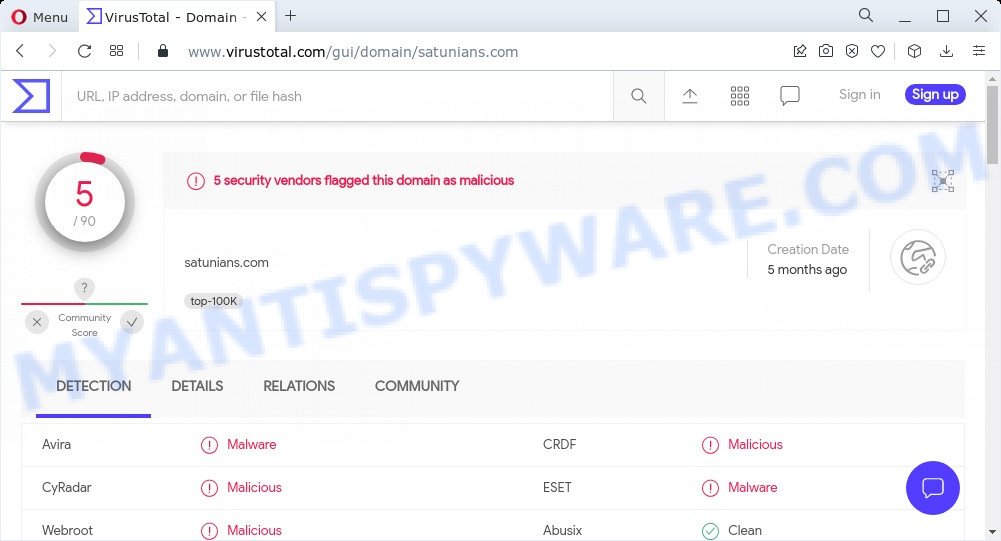
5 security vendors flagged the Satunians.com domain as malicious
The Satunians.com website displays a confirmation request that attempts to get you to click the ‘Allow’ to subscribe to its notifications. Once you press on ALLOW, then your internet browser will be configured to show intrusive advertisements on your desktop, even when your web-browser is closed.

Threat Summary
| Name | Satunians.com popup |
| Type | spam push notifications, browser notification spam, pop-up virus |
| Distribution | adware, dubious pop-up advertisements, social engineering attack, PUPs |
| Symptoms |
|
| Removal | Satunians.com removal guide |
Where the Satunians.com pop ups comes from
Some research has shown that users can be redirected to Satunians.com from shady ads or by PUPs and adware. Adware is a part of malicious software. When adware hijacks your personal computer, it might carry out various harmful tasks. Some of the more common acts on computers include: adware can present constant pop up deals and/or unwanted commercials;adware can redirect your web-browser to misleading websites; adware can slow down your computer; adware software can alter internet browser settings.
These days some freeware authors bundle adware with a view to making some money. So whenever you install a new free software that downloaded from the Net, be very careful during setup. Carefully read the EULA (a text with I ACCEPT/I DECLINE button), choose custom or manual installation mode, disable all optional programs.
Remove Satunians.com notifications from web-browsers
If you’ve allowed the Satunians.com notifications by clicking the Allow button, then after a short time you will notice that these browser notifications are very intrusive. Here’s how to get rid of Satunians.com push notifications from your internet browser.
Google Chrome:
- Just copy and paste the following text into the address bar of Google Chrome.
- chrome://settings/content/notifications
- Press Enter.
- Remove the Satunians.com URL and other rogue notifications by clicking three vertical dots button next to each and selecting ‘Remove’.

Android:
- Tap ‘Settings’.
- Tap ‘Notifications’.
- Find and tap the web-browser that shows Satunians.com notifications ads.
- Locate Satunians.com in the list and disable it.

Mozilla Firefox:
- Click on ‘three bars’ button at the right upper corner.
- In the drop-down menu select ‘Options’. In the left side select ‘Privacy & Security’.
- Scroll down to ‘Permissions’ and then to ‘Settings’ next to ‘Notifications’.
- In the opened window, find Satunians.com URL, other rogue notifications, click the drop-down menu and choose ‘Block’.
- Click ‘Save Changes’ button.

Edge:
- Click the More button (three dots) in the right upper corner of the window.
- Scroll down to ‘Settings’. In the menu on the left go to ‘Advanced’.
- In the ‘Website permissions’ section click ‘Manage permissions’.
- Click the switch under the Satunians.com so that it turns off.

Internet Explorer:
- Click the Gear button on the top right corner of the Internet Explorer.
- Select ‘Internet options’.
- Select the ‘Privacy’ tab and click ‘Settings below ‘Pop-up Blocker’ section.
- Locate the Satunians.com domain and click the ‘Remove’ button to remove the URL.

Safari:
- Go to ‘Preferences’ in the Safari menu.
- Select the ‘Websites’ tab and then select ‘Notifications’ section on the left panel.
- Check for Satunians.com domain, other dubious URLs and apply the ‘Deny’ option for each.
How to remove Satunians.com popup advertisements (removal guide)
In the few simple steps below, we will try to cover MS Edge, Google Chrome, Firefox and IE and provide general help to delete Satunians.com ads. You may find some minor differences in your MS Windows install. No matter, you should be okay if you follow the steps outlined below: delete all suspicious and unknown apps, reset internet browsers settings, fix internet browsers shortcuts, remove malicious scheduled tasks, use free malware removal tools. Read it once, after doing so, please bookmark this page (or open it on your smartphone) as you may need to close your internet browser or restart your computer.
To remove Satunians.com pop ups, execute the steps below:
- Remove Satunians.com notifications from web-browsers
- How to remove Satunians.com pop up ads without any software
- Automatic Removal of Satunians.com ads
- Stop Satunians.com pop-up ads
How to remove Satunians.com pop up ads without any software
Looking for a solution to remove Satunians.com popup advertisements manually without installing any tools? Then this section of the article is just for you. Below are some simple steps you can take. Performing these steps requires basic knowledge of web-browser and Windows setup. If you doubt that you can follow them, it is better to use free applications listed below that can allow you get rid of Satunians.com popups.
Uninstall unwanted or newly added apps
First of all, check the list of installed apps on your device and uninstall all unknown and recently installed software. If you see an unknown program with incorrect spelling or varying capital letters, it have most likely been installed by malware and you should clean it off first with malicious software removal utility such as Zemana Anti-Malware.
Windows 8, 8.1, 10
First, click Windows button

Once the ‘Control Panel’ opens, click the ‘Uninstall a program’ link under Programs category like below.

You will see the ‘Uninstall a program’ panel like below.

Very carefully look around the entire list of applications installed on your device. Most likely, one of them is the adware that causes the intrusive Satunians.com pop-up ads. If you’ve many apps installed, you can help simplify the search of malicious programs by sort the list by date of installation. Once you have found a suspicious, unwanted or unused program, right click to it, after that press ‘Uninstall’.
Windows XP, Vista, 7
First, click ‘Start’ button and select ‘Control Panel’ at right panel as shown below.

When the Windows ‘Control Panel’ opens, you need to click ‘Uninstall a program’ under ‘Programs’ like the one below.

You will see a list of apps installed on your PC system. We recommend to sort the list by date of installation to quickly find the programs that were installed last. Most probably, it’s the adware that causes popups. If you’re in doubt, you can always check the application by doing a search for her name in Google, Yahoo or Bing. When the program which you need to uninstall is found, simply click on its name, and then click ‘Uninstall’ as shown on the screen below.

Remove Satunians.com popups from Microsoft Internet Explorer
The Microsoft Internet Explorer reset is great if your web browser is hijacked or you have unwanted add-ons or toolbars on your web-browser, that installed by an malicious software.
First, open the Internet Explorer, then click ‘gear’ icon ![]() . It will open the Tools drop-down menu on the right part of the internet browser, then click the “Internet Options” as shown in the following example.
. It will open the Tools drop-down menu on the right part of the internet browser, then click the “Internet Options” as shown in the following example.

In the “Internet Options” screen, select the “Advanced” tab, then press the “Reset” button. The Internet Explorer will show the “Reset Internet Explorer settings” prompt. Further, click the “Delete personal settings” check box to select it. Next, click the “Reset” button as shown on the screen below.

After the process is complete, press “Close” button. Close the IE and reboot your device for the changes to take effect. This step will help you to restore your internet browser’s home page, newtab page and search provider to default state.
Delete Satunians.com pop-up ads from Mozilla Firefox
If the Firefox web-browser is redirected to Satunians.com and you want to recover the Firefox settings back to their default state, then you should follow the step-by-step guide below. It’ll save your personal information such as saved passwords, bookmarks, auto-fill data and open tabs.
First, open the Firefox. Next, press the button in the form of three horizontal stripes (![]() ). It will open the drop-down menu. Next, press the Help button (
). It will open the drop-down menu. Next, press the Help button (![]() ).
).

In the Help menu press the “Troubleshooting Information”. In the upper-right corner of the “Troubleshooting Information” page press on “Refresh Firefox” button as displayed on the screen below.

Confirm your action, click the “Refresh Firefox”.
Remove Satunians.com popups from Google Chrome
Another way to delete Satunians.com popup advertisements from Chrome is Reset Chrome settings. This will disable malicious extensions and reset Google Chrome settings to default state. However, your saved passwords and bookmarks will not be changed, deleted or cleared.

- First start the Chrome and click Menu button (small button in the form of three dots).
- It will display the Chrome main menu. Choose More Tools, then click Extensions.
- You will see the list of installed extensions. If the list has the extension labeled with “Installed by enterprise policy” or “Installed by your administrator”, then complete the following tutorial: Remove Chrome extensions installed by enterprise policy.
- Now open the Google Chrome menu once again, press the “Settings” menu.
- You will see the Chrome’s settings page. Scroll down and click “Advanced” link.
- Scroll down again and click the “Reset” button.
- The Chrome will open the reset profile settings page as on the image above.
- Next click the “Reset” button.
- Once this procedure is complete, your web-browser’s search provider by default, startpage and newtab will be restored to their original defaults.
- To learn more, read the article How to reset Google Chrome settings to default.
Automatic Removal of Satunians.com ads
AntiMalware programs differ from each other by many features like performance, scheduled scans, automatic updates, virus signature database, technical support, compatibility with other antivirus applications and so on. We recommend you use the following free programs: Zemana Anti-Malware, MalwareBytes AntiMalware and HitmanPro. Each of these programs has all of needed features, but most importantly, they have the ability to detect the adware and delete Satunians.com pop ups from the Google Chrome, Internet Explorer, Mozilla Firefox and Edge.
Run Zemana AntiMalware to delete Satunians.com pop-ups
Zemana AntiMalware is a lightweight tool which developed to use alongside your antivirus software, detecting and uninstalling malware, adware software and potentially unwanted apps that other applications miss. Zemana is easy to use, fast, does not use many resources and have great detection and removal rates.
Visit the page linked below to download Zemana. Save it on your MS Windows desktop.
164813 downloads
Author: Zemana Ltd
Category: Security tools
Update: July 16, 2019
After the download is finished, close all apps and windows on your computer. Double-click the set up file called Zemana.AntiMalware.Setup. If the “User Account Control” prompt pops up as on the image below, click the “Yes” button.

It will open the “Setup wizard” that will help you set up Zemana Anti-Malware on your PC. Follow the prompts and do not make any changes to default settings.

Once install is finished successfully, Zemana Anti-Malware will automatically start and you can see its main screen as displayed in the following example.

Now click the “Scan” button to detect adware that causes Satunians.com popups in your internet browser. A scan can take anywhere from 10 to 30 minutes, depending on the number of files on your PC system and the speed of your computer. While the Zemana Anti-Malware program is scanning, you may see number of objects it has identified as threat.

After the checking is finished, Zemana Anti-Malware will produce a list of unwanted software and adware. Next, you need to press “Next” button. The Zemana Anti-Malware will start to delete adware software related to the Satunians.com ads. After the process is done, you may be prompted to restart the computer.
Remove Satunians.com popups from browsers with Hitman Pro
HitmanPro is a free removal tool. It removes PUPs, adware, hijackers and unwanted web browser extensions. It will identify and delete adware that causes multiple unwanted popups. HitmanPro uses very small computer resources and is a portable application. Moreover, HitmanPro does add another layer of malware protection.

- First, visit the page linked below, then click the ‘Download’ button in order to download the latest version of Hitman Pro.
- After downloading is complete, run the Hitman Pro, double-click the HitmanPro.exe file.
- If the “User Account Control” prompts, press Yes to continue.
- In the Hitman Pro window, click the “Next” to perform a system scan with this utility for the adware that causes pop-ups. This procedure may take quite a while, so please be patient. While the Hitman Pro utility is scanning, you may see how many objects it has identified as being infected by malware.
- When the scan get finished, Hitman Pro will open a list of all items found by the scan. Once you’ve selected what you want to delete from your personal computer click “Next”. Now, click the “Activate free license” button to start the free 30 days trial to remove all malware found.
Use MalwareBytes AntiMalware to remove Satunians.com ads
Trying to get rid of Satunians.com ads can become a battle of wills between the adware software infection and you. MalwareBytes can be a powerful ally, deleting most of today’s adware, malware and potentially unwanted programs with ease. Here’s how to use MalwareBytes Anti-Malware will help you win.
Please go to the following link to download the latest version of MalwareBytes AntiMalware for Windows. Save it on your Desktop.
327070 downloads
Author: Malwarebytes
Category: Security tools
Update: April 15, 2020
Once downloading is complete, close all programs and windows on your computer. Open a directory in which you saved it. Double-click on the icon that’s called MBSetup as displayed below.
![]()
When the installation starts, you’ll see the Setup wizard which will help you install Malwarebytes on your device.

Once installation is finished, you’ll see window as displayed in the figure below.

Now click the “Scan” button for checking your computer for the adware which causes the intrusive Satunians.com ads. A scan can take anywhere from 10 to 30 minutes, depending on the number of files on your personal computer and the speed of your device. While the MalwareBytes is scanning, you can see number of objects it has identified either as being malicious software.

After MalwareBytes AntiMalware has finished scanning your computer, MalwareBytes AntiMalware will display a scan report. Make sure to check mark the threats which are unsafe and then click “Quarantine” button.

The Malwarebytes will now remove adware software which causes popups and move the selected threats to the program’s quarantine. After finished, you may be prompted to restart your computer.

The following video explains step-by-step guidance on how to remove browser hijacker, adware and other malicious software with MalwareBytes Anti-Malware.
Stop Satunians.com pop-up ads
The AdGuard is a very good ad blocking application for the Internet Explorer, Firefox, Edge and Chrome, with active user support. It does a great job by removing certain types of unwanted advertisements, popunders, popups, unwanted newtabs, and even full page advertisements and web-page overlay layers. Of course, the AdGuard can stop the Satunians.com advertisements automatically or by using a custom filter rule.
- AdGuard can be downloaded from the following link. Save it to your Desktop.
Adguard download
26842 downloads
Version: 6.4
Author: © Adguard
Category: Security tools
Update: November 15, 2018
- After downloading it, start the downloaded file. You will see the “Setup Wizard” program window. Follow the prompts.
- When the setup is finished, press “Skip” to close the installation application and use the default settings, or click “Get Started” to see an quick tutorial which will assist you get to know AdGuard better.
- In most cases, the default settings are enough and you do not need to change anything. Each time, when you start your PC, AdGuard will start automatically and stop unwanted ads, block Satunians.com, as well as other malicious or misleading web-pages. For an overview of all the features of the program, or to change its settings you can simply double-click on the icon called AdGuard, that is located on your desktop.
Finish words
We suggest that you keep Zemana AntiMalware (to periodically scan your computer for new adware and other malware) and AdGuard (to help you block intrusive popup advertisements and harmful web pages). Moreover, to prevent any adware, please stay clear of unknown and third party software, make sure that your antivirus program, turn on the option to find PUPs.
If you need more help with Satunians.com pop-ups related issues, go to here.


















