What is Financesurvey.site?
Financesurvey.site pop-ups are a social engineering attack which deceives unsuspecting users into allowing push notifications from malicious (ad) push servers. Although push notifications cannot harm users directly, scammers use them to display unwanted advertisements, promote fake downloads, and encourage users to visit misleading web pages.
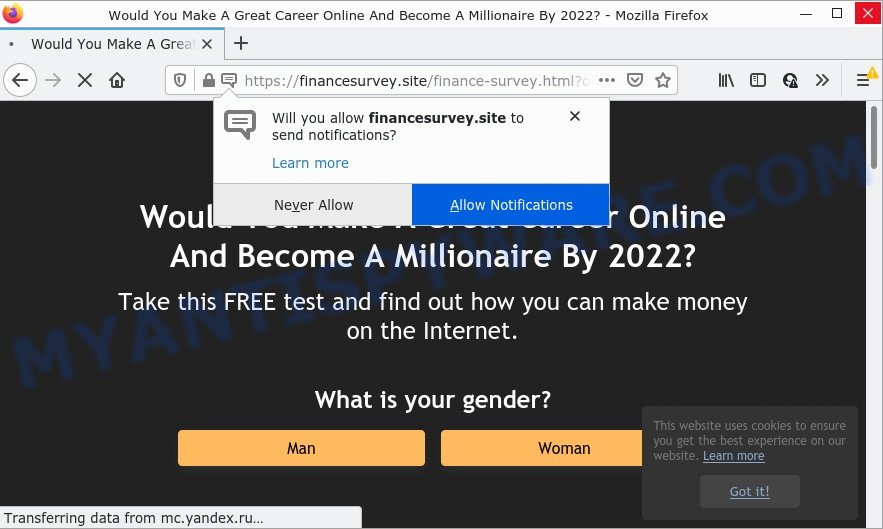
The Financesurvey.site site displays a show notifications pop up that attempts to get you to click the ‘Allow’ button to subscribe to its notifications. If you click ALLOW, then your web-browser will be configured to display pop up adverts in the lower right corner of the screen.

Threat Summary
| Name | Financesurvey.site popup |
| Type | browser notification spam, spam push notifications, pop-up virus |
| Distribution | misleading pop-up ads, adware, social engineering attack, potentially unwanted applications |
| Symptoms |
|
| Removal | Financesurvey.site removal guide |
How does your personal computer get infected with Financesurvey.site pop ups
These Financesurvey.site pop ups are caused by suspicious ads on the web-sites you visit or adware. Adware is a type of software designed to throw ads up on your browser screen. Adware software generates profit for its developer by periodically showing tons of ads and popup deals. You might experience a change in your start page or search engine, new tabs opening or even a redirect to shady web-sites.
Adware actively distributed with freeware, along with the setup file of these programs. Therefore, it is very important, when installing an unknown application, read the Terms of use and the Software license, as well as to choose the Manual, Advanced or Custom install mode. In this mode, you can disable the installation of additional web browser add-ons and software and protect your computer from adware.
Remove Financesurvey.site notifications from browsers
Your web-browser likely now allows the Financesurvey.site web-page to send you notifications, but you do not want the intrusive ads from this web-site and we understand that. We’ve put together this tutorial on how you can delete Financesurvey.site pop ups from MS Edge, Android, Mozilla Firefox, Safari, Chrome and Microsoft Internet Explorer.
|
|
|
|
|
|
How to remove Financesurvey.site advertisements (removal guidance)
As with removing adware, malicious software or potentially unwanted apps, there are few steps you may do. We recommend trying them all. If you do only one part of the guide, then it should be run malware removal tool, because it should delete adware and stop any further infection. But to completely remove Financesurvey.site pop up advertisements you will have to at least reset your web browser settings like homepage, new tab and search provider to default state, disinfect computer’s browsers shortcuts, uninstall all unwanted and suspicious programs, and get rid of adware with malware removal utilities. Read this manual carefully, bookmark it or open this page on your smartphone, because you may need to exit your internet browser or reboot your personal computer.
To remove Financesurvey.site pop ups, follow the steps below:
- Remove Financesurvey.site notifications from browsers
- Manual Financesurvey.site ads removal
- Automatic Removal of Financesurvey.site pop up ads
- Stop Financesurvey.site ads
Manual Financesurvey.site ads removal
In most cases, it’s possible to manually get rid of Financesurvey.site pop-up ads. This method does not involve the use of any tricks or removal utilities. You just need to recover the normal settings of the personal computer and web browser. This can be done by following a few simple steps below. If you want to quickly remove Financesurvey.site pop-up advertisements, as well as perform a full scan of your personal computer, we recommend that you run adware software removal tools, which are listed below.
Remove recently installed adware software
It’s of primary importance to first identify and get rid of all PUPs, adware programs and browser hijackers through ‘Add/Remove Programs’ (Windows XP) or ‘Uninstall a program’ (Windows 10, 8, 7) section of your Windows Control Panel.
Windows 10, 8.1, 8
Click the Windows logo, and then click Search ![]() . Type ‘Control panel’and press Enter like below.
. Type ‘Control panel’and press Enter like below.

Once the ‘Control Panel’ opens, press the ‘Uninstall a program’ link under Programs category as displayed in the following example.

Windows 7, Vista, XP
Open Start menu and select the ‘Control Panel’ at right as displayed on the screen below.

Then go to ‘Add/Remove Programs’ or ‘Uninstall a program’ (Windows 7 or Vista) as displayed below.

Carefully browse through the list of installed programs and get rid of all questionable and unknown applications. We suggest to press ‘Installed programs’ and even sorts all installed apps by date. Once you’ve found anything dubious that may be the adware which causes the annoying Financesurvey.site popups or other potentially unwanted program (PUP), then select this program and press ‘Uninstall’ in the upper part of the window. If the suspicious program blocked from removal, then run Revo Uninstaller Freeware to fully get rid of it from your device.
Delete Financesurvey.site pop up ads from Firefox
Resetting your Mozilla Firefox is basic troubleshooting step for any issues with your web browser program, including the redirect to Financesurvey.site web-page. Essential information like bookmarks, browsing history, passwords, cookies, auto-fill data and personal dictionaries will not be removed.
First, launch the Mozilla Firefox and press ![]() button. It will show the drop-down menu on the right-part of the browser. Further, press the Help button (
button. It will show the drop-down menu on the right-part of the browser. Further, press the Help button (![]() ) as shown in the following example.
) as shown in the following example.

In the Help menu, select the “Troubleshooting Information” option. Another way to open the “Troubleshooting Information” screen – type “about:support” in the browser adress bar and press Enter. It will show the “Troubleshooting Information” page as displayed in the following example. In the upper-right corner of this screen, click the “Refresh Firefox” button.

It will display the confirmation dialog box. Further, press the “Refresh Firefox” button. The Mozilla Firefox will start a task to fix your problems that caused by the Financesurvey.site adware. After, it’s done, click the “Finish” button.
Remove Financesurvey.site pop up advertisements from Chrome
Use the Reset browser utility of the Chrome to reset all its settings like new tab, search provider by default and homepage to original defaults. This is a very useful tool to use, in the case of web-browser redirects to annoying ad web-sites like Financesurvey.site.
First launch the Chrome. Next, click the button in the form of three horizontal dots (![]() ).
).
It will open the Google Chrome menu. Select More Tools, then click Extensions. Carefully browse through the list of installed extensions. If the list has the addon signed with “Installed by enterprise policy” or “Installed by your administrator”, then complete the following steps: Remove Google Chrome extensions installed by enterprise policy.
Open the Google Chrome menu once again. Further, click the option named “Settings”.

The web browser will show the settings screen. Another method to show the Chrome’s settings – type chrome://settings in the internet browser adress bar and press Enter
Scroll down to the bottom of the page and press the “Advanced” link. Now scroll down until the “Reset” section is visible, as displayed on the screen below and click the “Reset settings to their original defaults” button.

The Google Chrome will open the confirmation prompt as on the image below.

You need to confirm your action, press the “Reset” button. The browser will launch the task of cleaning. When it’s complete, the browser’s settings including search engine, new tab and startpage back to the values that have been when the Chrome was first installed on your personal computer.
Remove Financesurvey.site popup ads from Microsoft Internet Explorer
In order to recover all web-browser default search engine, startpage and newtab you need to reset the Internet Explorer to the state, which was when the Windows was installed on your computer.
First, start the Microsoft Internet Explorer. Next, click the button in the form of gear (![]() ). It will show the Tools drop-down menu, press the “Internet Options” as displayed on the screen below.
). It will show the Tools drop-down menu, press the “Internet Options” as displayed on the screen below.

In the “Internet Options” window click on the Advanced tab, then press the Reset button. The Internet Explorer will display the “Reset Internet Explorer settings” window as displayed below. Select the “Delete personal settings” check box, then click “Reset” button.

You will now need to restart your computer for the changes to take effect.
Automatic Removal of Financesurvey.site pop up ads
Anti-Malware applications differ from each other by many features such as performance, scheduled scans, automatic updates, virus signature database, technical support, compatibility with other antivirus applications and so on. We advise you run the following free applications: Zemana, MalwareBytes and Hitman Pro. Each of these programs has all of needed features, but most importantly, they have the ability to identify the adware and get rid of Financesurvey.site pop-ups from the Google Chrome, Internet Explorer, Edge and Firefox.
Use Zemana Anti-Malware to get rid of Financesurvey.site advertisements
Does Zemana Anti-Malware delete adware software related to the Financesurvey.site pop-ups? The adware software is often downloaded with malicious software that can force you to install an program such as toolbars you don’t want. Therefore, recommend using the Zemana. It’s a utility designed to scan and remove adware software and other malware from your PC for free.
Now you can setup and run Zemana AntiMalware to remove Financesurvey.site advertisements from your web browser by following the steps below:
Click the following link to download Zemana installation package named Zemana.AntiMalware.Setup on your device. Save it to your Desktop so that you can access the file easily.
164795 downloads
Author: Zemana Ltd
Category: Security tools
Update: July 16, 2019
Launch the setup file after it has been downloaded successfully and then follow the prompts to setup this tool on your device.

During installation you can change some settings, but we recommend you don’t make any changes to default settings.
When installation is done, this malware removal utility will automatically start and update itself. You will see its main window like below.

Now click the “Scan” button . Zemana program will scan through the whole device for the adware that causes Financesurvey.site popup ads. A scan may take anywhere from 10 to 30 minutes, depending on the number of files on your computer and the speed of your device. While the Zemana program is checking, you can see how many objects it has identified as threat.

When Zemana AntiMalware has finished scanning your device, you will be displayed the list of all detected items on your computer. When you are ready, click “Next” button.

The Zemana Anti-Malware will delete adware that causes Financesurvey.site ads in your internet browser and move the selected threats to the Quarantine. After that process is complete, you may be prompted to reboot your PC system to make the change take effect.
Remove Financesurvey.site pop-ups from web browsers with HitmanPro
HitmanPro is a free portable application that scans your computer for adware responsible for Financesurvey.site pop-ups, potentially unwanted software and hijackers and allows remove them easily. Moreover, it will also help you delete any harmful web browser extensions and add-ons.
First, visit the page linked below, then click the ‘Download’ button in order to download the latest version of HitmanPro.
Download and use Hitman Pro on your personal computer. Once started, click “Next” button to perform a system scan with this utility for the adware responsible for Financesurvey.site advertisements. This process may take quite a while, so please be patient. .

Once that process is done, HitmanPro will create a list of unwanted apps and adware.

Make sure all threats have ‘checkmark’ and click Next button.
It will open a dialog box, click the “Activate free license” button to start the free 30 days trial to remove all malicious software found.
How to delete Financesurvey.site with MalwareBytes Anti-Malware
We advise using the MalwareBytes Anti-Malware. You may download and install MalwareBytes AntiMalware to detect adware and thereby remove Financesurvey.site advertisements from your internet browsers. When installed and updated, this free malicious software remover automatically finds and removes all threats exist on the PC.
Visit the following page to download MalwareBytes Anti-Malware. Save it on your Desktop.
327050 downloads
Author: Malwarebytes
Category: Security tools
Update: April 15, 2020
After the downloading process is finished, close all programs and windows on your PC system. Open a directory in which you saved it. Double-click on the icon that’s called MBSetup as on the image below.
![]()
When the install begins, you’ll see the Setup wizard that will help you set up Malwarebytes on your PC system.

Once installation is finished, you’ll see window like the one below.

Now click the “Scan” button to find adware related to the Financesurvey.site ads. A system scan can take anywhere from 5 to 30 minutes, depending on your computer.

Once MalwareBytes Anti-Malware completes the scan, MalwareBytes AntiMalware will display a screen which contains a list of malicious software that has been detected. Once you’ve selected what you want to remove from your computer click “Quarantine” button.

The Malwarebytes will now delete adware related to the Financesurvey.site pop-ups and move the selected threats to the program’s quarantine. Once disinfection is finished, you may be prompted to restart your PC.

The following video explains steps on how to get rid of browser hijacker, adware software and other malware with MalwareBytes.
Stop Financesurvey.site ads
To put it simply, you need to use an ad-blocking tool (AdGuard, for example). It’ll stop and protect you from all unwanted web sites like Financesurvey.site, ads and popups. To be able to do that, the ad blocking application uses a list of filters. Each filter is a rule that describes a malicious web-page, an advertising content, a banner and others. The ad blocking program automatically uses these filters, depending on the web pages you’re visiting.
First, click the following link, then click the ‘Download’ button in order to download the latest version of AdGuard.
26840 downloads
Version: 6.4
Author: © Adguard
Category: Security tools
Update: November 15, 2018
After downloading it, start the downloaded file. You will see the “Setup Wizard” screen as displayed in the figure below.

Follow the prompts. After the setup is finished, you will see a window as on the image below.

You can click “Skip” to close the installation program and use the default settings, or click “Get Started” button to see an quick tutorial which will assist you get to know AdGuard better.
In most cases, the default settings are enough and you do not need to change anything. Each time, when you run your device, AdGuard will run automatically and stop unwanted ads, block Financesurvey.site, as well as other harmful or misleading web-sites. For an overview of all the features of the program, or to change its settings you can simply double-click on the AdGuard icon, which is located on your desktop.
To sum up
Once you have removed the adware using the step-by-step tutorial, Mozilla Firefox, MS Edge, Chrome and Internet Explorer will no longer display intrusive Financesurvey.site web page when you browse the Internet. Unfortunately, if the step-by-step instructions does not help you, then you have caught a new adware, and then the best way – ask for help.
Please create a new question by using the “Ask Question” button in the Questions and Answers. Try to give us some details about your problems, so we can try to help you more accurately. Wait for one of our trained “Security Team” or Site Administrator to provide you with knowledgeable assistance tailored to your problem with the annoying Financesurvey.site pop-up ads.



















