What is Mous5.biz?
There are many scam web sites on the Internet and Mous5.biz is one of them. It is a scam website which uses social engineering techniques to trick unsuspecting users into subscribing to push notifications. Scammers use push notifications to bypass pop-up blocker and show lots of unwanted adverts. These advertisements are used to promote suspicious web browser addons, giveaway scams, adware bundles, and adult web-pages.
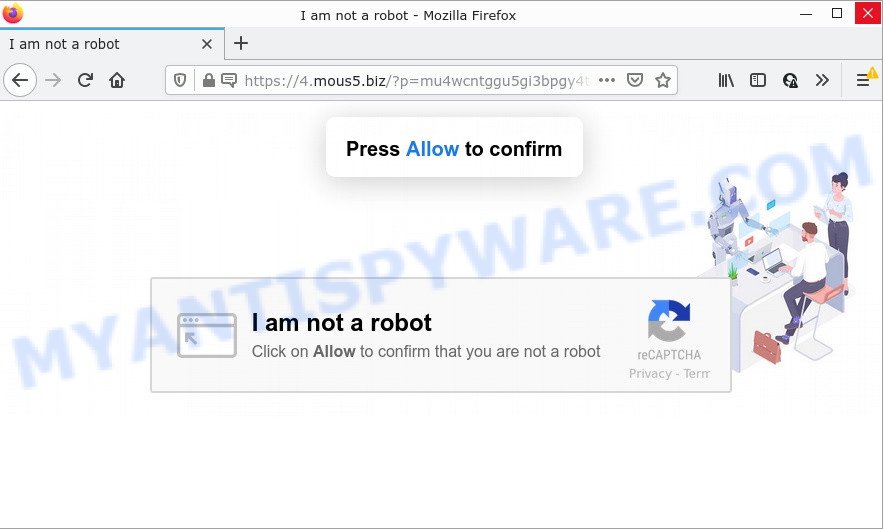
The Mous5.biz website claims that you need to subscribe to its notifications in order to access the content of the webpage, watch a video, download a file, enable Flash Player, connect to the Internet, and so on. If you click ALLOW, then your internet browser will be configured to display pop-up advertisements in the bottom right corner of your desktop.

Threat Summary
| Name | Mous5.biz pop-up |
| Type | spam push notifications, browser notification spam, pop-up virus |
| Distribution | potentially unwanted applications, adware software, misleading pop up advertisements, social engineering attack |
| Symptoms |
|
| Removal | Mous5.biz removal guide |
How does your computer get infected with Mous5.biz pop-ups
These Mous5.biz pop-ups are caused by misleading advertisements on the websites you visit or adware. Adware’s basic purpose is to display advertisements. These advertisements are often displayed as advertising links, popups or push notifications. Clicks on the advertisements produce a monetary payoff for the adware creators. Adware can work like Spyware, since it sends personal info such as searches and trends to advertisers.
Adware is bundled within some free programs. So always read carefully the setup screens, disclaimers, ‘Terms of Use’ and ‘Software license’ appearing during the install procedure. Additionally pay attention for additional apps which are being installed along with the main program. Ensure that you unchecked all of them! Also, use an adblocker program that will help to stop suspicious and untrustworthy websites.
Remove Mous5.biz notifications from browsers
Your web-browser likely now allows the Mous5.biz webpage to send you notifications, but you do not want the intrusive ads from this web-site and we understand that. We have put together this guidance on how you can delete Mous5.biz ads from Internet Explorer, Google Chrome, Safari, Mozilla Firefox, Android and Microsoft Edge.
Google Chrome:
- Just copy and paste the following text into the address bar of Chrome.
- chrome://settings/content/notifications
- Press Enter.
- Remove the Mous5.biz site and other rogue notifications by clicking three vertical dots button next to each and selecting ‘Remove’.

Android:
- Open Chrome.
- Tap on the Menu button (three dots) on the top-right corner of the Google Chrome window.
- In the menu tap ‘Settings’, scroll down to ‘Advanced’.
- In the ‘Site Settings’, tap on ‘Notifications’, find the Mous5.biz site and tap on it.
- Tap the ‘Clean & Reset’ button and confirm.

Mozilla Firefox:
- Click the Menu button (three bars) on the top-right corner of the Firefox window.
- Choose ‘Options’ and click on ‘Privacy & Security’ on the left hand side.
- Scroll down to ‘Permissions’ section and click ‘Settings…’ button next to ‘Notifications’.
- Locate sites you down’t want to see notifications from (for example, Mous5.biz), click on drop-down menu next to each and select ‘Block’.
- Save changes.

Edge:
- In the top right hand corner, click on the three dots to expand the Edge menu.
- Click ‘Settings’. Click ‘Advanced’ on the left side of the window.
- In the ‘Website permissions’ section click ‘Manage permissions’.
- Click the switch below the Mous5.biz and each suspicious site.

Internet Explorer:
- In the top-right corner, click on the menu button (gear icon).
- When the drop-down menu appears, click on ‘Internet Options’.
- Click on the ‘Privacy’ tab and select ‘Settings’ in the pop-up blockers section.
- Find the Mous5.biz and click the ‘Remove’ button to delete the domain.

Safari:
- On the top menu select ‘Safari’, then ‘Preferences’.
- Open ‘Websites’ tab, then in the left menu click on ‘Notifications’.
- Locate the Mous5.biz domain and select it, click the ‘Deny’ button.
How to remove Mous5.biz advertisements from Chrome, Firefox, IE, Edge
To remove Mous5.biz popup ads from your personal computer, you must remove all suspicious programs and every component that could be related to the adware. Besides, to fix your browser home page, search provider and new tab, you should reset the affected internet browsers. As soon as you’re complete with Mous5.biz popups removal process, we recommend you scan your computer with malicious software removal tools listed below. It will complete the removal process on your personal computer.
To remove Mous5.biz pop ups, execute the following steps:
- Remove Mous5.biz notifications from browsers
- How to manually get rid of Mous5.biz
- Automatic Removal of Mous5.biz pop-ups
- Stop Mous5.biz ads
How to manually get rid of Mous5.biz
The step-by-step instructions will help you manually remove Mous5.biz ads from the device. If you have little experience in using computers, we suggest that you use the free utilities listed below.
Uninstall suspicious software using Microsoft Windows Control Panel
First method for manual adware removal is to go into the MS Windows “Control Panel”, then “Uninstall a program” console. Take a look at the list of software on your PC and see if there are any dubious and unknown programs. If you see any, you need to delete them. Of course, before doing so, you can do an Net search to find details on the application. If it is a potentially unwanted program, adware software or malware, you will likely find information that says so.
Make sure you have closed all web-browsers and other programs. Next, remove any unknown and suspicious programs from your Control panel.
Windows 10, 8.1, 8
Now, click the Windows button, type “Control panel” in search and press Enter. Select “Programs and Features”, then “Uninstall a program”.

Look around the entire list of software installed on your PC system. Most likely, one of them is the adware that causes Mous5.biz pop-up ads in your browser. Select the suspicious program or the program that name is not familiar to you and uninstall it.
Windows Vista, 7
From the “Start” menu in MS Windows, select “Control Panel”. Under the “Programs” icon, choose “Uninstall a program”.

Choose the suspicious or any unknown applications, then click “Uninstall/Change” button to remove this undesired program from your PC.
Windows XP
Click the “Start” button, select “Control Panel” option. Click on “Add/Remove Programs”.

Choose an undesired program, then click “Change/Remove” button. Follow the prompts.
Get rid of Mous5.biz pop ups from IE
In order to recover all internet browser homepage, new tab and search engine you need to reset the Microsoft Internet Explorer to the state, which was when the MS Windows was installed on your computer.
First, start the Internet Explorer, then click ‘gear’ icon ![]() . It will open the Tools drop-down menu on the right part of the browser, then click the “Internet Options” as on the image below.
. It will open the Tools drop-down menu on the right part of the browser, then click the “Internet Options” as on the image below.

In the “Internet Options” screen, select the “Advanced” tab, then press the “Reset” button. The Internet Explorer will open the “Reset Internet Explorer settings” dialog box. Further, click the “Delete personal settings” check box to select it. Next, click the “Reset” button as displayed on the screen below.

When the procedure is complete, press “Close” button. Close the Microsoft Internet Explorer and reboot your PC system for the changes to take effect. This step will help you to restore your browser’s startpage, search engine and new tab to default state.
Remove Mous5.biz pop up advertisements from Chrome
Reset Google Chrome settings will allow you to completely reset your web browser. The result of activating this function will bring Chrome settings back to its default values. This can get rid of Mous5.biz ads and disable harmful extensions. However, your saved passwords and bookmarks will not be changed, deleted or cleared.

- First, start the Chrome and click the Menu icon (icon in the form of three dots).
- It will open the Chrome main menu. Choose More Tools, then click Extensions.
- You’ll see the list of installed add-ons. If the list has the extension labeled with “Installed by enterprise policy” or “Installed by your administrator”, then complete the following steps: Remove Chrome extensions installed by enterprise policy.
- Now open the Google Chrome menu once again, press the “Settings” menu.
- Next, click “Advanced” link, which located at the bottom of the Settings page.
- On the bottom of the “Advanced settings” page, click the “Reset settings to their original defaults” button.
- The Google Chrome will show the reset settings dialog box as shown on the image above.
- Confirm the browser’s reset by clicking on the “Reset” button.
- To learn more, read the post How to reset Google Chrome settings to default.
Get rid of Mous5.biz from Firefox by resetting web-browser settings
Resetting your Firefox is first troubleshooting step for any issues with your internet browser application, including the redirect to Mous5.biz webpage. However, your saved bookmarks and passwords will not be lost. This will not affect your history, passwords, bookmarks, and other saved data.
Click the Menu button (looks like three horizontal lines), and click the blue Help icon located at the bottom of the drop down menu as displayed on the image below.

A small menu will appear, click the “Troubleshooting Information”. On this page, click “Refresh Firefox” button like below.

Follow the onscreen procedure to revert back your Firefox web-browser settings to their original settings.
Automatic Removal of Mous5.biz pop-ups
We have compiled some of the best adware removing tools which can be used to look for and remove Mous5.biz advertisements , undesired browser add-ons and potentially unwanted apps.
Remove Mous5.biz ads with Zemana Anti-Malware
Zemana AntiMalware is an amazing utility to remove Mous5.biz pop-up ads from the Microsoft Edge, Chrome, Internet Explorer and Mozilla Firefox. It also removes malware and adware software from your PC system. It improves your system’s performance by removing PUPs.
Zemana AntiMalware can be downloaded from the following link. Save it on your Windows desktop.
164813 downloads
Author: Zemana Ltd
Category: Security tools
Update: July 16, 2019
Once downloading is done, close all applications and windows on your PC system. Open a directory in which you saved it. Double-click on the icon that’s named Zemana.AntiMalware.Setup as displayed on the image below.
![]()
When the installation begins, you will see the “Setup wizard” which will help you setup Zemana Anti-Malware on your PC.

Once install is finished, you will see window as shown in the figure below.

Now click the “Scan” button to start scanning your PC system for the adware software that causes the unwanted Mous5.biz ads. A scan can take anywhere from 10 to 30 minutes, depending on the count of files on your computer and the speed of your PC. When a malicious software, adware software or PUPs are detected, the count of the security threats will change accordingly. Wait until the the scanning is complete.

When Zemana is complete scanning your PC system, it will show the Scan Results. Once you have selected what you want to remove from your PC system click “Next” button.

The Zemana will start to remove adware software responsible for Mous5.biz popup advertisements.
Remove Mous5.biz ads and harmful extensions with Hitman Pro
Hitman Pro is a portable utility which searches for and deletes undesired apps such as hijackers, adware, toolbars, other web-browser extensions and other malware. It scans your computer for adware which causes the unwanted Mous5.biz ads and prepares a list of threats marked for removal. HitmanPro will only uninstall those undesired software that you wish to be removed.

- First, please go to the link below, then click the ‘Download’ button in order to download the latest version of Hitman Pro.
- After the download is complete, double click the HitmanPro icon. Once this tool is launched, press “Next” button for checking your PC for the adware responsible for Mous5.biz pop-ups. Depending on your computer, the scan can take anywhere from a few minutes to close to an hour. During the scan Hitman Pro will scan for threats exist on your PC.
- Once the system scan is done, HitmanPro will prepare a list of unwanted applications and adware software. Make sure to check mark the items which are unsafe and then click “Next” button. Now click the “Activate free license” button to begin the free 30 days trial to remove all malware found.
Run MalwareBytes to remove Mous5.biz pop up ads
You can delete Mous5.biz pop ups automatically through the use of MalwareBytes. We suggest this free malicious software removal utility because it may easily remove hijackers, adware software, potentially unwanted applications and toolbars with all their components such as files, folders and registry entries.
Download MalwareBytes AntiMalware from the following link. Save it to your Desktop so that you can access the file easily.
327070 downloads
Author: Malwarebytes
Category: Security tools
Update: April 15, 2020
When the downloading process is finished, close all programs and windows on your device. Open a directory in which you saved it. Double-click on the icon that’s named MBSetup as shown in the figure below.
![]()
When the install starts, you will see the Setup wizard which will help you set up Malwarebytes on your computer.

Once installation is complete, you’ll see window similar to the one below.

Now click the “Scan” button to perform a system scan for the adware that causes multiple intrusive pop-ups. This task can take quite a while, so please be patient. While the MalwareBytes application is checking, you can see how many objects it has identified as threat.

After that process is done, MalwareBytes AntiMalware will open you the results. Once you’ve selected what you wish to delete from your PC click “Quarantine” button.

The Malwarebytes will now delete adware software related to the Mous5.biz popup advertisements and move the selected items to the program’s quarantine. After the process is finished, you may be prompted to reboot your device.

The following video explains few simple steps on how to delete hijacker, adware and other malware with MalwareBytes.
Stop Mous5.biz ads
Use ad blocker program such as AdGuard in order to block advertisements, malvertisements, pop-ups and online trackers, avoid having to install malicious and adware browser plug-ins and add-ons that affect your computer performance and impact your computer security. Browse the Web anonymously and stay safe online!
First, please go to the link below, then click the ‘Download’ button in order to download the latest version of AdGuard.
26842 downloads
Version: 6.4
Author: © Adguard
Category: Security tools
Update: November 15, 2018
After downloading it, double-click the downloaded file to launch it. The “Setup Wizard” window will show up on the computer screen as on the image below.

Follow the prompts. AdGuard will then be installed and an icon will be placed on your desktop. A window will show up asking you to confirm that you want to see a quick instructions as shown in the figure below.

Click “Skip” button to close the window and use the default settings, or press “Get Started” to see an quick instructions that will allow you get to know AdGuard better.
Each time, when you start your PC, AdGuard will launch automatically and stop unwanted ads, block Mous5.biz, as well as other malicious or misleading web pages. For an overview of all the features of the program, or to change its settings you can simply double-click on the AdGuard icon, that is located on your desktop.
To sum up
We suggest that you keep AdGuard (to help you block unwanted ads and intrusive harmful webpages) and Zemana AntiMalware (to periodically scan your computer for new malicious software, hijackers and adware software). Make sure that you have all the Critical Updates recommended for Microsoft Windows operating system. Without regular updates you WILL NOT be protected when new browser hijackers, harmful applications and adware are released.
If you are still having problems while trying to remove Mous5.biz pop up advertisements from your web browser, then ask for help here.


















