What is Bollingerjack.space?
Bollingerjack.space website is a scam that lures users into accepting push notifications. Push notifications are originally created to alert users of recently published news. Cyber criminals abuse ‘browser notification feature’ to avoid antivirus and ad-blocker programs by displaying unwanted ads. These ads are displayed in the lower right corner of the screen urges users to play online games, visit dubious websites, install web browser add-ons & so on.
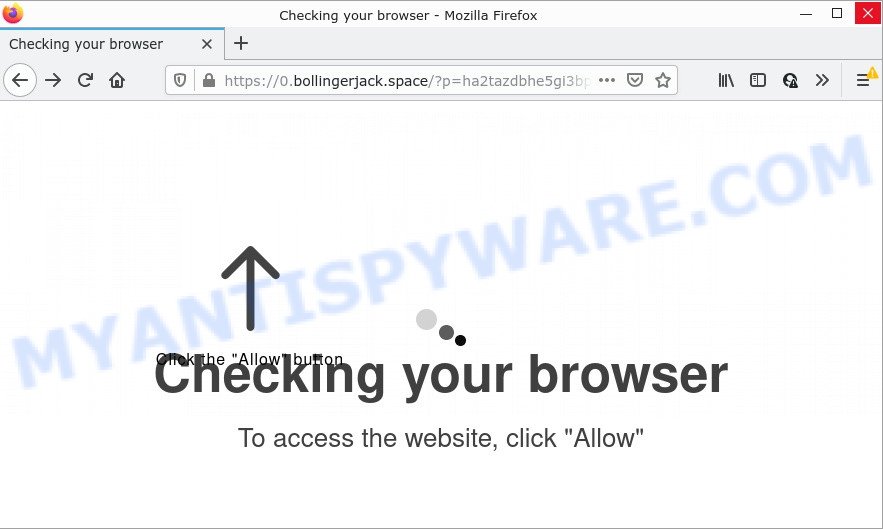
Bollingerjack.space is a deceptive site that displays a fake message states that clicking ‘Allow’ button will let you access the content of the web-site, watch a video, enable Flash Player, connect to the Internet, download a file, and so on. Once you click on ALLOW, this website starts sending push notifications on your desktop. You will see the popup advertisements even when the browser is closed.

Threat Summary
| Name | Bollingerjack.space popup |
| Type | spam push notifications, browser notification spam, pop-up virus |
| Distribution | social engineering attack, potentially unwanted software, dubious popup ads, adware |
| Symptoms |
|
| Removal | Bollingerjack.space removal guide |
How did you get infected with Bollingerjack.space popups
IT security researchers have determined that users are redirected to Bollingerjack.space by adware or from malicious advertisements. Adware is a form of software designed to throw ads up on your web browser screen. Adware software generates revenue for its author by often displaying a large number of advertisements and popup deals. You might experience a change in your start page or search engine, new tabs opening or even a redirect to malicious web-pages.
Usually, adware gets into computers as part of a bundle with freeware, sharing files and other unsafe programs which you downloaded from the World Wide Web. The developers of adware pays software makers for distributing adware software within their apps. So, third-party apps is often included as part of the installer. In order to avoid the setup of any adware software: choose only Manual, Custom or Advanced installation mode and reject all bundled applications in which you are unsure.
Remove Bollingerjack.space notifications from web browsers
If the scammers have achieved their goal and you clicked the Allow button, then you need to open internet browser settings as soon as possible and disable rogue notifications. To remove the Bollingerjack.space notifications, complete the following steps. These steps are for Windows, Mac OS and Android.
|
|
|
|
|
|
How to remove Bollingerjack.space popup advertisements (removal instructions)
If you have constant popups or unwanted advertisements, slow PC system, crashing device issues, you are in need of adware software removal assistance. The few simple steps below will guide you forward to get Bollingerjack.space popups removed and will help you get your PC operating at peak capacity again.
To remove Bollingerjack.space pop ups, execute the steps below:
- Remove Bollingerjack.space notifications from web browsers
- Manual Bollingerjack.space advertisements removal
- Automatic Removal of Bollingerjack.space popups
- Stop Bollingerjack.space ads
Manual Bollingerjack.space advertisements removal
In this section of the post, we have posted the steps that will help to get rid of Bollingerjack.space popups manually. Although compared to removal tools, this method loses in time, but you don’t need to install anything on the device. It will be enough for you to follow the detailed guide with images. We tried to describe each step in detail, but if you realized that you might not be able to figure it out, or simply do not want to change the MS Windows and web browser settings, then it’s better for you to run utilities from trusted developers, which are listed below.
Delete suspicious apps using Windows Control Panel
Some of PUPs, adware and browser hijackers can be uninstalled using the Add/Remove programs utility that can be found in the Windows Control Panel. So, if you’re using any version of MS Windows and you have noticed an unwanted program, then first try to delete it through Add/Remove programs.
Press Windows button ![]() , then click Search
, then click Search ![]() . Type “Control panel”and press Enter. If you using Windows XP or Windows 7, then click “Start” and select “Control Panel”. It will show the Windows Control Panel like below.
. Type “Control panel”and press Enter. If you using Windows XP or Windows 7, then click “Start” and select “Control Panel”. It will show the Windows Control Panel like below.

Further, click “Uninstall a program” ![]()
It will display a list of all programs installed on your PC. Scroll through the all list, and uninstall any suspicious and unknown programs.
Remove Bollingerjack.space pop-up ads from Google Chrome
Annoying Bollingerjack.space pop up advertisements or other symptom of having adware in your internet browser is a good reason to reset Chrome. This is an easy way to restore the Chrome settings and not lose any important information.

- First run the Chrome and click Menu button (small button in the form of three dots).
- It will display the Chrome main menu. Select More Tools, then click Extensions.
- You will see the list of installed plugins. If the list has the extension labeled with “Installed by enterprise policy” or “Installed by your administrator”, then complete the following tutorial: Remove Chrome extensions installed by enterprise policy.
- Now open the Google Chrome menu once again, press the “Settings” menu.
- You will see the Google Chrome’s settings page. Scroll down and click “Advanced” link.
- Scroll down again and press the “Reset” button.
- The Chrome will display the reset profile settings page as shown on the screen above.
- Next click the “Reset” button.
- Once this procedure is complete, your internet browser’s new tab page, search engine and startpage will be restored to their original defaults.
- To learn more, read the post How to reset Chrome settings to default.
Remove Bollingerjack.space from Mozilla Firefox by resetting internet browser settings
Resetting your Mozilla Firefox is basic troubleshooting step for any issues with your web browser application, including the redirect to Bollingerjack.space web page. However, your saved bookmarks and passwords will not be lost. This will not affect your history, passwords, bookmarks, and other saved data.
First, open the Mozilla Firefox and press ![]() button. It will show the drop-down menu on the right-part of the browser. Further, click the Help button (
button. It will show the drop-down menu on the right-part of the browser. Further, click the Help button (![]() ) as shown in the following example.
) as shown in the following example.

In the Help menu, select the “Troubleshooting Information” option. Another way to open the “Troubleshooting Information” screen – type “about:support” in the web-browser adress bar and press Enter. It will display the “Troubleshooting Information” page as shown on the image below. In the upper-right corner of this screen, click the “Refresh Firefox” button.

It will show the confirmation prompt. Further, press the “Refresh Firefox” button. The Firefox will start a process to fix your problems that caused by the Bollingerjack.space adware. When, it is finished, click the “Finish” button.
Delete Bollingerjack.space ads from Internet Explorer
By resetting Microsoft Internet Explorer web browser you return your browser settings to its default state. This is good initial when troubleshooting problems that might have been caused by adware that causes the intrusive Bollingerjack.space popup ads.
First, start the Internet Explorer, then click ‘gear’ icon ![]() . It will open the Tools drop-down menu on the right part of the web browser, then press the “Internet Options” as displayed in the figure below.
. It will open the Tools drop-down menu on the right part of the web browser, then press the “Internet Options” as displayed in the figure below.

In the “Internet Options” screen, select the “Advanced” tab, then click the “Reset” button. The IE will show the “Reset Internet Explorer settings” prompt. Further, press the “Delete personal settings” check box to select it. Next, click the “Reset” button as shown on the image below.

When the task is done, press “Close” button. Close the Internet Explorer and restart your computer for the changes to take effect. This step will help you to restore your web browser’s startpage, newtab and default search engine to default state.
Automatic Removal of Bollingerjack.space popups
The adware software can hide its components which are difficult for you to find out and remove completely. This can lead to the fact that after some time, the adware that causes multiple unwanted pop-ups again infect your PC system. Moreover, We want to note that it is not always safe to remove adware software manually, if you do not have much experience in setting up and configuring the MS Windows operating system. The best way to locate and delete adware software is to use free malware removal programs.
How to remove Bollingerjack.space popup advertisements with Zemana Anti-Malware
Zemana AntiMalware is an ultra light weight utility to remove Bollingerjack.space pop up ads from the Chrome, Internet Explorer, Firefox and Microsoft Edge. It also removes malware and adware software from your computer. It improves your system’s performance by removing potentially unwanted apps.
Visit the following page to download Zemana Anti-Malware. Save it on your Windows desktop.
164814 downloads
Author: Zemana Ltd
Category: Security tools
Update: July 16, 2019
When downloading is finished, close all windows on your PC. Further, open the setup file called Zemana.AntiMalware.Setup. If the “User Account Control” prompt pops up like the one below, click the “Yes” button.

It will show the “Setup wizard” that will help you install Zemana Anti-Malware on the PC system. Follow the prompts and do not make any changes to default settings.

Once installation is finished successfully, Zemana Anti-Malware will automatically start and you can see its main window like below.

Next, press the “Scan” button to start checking your device for the adware software that causes multiple intrusive pop ups. A system scan may take anywhere from 5 to 30 minutes, depending on your personal computer. While the Zemana Anti-Malware utility is scanning, you can see number of objects it has identified as being affected by malware.

When Zemana is done scanning your PC system, Zemana Anti-Malware will create a list of unwanted software and adware. You may delete items (move to Quarantine) by simply press “Next” button.

The Zemana AntiMalware will begin to get rid of adware software responsible for Bollingerjack.space ads. After that process is done, you can be prompted to reboot your computer.
Delete Bollingerjack.space popups and harmful extensions with Hitman Pro
If the Bollingerjack.space advertisements problem persists, use the Hitman Pro and scan if your PC is infected by adware. The HitmanPro is a downloadable security tool that provides on-demand scanning and helps remove adware, PUPs, and other malicious software. It works with your existing anti-virus.
First, click the link below, then click the ‘Download’ button in order to download the latest version of HitmanPro.
Download and run HitmanPro on your computer. Once started, click “Next” button for checking your personal computer for the adware software that causes Bollingerjack.space advertisements. .

Once HitmanPro has finished scanning, Hitman Pro will open a scan report.

In order to remove all threats, simply click Next button.
It will display a dialog box, click the “Activate free license” button to begin the free 30 days trial to remove all malware found.
Run MalwareBytes Anti-Malware to remove Bollingerjack.space advertisements
Trying to delete Bollingerjack.space popups can become a battle of wills between the adware software infection and you. MalwareBytes can be a powerful ally, deleting most of today’s adware, malware and potentially unwanted applications with ease. Here’s how to use MalwareBytes will help you win.

- Installing the MalwareBytes AntiMalware is simple. First you’ll need to download MalwareBytes Anti-Malware from the link below. Save it to your Desktop so that you can access the file easily.
Malwarebytes Anti-malware
327071 downloads
Author: Malwarebytes
Category: Security tools
Update: April 15, 2020
- After the downloading process is done, close all software and windows on your PC. Open a file location. Double-click on the icon that’s named MBsetup.
- Select “Personal computer” option and click Install button. Follow the prompts.
- Once setup is done, click the “Scan” button to perform a system scan with this utility for the adware related to the Bollingerjack.space pop-up advertisements. During the scan MalwareBytes AntiMalware will search for threats present on your personal computer.
- As the scanning ends, MalwareBytes will open a list of all items found by the scan. In order to remove all threats, simply press “Quarantine”. After that process is done, you can be prompted to reboot your PC.
The following video offers a instructions on how to get rid of hijackers, adware and other malicious software with MalwareBytes AntiMalware.
Stop Bollingerjack.space ads
It’s also critical to protect your internet browsers from harmful webpages and ads by using an ad blocking program such as AdGuard. Security experts says that it’ll greatly reduce the risk of malicious software, and potentially save lots of money. Additionally, the AdGuard may also protect your privacy by blocking almost all trackers.
- Visit the following page to download the latest version of AdGuard for Microsoft Windows. Save it on your Windows desktop.
Adguard download
26843 downloads
Version: 6.4
Author: © Adguard
Category: Security tools
Update: November 15, 2018
- Once the download is finished, launch the downloaded file. You will see the “Setup Wizard” program window. Follow the prompts.
- Once the setup is finished, click “Skip” to close the install program and use the default settings, or click “Get Started” to see an quick tutorial which will assist you get to know AdGuard better.
- In most cases, the default settings are enough and you do not need to change anything. Each time, when you start your PC system, AdGuard will run automatically and stop undesired ads, block Bollingerjack.space, as well as other malicious or misleading web sites. For an overview of all the features of the application, or to change its settings you can simply double-click on the icon called AdGuard, which can be found on your desktop.
To sum up
We suggest that you keep AdGuard (to help you block unwanted pop up ads and annoying malicious websites) and Zemana AntiMalware (to periodically scan your personal computer for new malware, hijackers and adware software). Make sure that you have all the Critical Updates recommended for Windows OS. Without regular updates you WILL NOT be protected when new browser hijackers, harmful programs and adware are released.
If you are still having problems while trying to remove Bollingerjack.space advertisements from your web-browser, then ask for help here.


















