What is Antivirus-software.net?
Antivirus-software.net pop-ups are a SCAM that uses social engineering methods to trick unsuspecting users into believing the computer is vulnerable to viruses. Scammers use fake alerts to lure the users into installing software they don’t need. Antivirus-software.net pop-ups can invade computers, Android/Apple devices when users land on deceptive websites — by following a link from push notifications, spam emails or mistyping a URL. They might be served to users via Adware, PUPs (potenially unwanted programs) that users can unwittingly install if they download free or pirated versions of software.
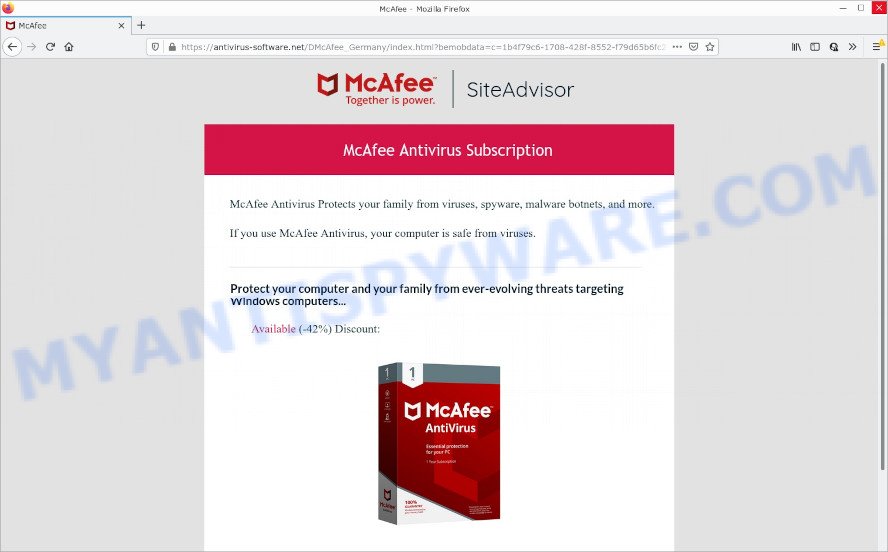
Antivirus-software.net pop-ups are a scam
QUICK LINKS
Typically, scam sites first check the user’s IP address to determine their geolocation. Scammers, having determined the user’s location, can use various scam schemes, change the page language and redirect the user to other dangerous sites. The Antivirus-software.net site shows a fake message that the computer may be vulnerable to viruses and other threats. This scam instructs users to click “Get McAfee” to protect their family from from viruses, spyware, malware, botnets and more. Scammers claim that today there is a 42% discount.
Text presented in the scam pop-ups:
SiteAdvisor
McAfee Antivirus Protects your family from viruses, spyware, malware botnets, and more.If you use McAfee Antivirus, your computer is safe from viruses.
Protect your computer and your family from ever-evolving threats targeting Windows computers…
Available (-42%) Discount:
Get McAfeeMcAfee Antivirus Subscription
After clicking, users are redirected to another page that offers to purchase antivirus software. In this particular case, users are shown a legitimate McAfee antivirus page offering to purchase the McAfee® Total Protection subscription. Scammers behind Antivirus-software.net earn a commission for each purchased McAfee subscription. Of course, McAfee and other antivirus companies do not allow affiliates to promote their products using social engineering tricks, misleading methods, and deceptive advertising. However, despite this ban, scammers continue to advertise McAfee Antivirus and other antivirus companies’ products.
How to protect against Antivirus-software.net scam
To avoid becoming a victim of scammers, it is important to always keep in mind:
- There are no sites that can detect viruses and other security threats.
- Never install/purchase software promoted by suspicious sites, as it can be useless, and besides, it can be dangerous for you and your computer.
- Close Antivirus-software.net as soon as it appears on your computer screen. Scammers can prevent you from closing it in various ways. In such cases, close your browser using Task Manager or restart your computer. If the next time you launch the browser, it prompts you to restore the previous session, abandon it, otherwise this scam will reopen on your screen.
- Use an ad blocker when browsing the internet. It can block known scam sites and protect you from scammers.
Threat Summary
| Name | Antivirus-software.net |
| Type | fake alerts, pop-up scam, phishing |
| Symptoms |
|
| Removal | Antivirus-software.net removal guide |
There are many scam websites on the Internet designed to trick visitors into installing untrustworthy software. We have already reported on other scam pages such as Your McAfee Subscription Has Expired,
Kaspersky – Your PC is infected with 5 viruses, Microsoft Windows Virus Alert. Some of these scams are positioned as a legitimate Microsoft, Norton, McAfee pages, but in fact have nothing to do with Microsoft, Kaspersky and McAfee.
The Antivirus-software.net pop ups are caused by malicious advertisements on websites you visit, push notifications or Adware. Browser (push) notifications are originally developed to alert the user of recently published news. Cyber criminals abuse ‘push notifications’ by displaying unwanted ads. These ads are displayed in the lower right corner of the screen urges users to play online games, visit questionable web-pages, install web browser add-ons & so on.
Adware is a type of malicious software that’s designed to bombard you with unwanted ads and popup windows that could potentially be dangerous for your computer. It can change internet browser settings and install harmful browser addons.
How does Adware get on your personal computer
Adware usually comes on computers with free software. In most cases, it comes without the user’s knowledge. Therefore, many users aren’t even aware that their computer has been affected with PUPs and adware software. Please follow the easy rules in order to protect your PC from adware and potentially unwanted applications: don’t install any suspicious apps, read the user agreement and select only the Custom, Manual or Advanced setup mode, do not rush to click the Next button. Also, always try to find a review of the program on the Net. Be careful and attentive!
How to remove Antivirus-software.net pop-ups (Adware removal guide)
According to cyber threat analysts, Antivirus-software.net popups removal can be complete manually and/or automatically. Free adware removal tools that are listed below will help you get rid of adware, harmful web-browser extensions, malware and PUPs . However, if you’re not willing to install any adware removal tools to delete the scam pop-ups, then use guidance listed below to restore your computer settings to their previous states.
To remove Antivirus-software.net, execute the steps below:
- Manual Antivirus-software.net pop up scam removal
- Automatic Removal of Antivirus-software.net scam
- Stop Antivirus-software.net pop ups
Manual Antivirus-software.net pop up scam removal
First of all, try to delete Antivirus-software.net pop-ups manually; to do this, follow the steps below. Of course, manual adware software removal requires more time and may not be suitable for those who are poorly versed in computer settings. In this case, we advise that you scroll down to the section that describes how to delete scam popups using free removal tools.
Delete potentially unwanted software through the Windows Control Panel
First, you should try to identify and delete the application that causes the appearance of intrusive advertisements or browser redirect, using the ‘Uninstall a program’ which is located in the ‘Control panel’.
Windows 8, 8.1, 10
First, click Windows button

When the ‘Control Panel’ opens, click the ‘Uninstall a program’ link under Programs category like below.

You will see the ‘Uninstall a program’ panel as displayed in the following example.

Very carefully look around the entire list of software installed on your personal computer. Most probably, one of them is the adware software that causes multiple intrusive pop-ups. If you’ve many software installed, you can help simplify the search of harmful programs by sort the list by date of installation. Once you’ve found a suspicious, unwanted or unused program, right click to it, after that click ‘Uninstall’.
Windows XP, Vista, 7
First, click ‘Start’ button and select ‘Control Panel’ at right panel as shown below.

When the Windows ‘Control Panel’ opens, you need to click ‘Uninstall a program’ under ‘Programs’ as on the image below.

You will see a list of programs installed on your PC system. We recommend to sort the list by date of installation to quickly find the programs that were installed last. Most probably, it is the adware that causes Antivirus-software.net pop ups in your browser. If you are in doubt, you can always check the application by doing a search for her name in Google, Yahoo or Bing. Once the program which you need to remove is found, simply press on its name, and then click ‘Uninstall’ as displayed on the image below.

Remove Antivirus-software.net popup scam from Internet Explorer
The Internet Explorer reset is great if your web-browser is hijacked or you have unwanted add-ons or toolbars on your web-browser, which installed by an malware.
First, start the Microsoft Internet Explorer, then click ‘gear’ icon ![]() . It will show the Tools drop-down menu on the right part of the internet browser, then click the “Internet Options” like the one below.
. It will show the Tools drop-down menu on the right part of the internet browser, then click the “Internet Options” like the one below.

In the “Internet Options” screen, select the “Advanced” tab, then press the “Reset” button. The IE will display the “Reset Internet Explorer settings” prompt. Further, press the “Delete personal settings” check box to select it. Next, press the “Reset” button such as the one below.

Once the procedure is finished, click “Close” button. Close the Internet Explorer and reboot your personal computer for the changes to take effect. This step will help you to restore your web browser’s search provider, start page and newtab to default state.
Remove Antivirus-software.net pop ups from Google Chrome
If you have adware, Antivirus-software.net popups problems or Google Chrome is running slow, then reset Chrome can help you. In this guidance we’ll show you the method to reset your Google Chrome settings and data to original settings without reinstall.
Open the Google Chrome menu by clicking on the button in the form of three horizontal dotes (![]() ). It will open the drop-down menu. Select More Tools, then click Extensions.
). It will open the drop-down menu. Select More Tools, then click Extensions.
Carefully browse through the list of installed plugins. If the list has the addon labeled with “Installed by enterprise policy” or “Installed by your administrator”, then complete the following guidance: Remove Chrome extensions installed by enterprise policy otherwise, just go to the step below.
Open the Chrome main menu again, click to “Settings” option.

Scroll down to the bottom of the page and click on the “Advanced” link. Now scroll down until the Reset settings section is visible, as shown on the screen below and press the “Reset settings to their original defaults” button.

Confirm your action, click the “Reset” button.
Remove Antivirus-software.net from Firefox by resetting web-browser settings
Resetting Mozilla Firefox web browser will reset all the settings to their default values and will remove Antivirus-software.net scam, malicious add-ons and extensions. It’ll keep your personal information such as browsing history, bookmarks, passwords and web form auto-fill data.
First, launch the Firefox and click ![]() button. It will show the drop-down menu on the right-part of the internet browser. Further, click the Help button (
button. It will show the drop-down menu on the right-part of the internet browser. Further, click the Help button (![]() ) like the one below.
) like the one below.

In the Help menu, select the “Troubleshooting Information” option. Another way to open the “Troubleshooting Information” screen – type “about:support” in the web-browser adress bar and press Enter. It will open the “Troubleshooting Information” page as displayed in the following example. In the upper-right corner of this screen, click the “Refresh Firefox” button.

It will open the confirmation dialog box. Further, press the “Refresh Firefox” button. The Firefox will begin a process to fix your problems that caused by the adware software. When, it is done, click the “Finish” button.
Automatic Removal of Antivirus-software.net scam
There are not many good free antimalware programs with high detection ratio. The effectiveness of malware removal utilities depends on various factors, mostly on how often their virus/malware signatures DB are updated in order to effectively detect modern malware, adware software, browser hijackers and other PUPs. We advise to run several programs, not just one. These programs that listed below will help you delete all components of the adware from your disk and Windows registry and thereby get rid of Antivirus-software.net pop ups.
How to remove Antivirus-software.net scam with Zemana AntiMalware
Thinking about remove Antivirus-software.net scam from your internet browser? Then pay attention to Zemana AntiMalware. This is a well-known utility, originally created just to locate and get rid of malware, adware and PUPs. But by now it has seriously changed and can not only rid you of malicious software, but also protect your PC from malicious software and adware, as well as find and remove common viruses and trojans.
- Visit the page linked below to download the latest version of Zemana AntiMalware for Windows. Save it to your Desktop.
Zemana AntiMalware
164782 downloads
Author: Zemana Ltd
Category: Security tools
Update: July 16, 2019
- Once you have downloaded the installation file, make sure to double click on the Zemana.AntiMalware.Setup. This would start the Zemana AntiMalware setup on your computer.
- Select installation language and click ‘OK’ button.
- On the next screen ‘Setup Wizard’ simply press the ‘Next’ button and follow the prompts.

- Finally, once the installation is done, Zemana will open automatically. Else, if does not then double-click on the Zemana icon on your desktop.
- Now that you have successfully install Zemana Anti-Malware, let’s see How to use Zemana AntiMalware to delete Antivirus-software.net pop up scam from your computer.
- After you have started the Zemana AntiMalware, you will see a window as shown on the screen below, just click ‘Scan’ button to perform a system scan with this tool for the adware software.

- Now pay attention to the screen while Zemana scans your PC system.

- Once Zemana Anti-Malware has finished scanning your computer, Zemana will show a list of all threats detected by the scan. Once you have selected what you want to delete from your PC system click ‘Next’ button.

- Zemana Anti-Malware may require a reboot PC system in order to complete the Antivirus-software.net pop-up scam removal procedure.
- If you want to permanently delete adware from your computer, then click ‘Quarantine’ icon, select all malware, adware, potentially unwanted programs and other items and press Delete.
- Reboot your device to complete the adware removal process.
Get rid of Antivirus-software.net pop-up scam from internet browsers with HitmanPro
If the Antivirus-software.net popup scam issue persists, run the Hitman Pro and check if your web browser is infected by adware. The HitmanPro is a downloadable security tool that provides on-demand scanning and helps remove adware, potentially unwanted software, and other malicious software. It works with your existing antivirus.
First, visit the page linked below, then click the ‘Download’ button in order to download the latest version of HitmanPro.
After the download is complete, open the file location. You will see an icon like below.

Double click the Hitman Pro desktop icon. Once the utility is launched, you will see a screen as displayed on the image below.

Further, press “Next” button for checking your personal computer for the adware related to the Antivirus-software.net popups. Once HitmanPro completes the scan, a list of all threats found is prepared as shown on the screen below.

Review the scan results and then click “Next” button. It will show a dialog box, press the “Activate free license” button.
Use MalwareBytes to get rid of Antivirus-software.net pop-ups
If you’re still having problems with the Antivirus-software.net pop-ups — or just wish to scan your PC occasionally for adware and other malicious software — download MalwareBytes Anti-Malware. It is free for home use, and scans for and deletes various unwanted apps that attacks your personal computer or degrades computer performance. MalwareBytes Anti-Malware can get rid of adware software, PUPs as well as malware, including ransomware and trojans.

Installing the MalwareBytes AntiMalware is simple. First you’ll need to download MalwareBytes Anti-Malware on your computer from the link below.
327040 downloads
Author: Malwarebytes
Category: Security tools
Update: April 15, 2020
After the download is complete, run it and follow the prompts. Once installed, the MalwareBytes will try to update itself and when this procedure is finished, press the “Scan” button . MalwareBytes Anti-Malware application will scan through the whole device for the adware software that causes multiple unwanted pop ups. Depending on your computer, the scan may take anywhere from a few minutes to close to an hour. While the MalwareBytes program is scanning, you can see number of objects it has identified as threat. Review the report and then click “Quarantine” button.
The MalwareBytes AntiMalware is a free application that you can use to delete all detected folders, files, services, registry entries and so on. To learn more about this malicious software removal tool, we recommend you to read and follow the instructions or the video guide below.
Stop Antivirus-software.net pop ups
It’s important to run ad blocker programs like AdGuard to protect your computer from harmful webpages. Most security experts says that it is okay to block ads. You should do so just to stay safe! And, of course, the AdGuard can to block Antivirus-software.net and other scam web-sites.
- AdGuard can be downloaded from the following link. Save it directly to your Microsoft Windows Desktop.
Adguard download
26839 downloads
Version: 6.4
Author: © Adguard
Category: Security tools
Update: November 15, 2018
- Once the download is done, start the downloaded file. You will see the “Setup Wizard” program window. Follow the prompts.
- Once the setup is complete, press “Skip” to close the installation program and use the default settings, or press “Get Started” to see an quick tutorial that will allow you get to know AdGuard better.
- In most cases, the default settings are enough and you do not need to change anything. Each time, when you start your computer, AdGuard will start automatically and stop undesired advertisements, block Antivirus-software.net, as well as other harmful or misleading web-pages. For an overview of all the features of the program, or to change its settings you can simply double-click on the icon named AdGuard, that is located on your desktop.
Finish words
We suggest that you keep AdGuard (to help you stop unwanted popups and annoying harmful web-pages) and Zemana Anti-Malware (to periodically scan your PC for new malware, browser hijackers and adware). Make sure that you have all the Critical Updates recommended for Windows operating system. Without regular updates you WILL NOT be protected when new browser hijackers, malicious apps and adware are released.
If you are still having problems while trying to delete Antivirus-software.net pop up scam from your internet browser, then ask for help here.
























