What is Redlabels.space?
Redlabels.space pop-ups are a social engineering attack that is used to force you and other unsuspecting users into accepting push notifications via the internet browser. The push notifications will essentially be advertisements for ‘free’ online games, prize & lottery scams, dubious browser add-ons, adult webpages, and fake downloads.
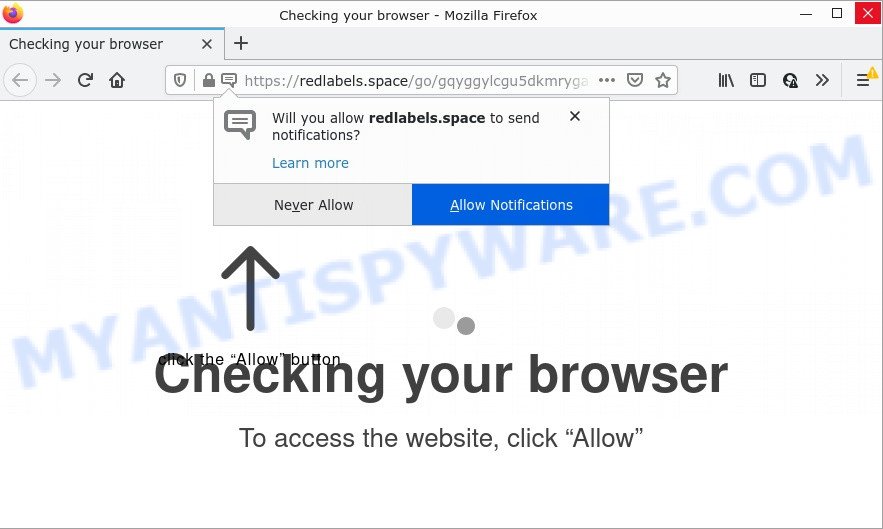
Redlabels.space delivers a message stating that you should click ‘Allow’ in order to access the content of the web site, download a file, connect to the Internet, watch a video, enable Flash Player, and so on. Once you click on ALLOW, this website gets your permission to send browser notifications in form of popup adverts in the right bottom corner of your screen.

Threat Summary
| Name | Redlabels.space popup |
| Type | browser notification spam, spam push notifications, pop-up virus |
| Distribution | potentially unwanted software, adware software, malicious pop up advertisements, social engineering attack |
| Symptoms |
|
| Removal | Redlabels.space removal guide |
How did you get infected with Redlabels.space pop ups
Cyber security professionals have determined that users are redirected to Redlabels.space by adware or from suspicious ads. Adware is form of malicious software created to insert ads into your Internet surfing or even desktop experience. Adware software can alter homepage, search provider, search results, or even add toolbars to your browser. Adware run in the background when surf the Internet, and it can slow down your device and affect its performance.
Adware software can be spread with the help of trojan horses and other forms of malware, but in most cases, adware software is bundled within some free applications. Many makers of free software include third-party programs in their installer. Sometimes it’s possible to avoid the setup of any adware: carefully read the Terms of Use and the Software license, choose only Manual, Custom or Advanced setup option, uncheck all checkboxes before clicking Install or Next button while installing new free programs.
Remove Redlabels.space notifications from browsers
If you’re in situation where you don’t want to see browser notifications from the Redlabels.space webpage. In this case, you can turn off web notifications for your web browser in Microsoft Windows/Mac OS/Android. Find your internet browser in the list below, follow step-by-step tutorial to remove web browser permissions to display browser notifications.
|
|
|
|
|
|
How to remove Redlabels.space ads (removal instructions)
The answer is right here on this web-page. We have put together simplicity and efficiency. It will allow you easily to free your PC of adware software that causes Redlabels.space popup ads. Moreover, you can choose manual or automatic removal solution. If you’re familiar with the PC system then use manual removal, otherwise use the free anti-malware tool created specifically to delete adware. Of course, you can combine both methods. Certain of the steps will require you to restart your device or exit this website. So, read this tutorial carefully, then bookmark this page or open it on your smartphone for later reference.
To remove Redlabels.space pop ups, execute the steps below:
- Remove Redlabels.space notifications from browsers
- Manual Redlabels.space ads removal
- Automatic Removal of Redlabels.space pop up ads
- Stop Redlabels.space advertisements
Manual Redlabels.space ads removal
Most adware can be uninstalled manually, without the use of antivirus or other removal tools. The manual steps below will help you delete Redlabels.space ads step by step. Although each of the steps is easy and does not require special knowledge, but you are not sure that you can finish them, then use the free utilities, a list of which is given below.
Delete questionable programs using Microsoft Windows Control Panel
When troubleshooting a computer, one common step is go to MS Windows Control Panel and uninstall questionable apps. The same approach will be used in the removal of Redlabels.space pop-ups. Please use steps based on your Windows version.
|
|
|
|
Remove Redlabels.space popup ads from Google Chrome
Reset Google Chrome settings can help you solve some problems caused by adware and get rid of Redlabels.space ads from web-browser. This will also disable malicious extensions as well as clear cookies and site data. It’ll save your personal information like saved passwords, bookmarks, auto-fill data and open tabs.

- First run the Google Chrome and click Menu button (small button in the form of three dots).
- It will show the Google Chrome main menu. Select More Tools, then click Extensions.
- You will see the list of installed add-ons. If the list has the addon labeled with “Installed by enterprise policy” or “Installed by your administrator”, then complete the following guide: Remove Chrome extensions installed by enterprise policy.
- Now open the Google Chrome menu once again, press the “Settings” menu.
- You will see the Google Chrome’s settings page. Scroll down and click “Advanced” link.
- Scroll down again and click the “Reset” button.
- The Chrome will open the reset profile settings page as shown on the screen above.
- Next press the “Reset” button.
- Once this task is finished, your internet browser’s search provider, new tab and start page will be restored to their original defaults.
- To learn more, read the blog post How to reset Google Chrome settings to default.
Delete Redlabels.space from Firefox by resetting web browser settings
Resetting your Mozilla Firefox is good initial troubleshooting step for any issues with your web-browser application, including the redirect to Redlabels.space web-page. However, your saved bookmarks and passwords will not be lost. This will not affect your history, passwords, bookmarks, and other saved data.
Start the Firefox and click the menu button (it looks like three stacked lines) at the top right of the web-browser screen. Next, click the question-mark icon at the bottom of the drop-down menu. It will open the slide-out menu.

Select the “Troubleshooting information”. If you’re unable to access the Help menu, then type “about:support” in your address bar and press Enter. It bring up the “Troubleshooting Information” page as displayed in the figure below.

Click the “Refresh Firefox” button at the top right of the Troubleshooting Information page. Select “Refresh Firefox” in the confirmation prompt. The Firefox will start a procedure to fix your problems that caused by the Redlabels.space adware. When, it is finished, click the “Finish” button.
Delete Redlabels.space popup ads from IE
By resetting Internet Explorer internet browser you restore your web browser settings to its default state. This is first when troubleshooting problems that might have been caused by adware software that causes multiple unwanted pop-ups.
First, open the Microsoft Internet Explorer, then click ‘gear’ icon ![]() . It will open the Tools drop-down menu on the right part of the browser, then press the “Internet Options” as on the image below.
. It will open the Tools drop-down menu on the right part of the browser, then press the “Internet Options” as on the image below.

In the “Internet Options” screen, select the “Advanced” tab, then click the “Reset” button. The Microsoft Internet Explorer will open the “Reset Internet Explorer settings” prompt. Further, click the “Delete personal settings” check box to select it. Next, press the “Reset” button like below.

After the process is complete, click “Close” button. Close the Internet Explorer and restart your PC system for the changes to take effect. This step will help you to restore your web-browser’s newtab, home page and default search engine to default state.
Automatic Removal of Redlabels.space pop up ads
IT security researchers have built efficient adware removal tools to help users in removing unexpected popups and annoying advertisements. Below we will share with you the best malware removal tools that have the ability to detect and remove adware related to the Redlabels.space pop up advertisements.
Use Zemana Anti-Malware to remove Redlabels.space ads
Zemana AntiMalware is free full featured malicious software removal tool. It can scan your files and MS Windows registry in real-time. Zemana AntiMalware can help to get rid of Redlabels.space ads, other potentially unwanted applications, malicious software and adware. It uses 1% of your device resources. This tool has got simple and beautiful interface and at the same time best possible protection for your PC system.

- Download Zemana Anti-Malware on your PC system from the link below.
Zemana AntiMalware
164813 downloads
Author: Zemana Ltd
Category: Security tools
Update: July 16, 2019
- After the downloading process is finished, close all applications and windows on your computer. Open a file location. Double-click on the icon that’s named Zemana.AntiMalware.Setup.
- Further, click Next button and follow the prompts.
- Once install is finished, click the “Scan” button to perform a system scan with this utility for the adware software responsible for Redlabels.space pop up advertisements. While the Zemana AntiMalware program is scanning, you can see number of objects it has identified as threat.
- Once the scan is finished, Zemana will open a list of found threats. When you’re ready, click “Next”. After the cleaning procedure is complete, you can be prompted to reboot your device.
Remove Redlabels.space pop-up ads from web browsers with HitmanPro
Hitman Pro is a free utility that can scan for adware that causes Redlabels.space pop-up ads in your web-browser. It is not always easy to locate all the undesired software that your personal computer might have picked up on the Web. Hitman Pro will scan for the adware, hijackers and other malware you need to uninstall.

- Hitman Pro can be downloaded from the following link. Save it directly to your MS Windows Desktop.
- After the downloading process is finished, start the Hitman Pro, double-click the HitmanPro.exe file.
- If the “User Account Control” prompts, click Yes to continue.
- In the Hitman Pro window, click the “Next” to detect adware software related to the Redlabels.space advertisements. This process may take some time, so please be patient.
- Once the scanning is complete, it will display the Scan Results. All detected threats will be marked. You can delete them all by simply press “Next”. Now, click the “Activate free license” button to start the free 30 days trial to remove all malicious software found.
Get rid of Redlabels.space pop-ups with MalwareBytes Anti-Malware
We recommend using the MalwareBytes Anti-Malware which are fully clean your personal computer of the adware. The free utility is an advanced malicious software removal program developed by (c) Malwarebytes lab. This program uses the world’s most popular anti-malware technology. It is able to help you delete annoying Redlabels.space ads from your internet browsers, PUPs, malware, browser hijackers, toolbars, ransomware and other security threats from your device for free.

- Visit the page linked below to download MalwareBytes. Save it to your Desktop so that you can access the file easily.
Malwarebytes Anti-malware
327070 downloads
Author: Malwarebytes
Category: Security tools
Update: April 15, 2020
- At the download page, click on the Download button. Your web browser will display the “Save as” dialog box. Please save it onto your Windows desktop.
- After the download is done, please close all apps and open windows on your PC. Double-click on the icon that’s named MBSetup.
- This will launch the Setup wizard of MalwareBytes Anti-Malware onto your PC system. Follow the prompts and do not make any changes to default settings.
- When the Setup wizard has finished installing, the MalwareBytes AntiMalware will start and show the main window.
- Further, press the “Scan” button to perform a system scan for the adware related to the Redlabels.space pop ups. A system scan can take anywhere from 5 to 30 minutes, depending on your computer. While the MalwareBytes Anti-Malware program is checking, you can see count of objects it has identified as threat.
- Once the system scan is complete, MalwareBytes AntiMalware will open a list of found threats.
- Review the scan results and then click the “Quarantine” button. Once disinfection is done, you may be prompted to restart the PC system.
- Close the AntiMalware and continue with the next step.
Video instruction, which reveals in detail the steps above.
Stop Redlabels.space advertisements
By installing an ad blocker application such as AdGuard, you’re able to block Redlabels.space, autoplaying video ads and get rid of a huge number of distracting and annoying ads on web pages.
AdGuard can be downloaded from the following link. Save it on your Desktop.
26842 downloads
Version: 6.4
Author: © Adguard
Category: Security tools
Update: November 15, 2018
After downloading it, start the downloaded file. You will see the “Setup Wizard” screen as shown in the following example.

Follow the prompts. When the installation is done, you will see a window as shown below.

You can press “Skip” to close the setup application and use the default settings, or click “Get Started” button to see an quick tutorial that will help you get to know AdGuard better.
In most cases, the default settings are enough and you do not need to change anything. Each time, when you start your computer, AdGuard will start automatically and stop undesired ads, block Redlabels.space, as well as other malicious or misleading webpages. For an overview of all the features of the program, or to change its settings you can simply double-click on the AdGuard icon, that is located on your desktop.
Finish words
We suggest that you keep Zemana Anti-Malware (to periodically scan your computer for new adware softwares and other malicious software) and AdGuard (to help you stop annoying pop-ups and malicious web-pages). Moreover, to prevent any adware software, please stay clear of unknown and third party programs, make sure that your antivirus program, turn on the option to scan for potentially unwanted apps.
If you need more help with Redlabels.space pop-ups related issues, go to here.


















