What is Find.allsearchllc.com?
The cyber threat analysts have determined that Find.allsearchllc.com is a website promoted by browser hijackers. The aim of browser hijackers is to earn advertising revenue. For example, a browser hijacker redirects the user’s homepage to the browser hijacker’s page that contains ads or sponsored links; a browser hijacker redirects the user web searches to a link the browser hijacker wants the user to see, rather than to legitimate search provider results. When the user clicks on advertisements in the search results, browser hijackers creators gets paid. The makers of browser hijackers can collect personal data such as user browsing habits as well as browsing history and sell this information to third parties for marketing purposes.
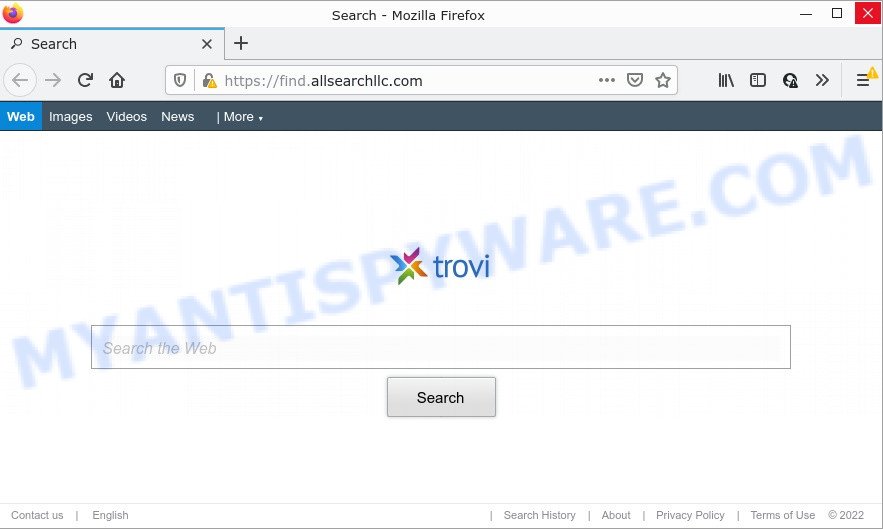
The browser hijacker will change your web browser’s search engine so that all searches are sent via Find.allsearchllc.com that redirects to Bing Search engine that displays the search results for your query. The devs behind this browser hijacker are using legitimate search provider as they may generate money from the ads that are displayed in the search results.
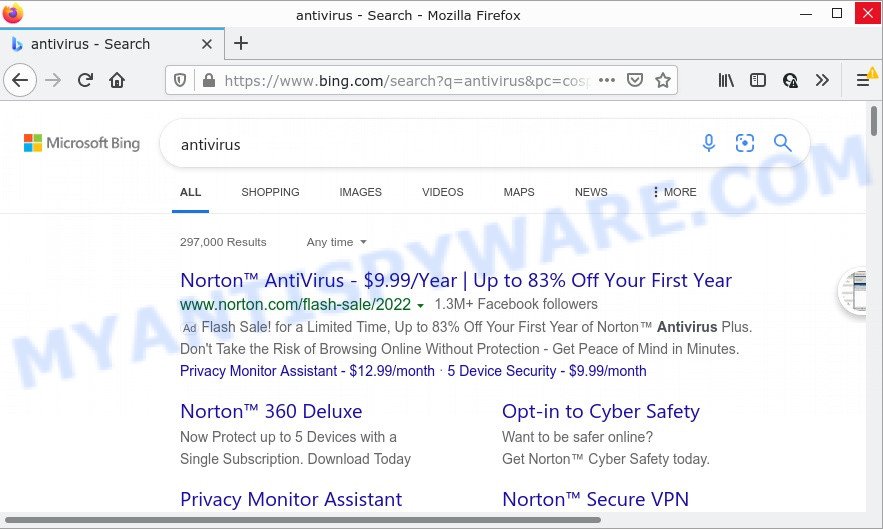
Another reason why you need to remove Find.allsearchllc.com is its online data-tracking activity. It can gather user data, including:
- IP addresses;
- URLs visited;
- search queries/terms;
- clicks on links and advertisements;
- web-browser version information.
So, we suggest you remove Find.allsearchllc.com from the PC without a wait. This will also prevent the browser hijacker from tracking your online activities. A full Find.allsearchllc.com removal can be easily carried out using manual or automatic solution listed below.
How can a browser hijacker get on your computer
Browser hijackers can be spread through the use of trojan horses and other forms of malicious software, but in most cases, browser hijackers get onto personal computers by being attached to some free software. Many authors of free programs include optional apps in their installer. Sometimes it is possible to avoid the installation of any hijackers: carefully read the Terms of Use and the Software license, choose only Manual, Custom or Advanced setup type, unset all checkboxes before clicking Install or Next button while installing new freeware.
Threat Summary
| Name | Find.allsearchllc.com |
| Type | PUP, startpage hijacker, redirect virus, browser hijacker, search provider hijacker |
| Affected Browser Settings | search provider, new tab URL, start page |
| Distribution | suspicious pop up ads, fake updaters, free applications setup files |
| Symptoms | Advertising pop-ups won’t go away. Your browser is re-directed to web sites you did not want. New entries appear in your Programs folder. New web browser plugins suddenly installed on your browser. Your web browser search provider has replaced without your permission. |
| Removal | Find.allsearchllc.com removal guide |
How to remove Find.allsearchllc.com from Chrome, Firefox, IE, Edge
Fortunately, it’s not hard to remove the browser hijacker. In the following steps, we will provide two solutions to clean your computer of this hijacker. One is the manual removal solution and the other is automatic removal way. You can choose the solution that best fits you. Please follow the removal guide below to get rid of Find.allsearchllc.com redirects right now!
To remove Find.allsearchllc.com, complete the following steps:
- How to manually remove Find.allsearchllc.com
- Automatic Removal of Find.allsearchllc.com
- How to stop Find.allsearchllc.com redirect
How to manually remove Find.allsearchllc.com
To delete browser hijacker, adware and other unwanted programs you can try to do so manually. Unfortunately some of the hijackers won’t show up in your application list, but some hijackers may. In this case, you may be able to delete it via the uninstall function of your device. You can do this by following the steps below.
Delete PUPs through the Windows Control Panel
It is of primary importance to first identify and remove all PUPs, adware software applications and browser hijackers through ‘Add/Remove Programs’ (MS Windows XP) or ‘Uninstall a program’ (Microsoft Windows 10, 8, 7) section of your Windows Control Panel.
Make sure you have closed all browsers and other applications. Next, uninstall any unknown and suspicious applications from your Control panel.
Windows 10, 8.1, 8
Now, press the Windows button, type “Control panel” in search and press Enter. Choose “Programs and Features”, then “Uninstall a program”.

Look around the entire list of apps installed on your PC. Most likely, one of them is the browser hijacker which created to redirect your browser to the Find.allsearchllc.com webpage. Select the questionable program or the program that name is not familiar to you and delete it.
Windows Vista, 7
From the “Start” menu in Microsoft Windows, select “Control Panel”. Under the “Programs” icon, choose “Uninstall a program”.

Select the suspicious or any unknown programs, then press “Uninstall/Change” button to delete this undesired program from your PC system.
Windows XP
Click the “Start” button, select “Control Panel” option. Click on “Add/Remove Programs”.

Select an undesired program, then click “Change/Remove” button. Follow the prompts.
Remove Find.allsearchllc.com from Chrome
Reset Google Chrome settings can allow you solve some problems caused by browser hijacker and delete Find.allsearchllc.com from newtab, search provider by default and startpage. This will also disable harmful extensions as well as clear cookies and site data. Essential information like bookmarks, browsing history, passwords, cookies, auto-fill data and personal dictionaries will not be removed.
First launch the Google Chrome. Next, click the button in the form of three horizontal dots (![]() ).
).
It will open the Chrome menu. Select More Tools, then click Extensions. Carefully browse through the list of installed plugins. If the list has the extension signed with “Installed by enterprise policy” or “Installed by your administrator”, then complete the following guide: Remove Google Chrome extensions installed by enterprise policy.
Open the Google Chrome menu once again. Further, click the option named “Settings”.

The web browser will show the settings screen. Another solution to open the Google Chrome’s settings – type chrome://settings in the web browser adress bar and press Enter
Scroll down to the bottom of the page and click the “Advanced” link. Now scroll down until the “Reset” section is visible, as on the image below and click the “Reset settings to their original defaults” button.

The Google Chrome will show the confirmation prompt as displayed on the image below.

You need to confirm your action, click the “Reset” button. The web browser will launch the task of cleaning. When it’s complete, the web-browser’s settings including new tab page, default search engine and start page back to the values which have been when the Chrome was first installed on your computer.
Get rid of Find.allsearchllc.com from Firefox by resetting web browser settings
This step will help you delete Find.allsearchllc.com redirects, third-party toolbars, disable harmful add-ons and return your default homepage, newtab page and search engine settings.
Press the Menu button (looks like three horizontal lines), and click the blue Help icon located at the bottom of the drop down menu as shown on the image below.

A small menu will appear, click the “Troubleshooting Information”. On this page, press “Refresh Firefox” button like below.

Follow the onscreen procedure to revert back your Mozilla Firefox web browser settings to their original settings.
Get rid of Find.allsearchllc.com redirect from IE
In order to recover browser settings you need to reset the Microsoft Internet Explorer to the state, which was when the Microsoft Windows was installed on your device.
First, open the IE, then click ‘gear’ icon ![]() . It will display the Tools drop-down menu on the right part of the web-browser, then click the “Internet Options” as displayed below.
. It will display the Tools drop-down menu on the right part of the web-browser, then click the “Internet Options” as displayed below.

In the “Internet Options” screen, select the “Advanced” tab, then press the “Reset” button. The Microsoft Internet Explorer will display the “Reset Internet Explorer settings” dialog box. Further, press the “Delete personal settings” check box to select it. Next, click the “Reset” button as shown on the screen below.

Once the task is done, click “Close” button. Close the Microsoft Internet Explorer and reboot your device for the changes to take effect. This step will help you to restore your internet browser’s search provider by default, home page and newtab to default state.
Automatic Removal of Find.allsearchllc.com
There are not many good free antimalware programs with high detection ratio. The effectiveness of malicious software removal utilities depends on various factors, mostly on how often their virus/malware signatures DB are updated in order to effectively detect modern malware, adware, hijackers and other potentially unwanted apps. We recommend to use several programs, not just one. These tools which listed below will allow you delete all components of the browser hijacker from your disk and Windows registry and get rid of Find.allsearchllc.com redirects.
Zemana Anti-Malware is a free tool that performs a scan of your PC system and displays if there are existing adware software, browser hijackers, viruses, worms, spyware, trojans and other malware residing on your device. If malicious software is found, Zemana can automatically remove it. Zemana Anti-Malware does not conflict with other anti malware and antivirus apps installed on your PC.
First, please go to the following link, then click the ‘Download’ button in order to download the latest version of Zemana Anti-Malware.
164813 downloads
Author: Zemana Ltd
Category: Security tools
Update: July 16, 2019
Once downloading is finished, close all apps and windows on your PC. Open a directory in which you saved it. Double-click on the icon that’s named Zemana.AntiMalware.Setup as displayed in the figure below.
![]()
When the install begins, you will see the “Setup wizard” that will help you setup Zemana Anti-Malware on your personal computer.

Once setup is finished, you will see window as displayed on the screen below.

Now click the “Scan” button to begin scanning your personal computer for the hijacker responsible for Find.allsearchllc.com redirects. A system scan can take anywhere from 5 to 30 minutes, depending on your computer. While the Zemana AntiMalware utility is scanning, you can see number of objects it has identified as being affected by malicious software.

After finished, Zemana Anti-Malware will display a screen which contains a list of malicious software that has been found. Make sure all threats have ‘checkmark’ and click “Next” button.

The Zemana AntiMalware will delete browser hijacker that redirects your internet browser to the Find.allsearchllc.com webpage and move the selected threats to the program’s quarantine.
If you are still having problems with the Find.allsearchllc.com removal — or just wish to scan your computer occasionally for hijacker and other malicious software — download MalwareBytes AntiMalware. It is free for home use, and identifies and removes various unwanted programs that attacks your computer or degrades PC system performance. MalwareBytes AntiMalware can remove adware software, PUPs as well as malicious software, including ransomware and trojans.

- Installing the MalwareBytes AntiMalware is simple. First you will need to download MalwareBytes AntiMalware on your Microsoft Windows Desktop from the link below.
Malwarebytes Anti-malware
327070 downloads
Author: Malwarebytes
Category: Security tools
Update: April 15, 2020
- After the downloading process is done, close all software and windows on your personal computer. Open a folder in which you saved it. Double-click on the icon that’s named MBsetup.
- Choose “Personal computer” option and click Install button. Follow the prompts.
- Once installation is finished, click the “Scan” button for scanning your PC system for the browser hijacker responsible for the Find.allsearchllc.com redirects. A system scan can take anywhere from 5 to 30 minutes, depending on your PC. While the tool is scanning, you may see number of objects and files has already scanned.
- Once the scan is done, MalwareBytes will open a scan report. Make sure to check mark the items that are unsafe and then click “Quarantine”. Once the clean up is complete, you can be prompted to reboot your device.
The following video offers a tutorial on how to delete browser hijackers, adware and other malware with MalwareBytes.
How to stop Find.allsearchllc.com redirect
Run an adblocker utility like AdGuard will protect you from harmful ads and content. Moreover, you may find that the AdGuard have an option to protect your privacy and block phishing and spam web-sites. Additionally, ad-blocker software will help you to avoid annoying pop-up advertisements and unverified links that also a good way to stay safe online.
- First, please go to the following link, then click the ‘Download’ button in order to download the latest version of AdGuard.
Adguard download
26842 downloads
Version: 6.4
Author: © Adguard
Category: Security tools
Update: November 15, 2018
- Once the download is complete, launch the downloaded file. You will see the “Setup Wizard” program window. Follow the prompts.
- After the installation is finished, click “Skip” to close the installation program and use the default settings, or click “Get Started” to see an quick tutorial which will allow you get to know AdGuard better.
- In most cases, the default settings are enough and you do not need to change anything. Each time, when you run your personal computer, AdGuard will run automatically and stop unwanted advertisements, block Find.allsearchllc.com, as well as other malicious or misleading web-pages. For an overview of all the features of the application, or to change its settings you can simply double-click on the icon called AdGuard, that is located on your desktop.
Finish words
Once you have removed the browser hijacker using the guidance, Microsoft Internet Explorer, MS Edge, Mozilla Firefox and Chrome will no longer display the Find.allsearchllc.com webpage on startup. Unfortunately, if the step-by-step guidance does not help you, then you have caught a new browser hijacker, and then the best way – ask for help here.

















