What is Toftheussi.xyz?
Toftheussi.xyz pop-ups are a scam which uses social engineering techniques to lure users into accepting push notifications via the web browser. Push notifications are originally designed to alert users of newly published news. Cybercriminals abuse ‘browser notification feature’ to avoid antivirus software and ad blocking apps by showing unwanted advertisements. These ads are displayed in the lower right corner of the screen urges users to play online games, visit suspicious web pages, install web-browser addons & so on.
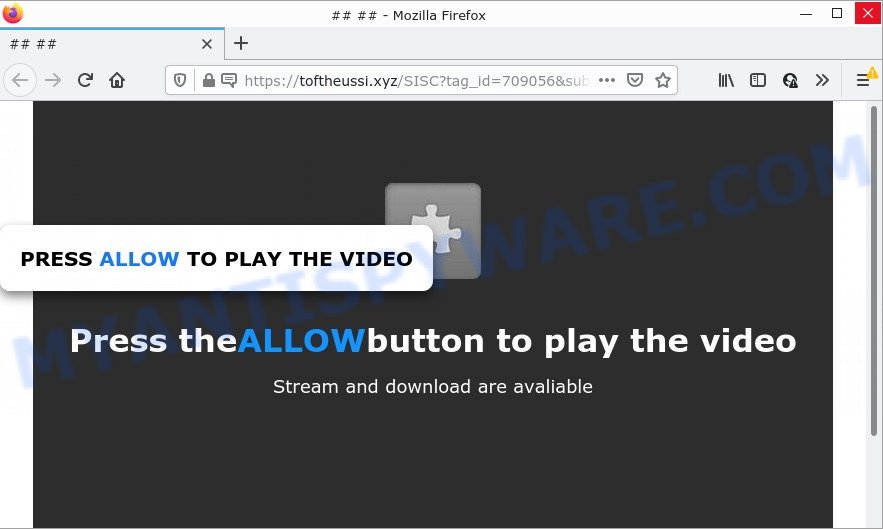
When you visit the Toftheussi.xyz web page that wants to send you notifications, you’ll be greeted with a fake message that asks whether you want to agree to them or not. Your options will be ‘Block’ and ‘Allow’. Once enabled, the Toftheussi.xyz notifications will start popping up in the right bottom corner of the screen occasionally and spam you with intrusive adverts.

Threat Summary
| Name | Toftheussi.xyz popup |
| Type | browser notification spam, spam push notifications, pop-up virus |
| Distribution | potentially unwanted apps, adware, suspicious pop-up advertisements, social engineering attack |
| Symptoms |
|
| Removal | Toftheussi.xyz removal guide |
Where the Toftheussi.xyz pop ups comes from
Some research has shown that users can be redirected to Toftheussi.xyz from suspicious ads or by PUPs and adware. Adware is type of malicious software which displays unwanted ads on a PC , redirects search requests to scam web sites and collects sensitive info for marketing purposes. Adware software can display banner ads, full-screen ads, pop ups, videos, or other varieties of online advertising. Maybe you approve the idea that the advertisements or pop-ups is just a small problem. But these intrusive ads eat system resources and slow down your computer performance.
A large number of spyware, adware programs, web-browser toolbars, browser hijackers, and potentially unwanted apps are installed when installing freeware and peer-2-peer file sharing software. Therefore, when installing free applications, you need to be careful not to accidentally install third-party programs. It’s important that you pay attention to the EULA (End User License Agreements) and choose the Custom, Manual or Advanced install type as it will typically disclose what additional apps will also be installed.
Remove Toftheussi.xyz notifications from internet browsers
If you’re getting push notifications from the Toftheussi.xyz or another scam web site, you will have previously pressed the ‘Allow’ button. Below we will teach you how to turn them off.
Google Chrome:
- Just copy and paste the following text into the address bar of Chrome.
- chrome://settings/content/notifications
- Press Enter.
- Remove the Toftheussi.xyz URL and other dubious URLs by clicking three vertical dots button next to each and selecting ‘Remove’.

Android:
- Tap ‘Settings’.
- Tap ‘Notifications’.
- Find and tap the browser which shows Toftheussi.xyz browser notifications advertisements.
- In the opened window, find Toftheussi.xyz URL, other suspicious sites and set the toggle button to ‘OFF’ on them one-by-one.

Mozilla Firefox:
- Click the Menu button (three bars) on the top-right corner.
- Go to ‘Options’, and Select ‘Privacy & Security’ on the left side of the window.
- Scroll down to ‘Permissions’ section and click ‘Settings…’ button next to ‘Notifications’.
- Select the Toftheussi.xyz domain from the list and change the status to ‘Block’.
- Save changes.

Edge:
- In the right upper corner, click on the three dots to expand the Edge menu.
- Click ‘Settings’. Click ‘Advanced’ on the left side of the window.
- Click ‘Manage permissions’ button, located beneath ‘Website permissions’.
- Click the switch under the Toftheussi.xyz site so that it turns off.

Internet Explorer:
- Click ‘Tools’ button in the top-right corner of the window.
- Select ‘Internet options’.
- Click on the ‘Privacy’ tab and select ‘Settings’ in the pop-up blockers section.
- Locate the Toftheussi.xyz site and click the ‘Remove’ button to delete the site.

Safari:
- Click ‘Safari’ button on the top left hand corner of the window and select ‘Preferences’.
- Open ‘Websites’ tab, then in the left menu click on ‘Notifications’.
- Check for Toftheussi.xyz URL, other suspicious sites and apply the ‘Deny’ option for each.
How to remove Toftheussi.xyz pop-up ads from Chrome, Firefox, IE, Edge
The answer is right here on this web page. We have put together simplicity and efficiency. It will allow you easily to clean your computer of adware software responsible for Toftheussi.xyz advertisements. Moreover, you can select manual or automatic removal way. If you’re familiar with the computer then use manual removal, otherwise use the free anti malware utility created specifically to delete adware. Of course, you may combine both methods. Some of the steps below will require you to exit this website. So, please read the instructions carefully, after that bookmark it or open it on your smartphone for later reference.
To remove Toftheussi.xyz pop ups, execute the following steps:
- Remove Toftheussi.xyz notifications from internet browsers
- Manual Toftheussi.xyz pop up ads removal
- Automatic Removal of Toftheussi.xyz advertisements
- Stop Toftheussi.xyz pop-ups
Manual Toftheussi.xyz pop up ads removal
In this section of the blog post, we have posted the steps that will help to get rid of Toftheussi.xyz advertisements manually. Although compared to removal tools, this method loses in time, but you don’t need to download anything on the computer. It will be enough for you to follow the detailed tutorial with images. We tried to describe each step in detail, but if you realized that you might not be able to figure it out, or simply do not want to change the Windows and web-browser settings, then it’s better for you to run utilities from trusted developers, which are listed below.
Remove unwanted or newly installed applications
Some applications are free only because their installation package contains an adware software. This unwanted software generates profit for the developers when it is installed. More often this adware software can be uninstalled by simply uninstalling it from the ‘Uninstall a Program’ that is located in Microsoft Windows control panel.
Make sure you have closed all internet browsers and other software. Press CTRL, ALT, DEL keys together to open the Microsoft Windows Task Manager.

Click on the “Processes” tab, look for something suspicious that is the adware that causes Toftheussi.xyz pop up advertisements then right-click it and select “End Task” or “End Process” option. In most cases, malicious software masks itself to avoid detection by imitating legitimate Windows processes. A process is particularly suspicious: it’s taking up a lot of memory (despite the fact that you closed all of your programs), its name is not familiar to you (if you are in doubt, you can always check the program by doing a search for its name in Google, Yahoo or Bing).
Next, remove any unknown and suspicious programs from your Control panel.
Windows 10, 8.1, 8
Now, click the Windows button, type “Control panel” in search and press Enter. Select “Programs and Features”, then “Uninstall a program”.

Look around the entire list of programs installed on your device. Most likely, one of them is the adware that causes Toftheussi.xyz popups in your web browser. Choose the questionable program or the program that name is not familiar to you and remove it.
Windows Vista, 7
From the “Start” menu in Microsoft Windows, select “Control Panel”. Under the “Programs” icon, choose “Uninstall a program”.

Choose the questionable or any unknown apps, then click “Uninstall/Change” button to uninstall this unwanted program from your PC system.
Windows XP
Click the “Start” button, select “Control Panel” option. Click on “Add/Remove Programs”.

Choose an unwanted application, then click “Change/Remove” button. Follow the prompts.
Get rid of Toftheussi.xyz from Mozilla Firefox by resetting web browser settings
If the Mozilla Firefox web browser is redirected to Toftheussi.xyz and you want to restore the Firefox settings back to their default values, then you should follow the step-by-step guidance below. Essential information like bookmarks, browsing history, passwords, cookies, auto-fill data and personal dictionaries will not be removed.
Launch the Firefox and press the menu button (it looks like three stacked lines) at the top right of the internet browser screen. Next, press the question-mark icon at the bottom of the drop-down menu. It will open the slide-out menu.

Select the “Troubleshooting information”. If you’re unable to access the Help menu, then type “about:support” in your address bar and press Enter. It bring up the “Troubleshooting Information” page like the one below.

Click the “Refresh Firefox” button at the top right of the Troubleshooting Information page. Select “Refresh Firefox” in the confirmation dialog box. The Firefox will start a process to fix your problems that caused by the Toftheussi.xyz adware software. When, it’s complete, press the “Finish” button.
Remove Toftheussi.xyz pop-ups from Chrome
If you have adware, Toftheussi.xyz pop up advertisements problems or Google Chrome is running slow, then reset Chrome can help you. In this guide we will show you the way to reset your Google Chrome settings and data to original settings without reinstall.
First run the Google Chrome. Next, click the button in the form of three horizontal dots (![]() ).
).
It will display the Google Chrome menu. Select More Tools, then press Extensions. Carefully browse through the list of installed extensions. If the list has the extension signed with “Installed by enterprise policy” or “Installed by your administrator”, then complete the following guidance: Remove Chrome extensions installed by enterprise policy.
Open the Chrome menu once again. Further, press the option named “Settings”.

The web-browser will display the settings screen. Another method to show the Chrome’s settings – type chrome://settings in the web browser adress bar and press Enter
Scroll down to the bottom of the page and click the “Advanced” link. Now scroll down until the “Reset” section is visible, as shown on the image below and click the “Reset settings to their original defaults” button.

The Chrome will show the confirmation dialog box as displayed on the screen below.

You need to confirm your action, click the “Reset” button. The browser will launch the process of cleaning. Once it is complete, the web browser’s settings including search engine by default, homepage and newtab page back to the values that have been when the Google Chrome was first installed on your computer.
Delete Toftheussi.xyz pop-ups from Internet Explorer
In order to restore all web-browser search provider by default, home page and newtab page you need to reset the Microsoft Internet Explorer to the state, which was when the Windows was installed on your computer.
First, run the Microsoft Internet Explorer, then click ‘gear’ icon ![]() . It will open the Tools drop-down menu on the right part of the web-browser, then click the “Internet Options” as shown in the figure below.
. It will open the Tools drop-down menu on the right part of the web-browser, then click the “Internet Options” as shown in the figure below.

In the “Internet Options” screen, select the “Advanced” tab, then click the “Reset” button. The Internet Explorer will open the “Reset Internet Explorer settings” prompt. Further, click the “Delete personal settings” check box to select it. Next, press the “Reset” button like the one below.

After the task is complete, press “Close” button. Close the IE and reboot your device for the changes to take effect. This step will help you to restore your internet browser’s startpage, search engine by default and new tab page to default state.
Automatic Removal of Toftheussi.xyz advertisements
The adware can hide its components which are difficult for you to find out and remove completely. This can lead to the fact that after some time, the adware software which causes the unwanted Toftheussi.xyz popup ads again infect your PC. Moreover, We want to note that it’s not always safe to remove adware software manually, if you don’t have much experience in setting up and configuring the MS Windows operating system. The best solution to search for and delete adware is to run free malicious software removal applications.
How to get rid of Toftheussi.xyz pop ups with Zemana Anti-Malware
Zemana AntiMalware is a lightweight tool which developed to run alongside your antivirus software, detecting and removing malicious software, adware software and PUPs that other programs miss. Zemana Anti-Malware is easy to use, fast, does not use many resources and have great detection and removal rates.
- Installing the Zemana Anti-Malware is simple. First you will need to download Zemana Anti-Malware on your Microsoft Windows Desktop by clicking on the following link.
Zemana AntiMalware
164813 downloads
Author: Zemana Ltd
Category: Security tools
Update: July 16, 2019
- Once you have downloaded the installation file, make sure to double click on the Zemana.AntiMalware.Setup. This would start the Zemana install on your personal computer.
- Select installation language and click ‘OK’ button.
- On the next screen ‘Setup Wizard’ simply press the ‘Next’ button and follow the prompts.

- Finally, once the setup is complete, Zemana will start automatically. Else, if doesn’t then double-click on the Zemana Anti-Malware icon on your desktop.
- Now that you have successfully install Zemana AntiMalware, let’s see How to use Zemana to remove Toftheussi.xyz ads from your computer.
- After you have opened the Zemana Anti-Malware, you will see a window as shown in the figure below, just click ‘Scan’ button to scan for adware.

- Now pay attention to the screen while Zemana scans your computer.

- Once the scan get completed, Zemana AntiMalware will open a screen that contains a list of malware that has been detected. All detected items will be marked. You can delete them all by simply press ‘Next’ button.

- Zemana AntiMalware may require a restart PC in order to complete the Toftheussi.xyz advertisements removal process.
- If you want to fully delete adware software from your personal computer, then press ‘Quarantine’ icon, select all malware, adware, potentially unwanted software and other items and click Delete.
- Restart your personal computer to complete the adware removal procedure.
Remove Toftheussi.xyz ads from internet browsers with Hitman Pro
HitmanPro is a free program which created to remove malicious software, potentially unwanted applications, hijackers and adware software from your PC system running Microsoft Windows 10, 8, 7, XP (32-bit and 64-bit). It will help to identify and remove adware responsible for Toftheussi.xyz popup advertisements, including its files, folders and registry keys.
First, please go to the link below, then click the ‘Download’ button in order to download the latest version of HitmanPro.
After the downloading process is done, open the file location. You will see an icon like below.

Double click the HitmanPro desktop icon. After the tool is started, you will see a screen like below.

Further, click “Next” button for scanning your computer for the adware software that causes the annoying Toftheussi.xyz popups. After the scan get finished, you can check all items found on your computer like below.

Next, you need to click “Next” button. It will show a dialog box, click the “Activate free license” button.
How to remove Toftheussi.xyz with MalwareBytes
We advise using the MalwareBytes AntiMalware that are fully clean your computer of the adware. The free tool is an advanced malware removal program designed by (c) Malwarebytes lab. This application uses the world’s most popular anti malware technology. It is able to help you delete unwanted Toftheussi.xyz pop ups from your web-browsers, potentially unwanted applications, malware, browser hijackers, toolbars, ransomware and other security threats from your PC for free.
First, click the following link, then press the ‘Download’ button in order to download the latest version of MalwareBytes AntiMalware.
327070 downloads
Author: Malwarebytes
Category: Security tools
Update: April 15, 2020
After the downloading process is done, close all windows on your personal computer. Further, start the file called MBSetup. If the “User Account Control” dialog box pops up as displayed in the following example, press the “Yes” button.

It will open the Setup wizard that will help you install MalwareBytes AntiMalware on the personal computer. Follow the prompts and do not make any changes to default settings.

Once installation is finished successfully, press “Get Started” button. Then MalwareBytes will automatically start and you can see its main window as shown in the figure below.

Next, click the “Scan” button to perform a system scan with this utility for the adware that causes Toftheussi.xyz advertisements in your web browser. A scan can take anywhere from 10 to 30 minutes, depending on the number of files on your personal computer and the speed of your PC. While the utility is scanning, you may see how many objects and files has already scanned.

When MalwareBytes AntiMalware is complete scanning your PC system, MalwareBytes Anti-Malware will show you the results. Once you have selected what you want to remove from your PC press “Quarantine” button.

The MalwareBytes will get rid of adware that causes Toftheussi.xyz pop ups in your web-browser. After the clean up is complete, you can be prompted to reboot your PC system. We suggest you look at the following video, which completely explains the process of using the MalwareBytes to get rid of hijackers, adware software and other malware.
Stop Toftheussi.xyz pop-ups
Using an ad blocking application such as AdGuard is an effective way to alleviate the risks. Additionally, ad blocking apps will also protect you from malicious ads and web-pages, and, of course, block redirection chain to Toftheussi.xyz and similar web-pages.
- Visit the page linked below to download AdGuard. Save it on your Desktop.
Adguard download
26842 downloads
Version: 6.4
Author: © Adguard
Category: Security tools
Update: November 15, 2018
- After downloading it, launch the downloaded file. You will see the “Setup Wizard” program window. Follow the prompts.
- Once the install is done, click “Skip” to close the setup application and use the default settings, or click “Get Started” to see an quick tutorial that will help you get to know AdGuard better.
- In most cases, the default settings are enough and you do not need to change anything. Each time, when you start your PC system, AdGuard will run automatically and stop unwanted advertisements, block Toftheussi.xyz, as well as other malicious or misleading websites. For an overview of all the features of the program, or to change its settings you can simply double-click on the icon named AdGuard, which can be found on your desktop.
To sum up
Once you have removed the adware using the few simple steps, Google Chrome, Mozilla Firefox, Microsoft Internet Explorer and Microsoft Edge will no longer open intrusive Toftheussi.xyz webpage when you surf the Web. Unfortunately, if the few simple steps does not help you, then you have caught a new adware software, and then the best way – ask for help.
Please create a new question by using the “Ask Question” button in the Questions and Answers. Try to give us some details about your problems, so we can try to help you more accurately. Wait for one of our trained “Security Team” or Site Administrator to provide you with knowledgeable assistance tailored to your problem with the intrusive Toftheussi.xyz pop up advertisements.






















