What is Protectlab.xyz?
Protectlab.xyz is one of the sites promoting the McAfee – Your PC is infected with 5 viruses scam. The scam masquerades as a McAfee system scan, displays fake scan results and virus alerts claiming that a computer is infected with five viruses. Scammers use fake virus alerts to trick users into downloading or purchasing software they don’t need.
Usually, users end up on Protectlab.xyz and similar scams by going to a misspelled URL or, clicking on a fake link from push notifications and spam emails. In addition, they can be redirected to this scam by malicious advertisements (malvertising) and Adware. Adware can be installed unknowingly when visiting malware-infested websites or downloading pirated versions of software.
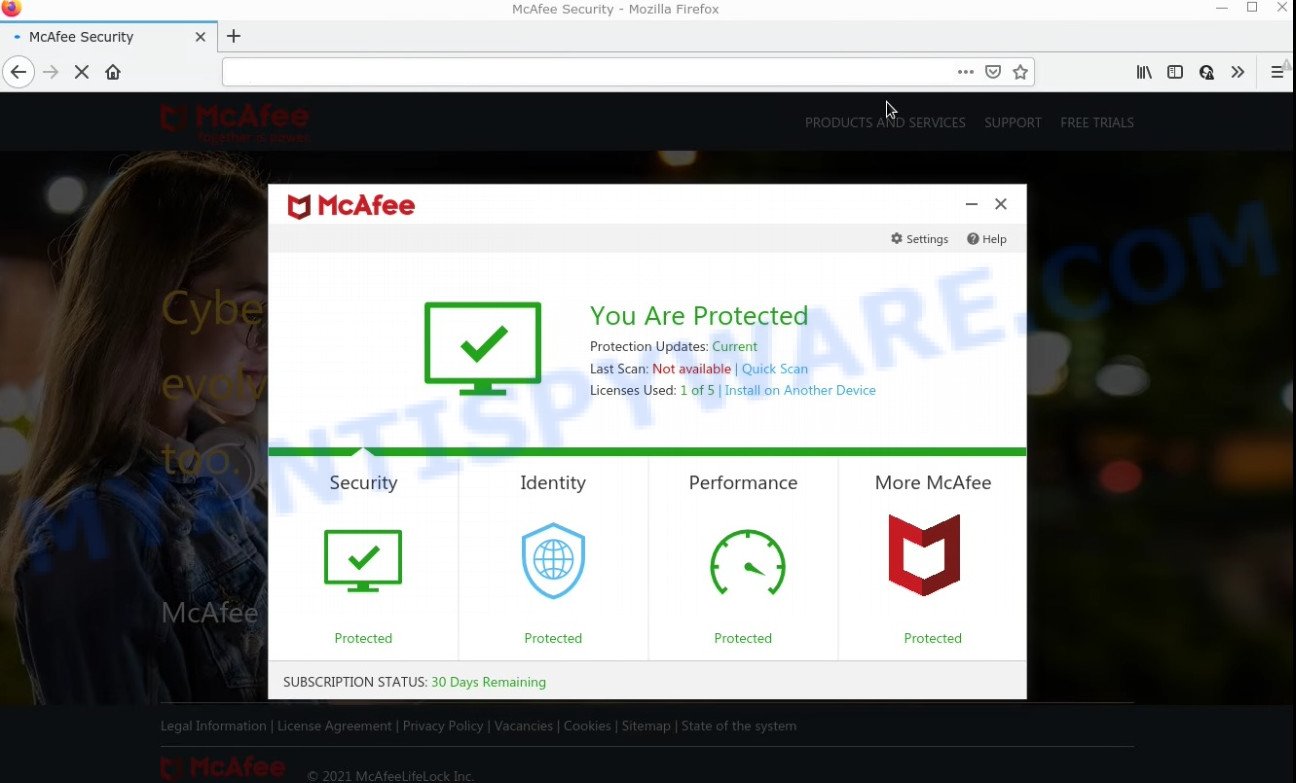
Protectlab.xyz POP-UPS are a SCAM
QUICK LINKS
Typically, scam sites first check the user’s IP address to determine their geolocation. Scammers, having determined the user’s location, can use various scam schemes, change the page language or redirect the user to other malicious and scam sites. During the research, Protectlab.xyz showed a fake message that the computer is infected with 5 viruses and other security threats. It instructs users to click “Proceed..”/”Renew License” to remove the found malware.
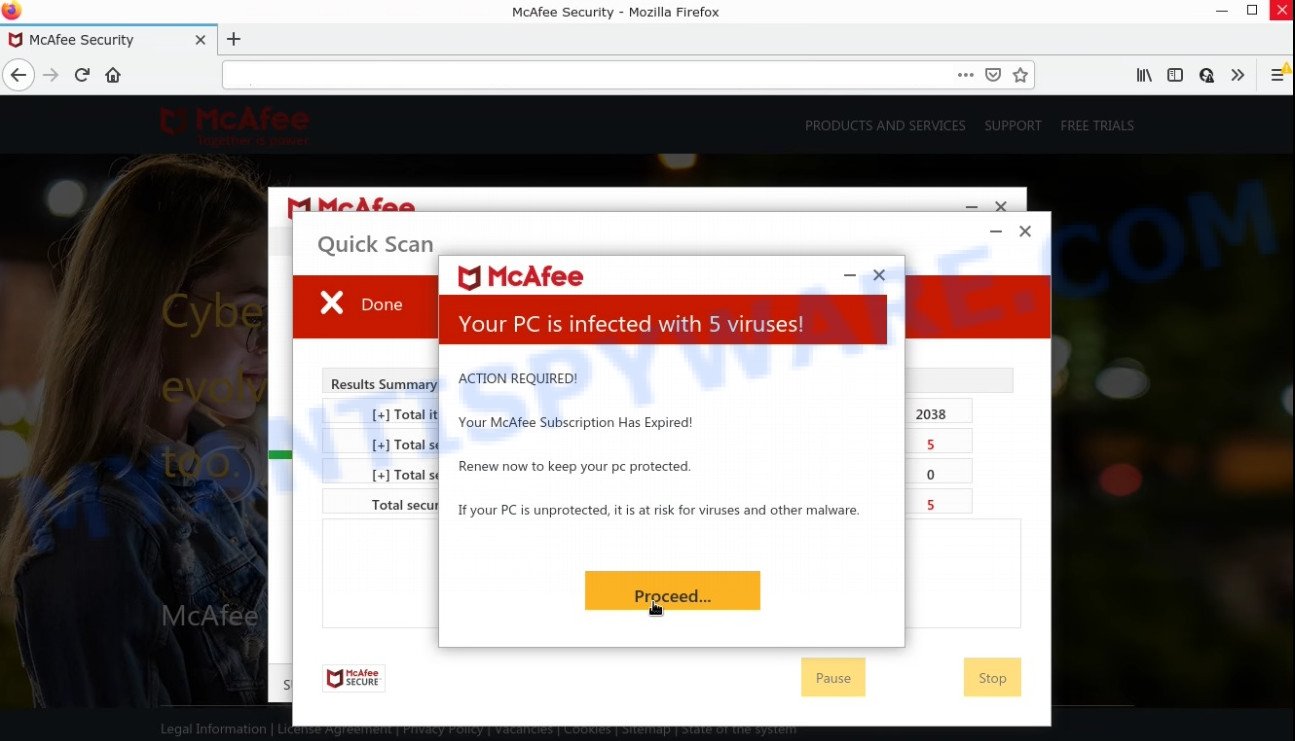
As we reported above, scammers use such tactics to trick victims into installing untrustworthy and unreliable software, among which may be fake antivirus software, spyware, trojans, browser hijackers, adware and other malicious software; this is described in more detail in this article.
Protectlab.xyz displays a show notifications pop-up that attempts to get users to click the ‘Allow’ button to allow to its notifications. These notifications are advertisements displayed in the lower right corner of the screen urges users to play online games, visit dubious web pages, install internet browser extensions & so on.

How to protect against Protectlab.xyz scam
To avoid becoming a victim of scammers, it is important to always keep in mind:
- There are no sites that can detect viruses and other security threats.
- Never install/purchase software promoted by suspicious sites, as it can be useless, and besides, it can be dangerous for you and your computer.
- Close Protectlab.xyz as soon as it appears on your computer screen. Scammers can prevent you from closing it in various ways. In such cases, close your browser using Task Manager or restart your computer. If the next time you launch the browser, it prompts you to restore the previous session, abandon it, otherwise this scam will reopen on your screen.
- Use an ad blocker when browsing the internet. It can block known scam sites and protect you from scammers.
Threat Summary
| Name | Protectlab.xyz |
| Type | scam, phishing, fake virus alerts |
| Fake claims | Your PC is infected with 5 viruses, Your McAfee subscription has expired |
| Symptoms |
|
| Removal | Protectlab.xyz removal guide |
McAfee SECURITY ALERT, Your McAfee Subscription Has Expired, McAfee – Your PC is infected with 5 viruses are other scams designed to trick visitors into installing untrustworthy software or calling fake tech support. Some of these scams are positioned as a legitimate McAfee pages, but in fact have nothing to do with McAfee. The scam sites should never be trusted, they should be closed as soon as they appear on the screen.
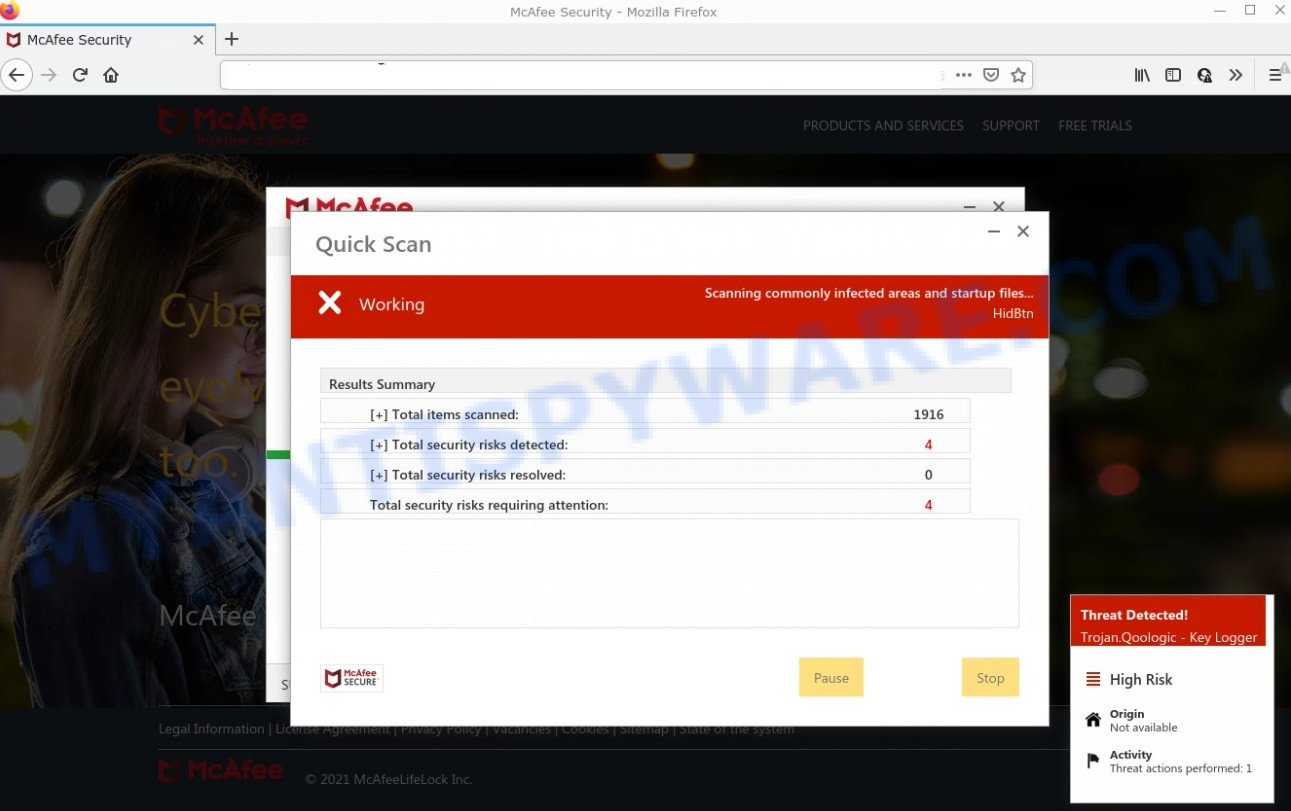
Protectlab.xyz runs a fake scan
The Protectlab.xyz pop ups are caused by malicious advertisements on websites you visit, browser notifications or Adware. Browser (push) notifications are originally developed to alert the user of recently published news. Scammers use push notifications to bypass pop up blockers and therefore show a large amount of unwanted ads. These ads are used to promote questionable internet browser extensions, free gifts scams, adware software bundles, and adult webpages.
Adware is ‘advertising supported’ software that tries to generate money by redirecting users to scam sites or online adverts. It has different methods of earning revenue including showing up ads on the infected browser forcefully. Most of adware gets installed when users are downloading malicious downloads, fake updates, free software and suspicious browser addons.
How does Adware get on your computer
Adware gets onto computers by being attached to various free programs. This means that you need to be very careful when installing apps downloaded from the Net, even from a large proven hosting. Be sure to read the Terms of Use and the Software license, select only the Manual, Advanced or Custom setup type, switch off all bundled web browser add-ons and applications are offered to install.
How to remove Protectlab.xyz pop-ups (Adware removal guide)
If you have constant scam pop-ups or unwanted advertisements, slow personal computer, crashing computer issues, you are in need of adware removal assistance. The few simple steps below will guide you forward to get Protectlab.xyz popups removed and will assist you get your computer operating at peak capacity again.
To remove Protectlab.xyz, execute the following steps:
- Manual Protectlab.xyz pop ups removal
- Automatic Removal of Protectlab.xyz pop-up scam
- Stop Protectlab.xyz pop-ups
Manual Protectlab.xyz pop ups removal
Most adware software can be removed manually, without the use of anti-virus or other removal utilities. The manual steps below will show you how to delete Protectlab.xyz scam step by step. Although each of the steps is very easy and does not require special knowledge, but you are not sure that you can finish them, then use the free utilities, a list of which is given below.
Remove unwanted or newly added applications
First, you should try to identify and remove the application that causes the appearance of annoying ads or browser redirect, using the ‘Uninstall a program’ which is located in the ‘Control panel’.
Windows 8, 8.1, 10
First, click the Windows button
Windows XP, Vista, 7
First, press “Start” and select “Control Panel”.
It will open the Windows Control Panel as displayed in the figure below.

Next, click “Uninstall a program” ![]()
It will show a list of all programs installed on your PC system. Scroll through the all list, and delete any dubious and unknown software. To quickly find the latest installed applications, we recommend sort applications by date in the Control panel.
Remove Protectlab.xyz from Firefox by resetting internet browser settings
This step will allow you remove Protectlab.xyz popups, third-party toolbars, disable malicious addons and revert back your default home page, new tab and search provider settings.
Start the Firefox and click the menu button (it looks like three stacked lines) at the top right of the web-browser screen. Next, press the question-mark icon at the bottom of the drop-down menu. It will open the slide-out menu.

Select the “Troubleshooting information”. If you’re unable to access the Help menu, then type “about:support” in your address bar and press Enter. It bring up the “Troubleshooting Information” page as shown in the figure below.

Click the “Refresh Firefox” button at the top right of the Troubleshooting Information page. Select “Refresh Firefox” in the confirmation dialog box. The Mozilla Firefox will begin a task to fix your problems that caused by the adware software. After, it’s done, click the “Finish” button.
Remove Protectlab.xyz pop ups from Google Chrome
If you’re getting Protectlab.xyz pop-ups, then you can try to remove it by resetting Chrome to its default state. It will also clear cookies, content and site data, temporary and cached data. It’ll save your personal information such as saved passwords, bookmarks, auto-fill data and open tabs.

- First, run the Chrome and click the Menu icon (icon in the form of three dots).
- It will display the Chrome main menu. Select More Tools, then press Extensions.
- You will see the list of installed addons. If the list has the extension labeled with “Installed by enterprise policy” or “Installed by your administrator”, then complete the following instructions: Remove Chrome extensions installed by enterprise policy.
- Now open the Chrome menu once again, press the “Settings” menu.
- Next, click “Advanced” link, that located at the bottom of the Settings page.
- On the bottom of the “Advanced settings” page, click the “Reset settings to their original defaults” button.
- The Google Chrome will display the reset settings prompt as on the image above.
- Confirm the browser’s reset by clicking on the “Reset” button.
- To learn more, read the article How to reset Google Chrome settings to default.
Get rid of Protectlab.xyz popup scam from Internet Explorer
If you find that IE web-browser settings such as newtab, search engine and home page had been modified by adware which causes the Protectlab.xyz pop-ups, then you may restore your settings, via the reset web browser procedure.
First, launch the Internet Explorer. Next, click the button in the form of gear (![]() ). It will display the Tools drop-down menu, click the “Internet Options” as shown on the screen below.
). It will display the Tools drop-down menu, click the “Internet Options” as shown on the screen below.

In the “Internet Options” window click on the Advanced tab, then click the Reset button. The Internet Explorer will open the “Reset Internet Explorer settings” window like below. Select the “Delete personal settings” check box, then click “Reset” button.

You will now need to reboot your computer for the changes to take effect.
Automatic Removal of Protectlab.xyz pop-up scam
Malware removal utilities are pretty effective when you think your PC is hijacked by adware. Below we will discover best utilities that can be used to remove adware and get rid of Protectlab.xyz popups from your PC and internet browser.
How to get rid of Protectlab.xyz pop up with Zemana
Zemana Anti-Malware is free full featured malware removal tool. It can scan your files and MS Windows registry in real-time. Zemana can help to remove Protectlab.xyz pop-ups, PUPs, malware and adware. It uses 1% of your personal computer resources. This tool has got simple and beautiful interface and at the same time best possible protection for your computer.
- Installing the Zemana AntiMalware is simple. First you will need to download Zemana from the link below. Save it on your Microsoft Windows desktop.
Zemana AntiMalware
164813 downloads
Author: Zemana Ltd
Category: Security tools
Update: July 16, 2019
- Once you have downloaded the installation file, make sure to double click on the Zemana.AntiMalware.Setup. This would start the Zemana setup on your computer.
- Select setup language and press ‘OK’ button.
- On the next screen ‘Setup Wizard’ simply click the ‘Next’ button and follow the prompts.

- Finally, once the installation is complete, Zemana AntiMalware will run automatically. Else, if does not then double-click on the Zemana Anti-Malware icon on your desktop.
- Now that you have successfully install Zemana AntiMalware, let’s see How to use Zemana AntiMalware to remove Protectlab.xyz pop ups from your computer.
- After you have started the Zemana, you will see a window as shown below, just click ‘Scan’ button to scan for adware.

- Now pay attention to the screen while Zemana Anti-Malware scans your computer.

- After that process is finished, it will show the Scan Results. Next, you need to press ‘Next’ button.

- Zemana AntiMalware may require a reboot computer in order to complete the Protectlab.xyz pop up removal procedure.
- If you want to fully remove adware from your PC system, then press ‘Quarantine’ icon, select all malware, adware, potentially unwanted programs and other items and press Delete.
- Restart your PC system to complete the adware software removal procedure.
Use HitmanPro to get rid of Protectlab.xyz pop-ups
Hitman Pro is a free application that developed to remove malicious software, PUPs, hijackers and adware software from your PC running Microsoft Windows 10, 8, 7, XP (32-bit and 64-bit). It’ll help to identify and remove adware that causes multiple annoying pop ups, including its files, folders and registry keys.

- Visit the following page to download the latest version of Hitman Pro for Windows. Save it to your Desktop.
- When downloading is done, double click the HitmanPro icon. Once this tool is launched, click “Next” button to perform a system scan with this utility for the adware related to the Protectlab.xyz pop ups. This task can take quite a while, so please be patient. While the Hitman Pro utility is checking, you can see count of objects it has identified as being affected by malicious software.
- When Hitman Pro completes the scan, Hitman Pro will display you the results. Review the scan results and then click “Next” button. Now click the “Activate free license” button to begin the free 30 days trial to get rid of all malware found.
Use MalwareBytes AntiMalware to remove Protectlab.xyz popup scam
Remove Protectlab.xyz pop-up scam manually is difficult and often the adware is not completely removed. Therefore, we recommend you to run the MalwareBytes Anti-Malware which are completely clean your device. Moreover, this free program will help you to remove malware, PUPs, toolbars and browser hijackers that your device can be infected too.

First, visit the page linked below, then press the ‘Download’ button in order to download the latest version of MalwareBytes.
327070 downloads
Author: Malwarebytes
Category: Security tools
Update: April 15, 2020
When downloading is complete, run it and follow the prompts. Once installed, the MalwareBytes AntiMalware will try to update itself and when this task is done, click the “Scan” button to perform a system scan with this utility for the adware that causes Protectlab.xyz pop-ups in your web browser. Depending on your personal computer, the scan can take anywhere from a few minutes to close to an hour. During the scan MalwareBytes Anti-Malware will search for threats present on your personal computer. Review the results once the tool has finished the system scan. If you think an entry should not be quarantined, then uncheck it. Otherwise, simply click “Quarantine” button.
The MalwareBytes is a free program that you can use to delete all detected folders, files, services, registry entries and so on. To learn more about this malicious software removal utility, we suggest you to read and follow the steps or the video guide below.
Stop Protectlab.xyz pop-ups
Enabling an ad blocking program like AdGuard is an effective way to alleviate the risks. Additionally, adblocker applications will also protect you from malicious advertisements and webpages, and, of course, stop redirection chain to Protectlab.xyz and similar scam pages.
- Download AdGuard by clicking on the following link.
Adguard download
26842 downloads
Version: 6.4
Author: © Adguard
Category: Security tools
Update: November 15, 2018
- After the download is done, start the downloaded file. You will see the “Setup Wizard” program window. Follow the prompts.
- After the installation is done, press “Skip” to close the install application and use the default settings, or press “Get Started” to see an quick tutorial that will allow you get to know AdGuard better.
- In most cases, the default settings are enough and you don’t need to change anything. Each time, when you launch your device, AdGuard will start automatically and stop undesired ads, block Protectlab.xyz, as well as other harmful or misleading webpages. For an overview of all the features of the program, or to change its settings you can simply double-click on the icon called AdGuard, that is located on your desktop.
To sum up
We suggest that you keep AdGuard (to help you stop unwanted pop-up ads and annoying malicious web sites) and Zemana (to periodically scan your personal computer for new adware and other malware). Probably you are running an older version of Java or Adobe Flash Player. This can be a security risk, so download and install the latest version right now.
If you are still having problems while trying to remove Protectlab.xyz pop up scam from Firefox, Google Chrome, Edge and Microsoft Internet Explorer, then ask for help here.






















