What is News-bitori.cc?
News-bitori.cc web-site is a scam that uses the browser notification feature to trick users into subscribing to push notifications from web-sites run by scammers. Scammers use push notifications to bypass popup blocker and display lots of unwanted adverts. These advertisements are used to promote dubious internet browser addons, prize & lottery scams, fake downloads, and adult websites.
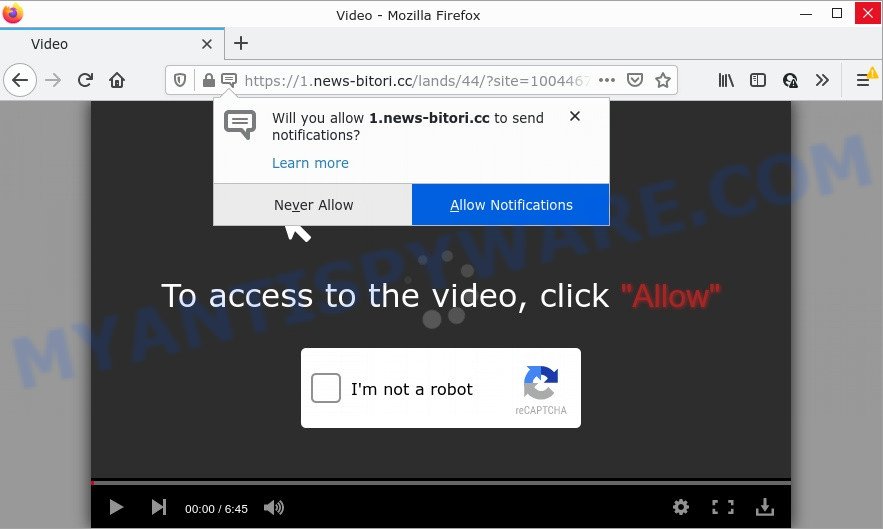
News-bitori.cc delivers a message stating that you should click ‘Allow’ in order to watch a video, connect to the Internet, download a file, access the content of the website, enable Flash Player, and so on. If you press on the ‘Allow’ button, then your web browser will be configured to display intrusive adverts on your desktop, even when you are not using the browser.

Threat Summary
| Name | News-bitori.cc popup |
| Type | browser notification spam, spam push notifications, pop-up virus |
| Distribution | social engineering attack, adware, shady pop-up advertisements, potentially unwanted applications |
| Symptoms |
|
| Removal | News-bitori.cc removal guide |
How does your computer get infected with News-bitori.cc popups
These News-bitori.cc pop ups are caused by dubious advertisements on the webpages you visit or adware. Adware is a form of malicious software that brings targeted ads to your web-browser. Adware software can replace the advertisements of other companies with its own. Most often, adware will track your surfing habits and report this info to its developers.
Adware can be spread through the use of trojan horses and other forms of malware, but in most cases, adware gets onto computers by being attached to some free programs. Many authors of free applications include third-party applications in their setup package. Sometimes it is possible to avoid the setup of any adware: carefully read the Terms of Use and the Software license, choose only Manual, Custom or Advanced setup mode, uncheck all checkboxes before clicking Install or Next button while installing new free programs.
Remove News-bitori.cc notifications from browsers
If you’re getting notifications from the News-bitori.cc or another scam website, you’ll have previously pressed the ‘Allow’ button. Below we’ll teach you how to turn them off.
Google Chrome:
- In the top right corner, expand the Chrome menu.
- In the menu go to ‘Settings’, scroll down to ‘Advanced’ settings.
- Scroll down to the ‘Privacy and security’ section, select ‘Site settings’.
- Click on ‘Notifications’.
- Click ‘three dots’ button on the right hand side of News-bitori.cc site or other rogue notifications and click ‘Remove’.

Android:
- Open Chrome.
- In the top-right corner, tap on Chrome’s main menu button, represented by three vertical dots.
- In the menu tap ‘Settings’, scroll down to ‘Advanced’.
- Tap on ‘Site settings’ and then ‘Notifications’. In the opened window, locate the News-bitori.cc URL, other rogue notifications and tap on them one-by-one.
- Tap the ‘Clean & Reset’ button and confirm.

Mozilla Firefox:
- Click on ‘three horizontal stripes’ button at the right upper corner.
- Go to ‘Options’, and Select ‘Privacy & Security’ on the left side of the window.
- Scroll down to ‘Permissions’ section and click ‘Settings…’ button next to ‘Notifications’.
- Find News-bitori.cc site, other rogue notifications, click the drop-down menu and select ‘Block’.
- Click ‘Save Changes’ button.

Edge:
- Click the More button (three dots) in the top right corner of the Edge.
- Scroll down, locate and click ‘Settings’. In the left side select ‘Advanced’.
- Click ‘Manage permissions’ button below ‘Website permissions’.
- Disable the on switch for the News-bitori.cc site.

Internet Explorer:
- Click ‘Tools’ button in the top-right corner of the screen.
- Select ‘Internet options’.
- Select the ‘Privacy’ tab and click ‘Settings under ‘Pop-up Blocker’ section.
- Select the News-bitori.cc domain and other questionable sites below and remove them one by one by clicking the ‘Remove’ button.

Safari:
- On the top menu select ‘Safari’, then ‘Preferences’.
- Select the ‘Websites’ tab and then select ‘Notifications’ section on the left panel.
- Find the News-bitori.cc URL and select it, click the ‘Deny’ button.
How to remove News-bitori.cc pop up advertisements (removal instructions)
When the adware software gets installed on your computer without your knowledge, it is not easy to uninstall. In most cases, there is no Uninstall program that simply remove the adware that causes multiple unwanted pop ups from your PC. So, we suggest using several well-proven free specialized utilities like Zemana, MalwareBytes AntiMalware or Hitman Pro. But the best solution to remove News-bitori.cc advertisements will be to perform several manual steps, after that additionally run antimalware tools.
To remove News-bitori.cc pop ups, complete the following steps:
- Remove News-bitori.cc notifications from browsers
- Manual News-bitori.cc pop-up advertisements removal
- Automatic Removal of News-bitori.cc ads
- Stop News-bitori.cc ads
Manual News-bitori.cc pop-up advertisements removal
Most adware can be removed manually, without the use of antivirus software or other removal utilities. The manual steps below will show you how to remove News-bitori.cc popups step by step. Although each of the steps is very simple and does not require special knowledge, but you are not sure that you can finish them, then use the free utilities, a list of which is given below.
Delete PUPs through the Microsoft Windows Control Panel
In order to get rid of potentially unwanted programs like this adware, open the Microsoft Windows Control Panel and click on “Uninstall a program”. Check the list of installed software. For the ones you do not know, run an Internet search to see if they are adware, browser hijacker or PUPs. If yes, uninstall them off. Even if they are just a programs that you do not use, then removing them off will increase your device start up time and speed dramatically.
- If you are using Windows 8, 8.1 or 10 then press Windows button, next click Search. Type “Control panel”and press Enter.
- If you are using Windows XP, Vista, 7, then click “Start” button and click “Control Panel”.
- It will show the Windows Control Panel.
- Further, click “Uninstall a program” under Programs category.
- It will display a list of all programs installed on the computer.
- Scroll through the all list, and remove questionable and unknown applications. To quickly find the latest installed programs, we recommend sort programs by date.
See more details in the video tutorial below.
Remove News-bitori.cc popup ads from Firefox
If the Mozilla Firefox internet browser application is hijacked, then resetting its settings can help. The Reset feature is available on all modern version of Firefox. A reset can fix many issues by restoring Mozilla Firefox settings such as default search provider, home page and new tab to their original settings. It will keep your personal information such as browsing history, bookmarks, passwords and web form auto-fill data.
First, open the Mozilla Firefox. Next, click the button in the form of three horizontal stripes (![]() ). It will show the drop-down menu. Next, click the Help button (
). It will show the drop-down menu. Next, click the Help button (![]() ).
).

In the Help menu press the “Troubleshooting Information”. In the upper-right corner of the “Troubleshooting Information” page press on “Refresh Firefox” button as shown in the following example.

Confirm your action, click the “Refresh Firefox”.
Remove News-bitori.cc popups from Internet Explorer
The IE reset is great if your web browser is hijacked or you have unwanted add-ons or toolbars on your internet browser, which installed by an malicious software.
First, run the Internet Explorer, then click ‘gear’ icon ![]() . It will show the Tools drop-down menu on the right part of the browser, then click the “Internet Options” as shown on the image below.
. It will show the Tools drop-down menu on the right part of the browser, then click the “Internet Options” as shown on the image below.

In the “Internet Options” screen, select the “Advanced” tab, then click the “Reset” button. The Microsoft Internet Explorer will open the “Reset Internet Explorer settings” prompt. Further, click the “Delete personal settings” check box to select it. Next, click the “Reset” button as on the image below.

Once the task is done, click “Close” button. Close the Internet Explorer and restart your device for the changes to take effect. This step will help you to restore your browser’s new tab page, homepage and default search engine to default state.
Remove News-bitori.cc popups from Chrome
Resetting Chrome to original state is effective in removing the News-bitori.cc advertisements from your browser. This method is always effective to perform if you have trouble in removing changes caused by adware.
Open the Google Chrome menu by clicking on the button in the form of three horizontal dotes (![]() ). It will display the drop-down menu. Select More Tools, then click Extensions.
). It will display the drop-down menu. Select More Tools, then click Extensions.
Carefully browse through the list of installed addons. If the list has the extension labeled with “Installed by enterprise policy” or “Installed by your administrator”, then complete the following instructions: Remove Chrome extensions installed by enterprise policy otherwise, just go to the step below.
Open the Chrome main menu again, press to “Settings” option.

Scroll down to the bottom of the page and click on the “Advanced” link. Now scroll down until the Reset settings section is visible, as on the image below and click the “Reset settings to their original defaults” button.

Confirm your action, click the “Reset” button.
Automatic Removal of News-bitori.cc ads
The manual tutorial above is tedious to follow and can not always help to fully delete the News-bitori.cc pop ups. Here I am telling you an automatic solution to remove this adware from your computer fully. Zemana AntiMalware, MalwareBytes Anti-Malware and HitmanPro are anti-malware tools that can be used to scan for and remove all kinds of malicious software including adware software that causes News-bitori.cc pop-ups.
Run Zemana AntiMalware to delete News-bitori.cc advertisements
Zemana AntiMalware is a lightweight tool which designed to run alongside your antivirus software, detecting and deleting malware, adware and PUPs that other programs miss. Zemana is easy to use, fast, does not use many resources and have great detection and removal rates.
Now you can install and run Zemana AntiMalware to remove News-bitori.cc popups from your browser by following the steps below:
Visit the following page to download Zemana Anti-Malware installation package named Zemana.AntiMalware.Setup on your PC. Save it on your Desktop.
164813 downloads
Author: Zemana Ltd
Category: Security tools
Update: July 16, 2019
Run the setup file after it has been downloaded successfully and then follow the prompts to set up this tool on your personal computer.

During install you can change certain settings, but we recommend you don’t make any changes to default settings.
When installation is complete, this malicious software removal utility will automatically start and update itself. You will see its main window as on the image below.

Now click the “Scan” button to perform a system scan for the adware software responsible for News-bitori.cc ads. When a threat is detected, the count of the security threats will change accordingly.

When the system scan is done, it will open the Scan Results. Review the report and then click “Next” button.

The Zemana will begin to remove adware responsible for News-bitori.cc popups. When disinfection is complete, you can be prompted to reboot your personal computer to make the change take effect.
Use HitmanPro to remove News-bitori.cc ads
HitmanPro will help remove adware related to the News-bitori.cc pop ups that slow down your PC. The hijackers, adware software and other PUPs slow your web browser down and try to trick you into clicking on misleading advertisements and links. Hitman Pro removes the adware and lets you enjoy your computer without News-bitori.cc popup ads.

- Download HitmanPro on your PC system from the link below.
- After downloading is finished, double click the Hitman Pro icon. Once this tool is started, press “Next” button to perform a system scan for the adware which causes popups. This process can take quite a while, so please be patient. During the scan Hitman Pro will detect threats present on your device.
- Once Hitman Pro completes the scan, HitmanPro will show you the results. Review the scan results and then press “Next” button. Now click the “Activate free license” button to start the free 30 days trial to remove all malicious software found.
Get rid of News-bitori.cc popups with MalwareBytes AntiMalware
We recommend using the MalwareBytes AntiMalware which are completely clean your PC of the adware. The free utility is an advanced malicious software removal application developed by (c) Malwarebytes lab. This program uses the world’s most popular antimalware technology. It is able to help you remove unwanted News-bitori.cc advertisements from your browsers, potentially unwanted apps, malware, hijackers, toolbars, ransomware and other security threats from your personal computer for free.

- Visit the following page to download the latest version of MalwareBytes Anti-Malware for Microsoft Windows. Save it on your Desktop.
Malwarebytes Anti-malware
327070 downloads
Author: Malwarebytes
Category: Security tools
Update: April 15, 2020
- At the download page, click on the Download button. Your browser will open the “Save as” prompt. Please save it onto your Windows desktop.
- Once the downloading process is complete, please close all applications and open windows on your device. Double-click on the icon that’s named MBSetup.
- This will start the Setup wizard of MalwareBytes AntiMalware onto your personal computer. Follow the prompts and do not make any changes to default settings.
- When the Setup wizard has finished installing, the MalwareBytes Anti-Malware will open and open the main window.
- Further, click the “Scan” button . MalwareBytes application will scan through the whole PC system for the adware that causes multiple annoying pop-ups. This process may take quite a while, so please be patient. When a threat is found, the number of the security threats will change accordingly.
- When MalwareBytes completes the scan, MalwareBytes AntiMalware will open a list of found items.
- When you’re ready, press the “Quarantine” button. Once disinfection is finished, you may be prompted to restart the computer.
- Close the AntiMalware and continue with the next step.
Video instruction, which reveals in detail the steps above.
Stop News-bitori.cc ads
In order to increase your security and protect your computer against new annoying advertisements and harmful web sites, you need to run ad-blocker program that blocks an access to malicious advertisements and web-pages. Moreover, the program may block the open of intrusive advertising, that also leads to faster loading of web pages and reduce the consumption of web traffic.
Installing the AdGuard is simple. First you’ll need to download AdGuard by clicking on the link below.
26842 downloads
Version: 6.4
Author: © Adguard
Category: Security tools
Update: November 15, 2018
After downloading it, start the downloaded file. You will see the “Setup Wizard” screen as shown in the following example.

Follow the prompts. Once the installation is complete, you will see a window as displayed in the figure below.

You can click “Skip” to close the installation program and use the default settings, or click “Get Started” button to see an quick tutorial that will allow you get to know AdGuard better.
In most cases, the default settings are enough and you don’t need to change anything. Each time, when you run your device, AdGuard will start automatically and stop undesired advertisements, block News-bitori.cc, as well as other malicious or misleading web sites. For an overview of all the features of the program, or to change its settings you can simply double-click on the AdGuard icon, that can be found on your desktop.
To sum up
Once you have removed the adware software using the step-by-step guide, MS Edge, Chrome, Microsoft Internet Explorer and Firefox will no longer redirect you to various unwanted web-pages similar to News-bitori.cc. Unfortunately, if the steps does not help you, then you have caught a new adware, and then the best way – ask for help here.


















