What is Afvdeukmy.xyz?
Afvdeukmy.xyz website is a scam that uses the browser notification feature to deceive users into subscribing to push notifications. The browser (push) notifications will essentially be advertisements for ‘free’ online games, free gifts scams, suspicious browser add-ons, adult web sites, and adware software bundles.
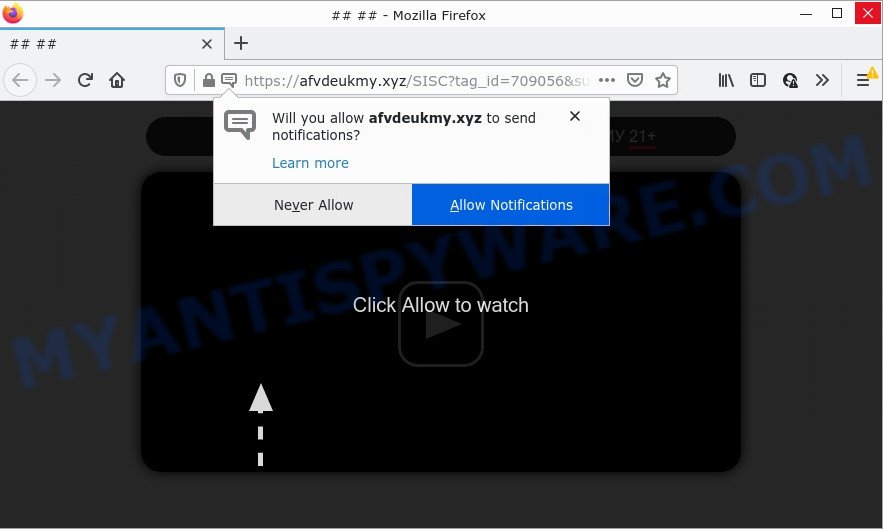
Afvdeukmy.xyz asks you to click on the ‘Allow’ to watch a video, connect to the Internet, access the content of the web page, download a file, enable Flash Player, and so on. If you click on the ‘Allow’ button, then your browser will be configured to display unwanted adverts on your desktop, even when the web-browser is closed.

Threat Summary
| Name | Afvdeukmy.xyz pop-up |
| Type | spam push notifications, browser notification spam, pop-up virus |
| Distribution | social engineering attack, adware, PUPs, misleading popup ads |
| Symptoms |
|
| Removal | Afvdeukmy.xyz removal guide |
How does your PC system get infected with Afvdeukmy.xyz popups
Some research has shown that users can be redirected to Afvdeukmy.xyz from suspicious advertisements or by potentially unwanted apps and adware. Adware is form of malware which displays unwanted ads on a personal computer, redirects search results to scam web-sites and collects sensitive info for marketing purposes. Adware software can show banner ads, full-screen ads, pop-ups, videos, or other varieties of online advertising. Maybe you approve the idea that the ads or pop-ups is just a small problem. But these unwanted advertisements eat system resources and slow down your PC performance.
Adware software comes bundled with various free applications. This means that you need to be careful when installing anything downloaded from the Internet, especially from file sharing websites. Be sure to read the Terms of Use and the Software license, select only the Manual, Advanced or Custom installation option, switch off all optional modules and applications are offered to install.
Remove Afvdeukmy.xyz notifications from web-browsers
If you are in situation where you don’t want to see push notifications from the Afvdeukmy.xyz webpage. In this case, you can turn off web notifications for your browser in Microsoft Windows/Mac/Android. Find your web-browser in the list below, follow steps to remove web browser permissions to show notifications.
Google Chrome:
- Click on ‘three dots menu’ button at the top right corner of the Google Chrome window.
- When the drop-down menu appears, click on ‘Settings’. Scroll to the bottom of the page and click on ‘Advanced’.
- In the ‘Privacy and Security’ section, click on ‘Site settings’.
- Click on ‘Notifications’.
- Click ‘three dots’ button on the right hand side of Afvdeukmy.xyz site or other suspicious site and click ‘Remove’.

Android:
- Tap ‘Settings’.
- Tap ‘Notifications’.
- Find and tap the internet browser that shows Afvdeukmy.xyz push notifications advertisements.
- In the opened window, find Afvdeukmy.xyz site, other rogue notifications and set the toggle button to ‘OFF’ on them one-by-one.

Mozilla Firefox:
- In the top right hand corner of the Firefox window, click on the three horizontal stripes to expand the Main menu.
- Select ‘Options’ and click on ‘Privacy & Security’ on the left hand side.
- Scroll down to ‘Permissions’ and then to ‘Settings’ next to ‘Notifications’.
- Select the Afvdeukmy.xyz domain from the list and change the status to ‘Block’.
- Save changes.

Edge:
- Click the More button (it looks like three dots) in the right upper corner.
- Scroll down to ‘Settings’. In the menu on the left go to ‘Advanced’.
- Click ‘Manage permissions’ button, located beneath ‘Website permissions’.
- Click the switch below the Afvdeukmy.xyz and each questionable site.

Internet Explorer:
- Click the Gear button on the right upper corner of the browser.
- Go to ‘Internet Options’ in the menu.
- Click on the ‘Privacy’ tab and select ‘Settings’ in the pop-up blockers section.
- Select the Afvdeukmy.xyz domain and other suspicious URLs below and delete them one by one by clicking the ‘Remove’ button.

Safari:
- Click ‘Safari’ button on the left-upper corner of the window and select ‘Preferences’.
- Open ‘Websites’ tab, then in the left menu click on ‘Notifications’.
- Check for Afvdeukmy.xyz domain, other suspicious URLs and apply the ‘Deny’ option for each.
How to remove Afvdeukmy.xyz advertisements (removal steps)
There are a simple manual guidance below that will help you to delete Afvdeukmy.xyz pop up ads from your Microsoft Windows personal computer. The most effective solution to remove this adware is to complete the manual removal steps and then use Zemana Anti-Malware, MalwareBytes AntiMalware or HitmanPro automatic tools (all are free). The manual method will assist to weaken this adware software and these malicious software removal utilities will completely remove Afvdeukmy.xyz advertisements and restore the Firefox, Microsoft Edge, Internet Explorer and Google Chrome settings to default.
To remove Afvdeukmy.xyz pop ups, complete the steps below:
- Remove Afvdeukmy.xyz notifications from web-browsers
- How to remove Afvdeukmy.xyz pop-ups without any software
- Automatic Removal of Afvdeukmy.xyz pop-up ads
- Stop Afvdeukmy.xyz pop ups
How to remove Afvdeukmy.xyz pop-ups without any software
The step-by-step tutorial will help you manually delete Afvdeukmy.xyz advertisements from your web-browser. If you have little experience in using computers, we advise that you use the free utilities listed below.
Uninstall recently added PUPs
We advise that you start the PC cleaning procedure by checking the list of installed applications and delete all unknown or dubious software. This is a very important step, as mentioned above, very often the malicious applications such as adware and hijackers may be bundled with free software. Delete the unwanted software can delete the intrusive advertisements or web-browser redirect.
Make sure you have closed all browsers and other applications. Next, delete any unwanted and suspicious apps from your Control panel.
Windows 10, 8.1, 8
Now, click the Windows button, type “Control panel” in search and press Enter. Select “Programs and Features”, then “Uninstall a program”.

Look around the entire list of apps installed on your PC. Most likely, one of them is the adware software that causes Afvdeukmy.xyz pop-ups in your web-browser. Select the suspicious program or the program that name is not familiar to you and remove it.
Windows Vista, 7
From the “Start” menu in Microsoft Windows, choose “Control Panel”. Under the “Programs” icon, choose “Uninstall a program”.

Choose the dubious or any unknown programs, then press “Uninstall/Change” button to uninstall this undesired application from your computer.
Windows XP
Click the “Start” button, select “Control Panel” option. Click on “Add/Remove Programs”.

Select an unwanted application, then press “Change/Remove” button. Follow the prompts.
Delete Afvdeukmy.xyz pop-up ads from Internet Explorer
The Internet Explorer reset is great if your browser is hijacked or you have unwanted add-ons or toolbars on your web browser, which installed by an malware.
First, open the Internet Explorer. Next, click the button in the form of gear (![]() ). It will open the Tools drop-down menu, press the “Internet Options” as on the image below.
). It will open the Tools drop-down menu, press the “Internet Options” as on the image below.

In the “Internet Options” window click on the Advanced tab, then click the Reset button. The Internet Explorer will display the “Reset Internet Explorer settings” window as shown on the screen below. Select the “Delete personal settings” check box, then click “Reset” button.

You will now need to restart your personal computer for the changes to take effect.
Get rid of Afvdeukmy.xyz pop up advertisements from Firefox
If Mozilla Firefox settings are hijacked by the adware, your browser shows annoying pop-up advertisements, then ‘Reset Mozilla Firefox’ could solve these problems. However, your themes, bookmarks, history, passwords, and web form auto-fill information will not be deleted.
First, run the Firefox and click ![]() button. It will display the drop-down menu on the right-part of the web browser. Further, press the Help button (
button. It will display the drop-down menu on the right-part of the web browser. Further, press the Help button (![]() ) as shown in the following example.
) as shown in the following example.

In the Help menu, select the “Troubleshooting Information” option. Another way to open the “Troubleshooting Information” screen – type “about:support” in the web-browser adress bar and press Enter. It will show the “Troubleshooting Information” page as shown on the screen below. In the upper-right corner of this screen, click the “Refresh Firefox” button.

It will show the confirmation dialog box. Further, press the “Refresh Firefox” button. The Mozilla Firefox will begin a process to fix your problems that caused by the Afvdeukmy.xyz adware software. When, it’s complete, click the “Finish” button.
Remove Afvdeukmy.xyz pop up ads from Google Chrome
The adware can alter your Chrome settings without your knowledge. You may see an unrequested web-site as your search engine or start page, additional plugins and toolbars. Reset Google Chrome browser will help you to delete Afvdeukmy.xyz ads and reset the unwanted changes caused by adware software. When using the reset feature, your personal information such as passwords, bookmarks, browsing history and web form auto-fill data will be saved.

- First, run the Google Chrome and click the Menu icon (icon in the form of three dots).
- It will open the Google Chrome main menu. Select More Tools, then press Extensions.
- You will see the list of installed extensions. If the list has the add-on labeled with “Installed by enterprise policy” or “Installed by your administrator”, then complete the following tutorial: Remove Chrome extensions installed by enterprise policy.
- Now open the Chrome menu once again, click the “Settings” menu.
- Next, press “Advanced” link, that located at the bottom of the Settings page.
- On the bottom of the “Advanced settings” page, click the “Reset settings to their original defaults” button.
- The Google Chrome will display the reset settings prompt as shown on the screen above.
- Confirm the browser’s reset by clicking on the “Reset” button.
- To learn more, read the post How to reset Google Chrome settings to default.
Automatic Removal of Afvdeukmy.xyz pop-up ads
If you are not expert at computers, then we recommend to use free removal tools listed below to remove Afvdeukmy.xyz popups for good. The automatic method is highly recommended. It has less steps and easier to implement than the manual way. Moreover, it lower risk of system damage. So, the automatic Afvdeukmy.xyz removal is a better option.
How to remove Afvdeukmy.xyz ads with Zemana
Download Zemana Anti-Malware to get rid of Afvdeukmy.xyz ads automatically from all of your browsers. This is a freeware utility specially designed for malicious software removal. This utility can delete adware software, hijacker from Google Chrome, Mozilla Firefox, Microsoft Edge and Internet Explorer and Microsoft Windows registry automatically.
Installing the Zemana Anti-Malware is simple. First you’ll need to download Zemana on your PC from the following link.
164814 downloads
Author: Zemana Ltd
Category: Security tools
Update: July 16, 2019
When the downloading process is complete, close all windows on your device. Further, start the set up file named Zemana.AntiMalware.Setup. If the “User Account Control” dialog box pops up similar to the one below, press the “Yes” button.

It will open the “Setup wizard” which will help you install Zemana on the PC system. Follow the prompts and do not make any changes to default settings.

Once setup is complete successfully, Zemana will automatically start and you can see its main window as shown in the figure below.

Next, click the “Scan” button . Zemana AntiMalware program will scan through the whole computer for the adware that causes popups. A scan may take anywhere from 10 to 30 minutes, depending on the number of files on your personal computer and the speed of your computer. When a malicious software, adware or potentially unwanted apps are found, the number of the security threats will change accordingly.

After the system scan is complete, a list of all threats found is created. Review the scan results and then press “Next” button.

The Zemana AntiMalware will delete adware software related to the Afvdeukmy.xyz pop-up ads and move the selected items to the Quarantine. Once the task is done, you may be prompted to restart your PC.
Remove Afvdeukmy.xyz ads and harmful extensions with Hitman Pro
HitmanPro is a portable utility which finds and deletes undesired applications such as browser hijackers, adware software, toolbars, other browser addons and other malware. It scans your PC system for adware responsible for Afvdeukmy.xyz pop ups and prepares a list of threats marked for removal. Hitman Pro will only uninstall those unwanted software that you wish to be removed.
Please go to the link below to download the latest version of Hitman Pro for Microsoft Windows. Save it on your MS Windows desktop.
After the downloading process is complete, open the file location. You will see an icon like below.

Double click the Hitman Pro desktop icon. After the utility is started, you will see a screen as shown below.

Further, click “Next” button . HitmanPro program will scan through the whole PC for the adware responsible for Afvdeukmy.xyz advertisements. This procedure may take quite a while, so please be patient. After finished, HitmanPro will create a list of unwanted applications and adware as shown on the image below.

Next, you need to click “Next” button. It will open a prompt, press the “Activate free license” button.
How to remove Afvdeukmy.xyz with MalwareBytes AntiMalware
You can remove Afvdeukmy.xyz pop ups automatically with a help of MalwareBytes AntiMalware. We recommend this free malware removal tool because it can easily remove hijackers, adware, potentially unwanted programs and toolbars with all their components such as files, folders and registry entries.
First, please go to the following link, then click the ‘Download’ button in order to download the latest version of MalwareBytes AntiMalware.
327071 downloads
Author: Malwarebytes
Category: Security tools
Update: April 15, 2020
After the downloading process is finished, close all windows on your PC. Further, run the file called MBSetup. If the “User Account Control” dialog box pops up as displayed below, click the “Yes” button.

It will open the Setup wizard that will help you set up MalwareBytes on the PC system. Follow the prompts and do not make any changes to default settings.

Once setup is complete successfully, click “Get Started” button. Then MalwareBytes AntiMalware will automatically run and you may see its main window similar to the one below.

Next, click the “Scan” button to start scanning your PC system for the adware software that causes the unwanted Afvdeukmy.xyz ads. A system scan can take anywhere from 5 to 30 minutes, depending on your computer. While the MalwareBytes Anti-Malware application is scanning, you may see number of objects it has identified as threat.

After finished, MalwareBytes AntiMalware will show a scan report. Make sure to check mark the threats that are unsafe and then click “Quarantine” button.

The MalwareBytes Anti-Malware will remove adware software responsible for Afvdeukmy.xyz ads and move the selected threats to the Quarantine. After the clean-up is finished, you may be prompted to reboot your computer. We suggest you look at the following video, which completely explains the process of using the MalwareBytes to remove hijackers, adware software and other malware.
Stop Afvdeukmy.xyz pop ups
Using an ad blocker program like AdGuard is an effective way to alleviate the risks. Additionally, ad blocking software will also protect you from harmful advertisements and webpages, and, of course, block redirection chain to Afvdeukmy.xyz and similar web pages.
- AdGuard can be downloaded from the following link. Save it to your Desktop.
Adguard download
26843 downloads
Version: 6.4
Author: © Adguard
Category: Security tools
Update: November 15, 2018
- After downloading it, launch the downloaded file. You will see the “Setup Wizard” program window. Follow the prompts.
- After the install is complete, click “Skip” to close the installation program and use the default settings, or click “Get Started” to see an quick tutorial which will assist you get to know AdGuard better.
- In most cases, the default settings are enough and you do not need to change anything. Each time, when you run your computer, AdGuard will run automatically and stop undesired advertisements, block Afvdeukmy.xyz, as well as other malicious or misleading web sites. For an overview of all the features of the application, or to change its settings you can simply double-click on the icon named AdGuard, which is located on your desktop.
Finish words
We suggest that you keep Zemana Anti-Malware (to periodically scan your PC system for new adwares and other malware) and AdGuard (to help you block unwanted pop up advertisements and harmful web-pages). Moreover, to prevent any adware, please stay clear of unknown and third party apps, make sure that your antivirus application, turn on the option to scan for potentially unwanted apps.
If you need more help with Afvdeukmy.xyz advertisements related issues, go to here.


















