What is Rplnd27.com?
Rplnd27.com popups are a social engineering attack that is designed to mislead unsuspecting users into accepting push notifications via the browser. Although push notifications cannot harm users directly, scammers use them to display annoying ads, promote dubious apps, and encourage users to visit unsafe web-sites.
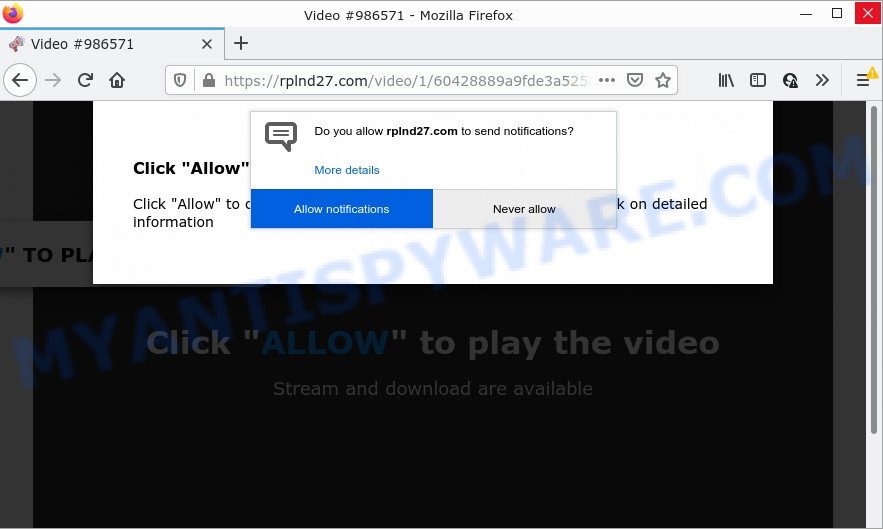
The Rplnd27.com web site displays fake messages that attempts to get you to press the ‘Allow’ to subscribe to its push notifications. If you click on ALLOW, this website starts sending browser notifications on your desktop. You will see the pop up adverts even when you are not using the web-browser.

Threat Summary
| Name | Rplnd27.com pop up |
| Type | browser notification spam, spam push notifications, pop-up virus |
| Distribution | PUPs, social engineering attack, malicious popup advertisements, adware |
| Symptoms |
|
| Removal | Rplnd27.com removal guide |
How does your PC system get infected with Rplnd27.com popups
Cyber threat analysts have determined that users are re-directed to Rplnd27.com by adware software or from malicious advertisements. Adware is a form of malicious software which shows unwanted ads to the user of a computer. The ads produced by adware are sometimes in the form of a sponsored link, popup or sometimes in an unclosable window.
The most common way to get adware is a freeware installer. Most commonly, a user have a chance to disable all third-party modules, but some installers are designed to confuse the average users, in order to trick them into installing potentially unwanted apps and adware. Anyway, easier to prevent adware software rather than clean up your PC after one. So, keep your web browser updated (turn on automatic updates), run good antivirus applications, double check free programs before you open it (do a google search, scan a downloaded file with VirusTotal), avoid misleading and unknown websites.
Remove Rplnd27.com notifications from browsers
Your web browser likely now allows the Rplnd27.com web site to send you push notifications, but you do not want the unwanted advertisements from this web-site and we understand that. We have put together this tutorial on how you can remove Rplnd27.com popup advertisements from IE, Chrome, Firefox, Safari, Android and Microsoft Edge.
Google Chrome:
- Click the Menu button (three dots) on the right upper corner of the screen
- Select ‘Settings’, scroll down to the bottom and click ‘Advanced’.
- In the ‘Privacy and Security’ section, click on ‘Site settings’.
- Click on ‘Notifications’.
- Find the Rplnd27.com URL and click the three vertical dots button next to it, then click on ‘Remove’.

Android:
- Open Google Chrome.
- Tap on the Menu button (three dots) on the top right hand corner.
- In the menu tap ‘Settings’, scroll down to ‘Advanced’.
- In the ‘Site Settings’, tap on ‘Notifications’, find the Rplnd27.com URL and tap on it.
- Tap the ‘Clean & Reset’ button and confirm.

Mozilla Firefox:
- In the right upper corner, click the Firefox menu (three horizontal stripes).
- In the drop-down menu select ‘Options’. In the left side select ‘Privacy & Security’.
- Scroll down to ‘Permissions’ section and click ‘Settings…’ button next to ‘Notifications’.
- In the opened window, find Rplnd27.com site, other rogue notifications, click the drop-down menu and choose ‘Block’.
- Click ‘Save Changes’ button.

Edge:
- Click the More button (three dots) in the top-right corner of the browser.
- Click ‘Settings’. Click ‘Advanced’ on the left side of the window.
- Click ‘Manage permissions’ button, located beneath ‘Website permissions’.
- Disable the on switch for the Rplnd27.com domain.

Internet Explorer:
- In the top right hand corner of the screen, click on the menu button (gear icon).
- When the drop-down menu appears, click on ‘Internet Options’.
- Select the ‘Privacy’ tab and click ‘Settings below ‘Pop-up Blocker’ section.
- Find the Rplnd27.com site and click the ‘Remove’ button to delete the site.

Safari:
- On the top menu select ‘Safari’, then ‘Preferences’.
- Select the ‘Websites’ tab and then select ‘Notifications’ section on the left panel.
- Locate the Rplnd27.com domain and select it, click the ‘Deny’ button.
How to remove Rplnd27.com advertisements from Chrome, Firefox, IE, Edge
According to cyber threat analysts, Rplnd27.com pop-ups removal can be complete manually and/or automatically. These tools that are listed below will allow you get rid of adware, malicious web browser extensions, malicious software and PUPs . However, if you are not willing to install other software to get rid of Rplnd27.com popup advertisements, then use following guidance to restore your device settings to their previous states.
To remove Rplnd27.com pop ups, execute the following steps:
- Remove Rplnd27.com notifications from browsers
- How to remove Rplnd27.com popup ads without any software
- Automatic Removal of Rplnd27.com pop-up advertisements
- Stop Rplnd27.com pop-up ads
How to remove Rplnd27.com popup ads without any software
First of all, try to remove Rplnd27.com pop up ads manually; to do this, follow the steps below. Of course, manual adware removal requires more time and may not be suitable for those who are poorly versed in system settings. In this case, we advise that you scroll down to the section that describes how to get rid of Rplnd27.com popup advertisements using free utilities.
Delete potentially unwanted applications through the Windows Control Panel
When troubleshooting a computer, one common step is go to Microsoft Windows Control Panel and remove suspicious applications. The same approach will be used in the removal of Rplnd27.com pop-ups. Please use instructions based on your MS Windows version.
Windows 10, 8.1, 8
Click the Microsoft Windows logo, and then click Search ![]() . Type ‘Control panel’and press Enter like below.
. Type ‘Control panel’and press Enter like below.

After the ‘Control Panel’ opens, press the ‘Uninstall a program’ link under Programs category as shown in the following example.

Windows 7, Vista, XP
Open Start menu and select the ‘Control Panel’ at right as displayed on the image below.

Then go to ‘Add/Remove Programs’ or ‘Uninstall a program’ (Microsoft Windows 7 or Vista) as displayed in the following example.

Carefully browse through the list of installed apps and delete all suspicious and unknown software. We suggest to press ‘Installed programs’ and even sorts all installed applications by date. After you’ve found anything questionable that may be the adware that causes Rplnd27.com ads in your web browser or other potentially unwanted application (PUA), then choose this program and click ‘Uninstall’ in the upper part of the window. If the questionable program blocked from removal, then run Revo Uninstaller Freeware to completely remove it from your PC system.
Get rid of Rplnd27.com pop-up advertisements from Firefox
Resetting Mozilla Firefox browser will reset all the settings to their default values and will remove Rplnd27.com popup advertisements, malicious add-ons and extensions. When using the reset feature, your personal information like passwords, bookmarks, browsing history and web form auto-fill data will be saved.
Run the Mozilla Firefox and click the menu button (it looks like three stacked lines) at the top right of the web-browser screen. Next, press the question-mark icon at the bottom of the drop-down menu. It will display the slide-out menu.

Select the “Troubleshooting information”. If you’re unable to access the Help menu, then type “about:support” in your address bar and press Enter. It bring up the “Troubleshooting Information” page as displayed on the screen below.

Click the “Refresh Firefox” button at the top right of the Troubleshooting Information page. Select “Refresh Firefox” in the confirmation dialog box. The Firefox will begin a procedure to fix your problems that caused by the Rplnd27.com adware. Once, it is done, click the “Finish” button.
Remove Rplnd27.com ads from Chrome
Reset Chrome settings to get rid of Rplnd27.com ads. If you are still experiencing problems with Rplnd27.com advertisements removal, you need to reset Google Chrome browser to its original state. This step needs to be performed only if adware software has not been removed by the previous steps.

- First start the Chrome and press Menu button (small button in the form of three dots).
- It will display the Google Chrome main menu. Choose More Tools, then press Extensions.
- You’ll see the list of installed extensions. If the list has the addon labeled with “Installed by enterprise policy” or “Installed by your administrator”, then complete the following steps: Remove Chrome extensions installed by enterprise policy.
- Now open the Google Chrome menu once again, click the “Settings” menu.
- You will see the Chrome’s settings page. Scroll down and click “Advanced” link.
- Scroll down again and press the “Reset” button.
- The Chrome will display the reset profile settings page as shown on the screen above.
- Next press the “Reset” button.
- Once this process is complete, your browser’s default search provider, start page and newtab will be restored to their original defaults.
- To learn more, read the blog post How to reset Chrome settings to default.
Delete Rplnd27.com pop-up advertisements from Internet Explorer
By resetting Internet Explorer web browser you return your web-browser settings to its default state. This is good initial when troubleshooting problems that might have been caused by adware which causes the intrusive Rplnd27.com pop ups.
First, launch the Internet Explorer, click ![]() ) button. Next, click “Internet Options” as on the image below.
) button. Next, click “Internet Options” as on the image below.

In the “Internet Options” screen select the Advanced tab. Next, press Reset button. The Microsoft Internet Explorer will display the Reset Internet Explorer settings dialog box. Select the “Delete personal settings” check box and click Reset button.

You will now need to restart your personal computer for the changes to take effect. It will remove adware that causes Rplnd27.com advertisements, disable malicious and ad-supported browser’s extensions and restore the IE’s settings such as search provider, new tab and homepage to default state.
Automatic Removal of Rplnd27.com pop-up advertisements
If you are unsure how to remove Rplnd27.com popup ads easily, consider using automatic adware removal programs that listed below. It will identify the adware responsible for Rplnd27.com popup advertisements and remove it from your device for free.
Get rid of Rplnd27.com pop ups with Zemana Anti-Malware
Zemana Anti-Malware is a complete package of anti-malware utilities. Despite so many features, it does not reduce the performance of your computer. Zemana AntiMalware is able to get rid of almost all the forms of adware including Rplnd27.com pop ups, hijackers, potentially unwanted programs and harmful web-browser extensions. Zemana has real-time protection that can defeat most malicious software. You can use Zemana Anti-Malware with any other anti-virus without any conflicts.
Visit the following page to download the latest version of Zemana Anti-Malware for MS Windows. Save it on your Desktop.
164813 downloads
Author: Zemana Ltd
Category: Security tools
Update: July 16, 2019
When downloading is done, close all apps and windows on your computer. Double-click the setup file named Zemana.AntiMalware.Setup. If the “User Account Control” dialog box pops up as displayed in the figure below, click the “Yes” button.

It will open the “Setup wizard” that will help you install Zemana AntiMalware on your computer. Follow the prompts and don’t make any changes to default settings.

Once installation is finished successfully, Zemana Anti-Malware will automatically start and you can see its main screen as displayed on the screen below.

Now click the “Scan” button for scanning your PC for the adware that causes pop-ups. A scan can take anywhere from 10 to 30 minutes, depending on the count of files on your personal computer and the speed of your device. When a malware, adware software or PUPs are detected, the number of the security threats will change accordingly. Wait until the the checking is complete.

After Zemana AntiMalware completes the scan, you will be shown the list of all found items on your PC system. Make sure to check mark the threats which are unsafe and then click “Next” button. The Zemana AntiMalware will start to delete adware that causes pop ups. After that process is finished, you may be prompted to restart the device.
Delete Rplnd27.com advertisements and harmful extensions with Hitman Pro
HitmanPro is a free removal utility. It removes potentially unwanted apps, adware, browser hijackers and unwanted web-browser plugins. It’ll detect and delete adware that causes Rplnd27.com ads. Hitman Pro uses very small computer resources and is a portable program. Moreover, HitmanPro does add another layer of malware protection.
Visit the page linked below to download the latest version of HitmanPro for Microsoft Windows. Save it on your MS Windows desktop.
After downloading is complete, open the folder in which you saved it and double-click the Hitman Pro icon. It will start the Hitman Pro tool. If the User Account Control prompt will ask you want to launch the program, click Yes button to continue.

Next, click “Next” to perform a system scan for the adware that causes Rplnd27.com pop up advertisements in your internet browser. While the utility is scanning, you can see how many objects and files has already scanned.

As the scanning ends, a list of all items found is prepared as on the image below.

Once you have selected what you wish to delete from your computer press “Next” button. It will display a dialog box, click the “Activate free license” button. The HitmanPro will start to get rid of adware software responsible for Rplnd27.com pop up advertisements. Once disinfection is complete, the utility may ask you to reboot your device.
Run MalwareBytes to remove Rplnd27.com advertisements
Delete Rplnd27.com popup ads manually is difficult and often the adware software is not fully removed. Therefore, we advise you to run the MalwareBytes Anti-Malware that are fully clean your computer. Moreover, this free application will help you to delete malware, potentially unwanted applications, toolbars and hijackers that your personal computer can be infected too.

- Installing the MalwareBytes Anti-Malware is simple. First you will need to download MalwareBytes Anti-Malware on your device from the following link.
Malwarebytes Anti-malware
327071 downloads
Author: Malwarebytes
Category: Security tools
Update: April 15, 2020
- Once the download is finished, close all programs and windows on your computer. Open a file location. Double-click on the icon that’s named MBsetup.
- Select “Personal computer” option and press Install button. Follow the prompts.
- Once install is finished, click the “Scan” button . MalwareBytes application will scan through the whole personal computer for the adware that causes pop ups. This task can take some time, so please be patient. While the MalwareBytes AntiMalware program is scanning, you may see how many objects it has identified as threat.
- When the system scan is complete, you’ll be shown the list of all found threats on your computer. Make sure all threats have ‘checkmark’ and click “Quarantine”. After finished, you may be prompted to reboot your personal computer.
The following video offers a step-by-step instructions on how to remove hijackers, adware software and other malicious software with MalwareBytes AntiMalware.
Stop Rplnd27.com pop-up ads
By installing an ad blocker program such as AdGuard, you are able to stop Rplnd27.com, autoplaying video ads and remove a large count of distracting and intrusive ads on web pages.
Installing the AdGuard is simple. First you will need to download AdGuard from the following link. Save it to your Desktop.
26843 downloads
Version: 6.4
Author: © Adguard
Category: Security tools
Update: November 15, 2018
After downloading it, launch the downloaded file. You will see the “Setup Wizard” screen as displayed in the figure below.

Follow the prompts. When the setup is complete, you will see a window as displayed on the screen below.

You can press “Skip” to close the installation program and use the default settings, or click “Get Started” button to see an quick tutorial that will help you get to know AdGuard better.
In most cases, the default settings are enough and you don’t need to change anything. Each time, when you start your PC system, AdGuard will start automatically and stop undesired ads, block Rplnd27.com, as well as other malicious or misleading web-sites. For an overview of all the features of the application, or to change its settings you can simply double-click on the AdGuard icon, which can be found on your desktop.
To sum up
Once you have removed the adware using the step-by-step tutorial, Chrome, Mozilla Firefox, Microsoft Internet Explorer and MS Edge will no longer redirect you to various annoying websites such as Rplnd27.com. Unfortunately, if the step-by-step instructions does not help you, then you have caught a new adware, and then the best way – ask for help here.


















