What is Totaldatadefence.com?
Totaldatadefence.com is one of the sites promoting the McAfee – Your PC is infected with 5 viruses scam. The scam masquerades as a McAfee system scan, displays fake scan results and virus alerts claiming that a computer is infected with five viruses. Scammers use fake virus alerts to trick users into downloading or purchasing software they don’t need.
Usually, users end up on Totaldatadefence.com and similar scams by going to a misspelled URL or, clicking on a fake link from push notifications and spam emails. In addition, they can be redirected to this scam by malicious advertisements (malvertising) and Adware. Adware can be installed unknowingly when visiting malware-infested websites or downloading pirated versions of software.
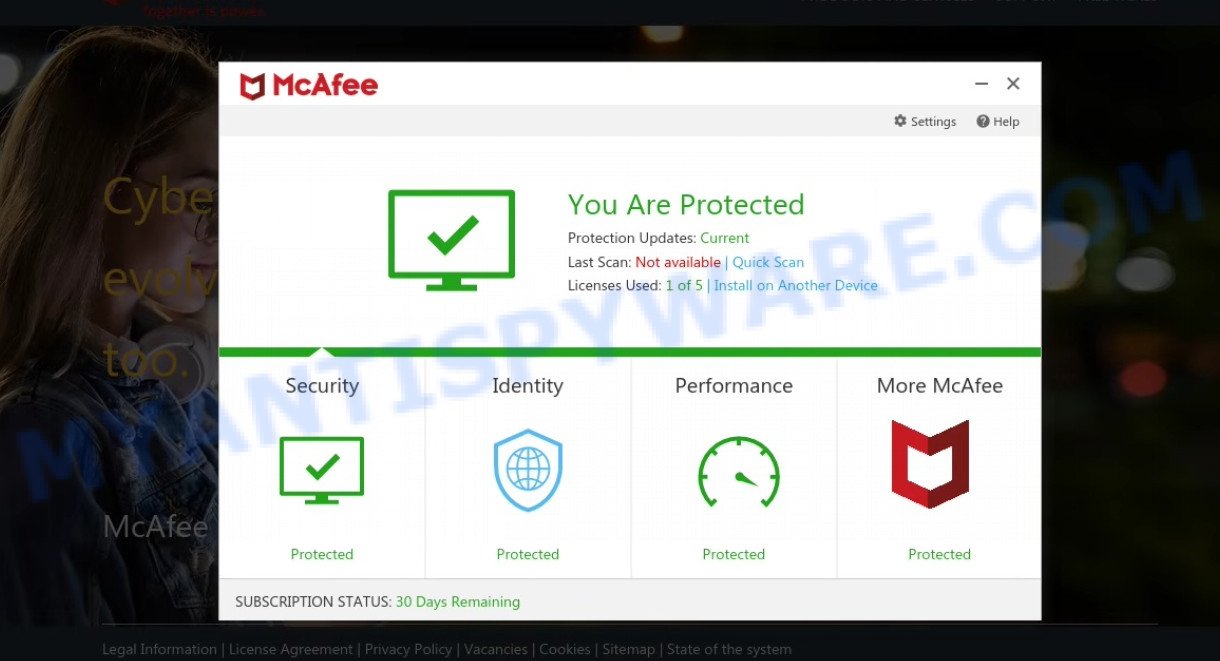
Totaldatadefence.com POP-UPS are a SCAM
QUICK LINKS
Typically, scam sites first check the user’s IP address to determine their geolocation. Scammers, having determined the user’s location, can use various scam schemes, change the page language or redirect the user to other malicious and scam sites. During the research, Totaldatadefence.com showed a fake message that the computer is infected with 5 viruses and other security threats. It instructs users to click “Proceed..”/”Renew License” to remove the found malware.
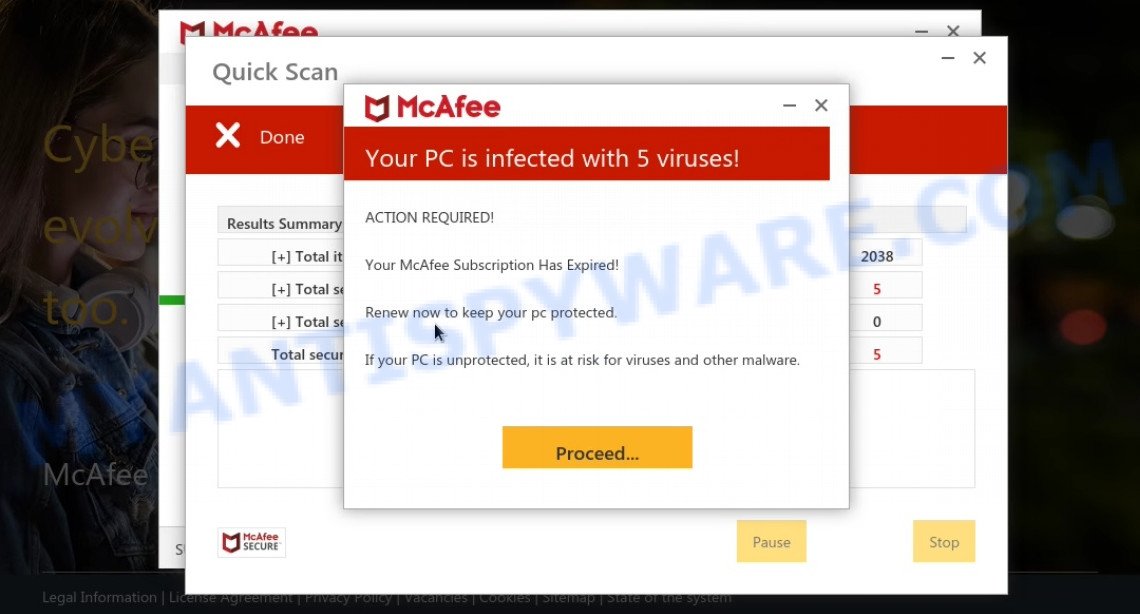
Totaldatadefence.com – fake scan results
As we reported above, scammers use such tactics to trick victims into installing untrustworthy and unreliable software, among which may be fake antivirus software, spyware, trojans, browser hijackers, adware and other malicious software; this is described in more detail in this article.
Totaldatadefence.com displays a show notifications pop-up that attempts to get users to click the ‘Allow’ button to allow to its notifications. These notifications are advertisements displayed in the lower right corner of the screen urges users to play online games, visit dubious web pages, install internet browser extensions & so on.

How to protect against Totaldatadefence.com scam
To avoid becoming a victim of scammers, it is important to always keep in mind:
- There are no sites that can detect viruses and other security threats.
- Never install/purchase software promoted by suspicious sites, as it can be useless, and besides, it can be dangerous for you and your computer.
- Close Totaldatadefence.com as soon as it appears on your computer screen. Scammers can prevent you from closing it in various ways. In such cases, close your browser using Task Manager or restart your computer. If the next time you launch the browser, it prompts you to restore the previous session, abandon it, otherwise this scam will reopen on your screen.
- Use an ad blocker when browsing the internet. It can block known scam sites and protect you from scammers.
Threat Summary
| Name | Totaldatadefence.com |
| Type | scam, phishing, fake virus alerts |
| Fake claims | Your PC is infected with 5 viruses, Your McAfee subscription has expired |
| Symptoms |
|
| Removal | Totaldatadefence.com removal guide |
McAfee – Your PC is infected with 5 viruses, McAfee SECURITY ALERT, Your McAfee Subscription Has Expired are other scams designed to trick visitors into installing untrustworthy software or calling fake tech support. Some of these scams are positioned as legitimate McAfee pages, but in fact have nothing to do with McAfee. The scam sites should never be trusted, they should be closed as soon as they appear on the screen.
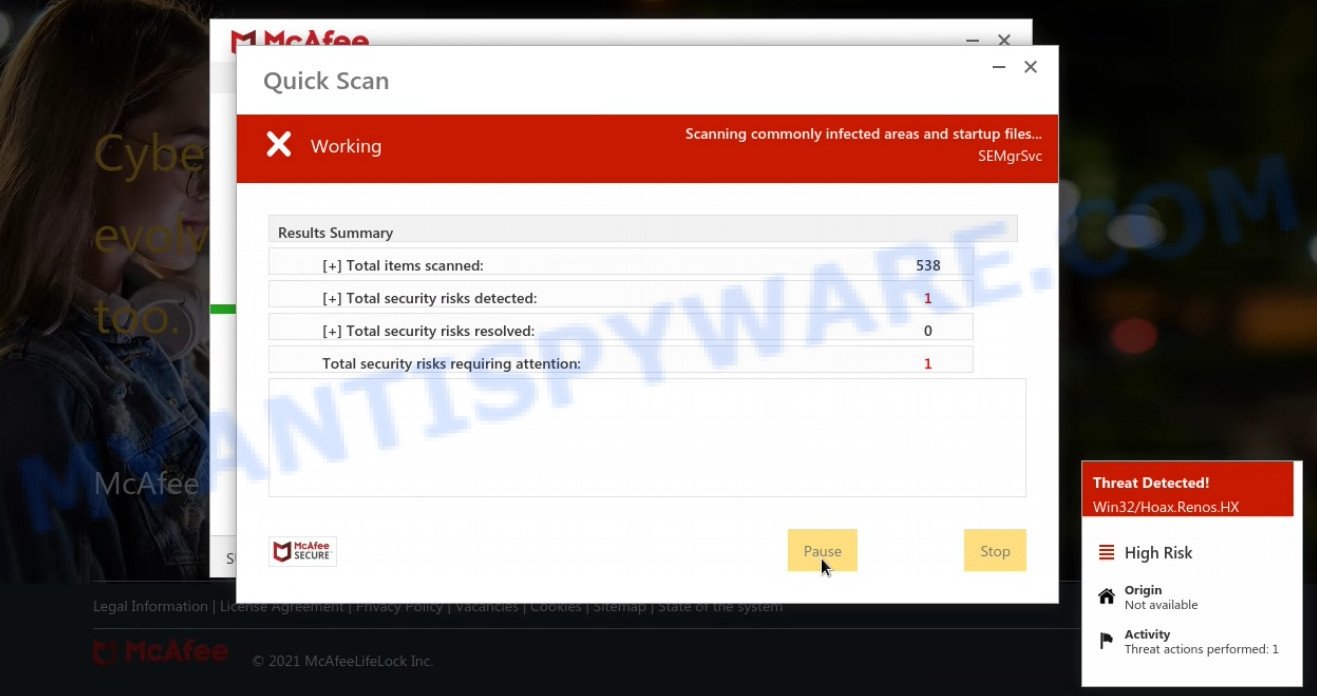
Totaldatadefence.com runs a fake scan
The Totaldatadefence.com pop-ups are caused by malicious advertisements on websites you visit, browser notifications or Adware. Browser (push) notifications are originally developed to alert the user of recently published news. Scammers use push notifications to bypass pop up blockers and display lots of unwanted ads. These ads are used to promote questionable internet browser extensions, free gifts scams, adware software bundles, and adult webpages.
Adware’s basic purpose is to display advertisements. These advertisements are often displayed as sponsored links, pop ups, push notifications and even fake alerts. Clicks on the ads produce a monetary payoff for the adware producers. Adware can work like Spyware, since it sends personal data such as searches and trends to advertisers.
Threat Summary
| Name | Totaldatadefence.com |
| Type | adware, PUP (potentially unwanted program), popup advertisements, pop up virus, popups |
| Symptoms |
|
| Removal | Totaldatadefence.com removal guide |
How does Adware get on your computer
Adware usually is bundled within free software which downloaded from the World Wide Web. Which means that you need to be proactive and carefully read the Terms of use and the License agreement properly. For the most part, adware software and PUPs will be clearly described, so take the time to carefully read all the information about the software that you downloaded and want to install on your computer.
How to remove Totaldatadefence.com pop-up scam from Chrome, Firefox, IE, Edge
Fortunately, it is not hard to remove adware related to the Totaldatadefence.com popups. In the following guidance, we will provide two methods to clean your computer of this adware. One is the manual removal method and the other is automatic removal method. You can choose the method that best fits you. Please follow the removal tutorial below to remove scam pop-ups right now!
To remove Totaldatadefence.com, complete the following steps:
- How to manually remove Totaldatadefence.com
- Automatic Removal of Totaldatadefence.com pop-up scam
- Stop Totaldatadefence.com pop ups
How to manually remove Totaldatadefence.com
In most cases, it is possible to manually delete Totaldatadefence.com scam. This method does not involve the use of any tricks or removal tools. You just need to restore the normal settings of the PC and web-browser. This can be done by following a few simple steps below. If you want to quickly remove scam popups, as well as perform a full scan of your computer, we recommend that you use adware software removal utilities, which are listed below.
Delete newly added adware software
First, go to Microsoft Windows Control Panel and delete suspicious apps, all programs you don’t remember installing. It’s important to pay the most attention to apps you installed just before Totaldatadefence.com popup scam appeared on your web browser. If you do not know what a program does, look for the answer on the Internet.
Press Windows button ![]() , then click Search
, then click Search ![]() . Type “Control panel”and press Enter. If you using Windows XP or Windows 7, then click “Start” and select “Control Panel”. It will show the Windows Control Panel as shown in the following example.
. Type “Control panel”and press Enter. If you using Windows XP or Windows 7, then click “Start” and select “Control Panel”. It will show the Windows Control Panel as shown in the following example.

Further, click “Uninstall a program” ![]()
It will show a list of all apps installed on your personal computer. Scroll through the all list, and remove any suspicious and unknown software.
Get rid of Totaldatadefence.com from Mozilla Firefox by resetting internet browser settings
If the Firefox settings such as startpage, new tab and default search provider have been modified by the adware software, then resetting it to the default state can help. When using the reset feature, your personal information like passwords, bookmarks, browsing history and web form auto-fill data will be saved.
Press the Menu button (looks like three horizontal lines), and click the blue Help icon located at the bottom of the drop down menu as on the image below.

A small menu will appear, press the “Troubleshooting Information”. On this page, press “Refresh Firefox” button as on the image below.

Follow the onscreen procedure to return your Mozilla Firefox browser settings to their default state.
Remove Totaldatadefence.com pop-ups from IE
By resetting IE internet browser you restore your web-browser settings to its default state. This is first when troubleshooting problems that might have been caused by adware responsible for Totaldatadefence.com pop-ups.
First, start the Internet Explorer, then click ‘gear’ icon ![]() . It will open the Tools drop-down menu on the right part of the web-browser, then click the “Internet Options” as on the image below.
. It will open the Tools drop-down menu on the right part of the web-browser, then click the “Internet Options” as on the image below.

In the “Internet Options” screen, select the “Advanced” tab, then click the “Reset” button. The Microsoft Internet Explorer will display the “Reset Internet Explorer settings” prompt. Further, press the “Delete personal settings” check box to select it. Next, click the “Reset” button as on the image below.

After the task is finished, click “Close” button. Close the Microsoft Internet Explorer and restart your PC for the changes to take effect. This step will help you to restore your web-browser’s new tab, search provider and start page to default state.
Remove Totaldatadefence.com pop-ups from Chrome
If you have adware, Totaldatadefence.com scam problems or Google Chrome is running slow, then reset Chrome can help you. In this instructions we will show you the method to reset your Google Chrome settings and data to default values without reinstall.

- First start the Google Chrome and press Menu button (small button in the form of three dots).
- It will show the Google Chrome main menu. Select More Tools, then press Extensions.
- You will see the list of installed extensions. If the list has the extension labeled with “Installed by enterprise policy” or “Installed by your administrator”, then complete the following guide: Remove Chrome extensions installed by enterprise policy.
- Now open the Google Chrome menu once again, press the “Settings” menu.
- You will see the Google Chrome’s settings page. Scroll down and click “Advanced” link.
- Scroll down again and click the “Reset” button.
- The Chrome will display the reset profile settings page as on the image above.
- Next click the “Reset” button.
- Once this procedure is finished, your web-browser’s newtab, homepage and search provider will be restored to their original defaults.
- To learn more, read the article How to reset Chrome settings to default.
Automatic Removal of Totaldatadefence.com pop-up scam
It is very difficult for classic antivirus software to detect adware and other kinds of PUPs. We suggest you use a free anti-adware such as Zemana, MalwareBytes AntiMalware and Hitman Pro from our list below. These utilities will help you scan and remove trojans, malware, spyware, keyloggers, bothersome and malicious adware from an infected computer.
Delete Totaldatadefence.com scam with Zemana Anti-Malware
Zemana is a program which is used for malware, adware, browser hijackers and PUPs removal. The program is one of the most efficient anti-malware utilities. It helps in malicious software removal and and defends all other types of security threats. One of the biggest advantages of using Zemana AntiMalware is that is easy to use and is free. Also, it constantly keeps updating its virus/malware signatures DB. Let’s see how to install and scan your personal computer with Zemana in order to remove Totaldatadefence.com pop-up scam from your computer.
Now you can set up and use Zemana to get rid of Totaldatadefence.com pop-up scam from your browser by following the steps below:
Click the link below to download Zemana setup file called Zemana.AntiMalware.Setup on your personal computer. Save it on your Windows desktop or in any other place.
164813 downloads
Author: Zemana Ltd
Category: Security tools
Update: July 16, 2019
Run the installer after it has been downloaded successfully and then follow the prompts to install this utility on your computer.

During installation you can change certain settings, but we advise you do not make any changes to default settings.
When setup is complete, this malicious software removal utility will automatically start and update itself. You will see its main window as displayed in the following example.

Now press the “Scan” button to perform a system scan for the adware software that causes multiple intrusive pop ups. This process can take quite a while, so please be patient. While the Zemana program is scanning, you can see how many objects it has identified as threat.

When finished, Zemana will open a screen which contains a list of malicious software that has been found. Next, you need to press “Next” button.

The Zemana Anti-Malware will get rid of adware software related to the Totaldatadefence.com pop up scam. Once that process is done, you can be prompted to restart your computer to make the change take effect.
Get rid of Totaldatadefence.com pop-up from web-browsers with HitmanPro
Hitman Pro is a free portable application that scans your device for adware software that causes Totaldatadefence.com scam in your internet browser, PUPs and browser hijackers and helps remove them easily. Moreover, it will also allow you remove any harmful web browser extensions and add-ons.

- First, please go to the following link, then click the ‘Download’ button in order to download the latest version of Hitman Pro.
- Once downloading is finished, run the Hitman Pro, double-click the HitmanPro.exe file.
- If the “User Account Control” prompts, click Yes to continue.
- In the HitmanPro window, click the “Next” to look for adware which causes the Totaldatadefence.com pop up scam.
- After HitmanPro has finished scanning, you’ll be displayed the list of all detected threats on your device. Review the report and then click “Next”. Now, press the “Activate free license” button to begin the free 30 days trial to remove all malicious software found.
Remove Totaldatadefence.com pop-up scam with MalwareBytes AntiMalware
We advise using the MalwareBytes. You can download and install MalwareBytes Anti-Malware to search for adware software and get rid of Totaldatadefence.com pop ups from your browsers. When installed and updated, this free malicious software remover automatically scans for and deletes all threats present on the computer.

- Installing the MalwareBytes AntiMalware is simple. First you will need to download MalwareBytes by clicking on the following link. Save it on your Desktop.
Malwarebytes Anti-malware
327070 downloads
Author: Malwarebytes
Category: Security tools
Update: April 15, 2020
- When the download is complete, close all programs and windows on your computer. Open a directory in which you saved it. Double-click on the icon that’s named MBsetup.
- Select “Personal computer” option and click Install button. Follow the prompts.
- Once installation is done, click the “Scan” button to search for adware software that causes multiple unwanted pop-ups. This process may take some time, so please be patient. While the MalwareBytes is scanning, you can see number of objects it has identified either as being malware.
- After MalwareBytes has finished scanning, MalwareBytes AntiMalware will show you the results. When you’re ready, click “Quarantine”. After the clean-up is done, you can be prompted to reboot your PC system.
The following video offers a tutorial on how to get rid of browser hijackers, adware and other malicious software with MalwareBytes Anti-Malware.
Stop Totaldatadefence.com pop ups
We suggest to install an adblocker program which can block Totaldatadefence.com and other scam web-pages. The ad blocker tool such as AdGuard is a program which basically removes advertising from the Net and stops access to malicious web-sites. Moreover, security experts says that using ad-blocking applications is necessary to stay safe when surfing the World Wide Web.
Installing the AdGuard is simple. First you will need to download AdGuard on your computer by clicking on the link below.
26842 downloads
Version: 6.4
Author: © Adguard
Category: Security tools
Update: November 15, 2018
Once the downloading process is done, start the downloaded file. You will see the “Setup Wizard” screen as displayed on the screen below.

Follow the prompts. After the installation is finished, you will see a window as on the image below.

You can click “Skip” to close the setup application and use the default settings, or click “Get Started” button to see an quick tutorial that will assist you get to know AdGuard better.
In most cases, the default settings are enough and you don’t need to change anything. Each time, when you launch your computer, AdGuard will launch automatically and stop unwanted advertisements, block Totaldatadefence.com, as well as other malicious or misleading webpages. For an overview of all the features of the application, or to change its settings you can simply double-click on the AdGuard icon, which is located on your desktop.
To sum up
Once you have removed the adware software using the tutorial, MS Edge, Internet Explorer, Google Chrome and Firefox will no longer redirect you to various scam web-pages like Totaldatadefence.com. Unfortunately, if the steps does not help you, then you have caught a new adware, and then the best way – ask for help here.


















