What is Xcellerno.xyz?
Xcellerno.xyz pop-ups are a scam which uses social engineering techniques to deceive computer users into allowing browser push notifications. Push notifications are originally created to alert users of newly published news. Cyber criminals abuse ‘push notifications’ to avoid anti-virus and ad-blocker apps by displaying annoying advertisements. These advertisements are displayed in the lower right corner of the screen urges users to play online games, visit dubious websites, install web browser add-ons & so on.
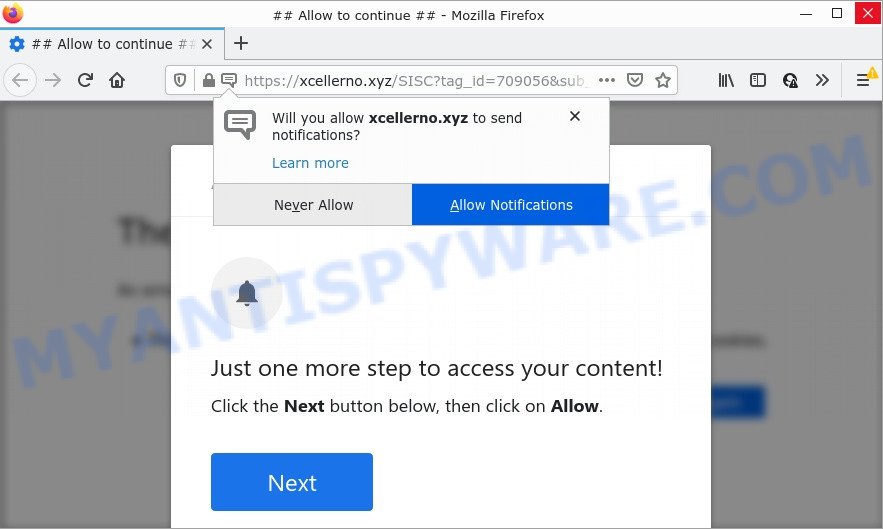
Xcellerno.xyz is a deceptive site that claims that clicking ‘Allow’ is necessary to access the content of the web-page, watch a video, enable Flash Player, connect to the Internet, download a file, and so on. Once enabled, the Xcellerno.xyz push notifications will start popping up in the right bottom corner of your desktop occasionally and spam you with unwanted advertisements.

Threat Summary
| Name | Xcellerno.xyz popup |
| Type | browser notification spam, spam push notifications, pop-up virus |
| Distribution | adware, social engineering attack, malicious pop-up advertisements, potentially unwanted apps |
| Symptoms |
|
| Removal | Xcellerno.xyz removal guide |
How did you get infected with Xcellerno.xyz pop ups
Security professionals have determined that users are re-directed to Xcellerno.xyz by adware or from dubious advertisements. Adware is a form of malicious software that brings targeted ads to your web-browser. Adware can hijack the ads of other companies with its own. Most commonly, adware will track your surfing habits and report this info to its creators.
Adware software usually spreads as a part of free programs which downloaded from the World Wide Web. Which means that you need to be proactive and carefully read the Terms of use and the License agreement properly. For the most part, adware and potentially unwanted apps will be clearly described, so take the time to carefully read all the information about the software that you downloaded and want to install on your PC.
Remove Xcellerno.xyz notifications from internet browsers
Your web-browser likely now allows the Xcellerno.xyz web-site to send you browser notifications, but you do not want the intrusive ads from this website and we understand that. We have put together this instructions on how you can delete Xcellerno.xyz pop ups from MS Edge, Safari, Firefox, Android, IE and Google Chrome.
Google Chrome:
- Just copy and paste the following text into the address bar of Chrome.
- chrome://settings/content/notifications
- Press Enter.
- Remove the Xcellerno.xyz site and other suspicious URLs by clicking three vertical dots button next to each and selecting ‘Remove’.

Android:
- Tap ‘Settings’.
- Tap ‘Notifications’.
- Find and tap the internet browser which displays Xcellerno.xyz notifications ads.
- Locate Xcellerno.xyz site in the list and disable it.

Mozilla Firefox:
- Click the Menu button (three bars) on the right upper corner of the browser.
- In the drop-down menu select ‘Options’. In the left side select ‘Privacy & Security’.
- Scroll down to the ‘Permissions’ section and click the ‘Settings’ button next to ‘Notifications’.
- Find sites you down’t want to see notifications from (for example, Xcellerno.xyz), click on drop-down menu next to each and select ‘Block’.
- Save changes.

Edge:
- In the top right hand corner, click the Edge menu button (it looks like three dots).
- Scroll down, find and click ‘Settings’. In the left side select ‘Advanced’.
- Click ‘Manage permissions’ button, located beneath ‘Website permissions’.
- Click the switch below the Xcellerno.xyz URL and each dubious domain.

Internet Explorer:
- Click ‘Tools’ button in the right upper corner of the Internet Explorer.
- In the drop-down menu select ‘Internet Options’.
- Select the ‘Privacy’ tab and click ‘Settings below ‘Pop-up Blocker’ section.
- Find the Xcellerno.xyz site and click the ‘Remove’ button to remove the URL.

Safari:
- On the top menu select ‘Safari’, then ‘Preferences’.
- Select the ‘Websites’ tab and then select ‘Notifications’ section on the left panel.
- Check for Xcellerno.xyz, other suspicious URLs and apply the ‘Deny’ option for each.
How to remove Xcellerno.xyz pop-up ads (removal guide)
There are a simple manual guidance below that will help you to get rid of Xcellerno.xyz pop up ads from your MS Windows computer. The most effective method to delete this adware is to perform the manual removal guide and then use Zemana AntiMalware, MalwareBytes Anti-Malware or HitmanPro automatic tools (all are free). The manual solution will help to weaken this adware software and these malicious software removal tools will completely get rid of Xcellerno.xyz pop up ads and return the Microsoft Edge, Internet Explorer, Mozilla Firefox and Chrome settings to default.
To remove Xcellerno.xyz pop ups, execute the following steps:
- Remove Xcellerno.xyz notifications from internet browsers
- How to manually get rid of Xcellerno.xyz
- Automatic Removal of Xcellerno.xyz pop ups
- Stop Xcellerno.xyz ads
How to manually get rid of Xcellerno.xyz
In this section of the article, we have posted the steps that will help to remove Xcellerno.xyz advertisements manually. Although compared to removal utilities, this way loses in time, but you don’t need to download anything on the device. It will be enough for you to follow the detailed tutorial with images. We tried to describe each step in detail, but if you realized that you might not be able to figure it out, or simply do not want to change the Microsoft Windows and browser settings, then it’s better for you to use tools from trusted developers, which are listed below.
Uninstall newly installed adware
The process of adware software removal is generally the same across all versions of Windows OS from 10 to XP. To start with, it’s necessary to check the list of installed apps on your computer and delete all unused, unknown and suspicious software.
Make sure you have closed all browsers and other apps. Next, remove any unrequested and suspicious apps from your Control panel.
Windows 10, 8.1, 8
Now, press the Windows button, type “Control panel” in search and press Enter. Choose “Programs and Features”, then “Uninstall a program”.

Look around the entire list of software installed on your computer. Most likely, one of them is the adware software which causes pop-ups. Select the suspicious application or the program that name is not familiar to you and delete it.
Windows Vista, 7
From the “Start” menu in Windows, select “Control Panel”. Under the “Programs” icon, choose “Uninstall a program”.

Choose the questionable or any unknown applications, then click “Uninstall/Change” button to remove this undesired program from your personal computer.
Windows XP
Click the “Start” button, select “Control Panel” option. Click on “Add/Remove Programs”.

Choose an undesired application, then click “Change/Remove” button. Follow the prompts.
Get rid of Xcellerno.xyz ads from IE
By resetting Microsoft Internet Explorer web-browser you return your web browser settings to its default state. This is good initial when troubleshooting problems that might have been caused by adware that causes Xcellerno.xyz popup advertisements in your browser.
First, open the IE. Next, press the button in the form of gear (![]() ). It will display the Tools drop-down menu, click the “Internet Options” like below.
). It will display the Tools drop-down menu, click the “Internet Options” like below.

In the “Internet Options” window click on the Advanced tab, then click the Reset button. The Internet Explorer will display the “Reset Internet Explorer settings” window like below. Select the “Delete personal settings” check box, then press “Reset” button.

You will now need to reboot your personal computer for the changes to take effect.
Remove Xcellerno.xyz advertisements from Google Chrome
Reset Chrome settings will help you to completely reset your web browser. The result of activating this function will bring Chrome settings back to its default values. This can delete Xcellerno.xyz advertisements and disable harmful extensions. It will keep your personal information like browsing history, bookmarks, passwords and web form auto-fill data.

- First start the Google Chrome and press Menu button (small button in the form of three dots).
- It will open the Chrome main menu. Choose More Tools, then click Extensions.
- You’ll see the list of installed extensions. If the list has the extension labeled with “Installed by enterprise policy” or “Installed by your administrator”, then complete the following guide: Remove Chrome extensions installed by enterprise policy.
- Now open the Chrome menu once again, click the “Settings” menu.
- You will see the Chrome’s settings page. Scroll down and click “Advanced” link.
- Scroll down again and click the “Reset” button.
- The Chrome will display the reset profile settings page as on the image above.
- Next click the “Reset” button.
- Once this task is complete, your web browser’s newtab page, start page and default search provider will be restored to their original defaults.
- To learn more, read the post How to reset Chrome settings to default.
Remove Xcellerno.xyz from Firefox by resetting web browser settings
Resetting your Mozilla Firefox is first troubleshooting step for any issues with your browser program, including the redirect to Xcellerno.xyz web-site. However, your saved bookmarks and passwords will not be lost. This will not affect your history, passwords, bookmarks, and other saved data.
First, start the Firefox. Next, press the button in the form of three horizontal stripes (![]() ). It will display the drop-down menu. Next, click the Help button (
). It will display the drop-down menu. Next, click the Help button (![]() ).
).

In the Help menu click the “Troubleshooting Information”. In the upper-right corner of the “Troubleshooting Information” page click on “Refresh Firefox” button as shown below.

Confirm your action, click the “Refresh Firefox”.
Automatic Removal of Xcellerno.xyz pop ups
Manual removal guide does not always help to fully remove the adware, as it’s not easy to identify and remove components of adware and all malicious files from hard disk. Therefore, it’s recommended that you run malicious software removal tool to completely remove Xcellerno.xyz off your web browser. Several free malicious software removal tools are currently available that can be used against the adware. The optimum way would be to use Zemana AntiMalware, MalwareBytes Anti-Malware and HitmanPro.
Use Zemana to remove Xcellerno.xyz pop-ups
Zemana Anti-Malware is a malicious software removal utility. Currently, there are two versions of the utility, one of them is free and second is paid (premium). The principle difference between the free and paid version of the tool is real-time protection module. If you just need to scan your PC for malicious software and get rid of adware that causes the annoying Xcellerno.xyz pop-ups, then the free version will be enough for you.
Download Zemana AntiMalware on your Microsoft Windows Desktop by clicking on the following link.
164814 downloads
Author: Zemana Ltd
Category: Security tools
Update: July 16, 2019
After downloading is complete, close all windows on your PC. Further, launch the install file named Zemana.AntiMalware.Setup. If the “User Account Control” prompt pops up as shown on the screen below, click the “Yes” button.

It will open the “Setup wizard” which will assist you install Zemana Anti-Malware on the PC. Follow the prompts and do not make any changes to default settings.

Once setup is complete successfully, Zemana will automatically run and you can see its main window as shown in the figure below.

Next, click the “Scan” button to start scanning your PC system for the adware related to the Xcellerno.xyz pop-ups. A scan may take anywhere from 10 to 30 minutes, depending on the number of files on your PC and the speed of your computer. While the Zemana utility is checking, you can see how many objects it has identified as being affected by malicious software.

After Zemana AntiMalware has finished scanning, Zemana Anti-Malware will prepare a list of unwanted applications and adware. Make sure all threats have ‘checkmark’ and click “Next” button.

The Zemana will remove adware software related to the Xcellerno.xyz pop up advertisements and move the selected items to the program’s quarantine. When that process is complete, you may be prompted to reboot your PC.
Use Hitman Pro to remove Xcellerno.xyz pop ups
In order to make sure that no more malicious folders and files linked to adware software are inside your computer, you must use another effective malware scanner. We suggest to run HitmanPro. No installation is necessary with this utility.
Hitman Pro can be downloaded from the following link. Save it directly to your MS Windows Desktop.
Download and run Hitman Pro on your PC system. Once started, press “Next” button to perform a system scan for the adware that causes Xcellerno.xyz popups. A system scan can take anywhere from 5 to 30 minutes, depending on your device. While the HitmanPro utility is checking, you can see how many objects it has identified as being affected by malware..

Once the scan get completed, you can check all threats found on your PC.

All detected items will be marked. You can remove them all by simply click Next button.
It will display a dialog box, click the “Activate free license” button to begin the free 30 days trial to get rid of all malicious software found.
How to get rid of Xcellerno.xyz with MalwareBytes AntiMalware
Get rid of Xcellerno.xyz advertisements manually is difficult and often the adware is not fully removed. Therefore, we advise you to use the MalwareBytes AntiMalware which are fully clean your computer. Moreover, this free program will help you to remove malware, potentially unwanted programs, toolbars and hijackers that your computer can be infected too.
Please go to the following link to download the latest version of MalwareBytes AntiMalware for Microsoft Windows. Save it to your Desktop so that you can access the file easily.
327071 downloads
Author: Malwarebytes
Category: Security tools
Update: April 15, 2020
After the downloading process is complete, close all windows on your device. Further, launch the file named MBSetup. If the “User Account Control” prompt pops up as shown in the figure below, click the “Yes” button.

It will display the Setup wizard which will assist you install MalwareBytes AntiMalware on the computer. Follow the prompts and don’t make any changes to default settings.

Once installation is done successfully, press “Get Started” button. Then MalwareBytes Anti-Malware will automatically launch and you may see its main window as displayed below.

Next, press the “Scan” button . MalwareBytes application will scan through the whole PC for the adware that causes pop ups. This task can take quite a while, so please be patient. While the MalwareBytes AntiMalware tool is scanning, you may see count of objects it has identified as being infected by malicious software.

Once MalwareBytes completes the scan, MalwareBytes Anti-Malware will display a list of found items. Once you have selected what you wish to delete from your personal computer press “Quarantine” button.

The MalwareBytes will get rid of adware that causes Xcellerno.xyz popups. When the cleaning procedure is complete, you can be prompted to restart your computer. We suggest you look at the following video, which completely explains the process of using the MalwareBytes to delete hijackers, adware and other malware.
Stop Xcellerno.xyz ads
Enabling an ad blocking program like AdGuard is an effective way to alleviate the risks. Additionally, adblocker applications will also protect you from malicious ads and web pages, and, of course, block redirection chain to Xcellerno.xyz and similar web-pages.
Please go to the link below to download the latest version of AdGuard for Windows. Save it to your Desktop.
26843 downloads
Version: 6.4
Author: © Adguard
Category: Security tools
Update: November 15, 2018
After downloading it, start the downloaded file. You will see the “Setup Wizard” screen like below.

Follow the prompts. After the installation is finished, you will see a window like below.

You can press “Skip” to close the installation application and use the default settings, or press “Get Started” button to see an quick tutorial that will help you get to know AdGuard better.
In most cases, the default settings are enough and you do not need to change anything. Each time, when you start your PC, AdGuard will start automatically and stop unwanted ads, block Xcellerno.xyz, as well as other malicious or misleading websites. For an overview of all the features of the program, or to change its settings you can simply double-click on the AdGuard icon, which is located on your desktop.
To sum up
We suggest that you keep AdGuard (to help you stop unwanted pop ups and intrusive malicious webpages) and Zemana Anti-Malware (to periodically scan your personal computer for new malware, browser hijackers and adware). Make sure that you have all the Critical Updates recommended for MS Windows OS. Without regular updates you WILL NOT be protected when new hijackers, harmful software and adware are released.
If you are still having problems while trying to remove Xcellerno.xyz ads from your web-browser, then ask for help here.


















