What is Quick-Search?
According to computer security experts, Quick-Search is a potentially unwanted program (PUP) from the family of Browser hijackers. It affects your personal computer and modifies browser settings. Quick-Search can take over your web browser and force you to use the https://www.quick-search.xyz/ address as your default search engine, homepage and new tab page. When Quick-Search in the PC, it can gather sensitive info such as search queries as well as browsing history. So if you find this PUP on the computer you need to delete it. The detailed removal tutorial will assist you delete Quick-Search and protect your computer from more dangerous software.
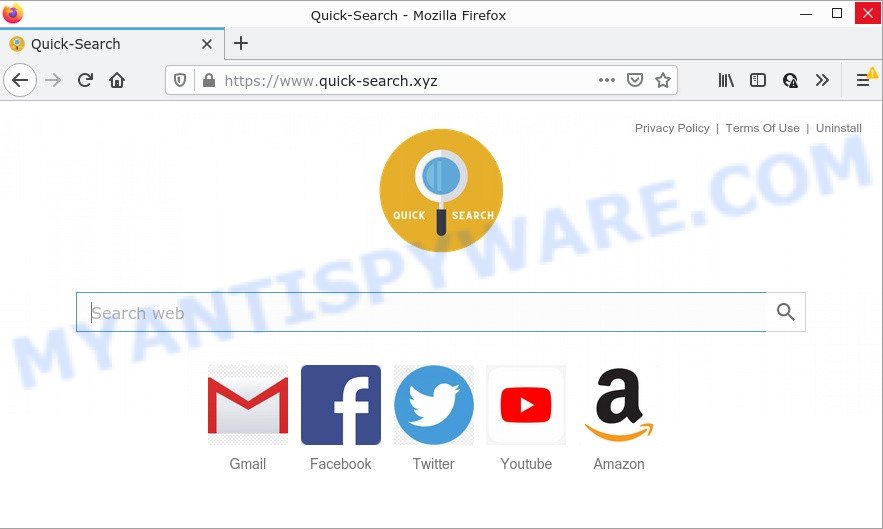
Most often, browser hijackers promote fake search providers by setting their address as the default search provider. In this case, the browser hijacker installs quick-search.xyz as a search engine. This means that users whose browser is affected with the hijacker are forced to visit quick-search.xyz each time they search in the Web, open a new window or tab. And since quick-search.xyz is not a real search provider and does not have the ability to find the information users need, this web-site redirects the user’s internet browser to the Bing search engine.
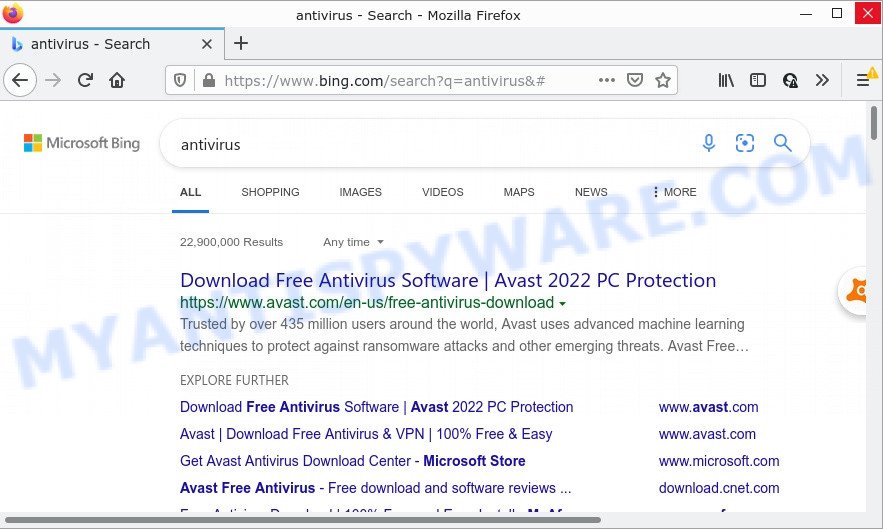
Quick-Search redirects user seaches to quick-search.xyz
And finally, the Quick-Search hijacker has the ability to gather a wide variety of personal information such as what webpages you are opening, what you are looking for the World Wide Web and so on. This information, in the future, can be transferred third party companies.
How can a browser hijacker get on your personal computer
Browser hijackers and PUPs can be spread with the help of trojan horses and other forms of malicious software, but most commonly, browser hijackers such as Quick-Search get on computers along with some free programs. Many creators of free software include additional applications in their installation package. Sometimes it is possible to avoid the installation of any hijackers like Quick-Search: carefully read the Terms of Use and the Software license, select only Manual, Custom or Advanced setup mode, unset all checkboxes before clicking Install or Next button while installing new free software.
Threat Summary
| Name | Quick-Search |
| Type | homepage hijacker, PUP, browser hijacker, search engine hijacker, redirect virus |
| Related web-domains | quick-search.xyz |
| Affected Browser Settings | search engine, startpage, new tab URL |
| Distribution | malicious pop up advertisements, free applications setup files, fake updaters |
| Symptoms | You experience lots of of unwanted ads. When you go to a web site, you are automatically redirected to another webpage that you do not intend to visit. There is an unwanted application in the ‘App & Features’ section of Windows settings. An unexpected browser toolbar appears in your web browser. Your web-browser start page or search engine keeps changing or is not set to Google anymor. |
| Removal | Quick-Search removal guide |
How to remove Quick-Search hijacker (removal guide)
In order to remove Quick-Search from Internet Explorer, Firefox, Google Chrome and MS Edge and set your favorite home page and search engine, you need to reset the browser settings. Additionally, you should look up for other dubious entries, such as files, programs, web-browser add-ons and shortcuts. However, if you want to get rid of Quick-Search easily, you should use reputable an anti-malware tool and let it do the job for you.
To remove Quick-Search, perform the steps below:
- How to manually remove Quick-Search
- Automatic Removal of Quick-Search
- How to stop Quick-Search redirect
How to manually remove Quick-Search
Most common browser hijackers can be removed without any antivirus software. The browser hijacker removal is few simple steps that will teach you how to get rid of Quick-Search hijacker. If you do not want to remove Quick-Search in the manually due to the fact that you are an unskilled computer user, then you can run free removal utilities listed below.
Delete PUPs through the Windows Control Panel
In order to remove potentially unwanted applications like this browser hijacker, open the MS Windows Control Panel and click on “Uninstall a program”. Check the list of installed software. For the ones you do not know, run an Internet search to see if they are adware, browser hijacker or PUPs. If yes, uninstall them off. Even if they are just a apps which you do not use, then removing them off will increase your PC start up time and speed dramatically.
|
|
|
|
Remove Quick-Search hijacker from Firefox
If the Mozilla Firefox settings such as newtab, search engine by default and homepage have been modified by the browser hijacker, then resetting it to the default state can help. However, your saved bookmarks and passwords will not be lost. This will not affect your history, passwords, bookmarks, and other saved data.
Start the Mozilla Firefox and click the menu button (it looks like three stacked lines) at the top right of the browser screen. Next, press the question-mark icon at the bottom of the drop-down menu. It will open the slide-out menu.

Select the “Troubleshooting information”. If you’re unable to access the Help menu, then type “about:support” in your address bar and press Enter. It bring up the “Troubleshooting Information” page like the one below.

Click the “Refresh Firefox” button at the top right of the Troubleshooting Information page. Select “Refresh Firefox” in the confirmation dialog box. The Mozilla Firefox will start a procedure to fix your problems that caused by the Quick-Search hijacker. Once, it’s done, click the “Finish” button.
Remove Quick-Search from Chrome
Reset Google Chrome settings is a simple solution to get rid of Quick-Search, harmful and ‘ad-supported’ plugins, as well as to restore browser’s search provider by default, new tab page and startpage that have been replaced by browser hijacker.
Open the Chrome menu by clicking on the button in the form of three horizontal dotes (![]() ). It will open the drop-down menu. Select More Tools, then click Extensions.
). It will open the drop-down menu. Select More Tools, then click Extensions.
Carefully browse through the list of installed extensions. If the list has the plugin labeled with “Installed by enterprise policy” or “Installed by your administrator”, then complete the following steps: Remove Chrome extensions installed by enterprise policy otherwise, just go to the step below.
Open the Google Chrome main menu again, click to “Settings” option.

Scroll down to the bottom of the page and click on the “Advanced” link. Now scroll down until the Reset settings section is visible, as shown in the figure below and click the “Reset settings to their original defaults” button.

Confirm your action, click the “Reset” button.
Get rid of Quick-Search browser hijacker from Internet Explorer
If you find that your browser settings such as default search engine, homepage and newtab page had been hijacked, then you can restore your settings, via the reset web browser process.
First, launch the IE, click ![]() ) button. Next, click “Internet Options” as displayed in the following example.
) button. Next, click “Internet Options” as displayed in the following example.

In the “Internet Options” screen select the Advanced tab. Next, click Reset button. The Internet Explorer will open the Reset Internet Explorer settings prompt. Select the “Delete personal settings” check box and click Reset button.

You will now need to reboot your PC system for the changes to take effect. It will remove Quick-Search browser hijacker, disable malicious and ad-supported internet browser’s extensions and restore the Internet Explorer’s settings such as newtab page, home page and search provider to default state.
Automatic Removal of Quick-Search
Use malware removal utilities to remove Quick-Search automatically. The free removal utilities specially created for browser hijackers, adware and other potentially unwanted programs removal. These tools can delete most of hijackers from Firefox, Internet Explorer, Google Chrome and MS Edge. Moreover, it can remove all components of Quick-Search from Windows registry and system drives.
How to get rid of Quick-Search with Zemana Anti-Malware
Zemana is free full featured malicious software removal tool. It can scan your files and MS Windows registry in real-time. Zemana can help to delete Quick-Search hijacker, other PUPs and adware. It uses 1% of your device resources. This utility has got simple and beautiful interface and at the same time best possible protection for your personal computer.
Now you can install and run Zemana AntiMalware to remove Quick-Search hijacker from your web-browser by following the steps below:
Please go to the following link to download Zemana install package named Zemana.AntiMalware.Setup on your PC. Save it on your Microsoft Windows desktop or in any other place.
164814 downloads
Author: Zemana Ltd
Category: Security tools
Update: July 16, 2019
Start the setup file after it has been downloaded successfully and then follow the prompts to install this tool on your personal computer.

During installation you can change certain settings, but we suggest you do not make any changes to default settings.
When installation is finished, this malware removal tool will automatically start and update itself. You will see its main window as displayed in the following example.

Now click the “Scan” button to locate Quick-Search browser hijacker. When a threat is detected, the count of the security threats will change accordingly. Wait until the the scanning is done.

As the scanning ends, Zemana will prepare a list of unwanted programs and hijacker. Make sure to check mark the threats that are unsafe and then click “Next” button.

The Zemana AntiMalware will remove Quick-Search hijacker and move the selected items to the Quarantine. When that process is finished, you may be prompted to reboot your computer to make the change take effect.
Use HitmanPro to remove Quick-Search hijacker
HitmanPro is a free utility which can scan for Quick-Search browser hijacker. It’s not always easy to locate all the unwanted programs that your PC system might have picked up on the World Wide Web. HitmanPro will detect the adware, hijackers and other malicious software you need to delete.
First, visit the following page, then click the ‘Download’ button in order to download the latest version of HitmanPro.
Download and use HitmanPro on your device. Once started, press “Next” button to perform a system scan with this utility for the Quick-Search browser hijacker. A scan can take anywhere from 10 to 30 minutes, depending on the number of files on your PC system and the speed of your computer. .

After Hitman Pro completes the scan, Hitman Pro will display a list of all items detected by the scan.

Review the scan results and then click Next button.
It will show a dialog box, click the “Activate free license” button to start the free 30 days trial to remove all malicious software found.
How to delete Quick-Search with MalwareBytes AntiMalware
We recommend using the MalwareBytes AntiMalware which are fully clean your PC of the browser hijacker. The free tool is an advanced malicious software removal application designed by (c) Malwarebytes lab. This program uses the world’s most popular antimalware technology. It’s able to help you remove browser hijacker, potentially unwanted applications, malicious software, adware, toolbars, ransomware and other security threats from your personal computer for free.
MalwareBytes AntiMalware can be downloaded from the following link. Save it on your MS Windows desktop or in any other place.
327071 downloads
Author: Malwarebytes
Category: Security tools
Update: April 15, 2020
After the download is finished, close all apps and windows on your personal computer. Open a directory in which you saved it. Double-click on the icon that’s named MBSetup as on the image below.
![]()
When the install begins, you’ll see the Setup wizard that will help you setup Malwarebytes on your computer.

Once installation is complete, you’ll see window as shown on the image below.

Now click the “Scan” button for checking your computer for the Quick-Search hijacker. A scan can take anywhere from 10 to 30 minutes, depending on the count of files on your device and the speed of your computer. While the MalwareBytes Anti-Malware is checking, you can see how many objects it has identified either as being malicious software.

When MalwareBytes Anti-Malware is complete scanning your personal computer, you can check all threats found on your PC system. You may delete items (move to Quarantine) by simply click “Quarantine” button.

The Malwarebytes will now remove Quick-Search hijacker and move the selected threats to the Quarantine. When disinfection is complete, you may be prompted to restart your device.

The following video explains instructions on how to remove hijacker, adware and other malicious software with MalwareBytes Anti-Malware.
How to stop Quick-Search redirect
We advise to install an ad-blocking program which can block Quick-Search and other unwanted web sites. The ad blocking tool such as AdGuard is a program which basically removes advertising from the Internet and blocks access to malicious webpages. Moreover, security experts says that using ad-blocking programs is necessary to stay safe when surfing the Web.
- Installing the AdGuard is simple. First you’ll need to download AdGuard on your PC system by clicking on the following link.
Adguard download
26843 downloads
Version: 6.4
Author: © Adguard
Category: Security tools
Update: November 15, 2018
- Once downloading is finished, start the downloaded file. You will see the “Setup Wizard” program window. Follow the prompts.
- When the installation is finished, click “Skip” to close the installation program and use the default settings, or press “Get Started” to see an quick tutorial that will assist you get to know AdGuard better.
- In most cases, the default settings are enough and you don’t need to change anything. Each time, when you run your computer, AdGuard will start automatically and stop unwanted advertisements, block Quick-Search, as well as other malicious or misleading websites. For an overview of all the features of the program, or to change its settings you can simply double-click on the icon called AdGuard, that is located on your desktop.
To sum up
We suggest that you keep AdGuard (to help you stop unwanted popups and unwanted harmful web pages) and Zemana Anti-Malware (to periodically scan your device for new hijacker and other malware). Probably you are running an older version of Java or Adobe Flash Player. This can be a security risk, so download and install the latest version right now.
If you are still having problems while trying to get rid of Quick-Search from Mozilla Firefox, Microsoft Edge, Google Chrome and IE, then ask for help here.


















