What is Mysearchengine.co?
The security researchers have determined that Mysearchengine.co is a website promoted by potentially unwanted programs (PUPs) which falls under the group of Browser hijackers. Typically, browser hijackers make changes to the default homepage and search engine of user browsers, making it difficult to change them back. Browser hijackers may also include unwanted pop-ups and ads to show up in the hijacked web browsers. Browser hijackers are usually installed with freeware or shareware downloaded from third-party web sites; they can also be found inside legitimate web pages and software.
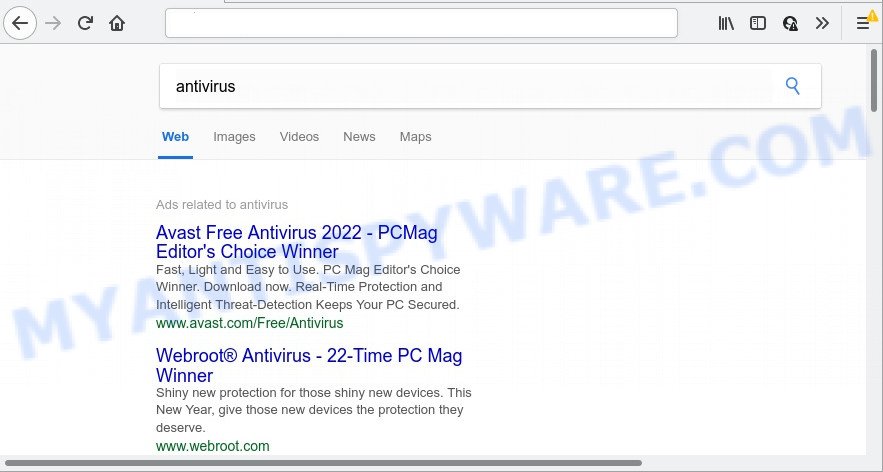
When you perform a search through Mysearchengine.co, in addition to search results from Yahoo, Bing or Google Custom Search that provide links to web pages, news articles, images or videos you will also be shown lots of unwanted advertisements. The developers of Mysearchengine.co doing this to earn advertising money from these ads.
Another reason why you need to get rid of Mysearchengine.co is its online data-tracking activity. It can collect user information, including:
- IP addresses;
- URLs visited;
- search queries/terms;
- clicks on links and advertisements;
- web browser version information.
How can a browser hijacker get on your device
Potentially unwanted programs and browser hijackers get on computers along with various free applications. This means that you need to be very careful when installing apps downloaded from the Internet, even from well-known download sites. Be sure to read the Terms of Use and the Software license, select only the Manual, Advanced or Custom install type, switch off all additional modules and apps are offered to install.
Threat Summary
| Name | Mysearchengine.co |
| Type | browser hijacker, home page hijacker, PUP, search provider hijacker, redirect virus |
| Affected Browser Settings | new tab URL, home page, search engine |
| Distribution | shady pop-up advertisements, free applications setup files, fake software updaters |
| Symptoms | Advertisements appear in places they shouldn’t be. Your web-browser is re-directed to webpages you did not want. New entries appear in your Programs folder. New internet browser toolbars in your browser. Your personal computer settings are being modified without your request. |
| Removal | Mysearchengine.co removal guide |
How to remove Mysearchengine.co from Windows 11 (10, 8, 7, XP)
When a browser hijacker gets installed on your computer without your knowledge, it is not easy to remove. Most commonly, there is no Uninstall application which simply uninstall the browser hijacker from your PC. So, we recommend using several well-proven free removal utilities like Zemana AntiMalware, MalwareBytes or Hitman Pro. But the best way to get rid of browser redirects redirect will be to perform several manual steps, after that additionally run free malware removal tools.
To remove Mysearchengine.co, execute the steps below:
- How to manually delete Mysearchengine.co
- Automatic Removal of browser hijacker
- How to stop Mysearchengine.co redirect
How to manually delete Mysearchengine.co
Browser hijacker that can modify your web-browser settings and redirect you to the web pages which can contain lots of advertisements. Not every antivirus program can identify and delete Mysearchengine.co easily from the PC. Follow the few simple steps below and you can remove browser hijacker by yourself.
Remove Mysearchengine.co related programs through the Control Panel of your PC
Some potentially unwanted apps, browser hijacking software and adware can be removed by uninstalling the free applications they came with. If this way does not succeed, then looking them up in the list of installed software in Windows Control Panel. Use the “Uninstall” command in order to remove them.
|
|
|
|
Remove Mysearchengine.co redirect from web-browsers
If you have ‘Mysearchengine.co removal’ problem, then remove unwanted plugins can help you. In the steps below we’ll show you the solution to delete harmful addons without reinstall. This will also help to delete Mysearchengine.co redirect from your internet browser.
You can also try to remove Mysearchengine.co by reset Chrome settings. |
If you are still experiencing issues with Mysearchengine.co removal, you need to reset Mozilla Firefox browser. |
Another method to delete Mysearchengine.co from Internet Explorer is reset Internet Explorer settings. |
|
Automatic Removal of browser hijackers
The easiest way to remove browser hijacker is to use an antimalware tool capable of detecting PUPs and browser hijackers. We recommend try Zemana Anti-Malware or another free malware remover which listed below. It has excellent detection rate when it comes to adware software, browser hijackers and other potentially unwanted programs.
Zemana AntiMalware is extremely fast and ultra light weight malicious software removal tool. It will help you remove browser hijackers, adware software, PUPs and other malicious software. This software gives real-time protection which never slow down your computer. Zemana Anti-Malware is designed for experienced and beginner computer users. The interface of this utility is very easy to use, simple and minimalist.
Visit the page linked below to download Zemana AntiMalware setup file called Zemana.AntiMalware.Setup on your PC system. Save it to your Desktop.
164814 downloads
Author: Zemana Ltd
Category: Security tools
Update: July 16, 2019
Run the setup file after it has been downloaded successfully and then follow the prompts to setup this tool on your personal computer.

During setup you can change certain settings, but we suggest you don’t make any changes to default settings.
When install is done, this malware removal tool will automatically run and update itself. You will see its main window like the one below.

Now click the “Scan” button to start scanning your computer for the browser hijacker responsible for unwanted browser redirects. This procedure can take some time, so please be patient. During the scan Zemana AntiMalware will detect threats exist on your computer.

Once the scan get finished, you will be displayed the list of all found threats on your PC system. Review the scan results and then press “Next” button.

The Zemana Anti-Malware will delete the browser hijacker and other browser’s malicious plugins. After finished, you can be prompted to restart your computer to make the change take effect.
If Zemana AntiMalware cannot remove this hijacker, then we advises to run the Hitman Pro. The Hitman Pro is a free powerful, professional removal tool for malware, adware, potentially unwanted applications, toolbars as well as hijacker responsible for unwanted browser redirects. It completely deletes all traces and remnants of the infection.

- Hitman Pro can be downloaded from the following link. Save it on your Desktop.
- After downloading is done, start the HitmanPro, double-click the HitmanPro.exe file.
- If the “User Account Control” prompts, press Yes to continue.
- In the Hitman Pro window, press the “Next” . HitmanPro program will scan through the whole computer for the hijacker . This procedure can take some time, so please be patient. During the scan HitmanPro will search for threats exist on your personal computer.
- Once HitmanPro has completed scanning your device, Hitman Pro will display a scan report. All detected items will be marked. You can delete them all by simply click “Next”. Now, click the “Activate free license” button to begin the free 30 days trial to get rid of all malware found.
You can delete the browser hijacker automatically through the use of MalwareBytes AntiMalware. We recommend this free malware removal utility because it can easily remove browser hijacker, adware software, potentially unwanted apps and toolbars with all their components such as files, folders and registry entries.
MalwareBytes AntiMalware can be downloaded from the following link. Save it to your Desktop.
327071 downloads
Author: Malwarebytes
Category: Security tools
Update: April 15, 2020
After the download is finished, close all software and windows on your PC. Double-click the install file named MBSetup. If the “User Account Control” prompt pops up as on the image below, click the “Yes” button.

It will open the Setup wizard that will help you set up MalwareBytes on your computer. Follow the prompts and do not make any changes to default settings.

Once installation is finished successfully, press “Get Started” button. MalwareBytes AntiMalware will automatically start and you can see its main screen as shown on the image below.

Now click the “Scan” button to perform a system scan for the hijacker. A system scan can take anywhere from 5 to 30 minutes, depending on your PC system. During the scan MalwareBytes AntiMalware will look for threats exist on your computer.

When MalwareBytes AntiMalware is finished scanning your device, it will show the Scan Results. You may delete items (move to Quarantine) by simply click “Quarantine” button. The MalwareBytes Anti-Malware will begin to remove browser hijacker. After disinfection is done, you may be prompted to restart the PC.

We suggest you look at the following video, which completely explains the process of using the MalwareBytes Anti-Malware to delete adware, browser hijacker and other malware.
How to stop Mysearchengine.co redirect
It’s important to run adblocker programs like AdGuard to protect your computer from malicious websites. Most security experts says that it is okay to block advertisements. You should do so just to stay safe! And, of course, the AdGuard can block Mysearchengine.co and other unwanted webpages.
- Download AdGuard on your MS Windows Desktop by clicking on the link below.
Adguard download
26843 downloads
Version: 6.4
Author: © Adguard
Category: Security tools
Update: November 15, 2018
- After downloading it, start the downloaded file. You will see the “Setup Wizard” program window. Follow the prompts.
- Once the setup is complete, press “Skip” to close the install program and use the default settings, or press “Get Started” to see an quick tutorial that will help you get to know AdGuard better.
- In most cases, the default settings are enough and you do not need to change anything. Each time, when you run your PC, AdGuard will run automatically and stop undesired advertisements, block Mysearchengine.co, as well as other malicious or misleading web-pages. For an overview of all the features of the program, or to change its settings you can simply double-click on the icon called AdGuard, that is located on your desktop.
To sum up
We suggest that you keep AdGuard (to help you block unwanted pop-up ads and unwanted harmful web-sites) and Zemana (to periodically scan your computer for new browser hijacker and other malware). Probably you are running an older version of Java or Adobe Flash Player. This can be a security risk, so download and install the latest version right now.
If you are still having problems while trying to remove Mysearchengine.co from Chrome, IE, Microsoft Edge and Firefox, then ask for help here.


















