What is Richsurvey.site?
Richsurvey.site web-site is a scam which is designed to deceive computer users into accepting push notifications via the web-browser. The browser (push) notifications promote ‘free’ online games, fake prizes scams, dubious web-browser extensions, adult web pages, and fake downloads.
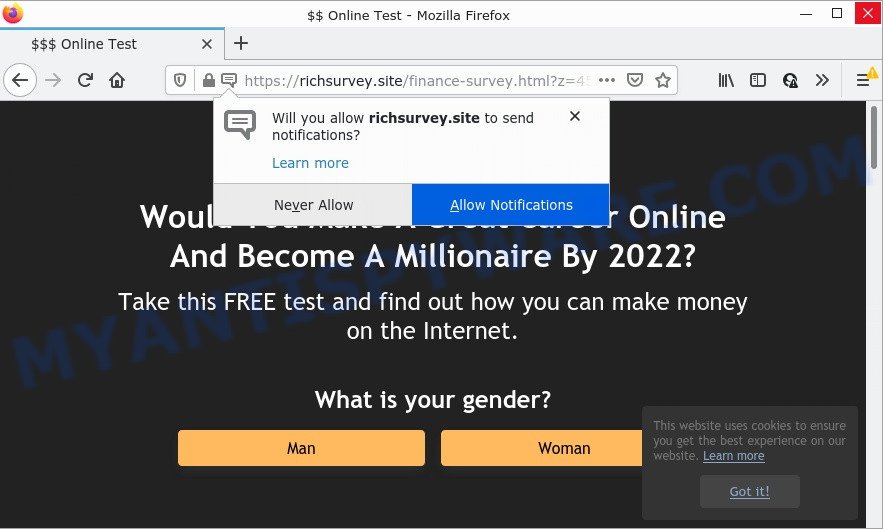
The Richsurvey.site web-site displays a confirmation request that attempts to get you to click the ‘Allow’ to subscribe to its notifications. Once you click on ALLOW, this web-site starts sending browser notifications on your desktop. You will see the pop up ads even when your browser is closed.

Threat Summary
| Name | Richsurvey.site popup |
| Type | browser notification spam, spam push notifications, pop-up virus |
| Distribution | social engineering attack, adware, dubious pop-up ads, PUPs |
| Symptoms |
|
| Removal | Richsurvey.site removal guide |
How did you get infected with Richsurvey.site popups
Some research has shown that users can be redirected to Richsurvey.site from suspicious advertisements or by PUPs and adware. Adware is type of malicious software which quietly collects information about user, such as online searches, login details and browsing history, while at the same time feeding the user ads, and it does all of this without asking permission. Adware can track activity, display annoying advertisements, hijack and mislead browsers and even infect the computer with trojans and worms. In some cases, adware software can promote p*rn web-pages and adult products.
Adware actively distributed with free applications, as a part of the installation package of these applications. Therefore, it’s very important, when installing an unknown program, read the Terms of use and the Software license, as well as to choose the Manual, Advanced or Custom setup mode. In this method, you can disable the setup of bundled modules and apps and protect your PC from adware.
Remove Richsurvey.site notifications from browsers
Your browser likely now allows the Richsurvey.site webpage to send you notifications, but you do not want the annoying advertisements from this website and we understand that. We have put together this guide on how you can get rid of Richsurvey.site pop ups from Safari, Microsoft Internet Explorer, Mozilla Firefox, Android, Chrome and Microsoft Edge.
|
|
|
|
|
|
How to remove Richsurvey.site pop-up ads (removal instructions)
In order to get rid of Richsurvey.site ads, start by closing any programs and pop ups that are open. If a pop up won’t close, then close your web-browser (Mozilla Firefox, Microsoft Edge, Microsoft Internet Explorer and Chrome). If a program won’t close then please restart your PC. Next, follow the steps below.
To remove Richsurvey.site pop ups, follow the steps below:
- Remove Richsurvey.site notifications from browsers
- How to manually delete Richsurvey.site
- Automatic Removal of Richsurvey.site advertisements
- Stop Richsurvey.site pop-ups
How to manually delete Richsurvey.site
This part of the blog post is a step-by-step guide that will show you how to remove Richsurvey.site popup advertisements manually. You just need to follow every step. In this case, you do not need to download any additional software.
Uninstall recently installed adware
The best way to begin the computer cleanup is to delete unknown and dubious programs. Using the Microsoft Windows Control Panel you can do this quickly and easily. This step, in spite of its simplicity, should not be ignored, because the removing of unneeded applications can clean up the IE, Chrome, Firefox and Edge from popup advertisements, hijackers and so on.
Windows 8, 8.1, 10
First, click the Windows button
Windows XP, Vista, 7
First, click “Start” and select “Control Panel”.
It will display the Windows Control Panel as displayed in the figure below.

Next, click “Uninstall a program” ![]()
It will open a list of all software installed on your computer. Scroll through the all list, and delete any questionable and unknown programs. To quickly find the latest installed apps, we recommend sort programs by date in the Control panel.
Remove Richsurvey.site from Mozilla Firefox by resetting web browser settings
This step will help you get rid of Richsurvey.site advertisements, third-party toolbars, disable malicious plugins and return your default start page, newtab page and search engine settings.
Start the Mozilla Firefox and click the menu button (it looks like three stacked lines) at the top right of the internet browser screen. Next, click the question-mark icon at the bottom of the drop-down menu. It will display the slide-out menu.

Select the “Troubleshooting information”. If you’re unable to access the Help menu, then type “about:support” in your address bar and press Enter. It bring up the “Troubleshooting Information” page as shown in the following example.

Click the “Refresh Firefox” button at the top right of the Troubleshooting Information page. Select “Refresh Firefox” in the confirmation dialog box. The Mozilla Firefox will begin a task to fix your problems that caused by the Richsurvey.site adware. When, it’s finished, press the “Finish” button.
Remove Richsurvey.site popups from Google Chrome
Like other modern web browsers, the Chrome has the ability to reset the settings to their default values and thereby recover the web-browser’s settings like default search engine, homepage and new tab page that have been modified by the adware software which causes pop-ups.

- First, run the Chrome and click the Menu icon (icon in the form of three dots).
- It will show the Chrome main menu. Select More Tools, then press Extensions.
- You will see the list of installed extensions. If the list has the addon labeled with “Installed by enterprise policy” or “Installed by your administrator”, then complete the following steps: Remove Chrome extensions installed by enterprise policy.
- Now open the Chrome menu once again, click the “Settings” menu.
- Next, click “Advanced” link, which located at the bottom of the Settings page.
- On the bottom of the “Advanced settings” page, press the “Reset settings to their original defaults” button.
- The Google Chrome will display the reset settings dialog box as on the image above.
- Confirm the browser’s reset by clicking on the “Reset” button.
- To learn more, read the article How to reset Google Chrome settings to default.
Remove Richsurvey.site pop-up advertisements from IE
In order to recover all web-browser home page, default search provider and newtab you need to reset the Internet Explorer to the state, which was when the MS Windows was installed on your computer.
First, open the Internet Explorer. Next, press the button in the form of gear (![]() ). It will open the Tools drop-down menu, click the “Internet Options” as displayed in the following example.
). It will open the Tools drop-down menu, click the “Internet Options” as displayed in the following example.

In the “Internet Options” window click on the Advanced tab, then press the Reset button. The Internet Explorer will display the “Reset Internet Explorer settings” window like below. Select the “Delete personal settings” check box, then click “Reset” button.

You will now need to reboot your computer for the changes to take effect.
Automatic Removal of Richsurvey.site advertisements
The manual guide above is tedious to follow and can not always help to completely remove the Richsurvey.site advertisements. Here I am telling you an automatic method to remove this adware software from your personal computer fully. Zemana Anti-Malware, MalwareBytes Anti-Malware and Hitman Pro are anti-malware utilities that can scan for and remove all kinds of malware including adware software that causes Richsurvey.site ads.
Run Zemana AntiMalware to remove Richsurvey.site advertisements
You can download and use the Zemana Anti-Malware for free. This anti-malware tool will scan all the Microsoft Windows registry keys and files in your PC system along with the system settings and web-browser plugins. If it finds any malicious software, adware or harmful addon that is responsible for the appearance of Richsurvey.site ads then the Zemana will remove them from your computer completely.
Visit the following page to download the latest version of Zemana Anti-Malware for MS Windows. Save it on your Desktop.
164814 downloads
Author: Zemana Ltd
Category: Security tools
Update: July 16, 2019
After the downloading process is finished, launch it and follow the prompts. Once installed, the Zemana AntiMalware will try to update itself and when this procedure is finished, click the “Scan” button to perform a system scan for the adware which causes pop-ups.

Depending on your device, the scan can take anywhere from a few minutes to close to an hour. Review the results once the tool has complete the system scan. If you think an entry should not be quarantined, then uncheck it. Otherwise, simply click “Next” button.

The Zemana will begin to remove adware software that causes multiple annoying pop ups.
Get rid of Richsurvey.site popups and malicious extensions with HitmanPro
In order to make sure that no more harmful folders and files related to adware software are inside your PC, you must run another effective malware scanner. We advise to run HitmanPro. No installation is necessary with this utility.

- Download Hitman Pro from the following link.
- After downloading is done, double click the Hitman Pro icon. Once this utility is started, click “Next” button to scan for adware related to the Richsurvey.site ads. This process can take quite a while, so please be patient. While the utility is checking, you can see how many objects and files has already scanned.
- When the system scan is done, HitmanPro will show a list of all items detected by the scan. In order to remove all threats, simply click “Next” button. Now press the “Activate free license” button to begin the free 30 days trial to delete all malware found.
Delete Richsurvey.site ads with MalwareBytes AntiMalware
We recommend using the MalwareBytes which are fully clean your PC of the adware. The free utility is an advanced malicious software removal application designed by (c) Malwarebytes lab. This application uses the world’s most popular anti malware technology. It is able to help you get rid of annoying Richsurvey.site pop-ups from your browsers, PUPs, malware, hijackers, toolbars, ransomware and other security threats from your personal computer for free.
First, click the link below, then click the ‘Download’ button in order to download the latest version of MalwareBytes Anti-Malware.
327071 downloads
Author: Malwarebytes
Category: Security tools
Update: April 15, 2020
Once downloading is finished, close all windows on your computer. Further, start the file called MBSetup. If the “User Account Control” dialog box pops up as displayed on the image below, press the “Yes” button.

It will open the Setup wizard which will help you install MalwareBytes on the PC system. Follow the prompts and do not make any changes to default settings.

Once installation is done successfully, click “Get Started” button. Then MalwareBytes Anti-Malware will automatically run and you can see its main window as displayed in the following example.

Next, click the “Scan” button . MalwareBytes AntiMalware application will scan through the whole PC for the adware that causes Richsurvey.site advertisements in your web-browser. This process can take some time, so please be patient. While the MalwareBytes Anti-Malware application is checking, you can see number of objects it has identified as threat.

When finished, MalwareBytes Anti-Malware will show a scan report. Review the scan results and then press “Quarantine” button.

The MalwareBytes AntiMalware will remove adware that causes multiple annoying popups and move the selected items to the program’s quarantine. After the task is done, you can be prompted to reboot your computer. We recommend you look at the following video, which completely explains the process of using the MalwareBytes AntiMalware to remove hijackers, adware and other malware.
Stop Richsurvey.site pop-ups
The AdGuard is a very good ad-blocking application for the Microsoft Edge, Internet Explorer, Firefox and Chrome, with active user support. It does a great job by removing certain types of intrusive advertisements, popunders, pop ups, annoying new tab pages, and even full page advertisements and web-site overlay layers. Of course, the AdGuard can block the Richsurvey.site ads automatically or by using a custom filter rule.
Visit the page linked below to download AdGuard. Save it to your Desktop so that you can access the file easily.
26843 downloads
Version: 6.4
Author: © Adguard
Category: Security tools
Update: November 15, 2018
After the downloading process is complete, double-click the downloaded file to run it. The “Setup Wizard” window will show up on the computer screen similar to the one below.

Follow the prompts. AdGuard will then be installed and an icon will be placed on your desktop. A window will show up asking you to confirm that you want to see a quick guidance as shown below.

Press “Skip” button to close the window and use the default settings, or click “Get Started” to see an quick guidance which will allow you get to know AdGuard better.
Each time, when you start your PC, AdGuard will launch automatically and stop unwanted advertisements, block Richsurvey.site, as well as other malicious or misleading web pages. For an overview of all the features of the program, or to change its settings you can simply double-click on the AdGuard icon, which can be found on your desktop.
Finish words
Once you have removed the adware using the steps, MS Edge, IE, Google Chrome and Mozilla Firefox will no longer redirect you to various unwanted websites such as Richsurvey.site. Unfortunately, if the instructions does not help you, then you have caught a new adware, and then the best way – ask for help here.


















