What is QuickCouponSearch?
According to security experts, QuickCouponSearch is a PUP (potentially unwanted program) belonging to the category of Browser hijackers. A common tactic used by creators of potentially unwanted programs is to alter web browser’s settings such as new tab, default search provider and homepage so that the hijacked internet browser goes to a website under the authors’ control. Perform the step-by-step guidance below to get rid of QuickCouponSearch and protect you from other browser hijackers and PUPs.
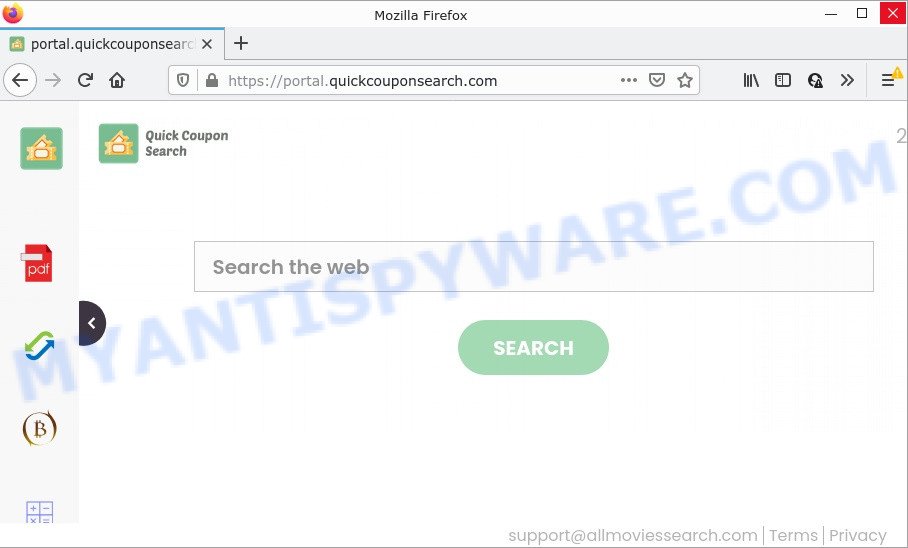
Most often, browser hijackers promote fake search providers by setting their address as the default search provider. In this case, the browser hijacker installs feed.quickcouponsearch.com as a search provider. This means that users whose web browser is affected with the browser hijacker are forced to visit quickcouponsearch.com each time they search in the Net, open a new window or tab. And since quickcouponsearch.com is not a real search provider and does not have the ability to find the information users need, this website redirects the user’s internet browser to the Yahoo search engine.
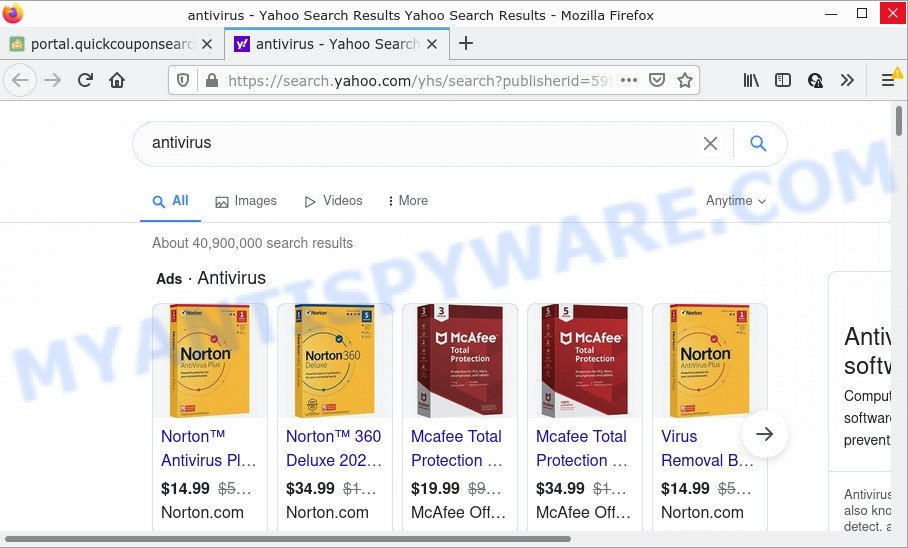
QuickCouponSearch redirects user seaches to Bing
Another reason why you need to delete QuickCouponSearch is its online data-tracking activity. It can gather personal information, including:
- IP addresses;
- URLs visited;
- search queries/terms;
- clicks on links and ads;
- web-browser version information.
Take a deep breath. Learn everything you should know about QuickCouponSearch removal, how to delete the hijacker from your web-browser and personal computer. Find the best free malware removal tools here.
How can a browser hijacker get on your PC
Browser hijackers and PUPs are usually distributed as part of other software and are often installed without notifying the owner of the computer. This happens especially when you’re installing a freeware. The freeware setup file tricks you into accepting the installation of third party applications, that you do not really want. Moreover, some paid programs can also install third-party programs which you don’t want! Therefore, always download free programs and paid applications from reputable download websites. Use ONLY custom or manual setup method and never blindly click Next button.
Threat Summary
| Name | QuickCouponSearch |
| Type | browser hijacker, search engine hijacker, start page hijacker, redirect virus, PUP |
| Relayted web-domains | feed.quickcouponsearch.com, get.quickcouponsearch.com, install.quickcouponsearch.com, portal.quickcouponsearch.com |
| Affected Browser Settings | newtab page URL, homepage, search engine |
| Distribution | shady popup ads, fake updaters, free applications installers |
| Symptoms | Advertising banners appear on web-pages that you are visiting. Every time you perform an Internet search, your web-browser is re-directed to another webpage. New entries appear in your Programs folder. New browser toolbars in your browser. Your web browser homepage or search engine keeps changing or is not set to Google anymor. |
| Removal | QuickCouponSearch removal guide |
How to remove QuickCouponSearch from Windows 10 (8, 7, XP)
If you have anb unwanted we-browser startpage or search provider, consistent pop-ups or advertisements, slow personal computer, freezing computer issues, you are in need of hijacker removal assistance. The few simple steps below will guide you forward to get QuickCouponSearch hijacker removed and will allow you get your computer operating at peak capacity again.
To remove QuickCouponSearch, complete the following steps:
- How to manually delete QuickCouponSearch
- Automatic Removal of QuickCouponSearch
- How to stop QuickCouponSearch redirect
How to manually delete QuickCouponSearch
Read this section to know how to manually get rid of the QuickCouponSearch. Even if the guidance does not work for you, there are several free malicious software removers below which can easily handle such browser hijackers.
Delete QuickCouponSearch related applications through the Control Panel of your computer
Check out the Windows Control Panel (Programs and Features section) to see all installed apps. We recommend to click on the “Date Installed” in order to sort the list of applications by the date you installed them. If you see any unknown and questionable applications, they are the ones you need to remove.
Press Windows button ![]() , then click Search
, then click Search ![]() . Type “Control panel”and press Enter. If you using Windows XP or Windows 7, then click “Start” and select “Control Panel”. It will display the Windows Control Panel as displayed in the following example.
. Type “Control panel”and press Enter. If you using Windows XP or Windows 7, then click “Start” and select “Control Panel”. It will display the Windows Control Panel as displayed in the following example.

Further, press “Uninstall a program” ![]()
It will open a list of all apps installed on your PC system. Scroll through the all list, and delete any dubious and unknown applications.
Remove QuickCouponSearch browser hijacker from browsers
Remove unwanted addons is a easy solution to remove QuickCouponSearch browser hijacker and revert back browser’s settings that have been replaced by browser hijacker.
You can also try to remove QuickCouponSearch browser hijacker by reset Google Chrome settings. |
If you are still experiencing issues with QuickCouponSearch removal, you need to reset Mozilla Firefox browser. |
Another solution to remove QuickCouponSearch hijacker from IE is reset Internet Explorer settings. |
|
Automatic Removal of QuickCouponSearch
If you are not expert at computers, then we suggest to run free removal tools listed below to delete QuickCouponSearch browser hijacker for good. The automatic method is highly recommended. It has less steps and easier to implement than the manual solution. Moreover, it lower risk of system damage. So, the automatic QuickCouponSearch removal is a better option.
Use Zemana Anti Malware (ZAM) to delete QuickCouponSearch browser hijacker
Zemana Free is a free program for MS Windows OS to scan for and delete potentially unwanted software, adware, harmful browser plugins, browser toolbars, and other undesired applications such as QuickCouponSearch browser hijacker.
Now you can install and run Zemana to get rid of QuickCouponSearch browser hijacker from your web browser by following the steps below:
Visit the page linked below to download Zemana setup file named Zemana.AntiMalware.Setup on your computer. Save it on your MS Windows desktop.
164814 downloads
Author: Zemana Ltd
Category: Security tools
Update: July 16, 2019
Launch the installer after it has been downloaded successfully and then follow the prompts to install this tool on your PC.

During installation you can change some settings, but we recommend you do not make any changes to default settings.
When installation is complete, this malware removal utility will automatically launch and update itself. You will see its main window as displayed in the following example.

Now press the “Scan” button . Zemana Free program will scan through the whole personal computer for the QuickCouponSearch browser hijacker. A system scan can take anywhere from 5 to 30 minutes, depending on your personal computer. When a malicious software, adware or potentially unwanted apps are detected, the count of the security threats will change accordingly.

As the scanning ends, the results are displayed in the scan report. All found items will be marked. You can remove them all by simply click “Next” button.

The Zemana Anti Malware will get rid of QuickCouponSearch hijacker and move the selected threats to the program’s quarantine. Once finished, you may be prompted to restart your personal computer to make the change take effect.
Run HitmanPro to remove QuickCouponSearch from the PC
HitmanPro frees your personal computer from adware, PUPs, unwanted toolbars, web-browser extensions and other unwanted applications like QuickCouponSearch browser hijacker. The free removal utility will help you enjoy your PC to its fullest. HitmanPro uses advanced behavioral detection technologies to scan for if there are unwanted applications in your device. You can review the scan results, and choose the items you want to remove.
Visit the page linked below to download the latest version of Hitman Pro for MS Windows. Save it to your Desktop.
When the download is done, open the folder in which you saved it and double-click the HitmanPro icon. It will run the HitmanPro utility. If the User Account Control dialog box will ask you want to start the program, click Yes button to continue.

Next, click “Next” to begin checking your computer for the QuickCouponSearch browser hijacker. A scan may take anywhere from 10 to 30 minutes, depending on the count of files on your computer and the speed of your computer. While the Hitman Pro program is scanning, you can see count of objects it has identified as threat.

After Hitman Pro completes the scan, the results are displayed in the scan report such as the one below.

In order to delete all items, simply click “Next” button. It will open a prompt, click the “Activate free license” button. The Hitman Pro will delete QuickCouponSearch hijacker. After the cleaning procedure is done, the tool may ask you to reboot your computer.
How to remove QuickCouponSearch with MalwareBytes Anti-Malware (MBAM)
Get rid of QuickCouponSearch hijacker manually is difficult and often the browser hijacker is not completely removed. Therefore, we suggest you to run the MalwareBytes which are fully clean your PC system. Moreover, this free program will help you to delete malware, PUPs, toolbars and adware that your PC can be infected too.
First, visit the page linked below, then click the ‘Download’ button in order to download the latest version of MalwareBytes Free.
327071 downloads
Author: Malwarebytes
Category: Security tools
Update: April 15, 2020
When the download is finished, close all windows on your PC. Further, launch the file named MBSetup. If the “User Account Control” dialog box pops up as displayed in the following example, press the “Yes” button.

It will open the Setup wizard which will assist you install MalwareBytes Anti Malware on the computer. Follow the prompts and do not make any changes to default settings.

Once installation is finished successfully, click “Get Started” button. Then MalwareBytes AntiMalware (MBAM) will automatically run and you can see its main window such as the one below.

Next, click the “Scan” button for scanning your computer for the QuickCouponSearch hijacker. A scan can take anywhere from 10 to 30 minutes, depending on the number of files on your personal computer and the speed of your PC. While the MalwareBytes Anti-Malware is scanning, you may see how many objects it has identified either as being malware.

When MalwareBytes Anti-Malware has completed scanning your computer, the results are displayed in the scan report. Make sure to check mark the items that are unsafe and then click “Quarantine” button.

The MalwareBytes AntiMalware will delete QuickCouponSearch browser hijacker. After the task is finished, you can be prompted to restart your computer. We suggest you look at the following video, which completely explains the procedure of using the MalwareBytes Free to remove hijackers, adware software and other malware.
How to stop QuickCouponSearch redirect
If you want to remove annoying ads, internet browser redirects and pop-ups, then install an ad blocking program such as AdGuard. It can block QuickCouponSearch redirects, unwanted ads, pop-ups and stop web-sites from tracking your online activities when using the Firefox, Chrome, Internet Explorer and MS Edge. So, if you like surf the Internet, but you do not like intrusive ads and want to protect your computer from malicious websites, then the AdGuard is your best choice.
Visit the following page to download the latest version of AdGuard for Windows. Save it on your Microsoft Windows desktop.
26843 downloads
Version: 6.4
Author: © Adguard
Category: Security tools
Update: November 15, 2018
After downloading it, double-click the downloaded file to launch it. The “Setup Wizard” window will show up on the computer screen as on the image below.

Follow the prompts. AdGuard will then be installed and an icon will be placed on your desktop. A window will show up asking you to confirm that you want to see a quick instructions as on the image below.

Click “Skip” button to close the window and use the default settings, or click “Get Started” to see an quick guide which will help you get to know AdGuard better.
Each time, when you launch your computer, AdGuard will start automatically and stop unwanted advertisements, block QuickCouponSearch, as well as other harmful or misleading web sites. For an overview of all the features of the program, or to change its settings you can simply double-click on the AdGuard icon, which is located on your desktop.
Finish words
Once you have removed the browser hijacker using this steps, Microsoft Edge, Chrome, Firefox and Microsoft Internet Explorer will no longer open the QuickCouponSearch web site on startup. Unfortunately, if the few simple steps does not help you, then you have caught a new browser hijacker, and then the best way – ask for help here.


















