What is Yourdatasecurityservice.com?
Yourdatasecurityservice.com is one of the sites promoting the McAfee – Your PC is infected with 5 viruses scam. The scam masquerades as a McAfee system scan, displays fake scan results and virus alerts claiming that a computer is infected with five viruses. Scammers use fake virus alerts to trick users into downloading or purchasing software they don’t need.
Usually, users end up on Yourdatasecurityservice.com and similar scams by going to a misspelled URL or, clicking on a fake link from push notifications and spam emails. In addition, they can be redirected to this scam by malicious advertisements (malvertising) and Adware. Adware can be installed unknowingly when visiting malware-infested websites or downloading pirated versions of software.
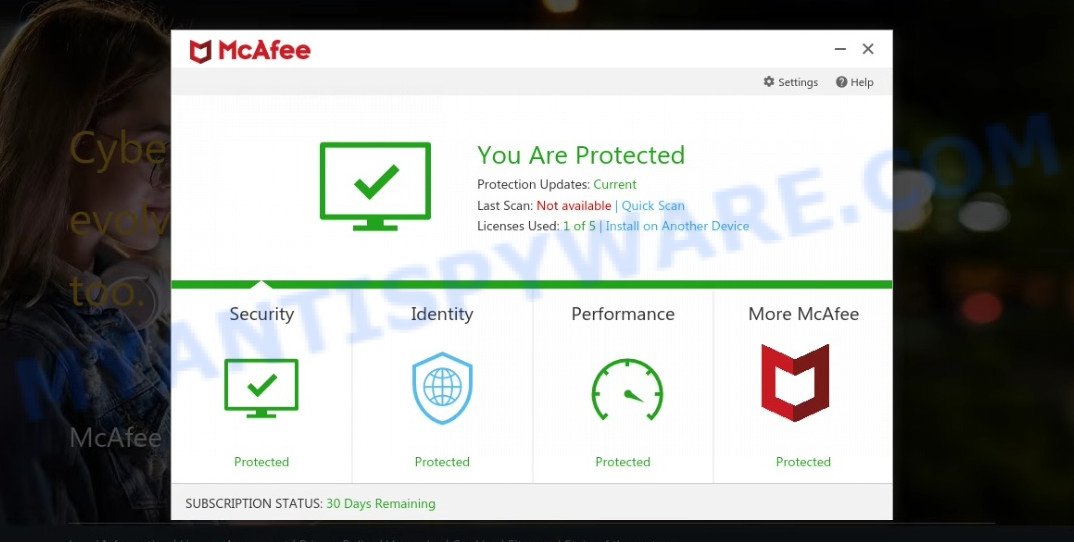
Yourdatasecurityservice.com POP-UPS are a SCAM
QUICK LINKS
Typically, scam sites first check the user’s IP address to determine their geolocation. Scammers, having determined the user’s location, can use various scam schemes, change the page language or redirect the user to other malicious and scam sites. During the research, Yourdatasecurityservice.com showed a fake message that the computer is infected with 5 viruses and other security threats. It instructs users to click “Proceed..”/”Renew License” to remove the found malware.
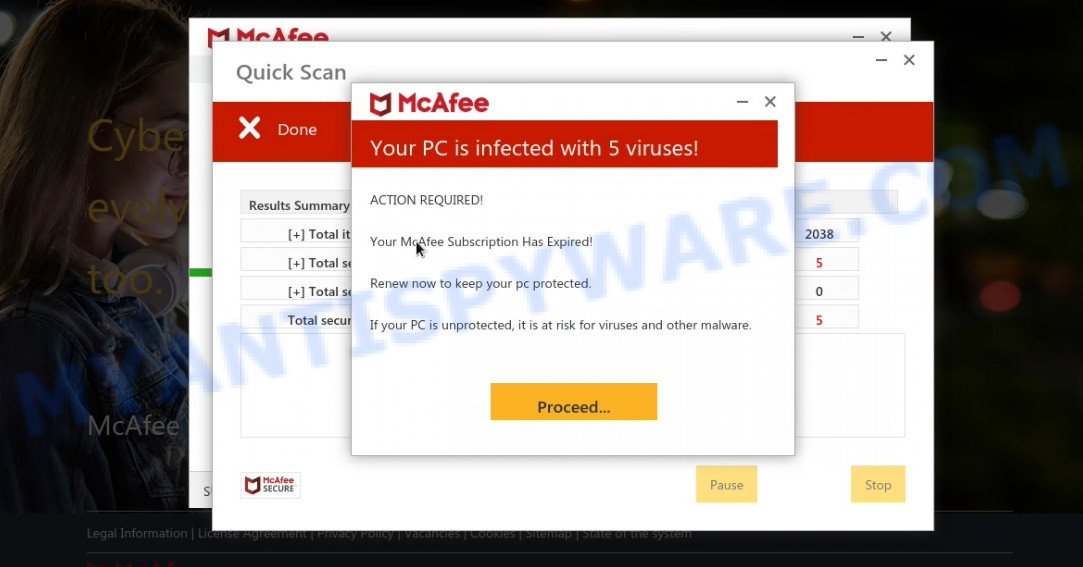
As we reported above, scammers use such tactics to trick victims into installing untrustworthy and unreliable software, among which may be fake antivirus software, spyware, trojans, browser hijackers, adware and other malicious software; this is described in more detail in this article.
Yourdatasecurityservice.com displays a show notifications pop-up that attempts to get users to click the ‘Allow’ button to allow to its notifications. These notifications are advertisements displayed in the lower right corner of the screen urges users to play online games, visit dubious web pages, install internet browser extensions & so on.

How to protect against Yourdatasecurityservice.com scam
To avoid becoming a victim of scammers, it is important to always keep in mind:
- There are no sites that can detect viruses and other security threats.
- Never install/purchase software promoted by suspicious sites, as it can be useless, and besides, it can be dangerous for you and your computer.
- Close Yourdatasecurityservice.com as soon as it appears on your computer screen. Scammers can prevent you from closing it in various ways. In such cases, close your browser using Task Manager or restart your computer. If the next time you launch the browser, it prompts you to restore the previous session, abandon it, otherwise this scam will reopen on your screen.
- Use an ad blocker when browsing the internet. It can block known scam sites and protect you from scammers.
Threat Summary
| Name | Yourdatasecurityservice.com |
| Type | scam, phishing, fake virus alerts |
| Fake claims | Your PC is infected with 5 viruses, Your McAfee subscription has expired |
| Symptoms |
|
| Removal | Yourdatasecurityservice.com removal guide |
Your McAfee Subscription Has Expired, McAfee – Your PC is infected with 5 viruses, McAfee SECURITY ALERT are other scams designed to trick visitors into installing untrustworthy software or calling fake tech support. Some of these scams are positioned as legitimate McAfee pages, but in fact have nothing to do with McAfee. The scam sites should never be trusted, they should be closed as soon as they appear on the screen.
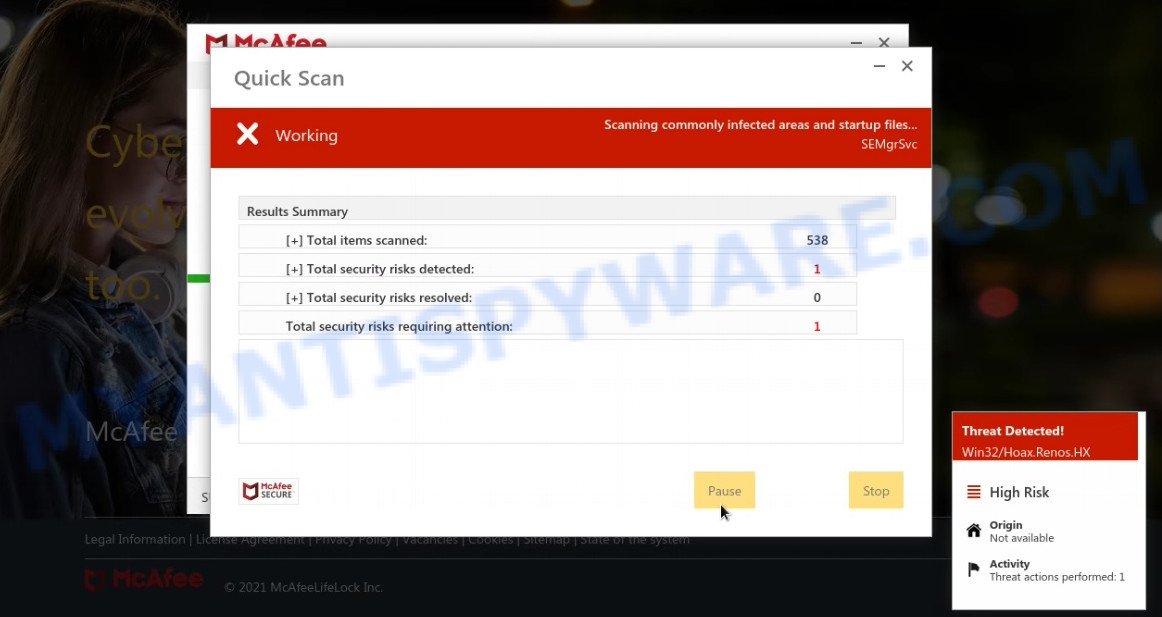
Yourdatasecurityservice.com runs a fake system scan
The Yourdatasecurityservice.com pop ups are caused by malicious advertisements on websites you visit, browser notifications or Adware. Browser (push) notifications are originally developed to alert the user of recently published news. Scammers use push notifications to bypass pop up blockers and display lots of unwanted ads. These ads are used to promote questionable internet browser extensions, free gifts scams, adware software bundles, and adult webpages.
Adware is a part of malicious software that’s developed to bombard you with unwanted ads and pop up windows that could potentially be dangerous for your personal computer. Adware software can change web-browser settings and install malicious browser extensions.
How does Adware get on your computer
These days certain free software makers bundle potentially unwanted apps or adware software with a view to making some money. So whenever you install a new free software that downloaded from the Net, be very careful during setup. Carefully read the EULA (a text with I ACCEPT/I DECLINE button), select custom or manual installation option, reject all optional apps.
How to remove Yourdatasecurityservice.com pop-ups from Chrome, Firefox, IE, Edge
In many cases adware requires more than a simple uninstall with the help of Windows Control panel in order to be fully uninstalled. For that reason, our team developed several removal ways which we have combined in a detailed guidance. Therefore, if you’ve the Yourdatasecurityservice.com pop up scam on your PC and are currently trying to have it removed then feel free to follow the few simple steps below in order to resolve your problem. Certain of the steps will require you to restart your PC or exit this web-site. So, read this guide carefully, then bookmark this page or open it on your smartphone for later reference.
To remove Yourdatasecurityservice.com, execute the steps below:
- How to manually delete Yourdatasecurityservice.com
- Automatic Removal of Yourdatasecurityservice.com popups
- Stop Yourdatasecurityservice.com pop-up scam
How to manually delete Yourdatasecurityservice.com
Most adware can be removed manually, without the use of antivirus software or other removal utilities. The manual steps below will guide you through how to remove Yourdatasecurityservice.com pop up scam step by step. Although each of the steps is very easy and does not require special knowledge, but you are not sure that you can complete them, then use the free tools, a list of which is given below.
Uninstall recently installed adware
It’s of primary importance to first identify and get rid of all potentially unwanted programs, adware applications and browser hijackers through ‘Add/Remove Programs’ (Windows XP) or ‘Uninstall a program’ (Windows 10, 8, 7) section of your Microsoft Windows Control Panel.
Make sure you have closed all internet browsers and other apps. Next, delete any undesired and suspicious programs from your Control panel.
Windows 10, 8.1, 8
Now, click the Windows button, type “Control panel” in search and press Enter. Choose “Programs and Features”, then “Uninstall a program”.

Look around the entire list of software installed on your PC system. Most probably, one of them is the adware that causes Yourdatasecurityservice.com pop-ups in your web-browser. Choose the suspicious program or the application that name is not familiar to you and delete it.
Windows Vista, 7
From the “Start” menu in MS Windows, select “Control Panel”. Under the “Programs” icon, choose “Uninstall a program”.

Select the questionable or any unknown apps, then click “Uninstall/Change” button to uninstall this undesired program from your computer.
Windows XP
Click the “Start” button, select “Control Panel” option. Click on “Add/Remove Programs”.

Select an undesired program, then press “Change/Remove” button. Follow the prompts.
Remove Yourdatasecurityservice.com pop ups from Internet Explorer
In order to recover web-browser settings and get rid of scam pop-ups you need to reset the IE to the state, which was when the MS Windows was installed on your PC.
First, start the Internet Explorer. Next, click the button in the form of gear (![]() ). It will display the Tools drop-down menu, press the “Internet Options” as displayed in the following example.
). It will display the Tools drop-down menu, press the “Internet Options” as displayed in the following example.

In the “Internet Options” window click on the Advanced tab, then click the Reset button. The Internet Explorer will show the “Reset Internet Explorer settings” window as shown below. Select the “Delete personal settings” check box, then click “Reset” button.

You will now need to restart your PC for the changes to take effect.
Remove Yourdatasecurityservice.com pop ups from Google Chrome
Yourdatasecurityservice.com pop ups or other symptom of having adware in your web browser is a good reason to reset Google Chrome. This is an easy method to restore the Chrome settings and not lose any important information.
First launch the Google Chrome. Next, click the button in the form of three horizontal dots (![]() ).
).
It will display the Chrome menu. Choose More Tools, then click Extensions. Carefully browse through the list of installed add-ons. If the list has the addon signed with “Installed by enterprise policy” or “Installed by your administrator”, then complete the following tutorial: Remove Chrome extensions installed by enterprise policy.
Open the Google Chrome menu once again. Further, click the option called “Settings”.

The internet browser will display the settings screen. Another way to open the Google Chrome’s settings – type chrome://settings in the web browser adress bar and press Enter
Scroll down to the bottom of the page and click the “Advanced” link. Now scroll down until the “Reset” section is visible, as on the image below and click the “Reset settings to their original defaults” button.

The Chrome will display the confirmation dialog box as shown below.

You need to confirm your action, click the “Reset” button. The web browser will launch the task of cleaning. Once it is complete, the web-browser’s settings including search provider, startpage and new tab page back to the values that have been when the Google Chrome was first installed on your computer.
Remove Yourdatasecurityservice.com from Mozilla Firefox by resetting browser settings
If the Mozilla Firefox internet browser program is hijacked, then resetting its settings can help. The Reset feature is available on all modern version of Firefox. A reset can fix many issues by restoring Mozilla Firefox settings like search provider by default, startpage and new tab page to their original settings. Keep in mind that resetting your web-browser will not remove your history, bookmarks, passwords, and other saved data.
First, start the Firefox. Next, click the button in the form of three horizontal stripes (![]() ). It will show the drop-down menu. Next, click the Help button (
). It will show the drop-down menu. Next, click the Help button (![]() ).
).

In the Help menu press the “Troubleshooting Information”. In the upper-right corner of the “Troubleshooting Information” page click on “Refresh Firefox” button like below.

Confirm your action, click the “Refresh Firefox”.
Automatic Removal of Yourdatasecurityservice.com popups
Security specialists have built efficient adware software removal tools to help users in removing unexpected pop-ups and annoying advertisements. Below we will share with you the best malware removal tools that have the ability to locate and get rid of adware software that causes the Yourdatasecurityservice.com pop ups.
Use Zemana to remove Yourdatasecurityservice.com scam
Zemana is one of the best in its class, it can search for and remove a large count of of various security threats, including adware, browser hijackers, spyware and trojans that masqueraded as legitimate system applications. Also Zemana Anti-Malware includes another utility called FRST – is a helpful program for manual removal of files and parts of the Windows registry created by malware.
Visit the page linked below to download the latest version of Zemana for Windows. Save it to your Desktop so that you can access the file easily.
164814 downloads
Author: Zemana Ltd
Category: Security tools
Update: July 16, 2019
After downloading is done, close all applications and windows on your device. Open a directory in which you saved it. Double-click on the icon that’s called Zemana.AntiMalware.Setup as on the image below.
![]()
When the installation starts, you will see the “Setup wizard” which will allow you setup Zemana AntiMalware on your PC system.

Once installation is done, you will see window as displayed on the image below.

Now press the “Scan” button to perform a system scan for the adware software which causes the Yourdatasecurityservice.com pop-ups. A scan can take anywhere from 10 to 30 minutes, depending on the count of files on your personal computer and the speed of your computer.

As the scanning ends, you will be shown the list of all detected items on your computer. In order to remove all threats, simply click “Next” button.

The Zemana AntiMalware will remove adware related to the Yourdatasecurityservice.com pop ups and move the selected items to the Quarantine.
Delete Yourdatasecurityservice.com scam and malicious extensions with HitmanPro
Hitman Pro is one of the most useful utilities for removing adware, PUPs and other malicious software. It can scan for hidden adware software in your personal computer and delete all harmful folders and files linked to adware. Hitman Pro will help you to delete Yourdatasecurityservice.com pop up scam from your PC and Chrome, Edge, Mozilla Firefox and Microsoft Internet Explorer. We strongly advise you to download this utility as the makers are working hard to make it better.
Please go to the link below to download the latest version of Hitman Pro for Microsoft Windows. Save it on your Microsoft Windows desktop.
Download and use Hitman Pro on your PC system. Once started, click “Next” button to find adware software that causes multiple unwanted pop ups. While the HitmanPro utility is checking, you can see how many objects it has identified as being infected by malware..

When HitmanPro is done scanning your PC, Hitman Pro will show a list of detected items.

Review the results once the tool has finished the system scan. If you think an entry should not be quarantined, then uncheck it. Otherwise, simply press Next button.
It will show a dialog box, click the “Activate free license” button to begin the free 30 days trial to delete all malicious software found.
How to get rid of Yourdatasecurityservice.com with MalwareBytes
We recommend using the MalwareBytes Anti-Malware. You can download and install MalwareBytes AntiMalware to search for adware software and get rid of Yourdatasecurityservice.com scam from your internet browsers. When installed and updated, this free malware remover automatically identifies and deletes all threats exist on the PC system.
Download MalwareBytes Anti-Malware from the link below.
327071 downloads
Author: Malwarebytes
Category: Security tools
Update: April 15, 2020
Once the downloading process is done, close all apps and windows on your personal computer. Open a directory in which you saved it. Double-click on the icon that’s called MBSetup as shown on the screen below.
![]()
When the installation begins, you will see the Setup wizard which will help you setup Malwarebytes on your computer.

Once installation is finished, you will see window like below.

Now press the “Scan” button for checking your computer for the adware responsible for Yourdatasecurityservice.com pop-ups. Depending on your personal computer, the scan can take anywhere from a few minutes to close to an hour. When a threat is found, the number of the security threats will change accordingly. Wait until the the checking is finished.

As the scanning ends, MalwareBytes Anti-Malware will open a list of detected items. Review the report and then click “Quarantine” button.

The Malwarebytes will now remove adware that causes Yourdatasecurityservice.com pop-ups in your web-browser. Once finished, you may be prompted to reboot your personal computer.

The following video explains instructions on how to remove hijacker, adware software and other malware with MalwareBytes AntiMalware.
Stop Yourdatasecurityservice.com pop-up scam
Enabling an ad blocking program like AdGuard is an effective way to alleviate the risks. Additionally, adblocker programs will also protect you from malicious ads and websites, and, of course, stop redirection chain to Yourdatasecurityservice.com and similar scam sites.
- First, visit the following page, then press the ‘Download’ button in order to download the latest version of AdGuard.
Adguard download
26843 downloads
Version: 6.4
Author: © Adguard
Category: Security tools
Update: November 15, 2018
- When the download is complete, start the downloaded file. You will see the “Setup Wizard” program window. Follow the prompts.
- Once the setup is complete, press “Skip” to close the installation program and use the default settings, or click “Get Started” to see an quick tutorial that will assist you get to know AdGuard better.
- In most cases, the default settings are enough and you do not need to change anything. Each time, when you start your PC system, AdGuard will launch automatically and stop unwanted ads, block Yourdatasecurityservice.com, as well as other harmful or misleading web sites. For an overview of all the features of the program, or to change its settings you can simply double-click on the icon named AdGuard, that can be found on your desktop.
To sum up
We suggest that you keep Zemana (to periodically scan your computer for new adware softwares and other malicious software) and AdGuard (to help you block unwanted popup ads and harmful webpages). Moreover, to prevent any adware, please stay clear of unknown and third party apps, make sure that your antivirus program, turn on the option to detect PUPs.
If you need more help with Yourdatasecurityservice.com related issues, go to here.


















