What is Dotchaudou.com?
Dotchaudou.com pop-ups are a scam that uses social engineering to lure users into allowing push notifications from web-sites run by scammers. Scammers use push notifications to bypass pop-up blocker and display a huge count of unwanted advertisements. These advertisements are used to promote dubious internet browser add-ons, fake prizes scams, adware software bundles, and adult web-pages.
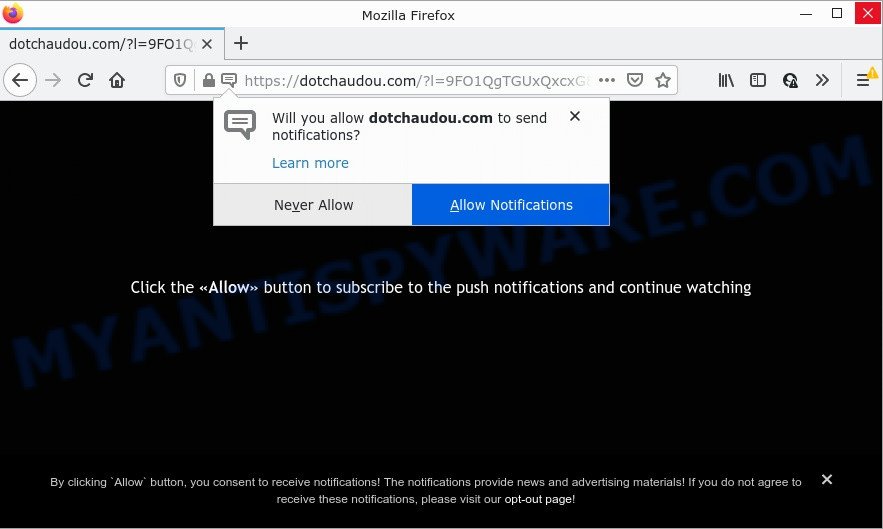
Dotchaudou.com is a misleading site that asks you to press on the ‘Allow’ button to access the content of the web site, watch a video, enable Flash Player, download a file, connect to the Internet, and so on. If you click the ‘Allow’ button, then your web browser will be configured to display pop-up advertisements in the lower right hand corner of your screen.

Threat Summary
| Name | Dotchaudou.com popup |
| Type | browser notification spam, spam push notifications, pop-up virus |
| Distribution | adware, social engineering attack, malicious pop-up ads, potentially unwanted applications |
| Symptoms |
|
| Removal | Dotchaudou.com removal guide |
Where the Dotchaudou.com pop ups comes from
IT security specialists have determined that users are redirected to Dotchaudou.com by adware or from misleading advertisements. Adware is a form of malicious software. It is developed just to display various popup windows and/or unwanted ads using intrusive and at times dangerous methods. Adware software can also include other forms of malware. It can steal personal data from the PC and pass it on to third parties. Adware has also been the basis for hacking to gain access to the personal computer.
Adware commonly comes on the computer with malicious downloads, fake updates and free applications. Most often, it comes without the user’s knowledge. Therefore, many users aren’t even aware that their computer has been hijacked with PUPs and adware. Please follow the easy rules in order to protect your PC from adware and potentially unwanted programs: do not install any suspicious apps, read the user agreement and select only the Custom, Manual or Advanced installation type, do not rush to click the Next button. Also, always try to find a review of the program on the Web. Be careful and attentive!
Remove Dotchaudou.com notifications from internet browsers
If you’re in situation where you don’t want to see notifications from the Dotchaudou.com webpage. In this case, you can turn off web notifications for your internet browser in Windows/Apple Mac/Android. Find your internet browser in the list below, follow few simple steps to get rid of web-browser permissions to show push notifications.
|
|
|
|
|
|
How to remove Dotchaudou.com advertisements (removal steps)
There are a few methods which can be used to delete Dotchaudou.com advertisements. But, not all PUPs like this adware can be completely removed using only manual solutions. Most commonly you’re not able to uninstall any adware utilizing standard Windows options. In order to delete Dotchaudou.com popups you need complete a few manual steps and run reliable removal utilities. Most IT security professionals states that Zemana AntiMalware, MalwareBytes AntiMalware or Hitman Pro utilities are a right choice. These free programs are able to scan for and remove Dotchaudou.com pop up advertisements from your PC and return your internet browser settings to defaults.
To remove Dotchaudou.com pop ups, execute the following steps:
- Remove Dotchaudou.com notifications from internet browsers
- Manual Dotchaudou.com pop-ups removal
- Automatic Removal of Dotchaudou.com popup ads
- Stop Dotchaudou.com pop-ups
Manual Dotchaudou.com pop-ups removal
In this section of the post, we have posted the steps that will help to get rid of Dotchaudou.com pop up advertisements manually. Although compared to removal tools, this solution loses in time, but you don’t need to install anything on your computer. It will be enough for you to follow the detailed tutorial with images. We tried to describe each step in detail, but if you realized that you might not be able to figure it out, or simply do not want to change the Windows and internet browser settings, then it’s better for you to use tools from trusted developers, which are listed below.
Delete recently added PUPs
Some potentially unwanted apps, browser hijacking software and adware can be removed by uninstalling the free software they came with. If this way does not succeed, then looking them up in the list of installed apps in Microsoft Windows Control Panel. Use the “Uninstall” command in order to remove them.
Windows 8, 8.1, 10
First, click Windows button

Once the ‘Control Panel’ opens, press the ‘Uninstall a program’ link under Programs category such as the one below.

You will see the ‘Uninstall a program’ panel as displayed below.

Very carefully look around the entire list of software installed on your PC. Most likely, one of them is the adware that causes pop ups. If you’ve many software installed, you can help simplify the search of harmful apps by sort the list by date of installation. Once you have found a suspicious, unwanted or unused program, right click to it, after that click ‘Uninstall’.
Windows XP, Vista, 7
First, click ‘Start’ button and select ‘Control Panel’ at right panel as on the image below.

Once the Windows ‘Control Panel’ opens, you need to press ‘Uninstall a program’ under ‘Programs’ as shown on the image below.

You will see a list of software installed on your device. We recommend to sort the list by date of installation to quickly find the applications that were installed last. Most probably, it is the adware that causes popups. If you’re in doubt, you can always check the program by doing a search for her name in Google, Yahoo or Bing. When the program which you need to remove is found, simply press on its name, and then click ‘Uninstall’ like the one below.

Remove Dotchaudou.com from Firefox by resetting web browser settings
Resetting your Mozilla Firefox is basic troubleshooting step for any issues with your web browser application, including the redirect to Dotchaudou.com web site. However, your saved passwords and bookmarks will not be changed or cleared.
First, run the Mozilla Firefox and press ![]() button. It will show the drop-down menu on the right-part of the internet browser. Further, press the Help button (
button. It will show the drop-down menu on the right-part of the internet browser. Further, press the Help button (![]() ) as shown on the image below.
) as shown on the image below.

In the Help menu, select the “Troubleshooting Information” option. Another way to open the “Troubleshooting Information” screen – type “about:support” in the internet browser adress bar and press Enter. It will show the “Troubleshooting Information” page as shown in the figure below. In the upper-right corner of this screen, click the “Refresh Firefox” button.

It will display the confirmation prompt. Further, press the “Refresh Firefox” button. The Mozilla Firefox will start a process to fix your problems that caused by the Dotchaudou.com adware. After, it’s finished, press the “Finish” button.
Remove Dotchaudou.com popup ads from Chrome
This step will show you how to reset Chrome browser settings to original settings. This can delete Dotchaudou.com pop ups and fix some browsing issues, especially after adware infection. Your saved bookmarks, form auto-fill information and passwords won’t be cleared or changed.
First run the Chrome. Next, press the button in the form of three horizontal dots (![]() ).
).
It will open the Google Chrome menu. Select More Tools, then click Extensions. Carefully browse through the list of installed extensions. If the list has the add-on signed with “Installed by enterprise policy” or “Installed by your administrator”, then complete the following tutorial: Remove Google Chrome extensions installed by enterprise policy.
Open the Google Chrome menu once again. Further, click the option called “Settings”.

The internet browser will open the settings screen. Another method to show the Google Chrome’s settings – type chrome://settings in the browser adress bar and press Enter
Scroll down to the bottom of the page and click the “Advanced” link. Now scroll down until the “Reset” section is visible, such as the one below and click the “Reset settings to their original defaults” button.

The Google Chrome will show the confirmation prompt similar to the one below.

You need to confirm your action, press the “Reset” button. The internet browser will start the process of cleaning. After it’s done, the web browser’s settings including newtab page, homepage and default search engine back to the values that have been when the Google Chrome was first installed on your PC system.
Remove Dotchaudou.com ads from IE
In order to recover all web-browser newtab page, search engine by default and start page you need to reset the Internet Explorer to the state, that was when the Windows was installed on your PC system.
First, launch the Internet Explorer, then click ‘gear’ icon ![]() . It will display the Tools drop-down menu on the right part of the internet browser, then click the “Internet Options” as shown on the screen below.
. It will display the Tools drop-down menu on the right part of the internet browser, then click the “Internet Options” as shown on the screen below.

In the “Internet Options” screen, select the “Advanced” tab, then click the “Reset” button. The Microsoft Internet Explorer will show the “Reset Internet Explorer settings” dialog box. Further, click the “Delete personal settings” check box to select it. Next, press the “Reset” button as shown on the screen below.

When the task is done, click “Close” button. Close the Internet Explorer and restart your computer for the changes to take effect. This step will help you to restore your browser’s newtab, search provider by default and startpage to default state.
Automatic Removal of Dotchaudou.com popup ads
Malware removal tools are pretty useful when you think your personal computer is infected by adware. Below we will discover best tools that can be used to remove adware software and Dotchaudou.com popup ads from your computer and web-browser.
How to remove Dotchaudou.com pop-ups with Zemana
Thinking about delete Dotchaudou.com pop-up ads from your web-browser? Then pay attention to Zemana AntiMalware. This is a well-known tool, originally created just to locate and get rid of malicious software, adware and PUPs. But by now it has seriously changed and can not only rid you of malware, but also protect your computer from malware and adware, as well as find and remove common viruses and trojans.
Visit the following page to download the latest version of Zemana Anti-Malware for MS Windows. Save it on your MS Windows desktop or in any other place.
164813 downloads
Author: Zemana Ltd
Category: Security tools
Update: July 16, 2019
Once the download is finished, close all windows on your PC. Further, open the install file called Zemana.AntiMalware.Setup. If the “User Account Control” prompt pops up as shown in the following example, click the “Yes” button.

It will open the “Setup wizard” which will help you install Zemana AntiMalware on the PC. Follow the prompts and do not make any changes to default settings.

Once installation is complete successfully, Zemana Anti-Malware will automatically launch and you can see its main window as shown in the following example.

Next, click the “Scan” button to detect adware related to the Dotchaudou.com pop-up ads. A system scan can take anywhere from 5 to 30 minutes, depending on your computer. While the Zemana AntiMalware utility is checking, you can see count of objects it has identified as being infected by malicious software.

When Zemana is done scanning your PC system, Zemana AntiMalware will open a list of all items found by the scan. In order to delete all threats, simply click “Next” button.

The Zemana will begin to remove adware software that causes Dotchaudou.com ads. Once that process is complete, you can be prompted to reboot your PC.
Use HitmanPro to remove Dotchaudou.com ads
HitmanPro is a free removal utility which can check your computer for a wide range of security threats such as malware, adwares, PUPs as well as adware that causes Dotchaudou.com pop-up ads in your web-browser. It will perform a deep scan of your PC system including hard drives and MS Windows registry. When a malicious software is found, it will help you to get rid of all found threats from your computer by a simple click.

- HitmanPro can be downloaded from the following link. Save it to your Desktop.
- When the download is finished, double click the Hitman Pro icon. Once this tool is started, click “Next” button . Hitman Pro program will scan through the whole computer for the adware that causes Dotchaudou.com advertisements. During the scan HitmanPro will look for threats present on your PC system.
- After that process is finished, the results are displayed in the scan report. You may delete items (move to Quarantine) by simply press “Next” button. Now click the “Activate free license” button to start the free 30 days trial to delete all malware found.
How to get rid of Dotchaudou.com with MalwareBytes AntiMalware
If you are still having issues with the Dotchaudou.com popups — or just wish to scan your computer occasionally for adware and other malicious software — download MalwareBytes. It’s free for home use, and detects and deletes various undesired programs that attacks your computer or degrades PC system performance. MalwareBytes AntiMalware can delete adware, potentially unwanted apps as well as malicious software, including ransomware and trojans.
MalwareBytes Anti-Malware can be downloaded from the following link. Save it on your Desktop.
327070 downloads
Author: Malwarebytes
Category: Security tools
Update: April 15, 2020
When the downloading process is complete, close all programs and windows on your computer. Open a directory in which you saved it. Double-click on the icon that’s called MBSetup as displayed on the image below.
![]()
When the installation begins, you will see the Setup wizard that will help you install Malwarebytes on your computer.

Once setup is complete, you will see window like below.

Now press the “Scan” button for scanning your device for the adware related to the Dotchaudou.com advertisements. Depending on your PC, the scan can take anywhere from a few minutes to close to an hour. When a malicious software, adware or PUPs are found, the number of the security threats will change accordingly. Wait until the the scanning is complete.

Once MalwareBytes completes the scan, MalwareBytes Anti-Malware will show you the results. When you’re ready, click “Quarantine” button.

The Malwarebytes will now remove adware software that causes Dotchaudou.com pop up ads in your web browser and move the selected threats to the Quarantine. After that process is finished, you may be prompted to reboot your PC system.

The following video explains step-by-step guidance on how to remove browser hijacker, adware and other malicious software with MalwareBytes Anti-Malware.
Stop Dotchaudou.com pop-ups
By installing an ad-blocking application such as AdGuard, you are able to stop Dotchaudou.com, autoplaying video ads and get rid of a huge number of distracting and unwanted ads on websites.
AdGuard can be downloaded from the following link. Save it to your Desktop.
26842 downloads
Version: 6.4
Author: © Adguard
Category: Security tools
Update: November 15, 2018
Once the download is complete, double-click the downloaded file to launch it. The “Setup Wizard” window will show up on the computer screen as shown on the screen below.

Follow the prompts. AdGuard will then be installed and an icon will be placed on your desktop. A window will show up asking you to confirm that you want to see a quick guide as displayed on the image below.

Press “Skip” button to close the window and use the default settings, or press “Get Started” to see an quick guidance that will assist you get to know AdGuard better.
Each time, when you start your computer, AdGuard will start automatically and stop undesired advertisements, block Dotchaudou.com, as well as other malicious or misleading web sites. For an overview of all the features of the program, or to change its settings you can simply double-click on the AdGuard icon, that is located on your desktop.
Finish words
We suggest that you keep AdGuard (to help you stop unwanted advertisements and unwanted malicious web-pages) and Zemana (to periodically scan your computer for new malware, browser hijackers and adware software). Make sure that you have all the Critical Updates recommended for Windows OS. Without regular updates you WILL NOT be protected when new hijackers, harmful programs and adware are released.
If you are still having problems while trying to delete Dotchaudou.com pop up advertisements from your browser, then ask for help here.


















