What is Ourcommonstories.com?
Ourcommonstories.com web-site is a scam which is designed to force unsuspecting users into subscribing to push notifications. Push notifications are originally developed to alert users of recently published news. Cybercriminals abuse ‘push notifications’ to avoid anti-virus and ad-blocking apps by displaying intrusive ads. These ads are displayed in the lower right corner of the screen urges users to play online games, visit questionable web-sites, install browser extensions & so on.
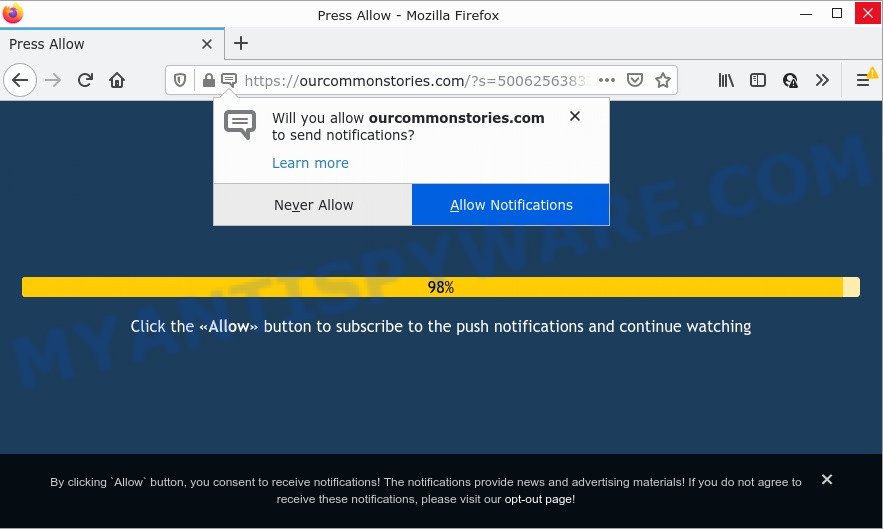
Ourcommonstories.com pop-up scam
Ourcommonstories.com is a deceptive site that states that clicking ‘Allow’ is necessary to access the content of the website, download a file, connect to the Internet, watch a video, enable Flash Player, and so on. Once you click on ALLOW, this website gets your permission to send push notifications in form of popup ads in the lower right corner of the desktop.

Threat Summary
| Name | Ourcommonstories.com pop up |
| Type | browser notification spam, spam push notifications, pop-up virus |
| Distribution | adware software, dubious pop up ads, social engineering attack, potentially unwanted software |
| Symptoms |
|
| Removal | Ourcommonstories.com removal guide |
How did you get infected with Ourcommonstories.com popups
Some research has shown that users can be redirected to Ourcommonstories.com from misleading ads or by potentially unwanted applications and adware. Adware is a form of malicious software that brings targeted ads to your browser. Adware can replace the ads of other companies with its own. Most often, adware will track your surfing habits and report this info to its creators.
Adware software usually spreads together with some free applications that users download off of the Internet. So, think back, have you ever download and run any free software. In order to avoid infection, in the Setup wizard, you should be be proactive and carefully read the ‘Terms of use’, the ‘license agreement’ and other installation screens, as well as to always select the ‘Manual’ or ‘Advanced’ installation method, when installing anything downloaded from the Net.
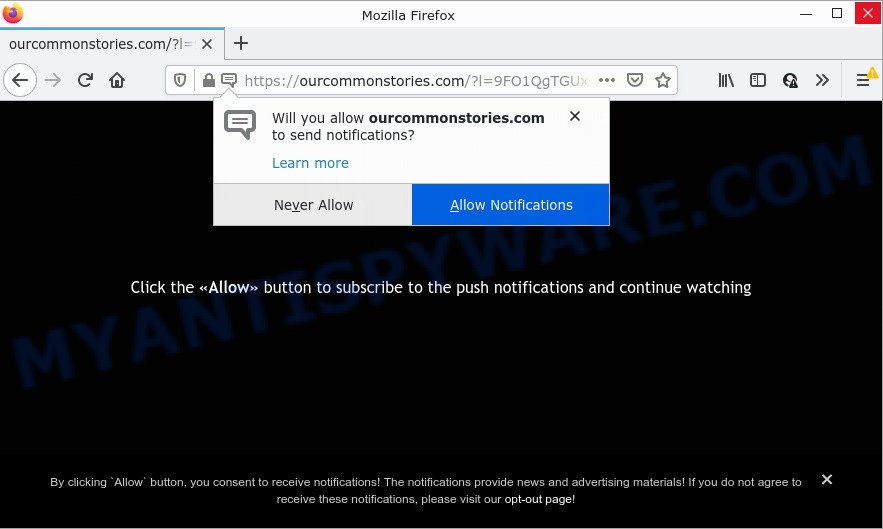
Ourcommonstories.com scam
Remove Ourcommonstories.com notifications from internet browsers
if you became a victim of cyber frauds and clicked on the “Allow” button, then your web-browser was configured to show annoying advertisements. To remove the ads, you need to remove the notification permission that you gave the Ourcommonstories.com web page to send push notifications.
|
|
|
|
|
|
How to remove Ourcommonstories.com ads (removal steps)
There are several steps to deleting the adware which causes the unwanted Ourcommonstories.com pop up ads, because it installs itself so deeply into Microsoft Windows. You need to uninstall all suspicious and unknown apps, then delete harmful extensions from the Microsoft Edge, Mozilla Firefox, Chrome and Internet Explorer and other internet browsers you’ve installed. Finally, you need to reset your browser settings to remove any changes the adware has made, and then scan your computer with Zemana AntiMalware, MalwareBytes or Hitman Pro to ensure the adware is fully removed. It will take a while.
To remove Ourcommonstories.com pop ups, complete the steps below:
- Remove Ourcommonstories.com notifications from internet browsers
- How to manually delete Ourcommonstories.com
- Automatic Removal of Ourcommonstories.com popup ads
- Stop Ourcommonstories.com popups
How to manually delete Ourcommonstories.com
In most cases, it is possible to manually remove Ourcommonstories.com ads. This method does not involve the use of any tricks or removal tools. You just need to recover the normal settings of the PC and web browser. This can be done by following a few simple steps below. If you want to quickly get rid of Ourcommonstories.com popup advertisements, as well as perform a full scan of your PC system, we recommend that you run adware removal tools, which are listed below.
Uninstall recently installed adware
One of the first things to attempt for removal of adware is to check your personal computer installed applications screen and look for undesired and questionable applications. If there are any applications you do not recognize or are no longer using, you should remove them. If that doesn’t work, then you may need to use adware removal utility like Zemana.
- If you are using Windows 8, 8.1 or 10 then press Windows button, next click Search. Type “Control panel”and press Enter.
- If you are using Windows XP, Vista, 7, then press “Start” button and press “Control Panel”.
- It will display the Windows Control Panel.
- Further, press “Uninstall a program” under Programs category.
- It will open a list of all applications installed on the PC system.
- Scroll through the all list, and remove dubious and unknown software. To quickly find the latest installed applications, we recommend sort programs by date.
See more details in the video guide below.
Get rid of Ourcommonstories.com from Firefox by resetting web-browser settings
If the Firefox web-browser is redirected to Ourcommonstories.com and you want to recover the Firefox settings back to their default values, then you should follow the step-by-step guide below. Your saved bookmarks, form auto-fill information and passwords won’t be cleared or changed.
Press the Menu button (looks like three horizontal lines), and click the blue Help icon located at the bottom of the drop down menu as displayed in the figure below.

A small menu will appear, click the “Troubleshooting Information”. On this page, press “Refresh Firefox” button as displayed below.

Follow the onscreen procedure to return your Mozilla Firefox internet browser settings to their default state.
Delete Ourcommonstories.com advertisements from Internet Explorer
By resetting Internet Explorer browser you revert back your web browser settings to its default state. This is basic when troubleshooting problems that might have been caused by adware that causes Ourcommonstories.com pop ups in your browser.
First, run the Microsoft Internet Explorer, then click ‘gear’ icon ![]() . It will display the Tools drop-down menu on the right part of the browser, then click the “Internet Options” as shown in the following example.
. It will display the Tools drop-down menu on the right part of the browser, then click the “Internet Options” as shown in the following example.

In the “Internet Options” screen, select the “Advanced” tab, then press the “Reset” button. The IE will show the “Reset Internet Explorer settings” prompt. Further, click the “Delete personal settings” check box to select it. Next, click the “Reset” button as shown below.

Once the process is done, click “Close” button. Close the Internet Explorer and restart your PC for the changes to take effect. This step will help you to restore your browser’s new tab page, start page and default search provider to default state.
Remove Ourcommonstories.com popup advertisements from Chrome
Like other modern internet browsers, the Google Chrome has the ability to reset the settings to their default values and thereby restore the web-browser’s settings such as new tab, home page and search engine by default that have been modified by the adware that causes Ourcommonstories.com advertisements.

- First, launch the Google Chrome and press the Menu icon (icon in the form of three dots).
- It will display the Chrome main menu. Choose More Tools, then click Extensions.
- You’ll see the list of installed plugins. If the list has the extension labeled with “Installed by enterprise policy” or “Installed by your administrator”, then complete the following steps: Remove Chrome extensions installed by enterprise policy.
- Now open the Google Chrome menu once again, press the “Settings” menu.
- Next, press “Advanced” link, that located at the bottom of the Settings page.
- On the bottom of the “Advanced settings” page, press the “Reset settings to their original defaults” button.
- The Google Chrome will show the reset settings prompt as shown on the image above.
- Confirm the internet browser’s reset by clicking on the “Reset” button.
- To learn more, read the post How to reset Chrome settings to default.
Automatic Removal of Ourcommonstories.com popup ads
Anti-Malware apps differ from each other by many features such as performance, scheduled scans, automatic updates, virus signature database, technical support, compatibility with other antivirus apps and so on. We suggest you use the following free apps: Zemana, MalwareBytes Anti-Malware and HitmanPro. Each of these applications has all of needed features, but most importantly, they can be used to find the adware and remove Ourcommonstories.com popup advertisements from the Firefox, IE, Google Chrome and Edge.
Remove Ourcommonstories.com popup advertisements with Zemana
Thinking about remove Ourcommonstories.com popups from your browser? Then pay attention to Zemana AntiMalware. This is a well-known tool, originally created just to find and delete malicious software, adware and PUPs. But by now it has seriously changed and can not only rid you of malware, but also protect your personal computer from malware and adware, as well as find and remove common viruses and trojans.
Installing the Zemana is simple. First you will need to download Zemana by clicking on the link below. Save it on your Desktop.
164814 downloads
Author: Zemana Ltd
Category: Security tools
Update: July 16, 2019
After the downloading process is complete, close all windows on your PC system. Further, start the install file named Zemana.AntiMalware.Setup. If the “User Account Control” prompt pops up as displayed in the figure below, click the “Yes” button.

It will show the “Setup wizard” which will assist you install Zemana Anti-Malware on the personal computer. Follow the prompts and do not make any changes to default settings.

Once install is done successfully, Zemana AntiMalware will automatically start and you can see its main window as displayed in the figure below.

Next, click the “Scan” button to begin checking your personal computer for the adware software that causes multiple unwanted popups. Depending on your PC system, the scan can take anywhere from a few minutes to close to an hour. While the Zemana tool is checking, you can see number of objects it has identified as being infected by malware.

When Zemana Anti-Malware completes the scan, Zemana will display a list of detected items. Once you’ve selected what you wish to remove from your computer click “Next” button.

The Zemana will remove adware software that causes Ourcommonstories.com pop-ups. After the procedure is complete, you can be prompted to reboot your device.
Use Hitman Pro to delete Ourcommonstories.com ads
If the Ourcommonstories.com pop-up advertisements problem persists, use the HitmanPro and check if your personal computer is affected by adware. The Hitman Pro is a downloadable security tool that provides on-demand scanning and allows delete adware software, potentially unwanted programs, and other malware. It works with your existing antivirus.
Installing the HitmanPro is simple. First you will need to download HitmanPro by clicking on the following link. Save it to your Desktop so that you can access the file easily.
Download and run HitmanPro on your computer. Once started, press “Next” button to begin checking your PC for the adware that causes Ourcommonstories.com pop-up advertisements. This task may take some time, so please be patient. .

When Hitman Pro is finished scanning your PC system, a list of all items detected is created.

In order to remove all items, simply click Next button.
It will display a dialog box, click the “Activate free license” button to begin the free 30 days trial to get rid of all malicious software found.
How to remove Ourcommonstories.com with MalwareBytes Anti-Malware
Trying to get rid of Ourcommonstories.com pop ups can become a battle of wills between the adware infection and you. MalwareBytes Anti-Malware can be a powerful ally, removing most of today’s adware software, malware and PUPs with ease. Here’s how to use MalwareBytes AntiMalware will help you win.

- Installing the MalwareBytes is simple. First you’ll need to download MalwareBytes by clicking on the following link. Save it directly to your Windows Desktop.
Malwarebytes Anti-malware
327071 downloads
Author: Malwarebytes
Category: Security tools
Update: April 15, 2020
- Once the download is finished, close all apps and windows on your personal computer. Open a file location. Double-click on the icon that’s named MBsetup.
- Select “Personal computer” option and click Install button. Follow the prompts.
- Once install is finished, press the “Scan” button to perform a system scan with this tool for the adware that causes Ourcommonstories.com popup ads. This process can take some time, so please be patient. While the MalwareBytes AntiMalware utility is checking, you can see how many objects it has identified as being affected by malicious software.
- After the scan get completed, MalwareBytes will prepare a list of unwanted software and adware. Review the results once the tool has complete the system scan. If you think an entry should not be quarantined, then uncheck it. Otherwise, simply click “Quarantine”. After the clean-up is complete, you may be prompted to reboot your computer.
The following video offers a step-by-step guidance on how to remove hijackers, adware and other malware with MalwareBytes.
Stop Ourcommonstories.com popups
It is important to use ad blocker programs such as AdGuard to protect your computer from harmful web-pages. Most security experts says that it’s okay to block ads. You should do so just to stay safe! And, of course, the AdGuard can to block Ourcommonstories.com and other intrusive web-pages.
First, visit the following page, then click the ‘Download’ button in order to download the latest version of AdGuard.
26843 downloads
Version: 6.4
Author: © Adguard
Category: Security tools
Update: November 15, 2018
Once the download is finished, double-click the downloaded file to start it. The “Setup Wizard” window will show up on the computer screen like below.

Follow the prompts. AdGuard will then be installed and an icon will be placed on your desktop. A window will show up asking you to confirm that you want to see a quick guide as shown in the following example.

Click “Skip” button to close the window and use the default settings, or click “Get Started” to see an quick guide which will assist you get to know AdGuard better.
Each time, when you launch your PC system, AdGuard will start automatically and stop undesired ads, block Ourcommonstories.com, as well as other harmful or misleading web-pages. For an overview of all the features of the program, or to change its settings you can simply double-click on the AdGuard icon, which is located on your desktop.
Finish words
We suggest that you keep Zemana (to periodically scan your computer for new adware softwares and other malware) and AdGuard (to help you stop intrusive pop-ups and harmful webpages). Moreover, to prevent any adware, please stay clear of unknown and third party software, make sure that your antivirus program, turn on the option to locate potentially unwanted software.
If you need more help with Ourcommonstories.com ads related issues, go to here.


















