What is Mb.m-afee.com?
Mb.m-afee.com is one of the sites promoting the McAfee – Attention! 5 viruses found scam. The scam masquerades as a McAfee system scan, displays fake scan results and virus alerts claiming that a computer is infected with five viruses. Scammers use fake virus alerts to trick users into downloading or purchasing software they don’t need.
Usually, users end up on Mb.m-afee.com and similar scams by going to a misspelled URL or, clicking on a fake link from push notifications and spam emails. In addition, they can be redirected to this scam by malicious advertisements (malvertising) and Adware. Adware can be installed unknowingly when visiting malware-infested websites or downloading pirated versions of software.
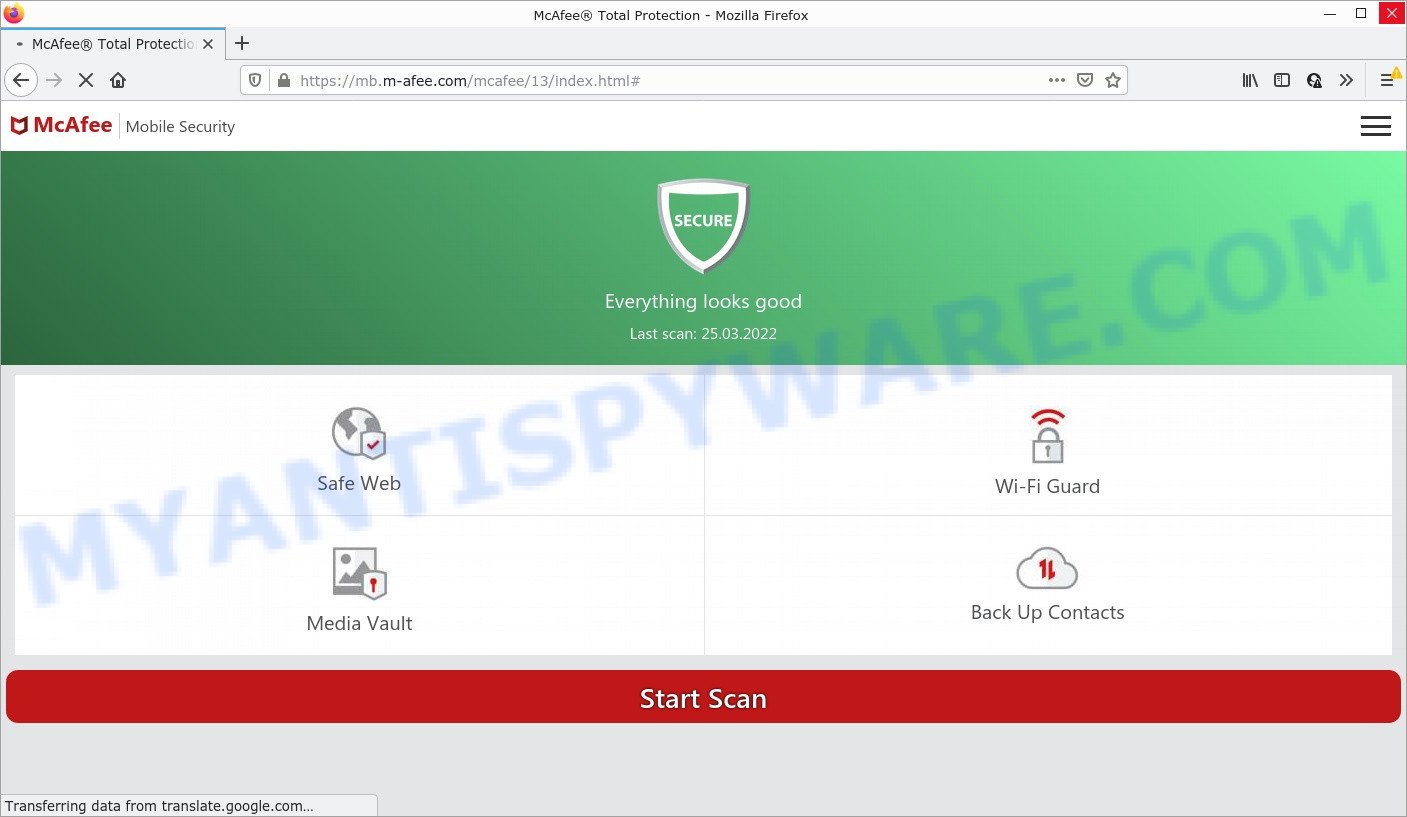
Mb.m-afee.com POP-UPS are a SCAM
QUICK LINKS
Typically, scam sites first check the user’s IP address to determine their geolocation. Scammers, having determined the user’s location, can use various scam schemes, change the page language or redirect the user to other malicious and scam sites. During the research, Mb.m-afee.com showed a fake message that the computer is infected with 5 viruses and other security threats. It instructs users to click “Remove viruses” to remove the found malware.
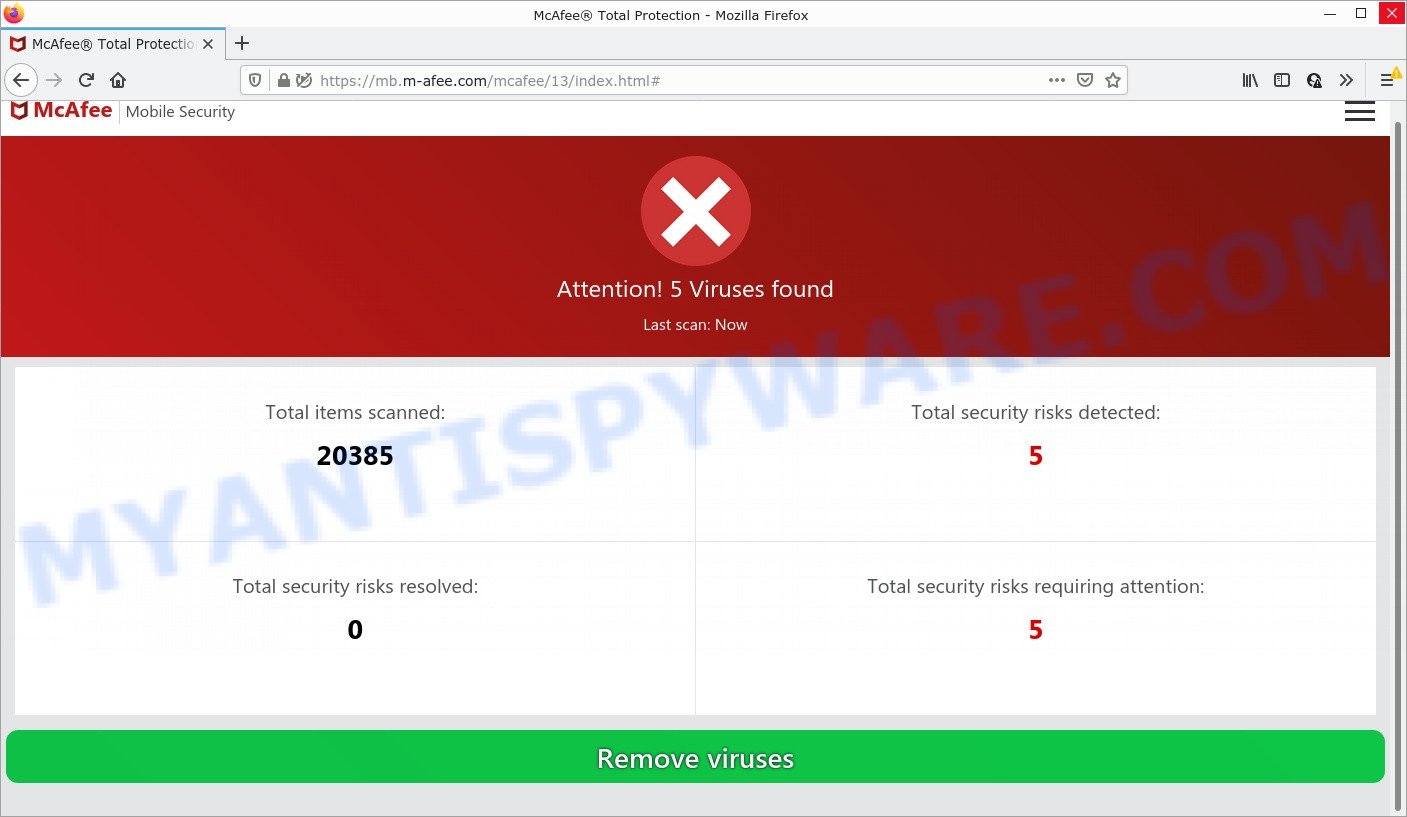
Mb.m-afee.com – fake scan results
As we reported above, scammers use such tactics to trick victims into installing untrustworthy and unreliable software, among which may be fake antivirus software, spyware, trojans, browser hijackers, adware and other malicious software; this is described in more detail in this article.
How to protect against Mb.m-afee.com scam
To avoid becoming a victim of scammers, it is important to always keep in mind:
- There are no sites that can detect viruses and other security threats.
- Never install/purchase software promoted by suspicious sites, as it can be useless, and besides, it can be dangerous for you and your computer.
- Close Mb.m-afee.com as soon as it appears on your computer screen. Scammers can prevent you from closing it in various ways. In such cases, close your browser using Task Manager or restart your computer. If the next time you launch the browser, it prompts you to restore the previous session, abandon it, otherwise this scam will reopen on your screen.
- Use an ad blocker when browsing the internet. It can block known scam sites and protect you from scammers.
Threat Summary
| Name | Mb.m-afee.com |
| Type | scam, phishing, fake virus alerts |
| Fake claims | Attention! 5 viruses found scam |
| Symptoms |
|
| Removal | Mb.m-afee.com removal guide |
McAfee SECURITY ALERT, Your McAfee Subscription Has Expired, McAfee – Your PC is infected with 5 viruses are other scams designed to trick visitors into installing untrustworthy software or calling fake tech support. Some of these scams are positioned as legitimate McAfee pages, but in fact have nothing to do with McAfee. The scam sites should never be trusted, they should be closed as soon as they appear on the screen.
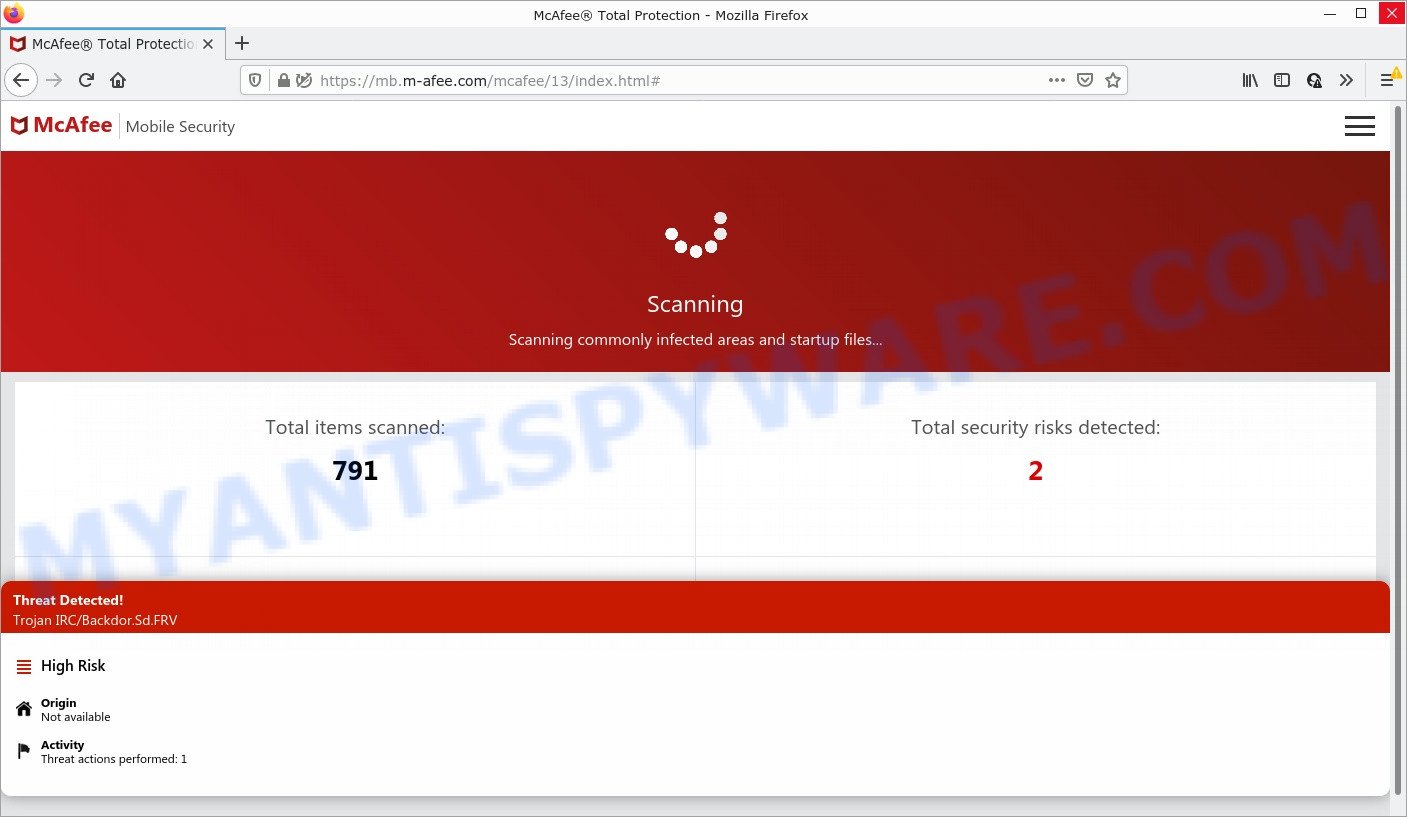
Mb.m-afee.com runs a fake system scan
The Mb.m-afee.com pop ups are caused by malicious advertisements on websites you visit, browser notifications or Adware. Browser (push) notifications are originally developed to alert the user of recently published news. Scammers use push notifications to bypass pop up blockers and display lots of unwanted ads. These ads are used to promote questionable internet browser extensions, free gifts scams, adware software bundles, and adult webpages.
Adware is not as dangerous as such as a Trojan horse or Ransomware, but its presence can bring various pop-up windows and/or unwanted advertising. Actually creators of adware is associated with some merchants and by displaying adverts to users they earn money for yourself. These adverts not only bother your browsing experience but also redirect you to malicious and scam websites such as Mb.m-afee.com.
How does Adware get on your computer
Adware software commonly comes on the computer with malicious downloads, fake updates and freeware. Most often, it comes without the user’s knowledge. Therefore, many users aren’t even aware that their personal computer has been affected by potentially unwanted applications and adware software. Please follow the easy rules in order to protect your computer from adware software and PUPs: do not install any suspicious apps, read the user agreement and select only the Custom, Manual or Advanced installation type, don’t rush to click the Next button. Also, always try to find a review of the application on the Internet. Be careful and attentive!
How to remove Mb.m-afee.com pop-ups from Chrome, Firefox, IE, Edge
In order to remove Mb.m-afee.com pop-up scam, start by closing any applications and pop-ups that are open. If a popup won’t close, then close your web browser (Google Chrome, Microsoft Internet Explorer, Mozilla Firefox and Microsoft Edge). If a application won’t close then please reboot your PC system. Next, follow the steps below.
To remove Mb.m-afee.com, use the steps below:
- Manual Mb.m-afee.com pop up removal
- Automatic Removal of Mb.m-afee.com popups
- Stop Mb.m-afee.com pop-ups
Manual Mb.m-afee.com pop up removal
In this section of the post, we have posted the steps that will allow to get rid of Mb.m-afee.com pop up scam manually. Although compared to removal tools, this method loses in time, but you don’t need to download anything on your computer. It will be enough for you to follow the detailed tutorial with pictures. We tried to describe each step in detail, but if you realized that you might not be able to figure it out, or simply do not want to change the Windows and web-browser settings, then it’s better for you to run tools from trusted developers, which are listed below.
Check the list of installed software first
It’s of primary importance to first identify and remove all potentially unwanted apps, adware software apps and browser hijackers through ‘Add/Remove Programs’ (Windows XP) or ‘Uninstall a program’ (Windows 10, 8, 7) section of your MS Windows Control Panel.
Make sure you have closed all internet browsers and other programs. Next, uninstall any undesired and suspicious apps from your Control panel.
Windows 10, 8.1, 8
Now, click the Windows button, type “Control panel” in search and press Enter. Choose “Programs and Features”, then “Uninstall a program”.

Look around the entire list of apps installed on your device. Most probably, one of them is the adware that causes multiple unwanted pop-ups. Select the dubious program or the program that name is not familiar to you and uninstall it.
Windows Vista, 7
From the “Start” menu in Microsoft Windows, select “Control Panel”. Under the “Programs” icon, choose “Uninstall a program”.

Select the questionable or any unknown programs, then click “Uninstall/Change” button to uninstall this unwanted program from your computer.
Windows XP
Click the “Start” button, select “Control Panel” option. Click on “Add/Remove Programs”.

Select an undesired program, then click “Change/Remove” button. Follow the prompts.
Remove Mb.m-afee.com from Firefox by resetting web browser settings
Resetting Firefox web browser will reset all the settings to their original state and will remove Mb.m-afee.com pop-ups, malicious add-ons and extensions. Keep in mind that resetting your web browser will not remove your history, bookmarks, passwords, and other saved data.
First, start the Mozilla Firefox and click ![]() button. It will display the drop-down menu on the right-part of the web-browser. Further, click the Help button (
button. It will display the drop-down menu on the right-part of the web-browser. Further, click the Help button (![]() ) as displayed in the figure below.
) as displayed in the figure below.

In the Help menu, select the “Troubleshooting Information” option. Another way to open the “Troubleshooting Information” screen – type “about:support” in the browser adress bar and press Enter. It will display the “Troubleshooting Information” page such as the one below. In the upper-right corner of this screen, click the “Refresh Firefox” button.

It will show the confirmation dialog box. Further, click the “Refresh Firefox” button. The Firefox will start a task to fix your problems that caused by the adware. After, it is done, press the “Finish” button.
Remove Mb.m-afee.com pop ups from Chrome
The adware software can change your Chrome settings without your knowledge. You may see an unwanted website as your search provider or homepage, additional extensions and toolbars. Reset Chrome internet browser will help you to get rid of Mb.m-afee.com scam and reset the unwanted changes caused by adware software. However, your themes, bookmarks, history, passwords, and web form auto-fill information will not be deleted.
Open the Chrome menu by clicking on the button in the form of three horizontal dotes (![]() ). It will show the drop-down menu. Select More Tools, then press Extensions.
). It will show the drop-down menu. Select More Tools, then press Extensions.
Carefully browse through the list of installed extensions. If the list has the add-on labeled with “Installed by enterprise policy” or “Installed by your administrator”, then complete the following guidance: Remove Google Chrome extensions installed by enterprise policy otherwise, just go to the step below.
Open the Chrome main menu again, press to “Settings” option.

Scroll down to the bottom of the page and click on the “Advanced” link. Now scroll down until the Reset settings section is visible, as shown below and press the “Reset settings to their original defaults” button.

Confirm your action, press the “Reset” button.
Delete Mb.m-afee.com popups from Internet Explorer
By resetting Internet Explorer web-browser you restore your web-browser settings to its default state. This is good initial when troubleshooting problems that might have been caused by adware that causes Mb.m-afee.com scam in your web browser.
First, launch the Internet Explorer, then press ‘gear’ icon ![]() . It will display the Tools drop-down menu on the right part of the browser, then click the “Internet Options” as displayed on the screen below.
. It will display the Tools drop-down menu on the right part of the browser, then click the “Internet Options” as displayed on the screen below.

In the “Internet Options” screen, select the “Advanced” tab, then press the “Reset” button. The Internet Explorer will open the “Reset Internet Explorer settings” prompt. Further, click the “Delete personal settings” check box to select it. Next, click the “Reset” button as displayed in the figure below.

After the procedure is complete, click “Close” button. Close the IE and restart your personal computer for the changes to take effect. This step will help you to restore your web-browser’s search provider, newtab and start page to default state.
Automatic Removal of Mb.m-afee.com popups
It is very difficult for classic antivirus to detect adware and other kinds of potentially unwanted applications. We recommend you use a free adware removal tool such as Zemana AntiMalware, MalwareBytes AntiMalware and Hitman Pro from our list below. These utilities will help you scan and remove trojans, malware, spyware, keyloggers, bothersome and malicious adware from an infected PC system.
Run Zemana AntiMalware to remove Mb.m-afee.com popup scam
Zemana Anti-Malware is a complete package of antimalware utilities. Despite so many features, it does not reduce the performance of your PC. Zemana Anti-Malware is able to remove almost all the types of malicious software including adware, hijackers, PUPs and malicious web-browser extensions. Zemana has real-time protection that can defeat most malware. You can run Zemana with any other anti-virus without any conflicts.
Visit the following page to download the latest version of Zemana AntiMalware for Microsoft Windows. Save it on your MS Windows desktop.
164813 downloads
Author: Zemana Ltd
Category: Security tools
Update: July 16, 2019
Once downloading is done, close all applications and windows on your PC system. Open a directory in which you saved it. Double-click on the icon that’s named Zemana.AntiMalware.Setup as shown in the following example.
![]()
When the installation begins, you will see the “Setup wizard” which will allow you setup Zemana on your device.

Once setup is finished, you will see window as displayed on the screen below.

Now click the “Scan” button to perform a system scan for the adware that causes Mb.m-afee.com pop up scam in your web browser. Depending on your PC system, the scan can take anywhere from a few minutes to close to an hour. While the Zemana Anti-Malware program is checking, you can see number of objects it has identified as threat.

After that process is done, you can check all threats found on your computer. All found threats will be marked. You can remove them all by simply click “Next” button.

The Zemana will delete adware that causes the Mb.m-afee.com pop-up scam and move the selected threats to the Quarantine.
Delete Mb.m-afee.com scam and malicious extensions with Hitman Pro
Hitman Pro is a malicious software removal utility that is designed to detect and delete hijackers, potentially unwanted applications, adware and dubious processes from the computer that has been infected with malware. It’s a portable program which can be run instantly from USB flash drive. Hitman Pro have an advanced computer monitoring utility which uses a whitelist database to block suspicious tasks and programs.
Please go to the following link to download HitmanPro. Save it to your Desktop.
After the downloading process is done, open the directory in which you saved it and double-click the HitmanPro icon. It will start the Hitman Pro tool. If the User Account Control prompt will ask you want to open the program, click Yes button to continue.

Next, click “Next” to perform a system scan for the adware that causes Mb.m-afee.com scam. This process can take some time, so please be patient. When a malicious software, adware or PUPs are found, the count of the security threats will change accordingly.

Once that process is finished, it will open the Scan Results like below.

Review the results once the tool has done the system scan. If you think an entry should not be quarantined, then uncheck it. Otherwise, simply click “Next” button. It will open a prompt, click the “Activate free license” button. The Hitman Pro will remove adware responsible for Mb.m-afee.com scam. Once finished, the utility may ask you to reboot your computer.
Remove Mb.m-afee.com scam with MalwareBytes Anti-Malware
Manual Mb.m-afee.com removal requires some computer skills. Some files and registry entries that created by the adware software can be not completely removed. We recommend that run the MalwareBytes AntiMalware that are fully clean your computer of adware. Moreover, the free application will help you to get rid of malicious software, PUPs, hijackers and toolbars that your computer can be infected too.

- First, click the following link, then press the ‘Download’ button in order to download the latest version of MalwareBytes AntiMalware.
Malwarebytes Anti-malware
327070 downloads
Author: Malwarebytes
Category: Security tools
Update: April 15, 2020
- At the download page, click on the Download button. Your browser will show the “Save as” prompt. Please save it onto your Windows desktop.
- Once downloading is complete, please close all software and open windows on your personal computer. Double-click on the icon that’s called MBSetup.
- This will start the Setup wizard of MalwareBytes onto your PC system. Follow the prompts and do not make any changes to default settings.
- When the Setup wizard has finished installing, the MalwareBytes Anti-Malware will start and show the main window.
- Further, press the “Scan” button . MalwareBytes application will scan through the whole device for the adware software that causes multiple annoying popups. A system scan can take anywhere from 5 to 30 minutes, depending on your PC. During the scan MalwareBytes AntiMalware will detect threats exist on your device.
- After the scan get completed, MalwareBytes Anti-Malware will show a scan report.
- Next, you need to press the “Quarantine” button. After disinfection is finished, you may be prompted to restart the computer.
- Close the Anti-Malware and continue with the next step.
Video instruction, which reveals in detail the steps above.
Stop Mb.m-afee.com pop-ups
It’s also critical to protect your web browsers from malicious web-pages and ads by using an ad-blocker program like AdGuard. Security experts says that it’ll greatly reduce the risk of malware, and potentially save lots of money. Additionally, the AdGuard can also protect your privacy by blocking almost all trackers.
Download AdGuard on your Microsoft Windows Desktop from the link below.
26842 downloads
Version: 6.4
Author: © Adguard
Category: Security tools
Update: November 15, 2018
Once the download is done, double-click the downloaded file to run it. The “Setup Wizard” window will show up on the computer screen like below.

Follow the prompts. AdGuard will then be installed and an icon will be placed on your desktop. A window will show up asking you to confirm that you want to see a quick guidance similar to the one below.

Click “Skip” button to close the window and use the default settings, or press “Get Started” to see an quick guidance which will assist you get to know AdGuard better.
Each time, when you start your device, AdGuard will start automatically and stop unwanted ads, block Mb.m-afee.com, as well as other harmful or misleading websites. For an overview of all the features of the program, or to change its settings you can simply double-click on the AdGuard icon, which can be found on your desktop.
To sum up
We suggest that you keep AdGuard (to help you stop unwanted pop ups and annoying harmful webpages) and Zemana (to periodically scan your personal computer for new malicious software, browser hijackers and adware software). Make sure that you have all the Critical Updates recommended for Microsoft Windows operating system. Without regular updates you WILL NOT be protected when new browser hijackers, malicious apps and adware software are released.
If you are still having problems while trying to remove Mb.m-afee.com scam from your web browser, then ask for help here.


















