What is Mydefensivesoft.com?
Mydefensivesoft.com is one of the sites promoting the McAfee – Your PC is infected with 5 viruses scam. The scam masquerades as a McAfee system scan, displays fake scan results and virus alerts claiming that a computer is infected with five viruses. Scammers use fake virus alerts to trick users into downloading or purchasing software they don’t need.
Usually, users end up on Mydefensivesoft.com and similar scams by going to a misspelled URL or, clicking on a fake link from push notifications and spam emails. In addition, they can be redirected to this scam by malicious advertisements (malvertising) and Adware. Adware can be installed unknowingly when visiting malware-infested websites or downloading pirated versions of software.
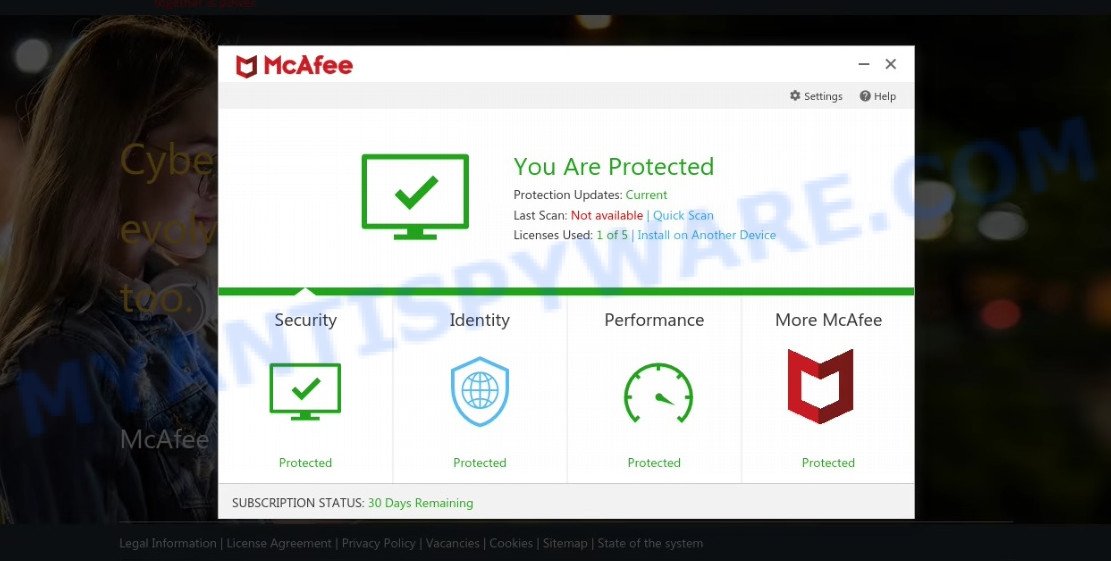
Mydefensivesoft.com POP-UPS are a SCAM
QUICK LINKS
Typically, scam sites first check the user’s IP address to determine their geolocation. Scammers, having determined the user’s location, can use various scam schemes, change the page language or redirect the user to other malicious and scam sites. During the research, Mydefensivesoft.com showed a fake message that the computer is infected with 5 viruses and other security threats. It instructs users to click “Proceed..”/”Renew License” to remove the found malware.
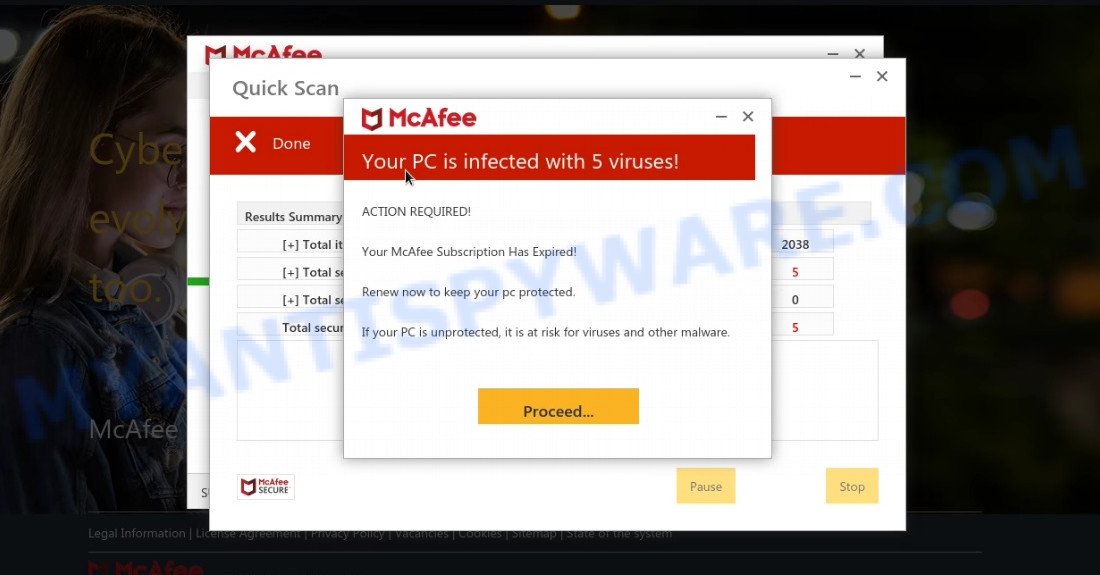
Mydefensivesoft.com – fake scan results
As we reported above, scammers use such tactics to trick victims into installing untrustworthy and unreliable software, among which may be fake antivirus software, spyware, trojans, browser hijackers, adware and other malicious software; this is described in more detail in this article.
Mydefensivesoft.com displays a show notifications pop-up that attempts to get users to click the ‘Allow’ button to allow to its notifications. These notifications are advertisements displayed in the lower right corner of the screen urges users to play online games, visit dubious web pages, install internet browser extensions & so on.

How to protect against Mydefensivesoft.com scam
To avoid becoming a victim of scammers, it is important to always keep in mind:
- There are no sites that can detect viruses and other security threats.
- Never install/purchase software promoted by suspicious sites, as it can be useless, and besides, it can be dangerous for you and your computer.
- Close Mydefensivesoft.com as soon as it appears on your computer screen. Scammers can prevent you from closing it in various ways. In such cases, close your browser using Task Manager or restart your computer. If the next time you launch the browser, it prompts you to restore the previous session, abandon it, otherwise this scam will reopen on your screen.
- Use an ad blocker when browsing the internet. It can block known scam sites and protect you from scammers.
Threat Summary
| Name | Mydefensivesoft.com |
| Type | scam, phishing, fake virus alerts |
| Fake claims | Your PC is infected with 5 viruses, Your McAfee subscription has expired |
| Symptoms |
|
| Removal | Mydefensivesoft.com removal guide |
McAfee SECURITY ALERT, Your McAfee Subscription Has Expired, McAfee – Your PC is infected with 5 viruses are other scams designed to trick visitors into installing untrustworthy software or calling fake tech support. Some of these scams are positioned as legitimate McAfee pages, but in fact have nothing to do with McAfee. The scam sites should never be trusted, they should be closed as soon as they appear on the screen.
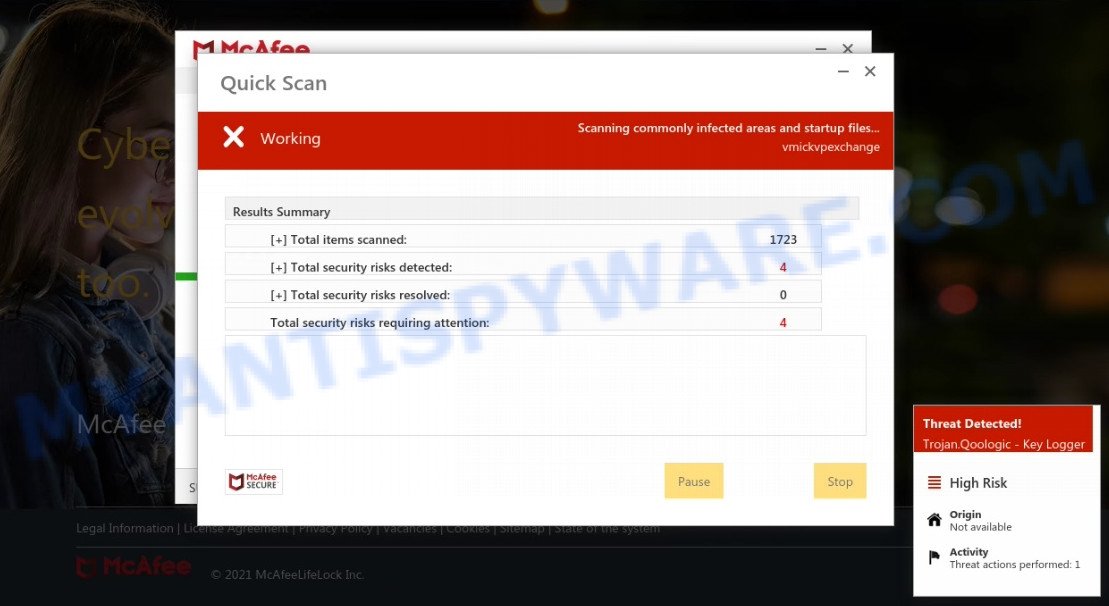
Mydefensivesoft.com runs a fake system scan
The Mydefensivesoft.com pop ups are caused by malicious advertisements on websites you visit, browser notifications or Adware. Browser (push) notifications are originally developed to alert the user of recently published news. Scammers use push notifications to bypass pop up blockers and display lots of unwanted ads. These ads are used to promote questionable internet browser extensions, free gifts scams, adware software bundles, and adult webpages.
Adware is a form of malicious software designed in order to display third-party ads to users without asking permission. Adware takes control of web browsers and redirects them to online ads and scam sites such as Mydefensivesoft.com every time the users browse the Internet.
How does Adware get on your personal computer
Adware can end up on computers in various ways. Most often is when users download free software and forget to uncheck the box for the third-party programs installation. Which means that you need to be proactive and carefully read the Terms of use and the License agreement properly. For the most part, adware and PUPs will be clearly described, so take the time to carefully read all the information about the software that you downloaded and want to install on your computer.
Remove Mydefensivesoft.com notifications from web-browsers
If you have allowed the Mydefensivesoft.com notifications by clicking the Allow button, then after a short time you will notice that these browser notifications are very intrusive. Here’s how to delete Mydefensivesoft.com push notifications from your web-browser.
|
|
|
|
|
|
How to remove Mydefensivesoft.com pop-up scam (Adware removal steps)
In the instructions below we will have a look at the adware and how to remove Mydefensivesoft.com pop-ups from IE, Microsoft Edge, Chrome and Mozilla Firefox browsers for Microsoft Windows OS, natively or by using free removal tools. Read it once, after doing so, please bookmark this page (or open it on your smartphone) as you may need to close your internet browser or reboot your computer.
To remove Mydefensivesoft.com, execute the following steps:
- How to delete Mydefensivesoft.com popup without any software
- Automatic Removal of Mydefensivesoft.com popups
- Stop Mydefensivesoft.com pop up scam
How to delete Mydefensivesoft.com popup without any software
This part of the blog post is a step-by-step tutorial that will show you how to get rid of Mydefensivesoft.com scam manually. You just need to follow every step. In this case, you do not need to download any additional software.
Check the list of installed programs first
The best way to start the PC cleanup is to uninstall unknown and suspicious apps. Using the Microsoft Windows Control Panel you can do this quickly and easily. This step, in spite of its simplicity, should not be ignored, because the removing of unneeded programs can clean up the Edge, IE, Chrome and Mozilla Firefox from ads, hijackers and so on.
- If you are using Windows 8, 8.1 or 10 then click Windows button, next click Search. Type “Control panel”and press Enter.
- If you are using Windows XP, Vista, 7, then press “Start” button and click “Control Panel”.
- It will open the Windows Control Panel.
- Further, click “Uninstall a program” under Programs category.
- It will display a list of all applications installed on the computer.
- Scroll through the all list, and delete dubious and unknown apps. To quickly find the latest installed applications, we recommend sort software by date.
See more details in the video instructions below.
Delete Mydefensivesoft.com pop ups from Mozilla Firefox
If Mozilla Firefox settings are hijacked by the adware software, your internet browser displays intrusive popup ads, then ‘Reset Firefox’ could solve these problems. However, your saved passwords and bookmarks will not be changed, deleted or cleared.
First, launch the Mozilla Firefox and click ![]() button. It will open the drop-down menu on the right-part of the web browser. Further, press the Help button (
button. It will open the drop-down menu on the right-part of the web browser. Further, press the Help button (![]() ) as shown on the image below.
) as shown on the image below.

In the Help menu, select the “Troubleshooting Information” option. Another way to open the “Troubleshooting Information” screen – type “about:support” in the web browser adress bar and press Enter. It will show the “Troubleshooting Information” page as shown on the image below. In the upper-right corner of this screen, click the “Refresh Firefox” button.

It will show the confirmation prompt. Further, press the “Refresh Firefox” button. The Firefox will start a procedure to fix your problems that caused by the Mydefensivesoft.com adware software. When, it’s done, click the “Finish” button.
Remove Mydefensivesoft.com pop up scam from Google Chrome
Run the Reset web-browser utility of the Chrome to reset all its settings such as start page, default search provider and newtab page to original defaults. This is a very useful utility to use, in the case of browser redirects to scam webpages like Mydefensivesoft.com.

- First launch the Chrome and click Menu button (small button in the form of three dots).
- It will open the Chrome main menu. Select More Tools, then click Extensions.
- You will see the list of installed plugins. If the list has the extension labeled with “Installed by enterprise policy” or “Installed by your administrator”, then complete the following guidance: Remove Chrome extensions installed by enterprise policy.
- Now open the Google Chrome menu once again, click the “Settings” menu.
- You will see the Chrome’s settings page. Scroll down and click “Advanced” link.
- Scroll down again and click the “Reset” button.
- The Google Chrome will show the reset profile settings page as shown on the screen above.
- Next click the “Reset” button.
- Once this task is done, your web-browser’s newtab page, search provider by default and homepage will be restored to their original defaults.
- To learn more, read the article How to reset Google Chrome settings to default.
Remove Mydefensivesoft.com scam from Microsoft Internet Explorer
In order to recover all browser start page, newtab page and search provider by default you need to reset the Internet Explorer to the state, which was when the Microsoft Windows was installed on your computer.
First, start the IE, click ![]() ) button. Next, click “Internet Options” as displayed in the following example.
) button. Next, click “Internet Options” as displayed in the following example.

In the “Internet Options” screen select the Advanced tab. Next, press Reset button. The Microsoft Internet Explorer will open the Reset Internet Explorer settings prompt. Select the “Delete personal settings” check box and press Reset button.

You will now need to restart your computer for the changes to take effect. It will get rid of adware that causes multiple intrusive pop-ups, disable malicious and ad-supported web-browser’s extensions and restore the Internet Explorer’s settings such as home page, search provider and new tab to default state.
Automatic Removal of Mydefensivesoft.com popups
Best Mydefensivesoft.com removal utility should detect and delete adware, malware, PUPs, toolbars, keyloggers, browser hijackers, worms, Trojans, and ads generators. The key is locating one with a good reputation and these features. Most quality programs listed below offer a free scan and malware removal so you can detect and delete undesired software without having to pay.
Run Zemana to remove Mydefensivesoft.com pop ups
Zemana AntiMalware is a malicious software scanner that is very useful for detecting and deleting adware related to the Mydefensivesoft.com scam. The steps below will explain how to download, install, and use Zemana to scan and remove malicious software, spyware, adware software, PUPs, hijackers from your device for free.
Installing the Zemana is simple. First you’ll need to download Zemana AntiMalware on your Windows Desktop by clicking on the link below.
164814 downloads
Author: Zemana Ltd
Category: Security tools
Update: July 16, 2019
Once downloading is finished, close all programs and windows on your computer. Double-click the install file named Zemana.AntiMalware.Setup. If the “User Account Control” dialog box pops up as displayed on the screen below, click the “Yes” button.

It will open the “Setup wizard” which will help you set up Zemana AntiMalware on your personal computer. Follow the prompts and don’t make any changes to default settings.

Once setup is finished successfully, Zemana Anti-Malware will automatically start and you can see its main screen like below.

Now click the “Scan” button to perform a system scan for the adware responsible for Mydefensivesoft.com pop-ups. Depending on your computer, the scan can take anywhere from a few minutes to close to an hour. During the scan Zemana AntiMalware will locate threats present on your PC system.

After Zemana completes the scan, the results are displayed in the scan report. Review the report and then click “Next” button. The Zemana AntiMalware will begin to delete adware software that causes Mydefensivesoft.com popups in your internet browser. When that process is finished, you may be prompted to reboot the device.
Use HitmanPro to get rid of Mydefensivesoft.com pop-ups
If the Mydefensivesoft.com problem persists, run the HitmanPro and check if your browser is hijacked by adware. The HitmanPro is a downloadable security tool that provides on-demand scanning and helps remove adware software, PUPs, and other malware. It works with your existing antivirus software.

- Visit the following page to download the latest version of Hitman Pro for MS Windows. Save it to your Desktop so that you can access the file easily.
- Once downloading is done, double click the HitmanPro icon. Once this utility is started, press “Next” button to search for adware that causes Mydefensivesoft.com scam in your browser. A system scan can take anywhere from 5 to 30 minutes, depending on your computer. When a threat is detected, the count of the security threats will change accordingly. Wait until the the checking is finished.
- As the scanning ends, you can check all threats found on your PC. Once you have selected what you wish to delete from your PC system click “Next” button. Now click the “Activate free license” button to begin the free 30 days trial to remove all malicious software found.
Get rid of Mydefensivesoft.com popup scam with MalwareBytes
You can remove Mydefensivesoft.com scam automatically through the use of MalwareBytes AntiMalware. We suggest this free malware removal tool because it can easily remove browser hijackers, adware, potentially unwanted applications and toolbars with all their components such as files, folders and registry entries.

- MalwareBytes AntiMalware can be downloaded from the following link. Save it to your Desktop so that you can access the file easily.
Malwarebytes Anti-malware
327071 downloads
Author: Malwarebytes
Category: Security tools
Update: April 15, 2020
- At the download page, click on the Download button. Your web browser will show the “Save as” prompt. Please save it onto your Windows desktop.
- When the downloading process is done, please close all programs and open windows on your personal computer. Double-click on the icon that’s named MBSetup.
- This will launch the Setup wizard of MalwareBytes AntiMalware onto your personal computer. Follow the prompts and do not make any changes to default settings.
- When the Setup wizard has finished installing, the MalwareBytes will run and display the main window.
- Further, click the “Scan” button for checking your PC system for the adware software that causes multiple intrusive popups. A scan can take anywhere from 10 to 30 minutes, depending on the number of files on your device and the speed of your personal computer. When a threat is found, the number of the security threats will change accordingly.
- Once that process is done, MalwareBytes will open you the results.
- All detected threats will be marked. You can remove them all by simply click the “Quarantine” button. Once that process is done, you may be prompted to restart the device.
- Close the Anti-Malware and continue with the next step.
Video instruction, which reveals in detail the steps above.
Stop Mydefensivesoft.com pop up scam
To put it simply, you need to use an ad blocking utility (AdGuard, for example). It’ll block and protect you from scam web-sites such as Mydefensivesoft.com, unwanted advertisements and pop-ups. To be able to do that, the ad-blocker program uses a list of filters. Each filter is a rule that describes a malicious webpage, an advertising content, a banner and others. The ad-blocker program automatically uses these filters, depending on the web pages you’re visiting.
- Visit the page linked below to download AdGuard. Save it on your MS Windows desktop.
Adguard download
26843 downloads
Version: 6.4
Author: © Adguard
Category: Security tools
Update: November 15, 2018
- Once downloading is finished, start the downloaded file. You will see the “Setup Wizard” program window. Follow the prompts.
- When the install is done, click “Skip” to close the setup program and use the default settings, or press “Get Started” to see an quick tutorial that will assist you get to know AdGuard better.
- In most cases, the default settings are enough and you don’t need to change anything. Each time, when you launch your personal computer, AdGuard will start automatically and stop unwanted advertisements, block Mydefensivesoft.com, as well as other harmful or misleading web-sites. For an overview of all the features of the program, or to change its settings you can simply double-click on the icon named AdGuard, which is located on your desktop.
To sum up
Once you have removed the adware using the instructions, Mozilla Firefox, Microsoft Edge, Google Chrome and Microsoft Internet Explorer will no longer redirect you to various scam web sites similar to Mydefensivesoft.com. Unfortunately, if the instructions does not help you, then you have caught a new adware, and then the best way – ask for help here.


















